How to Use Kronos Time Card | Role of Kronos in Workforce Management
Understanding Kronos Time Card Approvals
As a manager, I find approving time cards in Kronos essential. Let me walk you through each step to ensure a straightforward process.
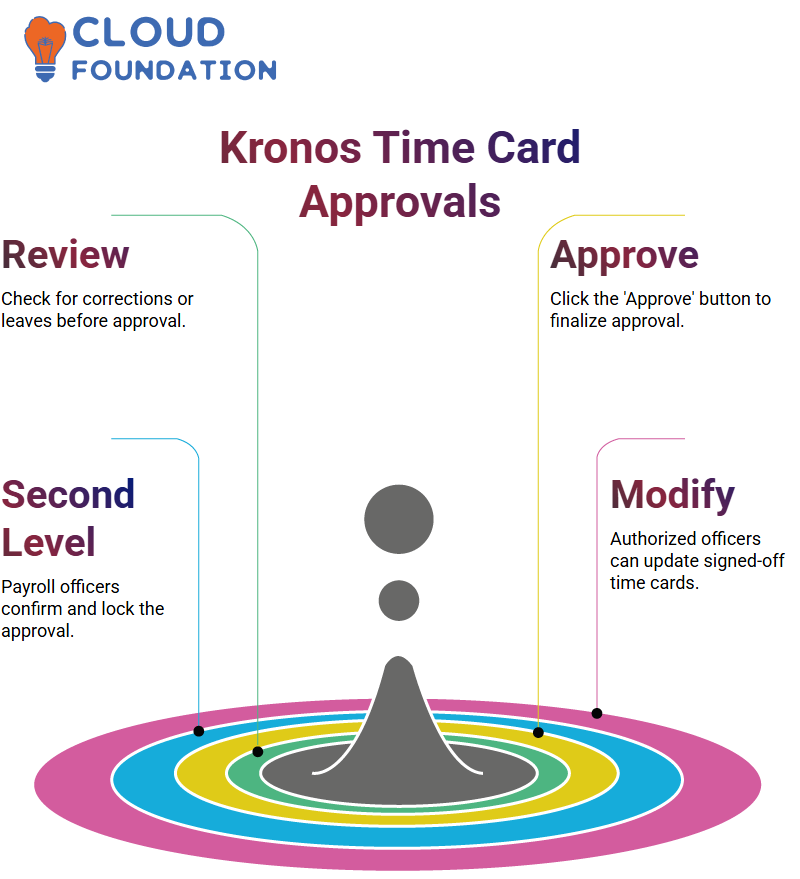
First, carefully review your time card for any corrections or leaves that need approval before proceeding. When satisfied, approval can be as easy as clicking the ‘Approve’ button—its colour will change accordingly, indicating its approval status.
Second Level of Kronos Approval
Now let’s consider Kronos’ second level of approval process: the payroll officer or consultant handling this step is in charge of signing off after initial approval. Once signed off, the time card becomes indeleble and uneditable.
Payroll officers or consultants with specific access are permitted to modify signed-off time cards if necessary, ensuring the integrity of data held within Kronos.
Assigning Shifts in Kronos
Kronos makes assigning employee shifts easy: managers can easily select an employee and add them to a schedule using the Go To feature; you can even schedule extra shifts each day as required. Kronos helps manage it all, whether simple shifts or more intricate patterns.
An employee might work 6 a.m. to 2 p.m. on Monday and 6 am to 4 p.m. on Tuesday/Wednesday/Thursday. Kronos provides tools such as Schedule Patterns to copy shifts across days/weeks to save time.
Creating Shift Templates in Kronos
Shift templates in Kronos make scheduling even simpler. Instead of manually adding shifts every time, templates for standard timings such as 6 AM to 2 PM or 11 AM to 6 PM shifts can save valuable time when scheduling employees.
These templates can then be used to assign shifts across multiple days or employees promptly and efficiently, making Kronos an indispensable partner in managing work schedules efficiently and flexibly.
Understanding Kronos Schedule Patterns
Let’s talk scheduling in Kronos. Kronos provides an intuitive method for efficiently organising employee work times when working with shifts and patterns. For instance, weekly patterns allow us to specify shifts such as Monday through Thursday from 6 AM to 12 PM that could suit roles like Janitorial Services of Chicago.
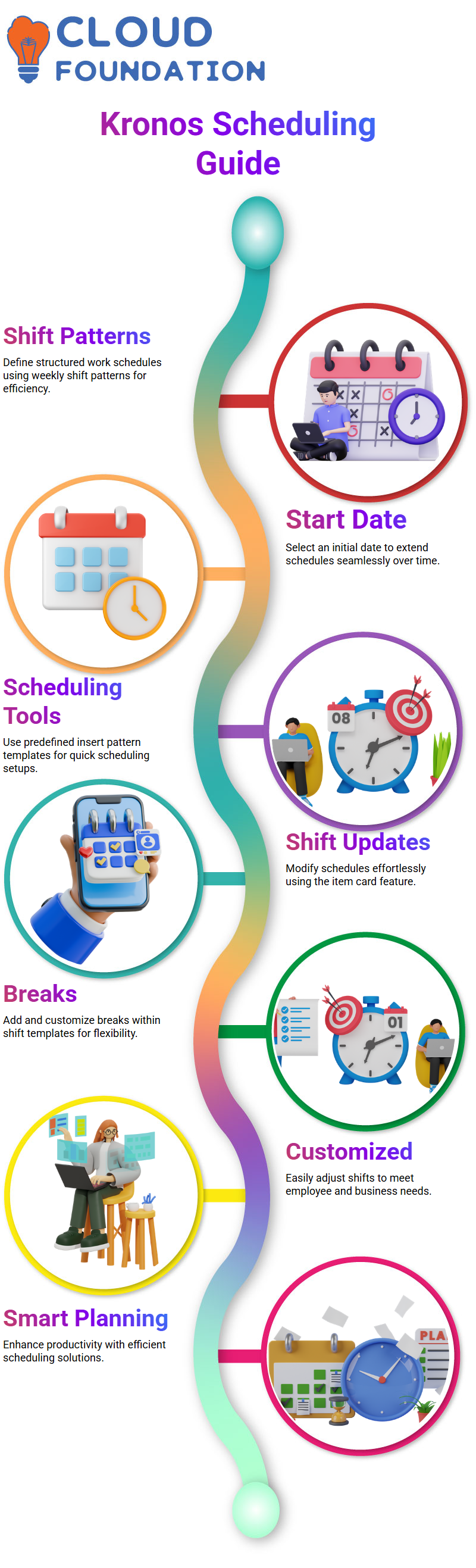
Kronos makes scheduling easy: you start from an initial date such as October 10th, and extend it for two months, using its insert pattern template function for predefined templates or shifting patterns you might like.
Customising Employee Shifts in Kronos
When managing shifts with Kronos, updating or overwriting schedules may become necessary. To accomplish this, use the item card feature, which overwrites existing schedules with new ones.
For instance, if an employee needs their shift pattern changed from Monday through Thursday quickly and effortlessly, Kronos makes this possible.
Kronos makes adding breaks seamlessly within shifts; specify them within your shift template – like an afternoon meal break from 12-1 pm, for instance – or add multiple breaks depending on client requirements.
Managing Exceptions in Kronos
Kronos makes managing exceptions easy. Automatic notification to managers ensures accountability and prompt resolution of any issues.
For instance, when employees leave early, take an unexcused absence without prior permission, or have valid reasons available, Kronos raises an exception that can be reviewed and justified based on those provided.
 Flexibility in Kronos Time Clocks
Flexibility in Kronos Time Clocks
Kronos time clocks enable employees to clock in and out according to their shift schedules, adding rows for any breaks taken. This ensures accurate payroll calculations and alerts us if any breaks exceed certain preset limits, like 30 minutes.
Editing and Overwriting Schedules in Kronos
Editing schedules in Kronos is straightforward. Just right-click to delete, copy, and paste shifts or make modifications manually.
For example, if one employee works part-time only on Fridays, you can adapt their pattern as necessary. Kronos offers flexibility when aligning schedules to real-world scenarios.
Once schedules have been added to Kronos, they’re immediately reflected in the time clock system. This allows employees to punch in or out at their designated times seamlessly, ensuring accurate schedules are always in effect.
Understanding Kronos Commands
Let me walk you through how Kronos’ commands work: right-click on a punch card and select ‘commands.” Once there, several choices will be available; for instance, if an employee reports being sick, choose one from among these commands to record this fact.
Kronos provides multiple command options to suit various situations. If an employee reports eye issues, for example, you could note this in their reason field with additional notes added on later so managers can review exceptions efficiently.
Customising Kronos Commands
What If You Need More Commands in Kronos? No Problem. Select ‘add’ to customise what you require, such as specifying when someone leaves due to a personal emergency, in Kronos to meet your organisation’s unique requirements.
While creating a new command, consider calling it a personal emergency code.’ Although not mandatory, keeping things straightforward allows for maximum flexibility; you could even modify existing ones if necessary – for instance, if initial reasons such as ‘sick with doctor’s note’ turn out to be personal emergencies instead. You can easily change any necessary commands accordingly.
Optimising Kronos for Daily Use
Kronos efficiently simplifies daily tasks, including updating schedules and managing exceptions.
If you manage multiple entries simultaneously, Kronos makes this task manageable with its efficient command management capabilities and customisation features, such as adding specific codes for house maintenance or personal needs everything’s possible here.
For any review or update to existing commands, right-clicking your punch and selecting “commands” allows you to delete old ones and add new ones.
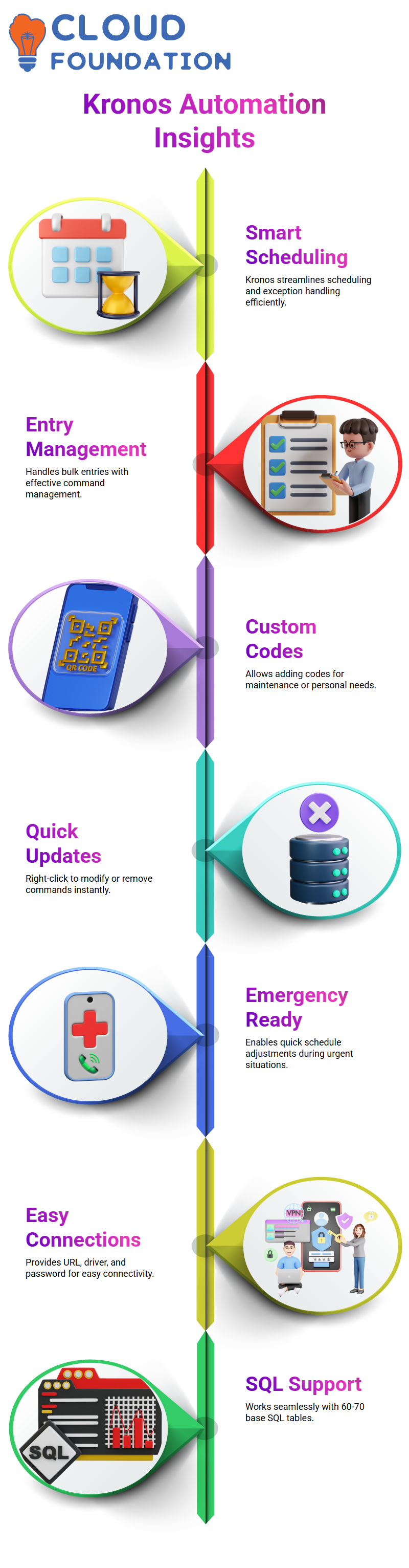
No matter the situation—personal emergency or otherwise—Kronos makes this process straightforward and effective.
Establishing Connections in Kronos
Once you start exploring Kronos, it becomes immediately evident how effortless database communication can be. By providing URL, driver, and password details directly through Kronos’ interface, connection details can easily be established with databases like SQL tables, ensuring effective communication between systems and databases. Plus, it supports over 60-70 base tables, making Kronos robust yet versatile enough for any need!
Kronos and Table Management
Kronos relies heavily on SQL tables. Featuring over 200 tables, Kronos handles everything from punching employee data to tracking changes, such as adding punches for employees by saving this action into specific tables. You’ll also find employee logs, types, and categories tables.
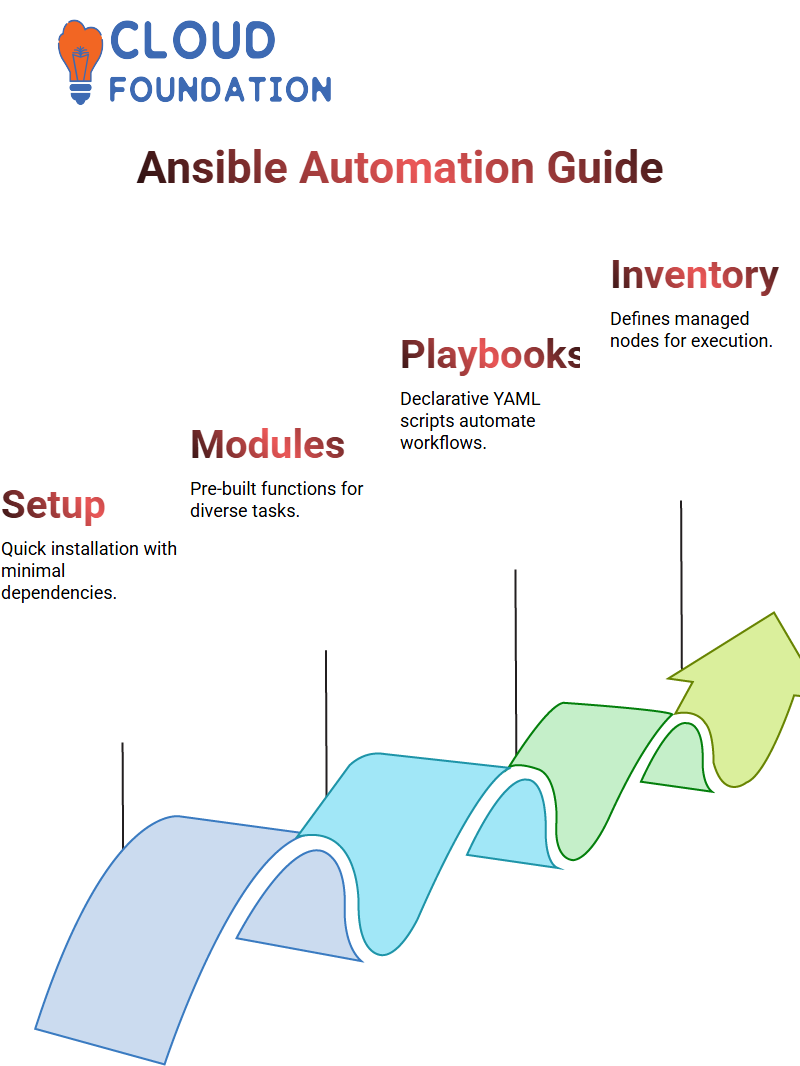
Should additional tables become necessary, Kronos allows them to be created easily as required.
Integration Through Kronos
Integration with Kronos is straightforward. Utilising their workforce integration manager, Kronos facilitates smooth communication among applications by sharing credentials and passwords across applications, saving time and reducing manual intervention efforts, seamlessly connecting systems effortlessly.
Customising Kronos for Unique Needs
Kronos makes tailoring solutions easy – whether building new integrations from scratch, migrating existing ones over, duplicating within the same system, uploading to another client instance (providing they adhere to confidentiality protocols), duplicating integrations or uploading them directly.
Our flexibility means finding tailor-made solutions becomes effortless.
Time Implementation in Kronos
Kronos excels at time implementation. Every action feeds into Kronos’s robust database system, from data updates and integrations to optimising database connections and efficiently meeting workforce requirements.
Consultants using Kronos find it an ideal platform for fine-tuning integrations or streamlining database connections for their client requirements – no wonder companies prioritise Kronos for time management solutions.
Kronos’s Role in Workforce Management
Kronos simplifies Workforce Management by streamlining data integration from various sources.
From pulling into their system or uploading third-party models, Kronos ensures flawless execution, precision, and efficiency for your workforce dynamics. Its foundation lies in providing tools explicitly tailored to your workforce’s dynamics.
Exploring the Server Paths in Kronos
Let me guide you on a fascinating voyage into Kronos’ server paths. It is not just folders that are created; standard folders, such as Women, are vital in streamlining our tasks more efficiently.
We started using default paths under the C drive’s Interface Designer folder as part of Kronos’ initial implementation process.
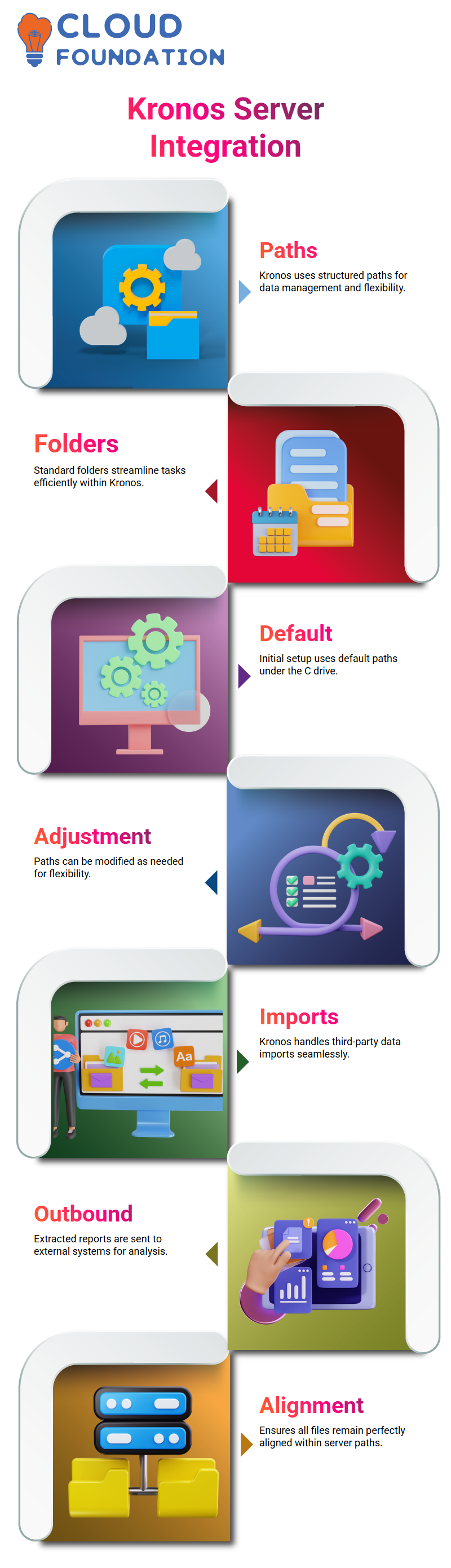
These folders help map our data seamlessly while offering enough flexibility that they may later need adjustment if required. Plus, Kronos allows users to change these paths whenever required!
How Kronos Handles Integration
Kronos integrations require precision. Imagine receiving input files from third-party systems and placing them directly onto your server without additional actions, such as manually uploading information from external files directly into an application, like someone importing their details through an external file import.
Kronos will load them seamlessly without issue, creating seamless user experiences.
Outbound integrations pull data from Kronos and send it directly to external systems for analysis, such as payroll or balance reports from Kronos, by extracting them. They ensure all files remain perfectly aligned within Kronos’ paths.
Accessing Kronos Files via FTP
Imagine two folders within Kronos—one for input files and another for output files—that can be easily accessible using FTP access via specific URLS, providing convenient upload and download access points.
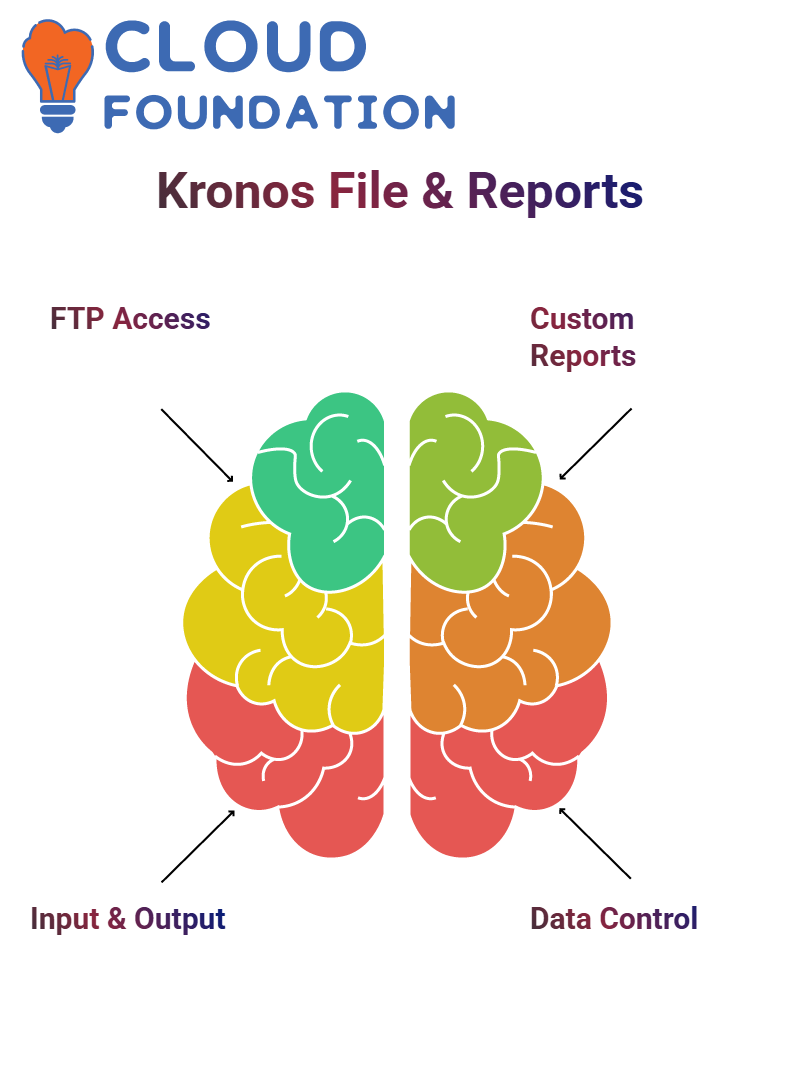
Whether placing input or retrieving output, Kronos delivers all the tools to complete any job efficiently and successfully.
Custom Reports in Kronos
Here, we explore one of my favourite features in Kronos: custom reports. SSRS (SQL Server Reporting Services) makes creating these reports simple by typing SQL queries and mapping columns.
It gives us control over data by providing it exactly when and how needed. Companies of all kinds use Kronos to generate custom reports instead of simply using default ones.
We can set everything up using SSRS, save a report file (with the extension “.RDL”), and integrate directly into applications—it’s an invaluable way to tailor reports according to individual business needs and requirements.
Defining Report Parameters in Kronos
Kronos allows us to tailor every element of our reports, from period and format selection to employee coverage limits. Some reports may require filters to collect information efficiently for large organisations.
Kronos provides reports categorised according to purpose in folders that can easily be accessed in its application, making reporting smooth and customisable!
Understanding Kronos Hierarchy
Today, I would like to introduce Kronos and its hierarchy. This system is key to determining primary labour account values and organisation structure effectively.
I will guide you step-by-step through understanding primary labour account values—for instance, what does their first value represent (could it be your company name or something else?), followed by subsequent values representing divisions, regions, or jobs.
Mapping Jobs and Locations in Kronos
Kronos allows us to define various location types and jobs, such as areas, cities, divisions or facilities. Jobs are divided according to organisational structure, such as front desk staff, registered nurses or medical division managers, providing seamless management solutions.
Every location-job combination is carefully laid out into hierarchies to facilitate easy management approaches.
Building Organisational Hierarchy with Kronos
Kronos hierarchy allows businesses to develop flexible structures. For instance, divisions could include North, South, East, and West regions, with subdivisions under each to further define their structure.
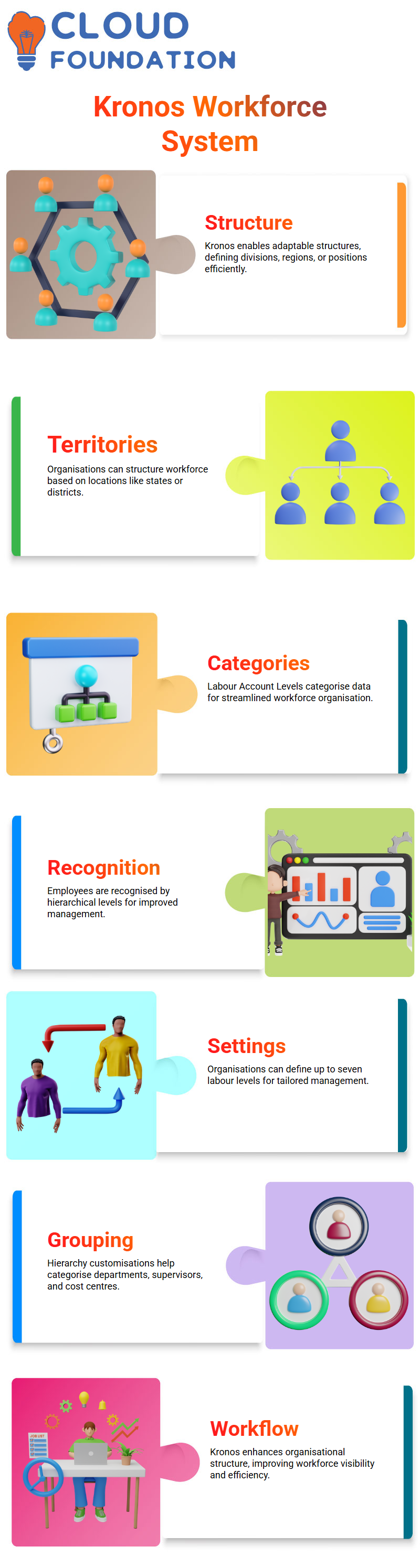
Some organisations even create hierarchies based on countries, states, districts or jobs to precisely map workforce locations and positions.
Labour Account Levels in Kronos
Kronos uses Labour Account Levels (LL) to categorise and organise data. For instance, an LL1 might represent a group or region, while an LL2 defines an individual department or supervisor. These levels provide employees with easy identification systems across their workplace while making organisational management more straightforward, even customising values based on company needs!
Customising Labour Accounts in Kronos
Kronos offers customised labour accounts tailored to our organisation’s needs, with up to seven labour levels we can specify or leave open. One could select a department, another supervisor, and yet another cost centre as examples of customisations that help identify groups of employees and their responsibilities and duties.
Practical Uses of Kronos Hierarchy
Kronos’ hierarchy was developed with real-world applications in mind. For instance, healthcare companies might structure their hierarchy to distinguish medical staff from administrative roles; IT companies categorise employees based on projects or teams. Kronos provides both standard frameworks and accommodates unique requirements.
Understanding Kronos Labels and Addresses
Labels are an indispensable asset when working with Kronos. While many may remain idle, label levels and addresses must be considered appropriately to maintain seamless functionality within the system.
This ensures accurate mapping within it.
Creating Jobs in Kronos
Kronos’ job section is where all the action happens – boards, jobs, and organisations can be created, edited, and launched into action. This can include front desk roles and more specialised jobs requiring specific knowledge or specialisation. When making these adjustments, I always focus on names, descriptions, and any necessary details regarding the new opportunities that arise here.
Locations or states can be added here as needed; however, once assigned, someone cannot be deleted, thus requiring us to be mindful when creating and assigning roles.
Manual vs. Integration-Based Job Creation in Kronos
Kronos offers two methods to create jobs: manually and through integrations. Manual creation may work best for smaller maps requiring step-by-step precision, while integration is often the superior solution for multiple subdivisions.
Mapping Locations and Departments in Kronos
Kronos offers one of its greatest strengths by mapping jobs to specific locations and departments, such as all front desk employees or creating job sets based on particular hierarchies.
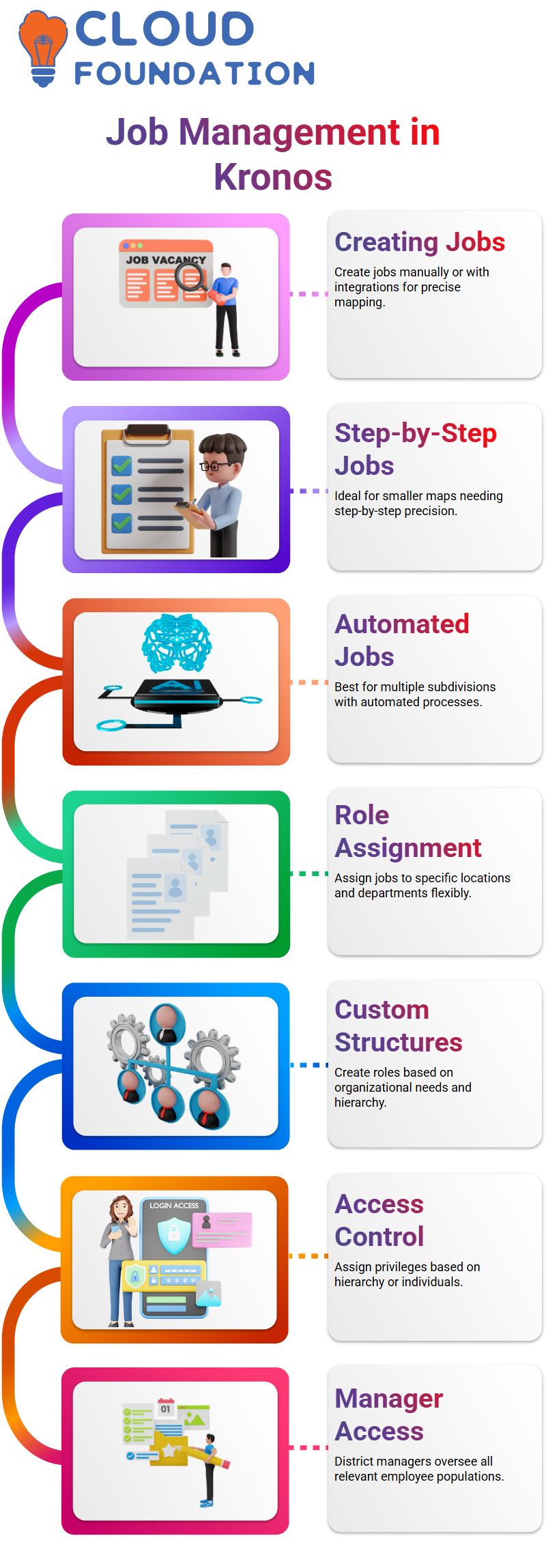
This flexibility lets organisations design roles and responsibilities according to their unique requirements.
Access Control in Kronos
Access control in Kronos can be transformative. From assigning access based on hierarchy to directly assigning privileges for specific individuals, Kronos’ platform enables an agile yet tailored solution – district managers may receive access to all populations they oversee, for example.
Job Transfer Systems in Kronos
Kronos supports job transfers seamlessly. Employees moving departments or locations keep all relevant access permissions, providing continuity without jeopardising data security.
Employee Groups and Organisation Mapping in Kronos
Kronos makes creating employee groups and mapping organisations easy. You can organise employees based on hierarchy, location, or other criteria, customising them according to the needs of your organisational structure.
Conditional Access in Kronos
Kronos provides conditional access configurations, enabling managers to define access based on labour levels or employee roles. This tailored approach guarantees that everyone has their appropriate rights.
Advanced Role Definitions in Kronos
Kronos offers advanced role definitions that enable users to combine various conditions into a single access rule. For example, managers can gain access to all employees in Australia while controlling specific departments within an organisation, providing deeper layers of organisational control than ever before.

Vinitha Indhukuri
Author

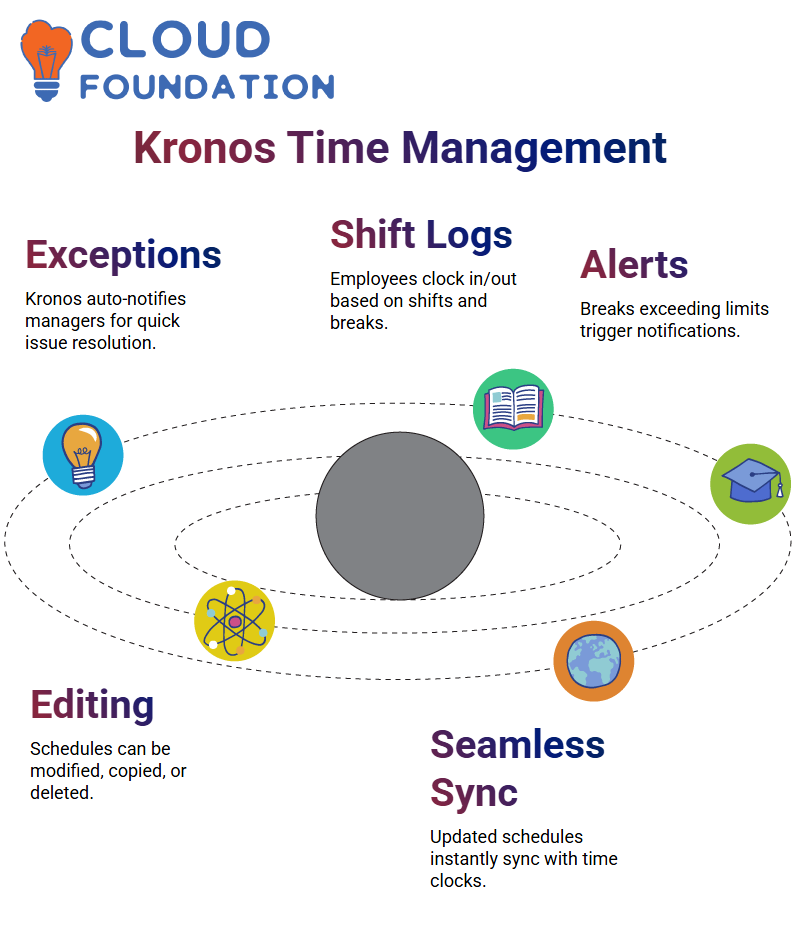 Flexibility in Kronos Time Clocks
Flexibility in Kronos Time Clocks

