How to Set up Kronos?
Setting Up Kronos for Efficient Overtime Management
Hello there! Let me walk you through how Kronos can be configured to manage overtime effectively. Initially, we must establish triggers—for instance, if an employee works over six hours, Kronos should automatically register that as overtime.
Then, we must check our 41.5 pick-up schedule. We’ll reconfirm and, if needed, create it together.
At Kronos, the standard pick-up with a multiplier rate of 1.50 will perfectly serve our needs for managing regular and overtime hours.
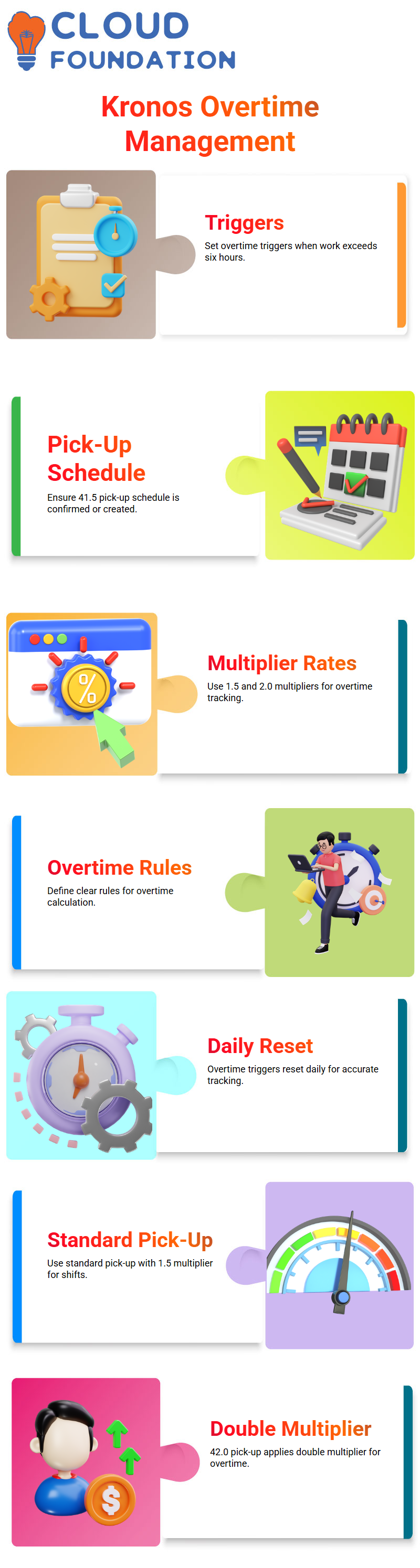
Furthermore, I created another pick-up at 42.0 that has an identical setup but with double multiplier rates; both pick-ups—one with 1.5 multipliers and another with two at 2.0—provide essential control over regular and overtime time tracking in Kronos.
Creating Kronos Overtime Rules
Now, let’s turn our focus to overtime rules. Kronos already implements a pick-up rate with a multiplier of 1.5 for regular shifts, but what happens if an employee works more than six hours daily? Kronos steps in by setting an overtime trigger at six hours that resets daily—it is crucial, as Kronos must accurately calculate overtime daily.
Configuring Kronos for Extended Overtime
After establishing overtime for six to eight hours, let’s move on to handling extended overtime.
At Kronos, we have instituted an additional rule for employees working beyond eight hours to ensure that both six- and eight-hour triggers overlap seamlessly.
Kronos can do this automatically, but clear guidelines are needed to know precisely when one applies before switching to another overtime trigger.
In this example, if someone worked nine hours, Kronos would apply six hours of overtime first, then eight.
Optimising Kronos for Daily Resets
Kronos users seeking consistency should reset all overtime triggers daily to ensure consistency of payroll calculations across every scenario. For instance, they could set six and eight-hour overtime rules correctly and align them properly, thereby assuring accurate payroll calculations in every possible scenario.
Setting Up Kronos Pay Codes and Rules
Let me walk you through how I configured pay codes in Kronos. First, I tackled the definition of pay codes; later, I created overtime rules—six or eight hours daily of overtime work was identified before being linked up with an appropriate Kronos combination tool, so all regulations are compliant.
Once my Kronos combination tool was ready, I linked it with pay code distribution. Here was where it got fascinating.
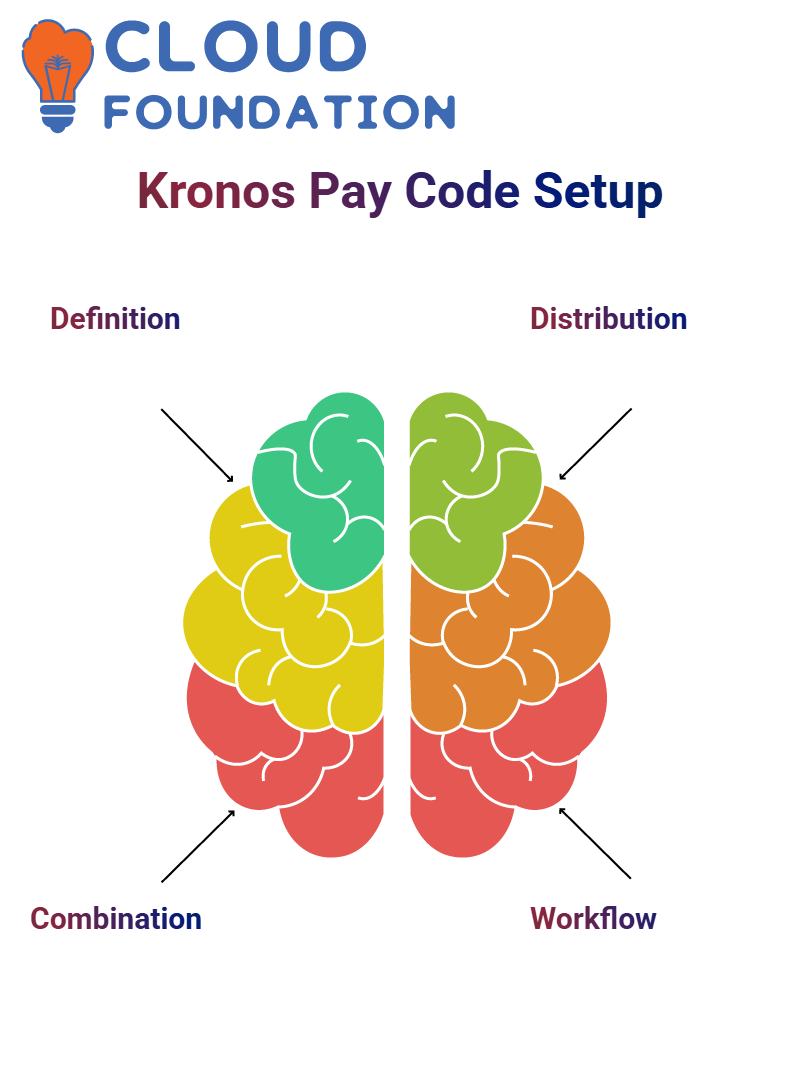 Using Kronos’s interface, I chose break codes for each time segment—regular hours, over six hours, and over eight hours—ensuring each segment aligned perfectly with defined pay codes.
Using Kronos’s interface, I chose break codes for each time segment—regular hours, over six hours, and over eight hours—ensuring each segment aligned perfectly with defined pay codes.
Mapping Kronos Pay Code Distribution to Work Rules
Once I finished creating the pay code distribution, I easily connected it with work rules in Kronos.
Establishing a new workflow was straightforward – simply giving it a unique name and assigning my newly designed pay code distribution was all it took. Kronos even made selecting and activating overtime rules simple.
Kronos allows users to incorporate overtime rules into work rule settings easily. I did so seamlessly, ensuring my workflow would remain robust.
Assigning Kronos Work Rules to Employees
Now came the real test—assigning Kronos work rules to employees. Kronos works seamlessly for bulk uploads; I manually assigned rules by selecting a timekeeper in the Kronos job assignment section and mapping specific pay rules for testing purposes.
Kronos can even allow users to perform boundary value testing to ensure accuracy. I adjusted punch timings to ensure that regular, six-hour, and eight-hour overtime rules were accounted for—every detail was accurate.
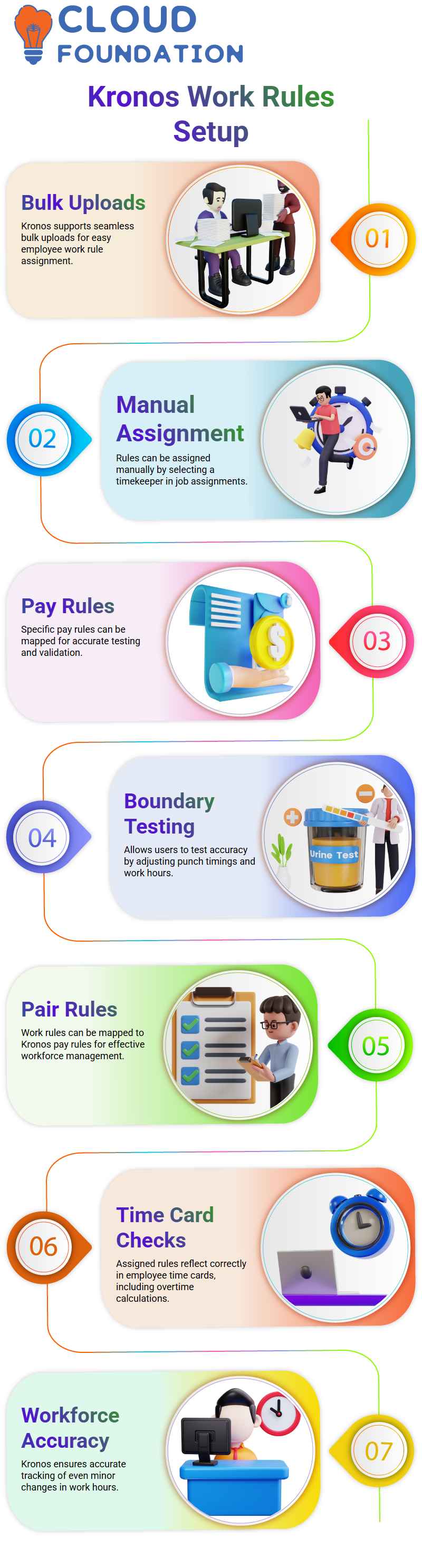
Finalising Kronos Pair Rules and Testing
I completed the setup once I mapped work rules to Kronos pay rules.
With its intuitive testing system, Kronos makes testing effortless – I assigned one pair rule to an employee and observed their time card after assigning this pair rule; from regular hours to overtime work hours calculations, it was perfect within Kronos.
Boundary testing with Kronos proved indispensable. It accurately accounts for even minor changes to hours worked, making Kronos a valuable resource for workforce management.
Understanding Kronos for Weekend Pay Management
Are You New Here? Hello Everyone. Let’s dive in! Kronos makes managing weekend pay easy.
With its flexible payment conditions for employees working Saturdays and Sundays, Kronos ensures overtime compensation is received as needed by employees who clock in for overtime work.
Kronos offers flexible compensation rates. For instance, when employees work more than three hours over the weekend, this feature ensures fairness and keeps them motivated.
Leveraging Kronos for Overtime Configurations
Kronos makes overtime tracking simple. For instance, you create a rule defining daily overtime exceeding six hours. Kronos allows you to set these rules seamlessly if there’s a distinction between weekdays and weekends.
You could create a category called Weekend Overtime to reward employees accordingly.
Kronos simplifies managing multiple configurations. Customise settings so the system always applies the optimal payment scheme during weekends and off-peak periods.
Customising Kronos for Night Shifts and Weekly Differentials
Kronos can assist in managing night shifts. You can set a Night Shift Zone—for instance, between 10 PM and 4 AM—and employees working during these times can automatically receive additional pay, providing managers and night shift workers with a win-win solution.
Kronos also allows users to set weekly differentials. You can create a “Weekend Zone” from Saturday at 4 AM through Monday morning, incentivising weekend shifts while upholding transparency.
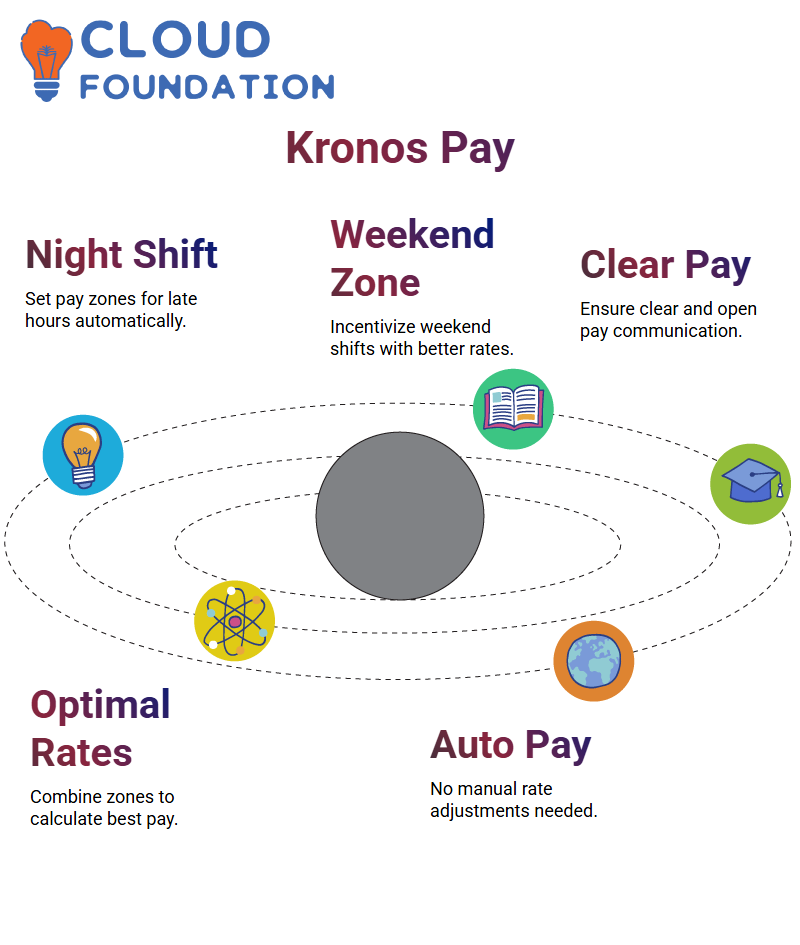
Employees working during this period could receive enhanced pay rates, further incentivising weekend work while maintaining open communication channels.
Combining Kronos Zones for Optimal Pay Configurations
Kronos excels at satisfying employees through its combination of rules. For instance, when employees qualify for weekend pay and daily overtime hours, Kronos ensures they get the optimal rate without manually calculating rates.
Kronos allows users to set priority rules that address scheduling overlaps. For instance, users can select higher pay options for weekend shifts over standard overtime, reducing errors while simplifying payroll teams’ lives.
Simplifying Payroll Configurations with Kronos
Have you worked with payroll systems before? As someone familiar with Kronos’ payroll software, I recently explored ways to tackle configuration challenges and streamline processes while exploring its features.
Let me share some insights gained during this journey with you. Let’s first explore regular and overtime setups in Kronos. Initially, our goal was to set regular pay rates for three hours.
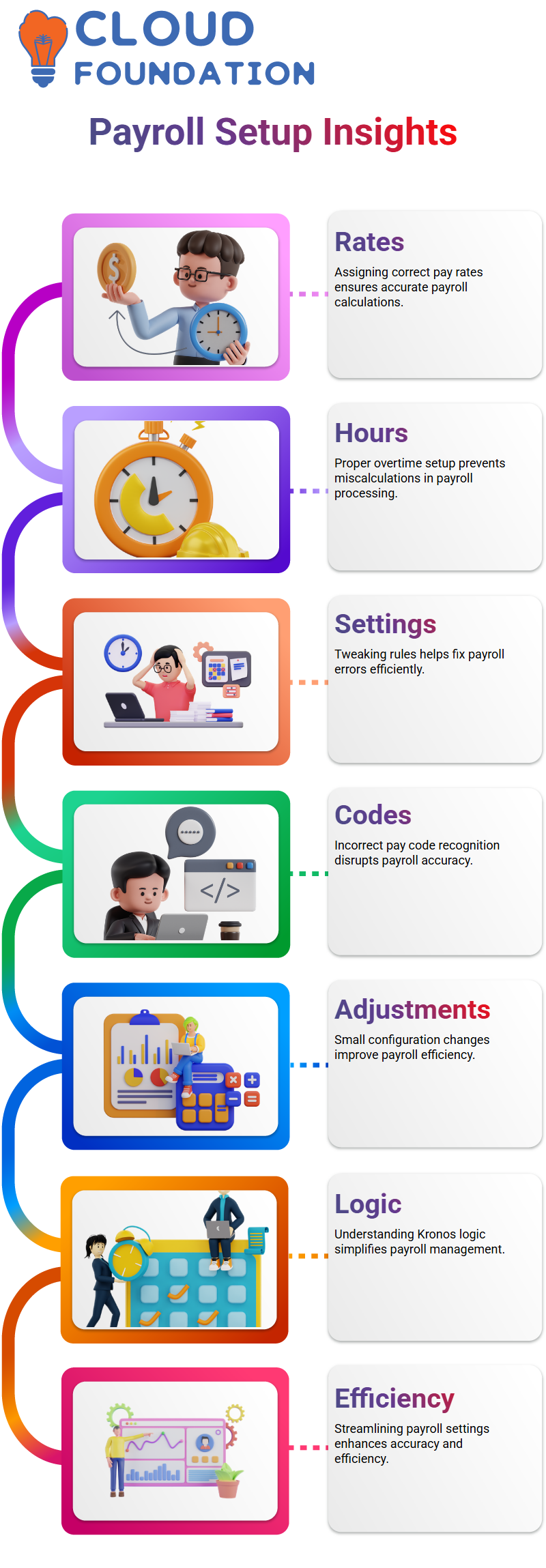
While Kronos allows users to assign different pay rates, we opted for higher hourly rates to maintain accuracy in pay calculations without confusion.
Tackling Combination Rules in Kronos
Combination rules play an integral part in Kronos payroll setups.
I noticed an issue where specific pay codes weren’t being recognised correctly and, upon investigation, identified configurations misaligning with our rules; by tweaking combinations, Kronos allowed us to fix errors and quickly get things running more smoothly again.
For example, overtime after three hours was not being recorded correctly; simply changing the rules solved this problem immediately upon reflecting them in Kronos. Once familiarised with its logic, you’d be amazed how intuitive this platform.
Streamlining Daily Order and Distribution in Kronos
Kronos excelled at managing daily order and record distribution. Turning on its “Unique” feature unlocked additional columns that enabled us to configure pay codes more effectively, especially useful when working more than six hours straight.
Kronos particularly impressed me with its flexibility in handling weekend settings. While weekday pay codes were set according to specific orders, weekends had their own, shifting requirements.
With Kronos, I could quickly remove irrelevant settings for weekends and ensure accurate overtime calculations—an invaluable feature in tailored payroll management.
Making the Most of Kronos for Overtime Management
Kronos stands out with its overtime management feature. I found during testing that the overtime settings needed tweaking.
Kronos allows assigning rates according to specific conditions—for instance, exceeding three, six, and even eight hours without setting unique pay codes per scenario, which made managing overtime much simpler and more efficient.
Kronos provides tools that make configuring it effortless, even for more complex setups like ensuring overtime kicks in at the appropriate time. Knowing that this system adapts easily to different requirements made me feel empowered.
Exploring New Horizons with Kronos
After I completed the initial configuration of Kronos’ advanced features, I quickly explored its advanced options.
Kronos allows users to build customised payroll systems tailored precisely to organisational requirements. As we added new overtime rules, Kronos seamlessly added them, and it provided real-time updates, so the whole process was both user-friendly and efficient.
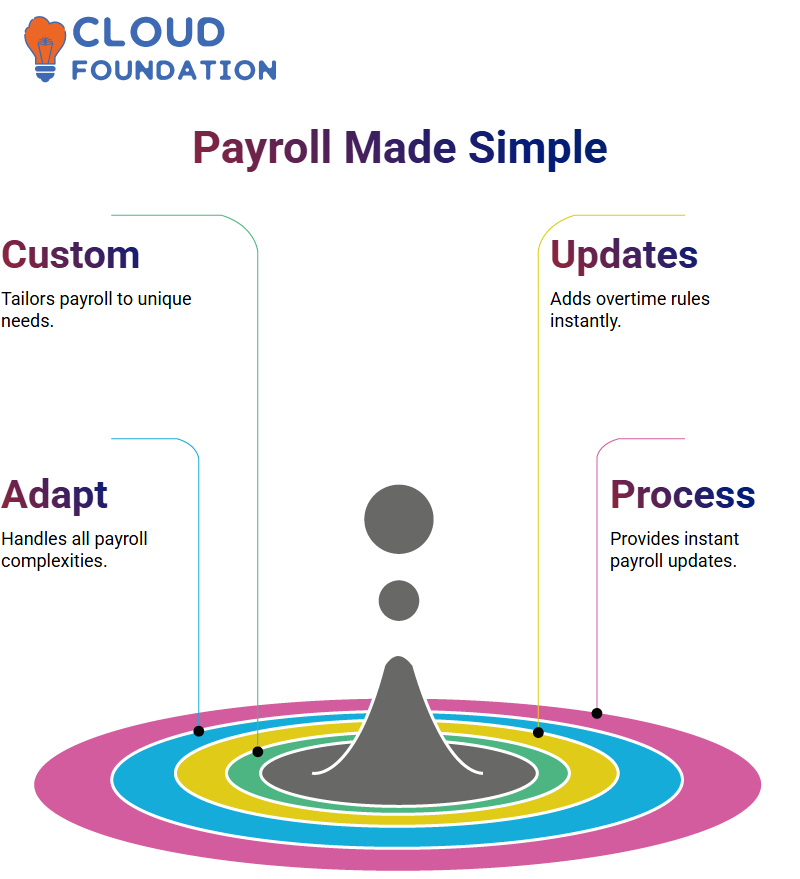
Kronos’s flexible system makes payroll management easy. It adapts seamlessly to meet any payroll need, from simple payrolls to intricate configurations.
The system satisfies everyone’s requirements, ensuring smooth operations for anyone managing payrolls.

Vinitha Indhukuri
Author



