Key Concepts of Kronos
Understanding Shift Guarantee in Kronos
Let’s dive into an interesting concept called the shift guarantee in Kronos. This ensures employees are compensated even if they work for just a few minutes during their assigned shift.
For example, if someone comes to work on a Sunday and works for at least five minutes, they are guaranteed a fixed amount. The idea is simple and fair.Using Kronos, we can define the minimum guarantee time for employees.
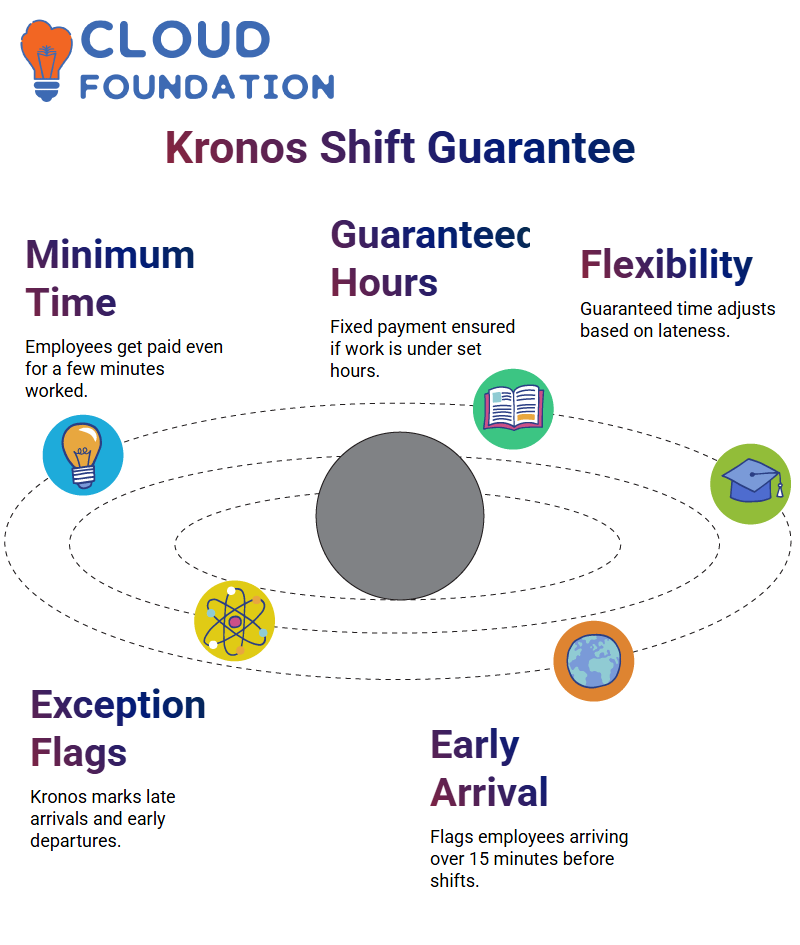
For instance, they are assured payment for three hours if they work less than three. However, Kronos offers flexibility; you can reduce the guaranteed time based on lateness.
Marking Exceptions in Kronos
Kronos helps us handle exceptions seamlessly. For instance, if an employee arrives late or leaves early, it flags these deviations to inform the manager. Exceptions can be customised, such as marking employees who arrive more than 15 minutes early or are more than five minutes late.
To address employees arriving too early, Kronos has a feature that flags them if they come more than 15 minutes before their shift starts. This prevents misuse of company time, like spending time in the cafeteria before starting work. Similarly, Kronos flags employees who leave early, ensuring accountability.
Managing Outpunches in Kronos
Outpunches are another aspect where Kronos shines. Employees leaving early or late are flagged based on predefined settings. For example, if someone leaves their shift five minutes early, Kronos records it.
For late outpunches, it accommodates reasonable delays, like waiting in queues, by allowing up to ten minutes without flagging.
Short Shifts and Exceptions in Kronos
Kronos can also identify short shifts, where employees leave before completing their scheduled hours. For example, Kronos flags it as a short shift if someone leaves within three and a half hours in an eight-hour shift. This helps maintain workforce efficiency and fairness.
Unscheduled Punches in Kronos
Unscheduled punches are easily managed with Kronos. If an employee clocks in or out without being assigned to a shift, Kronos flags it as unscheduled.
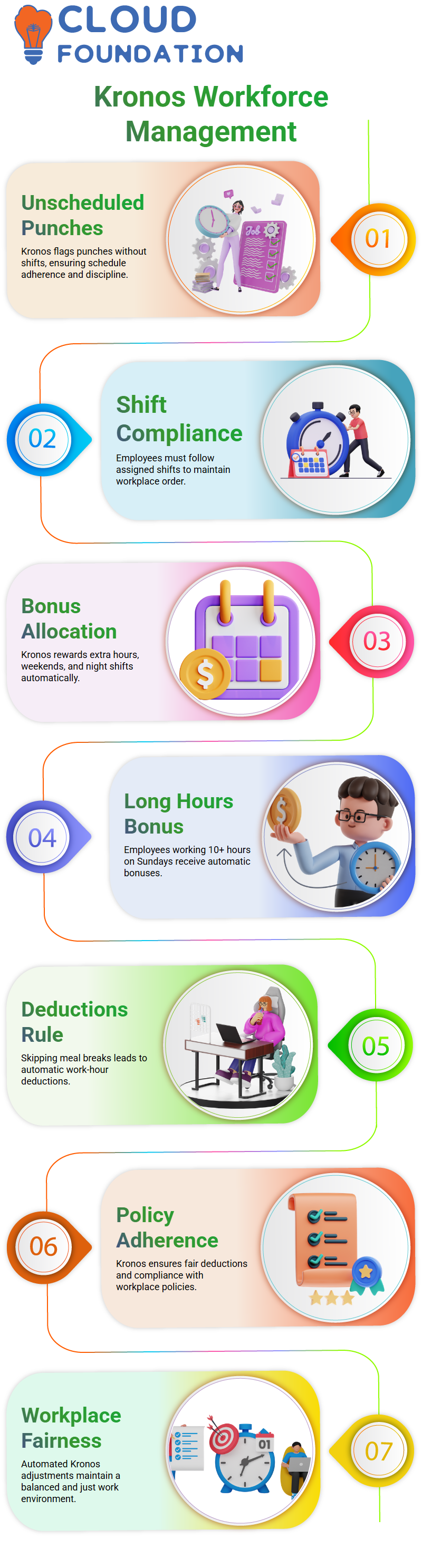
This ensures employees adhere to their assigned schedules and maintain workplace discipline.
Bonus and Deductions in Kronos
Kronos is a game-changer when it comes to bonuses and deductions. Employees working longer hours, weekends, or night shifts can be offered bonuses. For example, Kronos can automatically allocate a bonus if someone works over ten hours on a Sunday.
Dedications are also simplified with Kronos. Kronos can deduct a predefined amount from employees’ working hours if they skip a meal break, ensuring fairness and policy adherence.
Understanding Kronos Locators
Let me walk you through Kronos and its locator functionality. Imagine you’re managing work schedules and need precise tracking of employee hours. Kronos automatically allows you to add 30 minutes to work time when an employee logs their page, making it seamless and efficient.
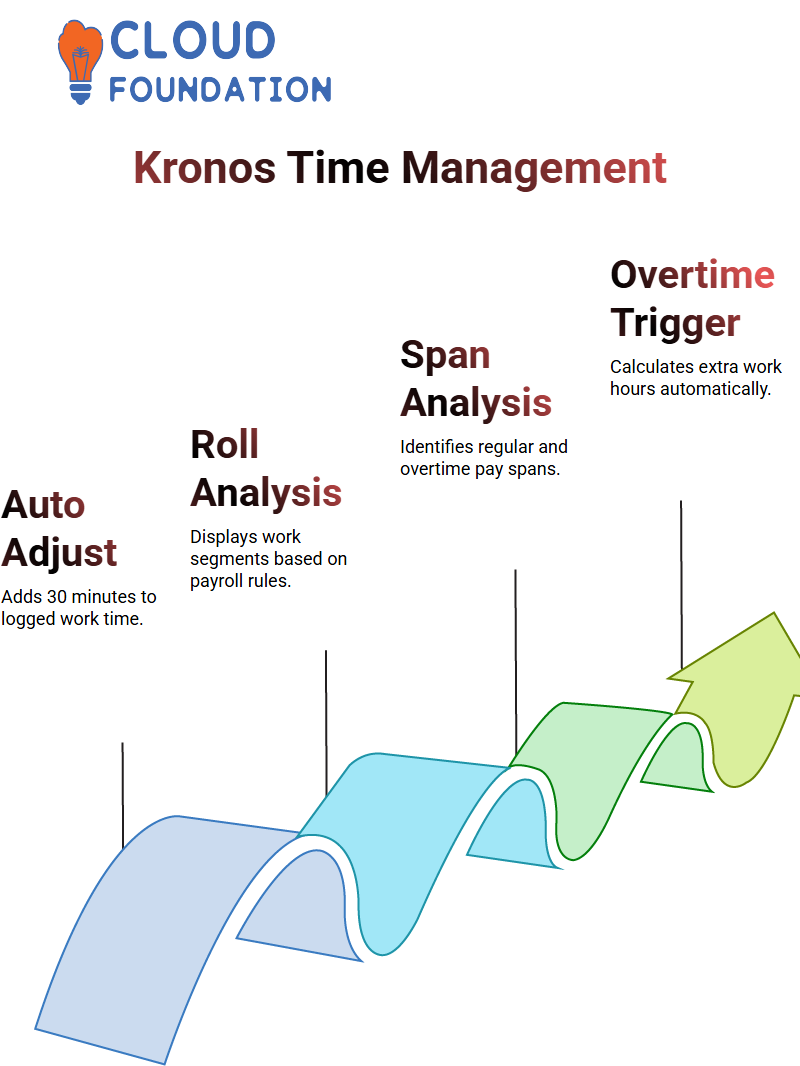
Kronos ensures my bonus time is calculated accurately, down to the minute. You can configure the locator to decide how time is estimated for normal pay, overtime, or bonuses.
Kronos and Work Span Analysis
Kronos effortlessly analyses work spans. You punch in and out, and Kronos calculates work time across different segments. For instance, if I start my shift at 6 a.m. and work until 9 a.m., Kronos identifies it as a regular pay span.
However, Kronos automatically triggers overtime calculations when hours exceed the regular limit, such as on weekends.
It’s fascinating how Kronos separates regular hours from overtime and double-time pay. For instance, regular work hours trigger normal pay, while overtime hours (like three additional hours on weekends) are categorized separately.
You can quickly check each segment using the ‘roll analysis’ feature, which shows detailed spans based on date ranges and payroll rules.
Breaks Configuration with Kronos
Configuring breaks in Kronos is straightforward. You can set normal and maximum lengths for breaks. Kronos ensures employees adhere to these rules and calculates any exceptions automatically.
Companies often configure multiple breaks—for example, two tea breaks and one lunch break. Kronos distinguishes each break type using specified lengths.
Kronos sends an alert to their manager, flagging it as a short break. This ensures employees take proper rest, as defined by company policies.
Scheduling Breaks with Kronos
Kronos offers advanced scheduling for breaks, ensuring employees take breaks at appropriate times.
Moreover, Kronos allows you to decide whether breaks are paid or unpaid. If you choose to pay for breaks, the system calculates the exact amount automatically. For example, if a meal break lasts 30 minutes, Kronos seamlessly adds this duration to paid time.
These configurations make Kronos an invaluable tool for managing shifts and breaks effectively.
Understanding Kronos Meal Breaks
In Kronos, meal breaks are designed to give employees a short respite from work. These breaks can range from one minute to a full 30 minutes. The best part? They’re free to the employees Details about these breaks are accessible, ensuring everyone is informed.
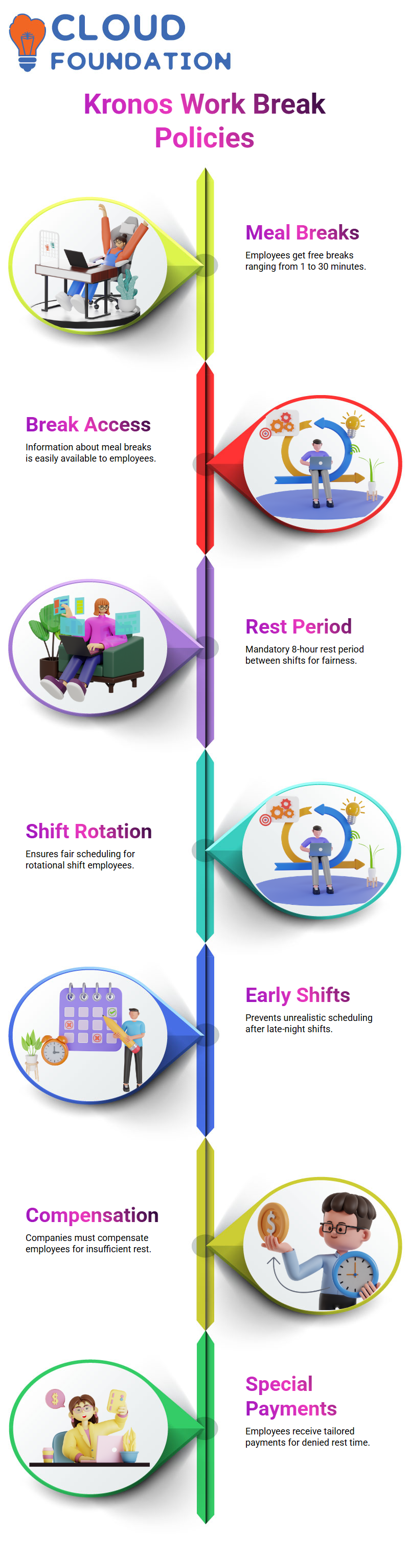
Kronos and Rest Between Shifts
Kronos enforces a mandatory rest period between shifts, aiming for at least 8 hours. This is particularly important for employees in rotational shifts. Imagine finishing a late-night shift and being asked to start early the next morning—that’s unrealistic and unfair. With Kronos, companies are encouraged to compensate employees if the rest period is insufficient.
If someone clocks out at 10 PM and is required to return before 8 hours have passed, Kronos ensures they receive special payments. These payments can be tailored to account for the hours of rest denied, promoting fairness and employee well-being.
Mapping Kronos Work Rules
Kronos simplifies the mapping of work rules. Whether exceptions, breaks, bonuses, or reductions, Kronos makes the process seamless. For instance, if an exception is triggered due to late arrival or early departure, Kronos identifies it based on predefined rules.
This ensures accurate tracking and accountability.The platform also effectively handles shift schedules. Kronos allows for assigning shifts, ensuring employees know their working hours well in advance.
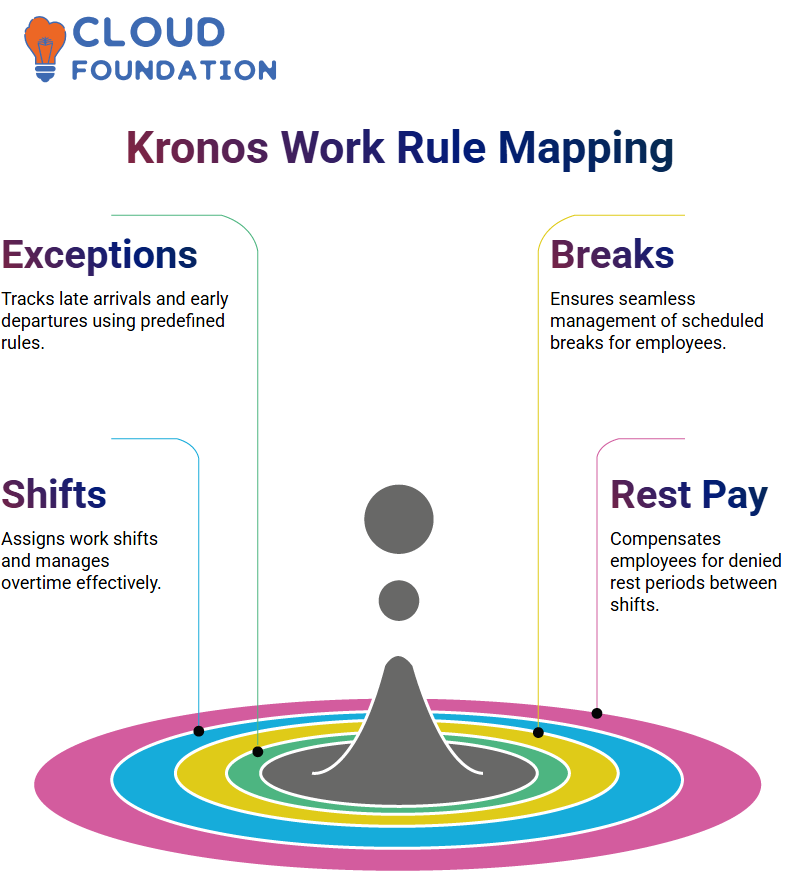
It even manages scenarios like overtime and weekend shifts, ensuring employees are compensated fairly.
Kronos and Rest-Based Pay Adjustments
When rest between shifts is compromised, Kronos prioritises compensating the employee. The system considers factors like denied rest hours and calculates additional pay accordingly. For instance, if an employee works late into the night and returns early the next day, Kronos ensures they are paid extra for the denied rest period.
This feature highlights Kronos’s commitment to fair treatment and employee satisfaction. It handles scenarios like overtime, rest-based adjustments, and premium pay with precision.
Kronos Configuration and Testing
Setting up Kronos configurations might seem complex initially, but the system is designed with user-friendliness. Whether you’re a beginner or an experienced user, Kronos guides you through the process seamlessly.
From creating exceptions to mapping rest periods, Kronos offers a bottom-up approach to ensure everything is logically arranged.Once configurations are in place, Kronos allows for thorough testing.
This ensures existing rules remain intact while newly added features function flawlessly. For example, exceptions can be tested for late arrivals, and shifts can be monitored for proper mapping.
Understanding Kronos Payroll Features
Have you ever wondered if your payroll system is working as smoothly as it should? I explored Kronos, diving into its functionalities, and I want to share what I discovered.
For instance, on Sunday, I punched in for just one hour, and guess what? Kronos calculated it as three hours due to payroll policies. It’s all about ensuring every hour is tracked correctly, especially when calculating weekend pay rates.
Kronos and Shift Bonuses
Kronos offers flexibility with shift bonuses. If an employee works more than 10 hours, Kronos triggers additional bonuses. I tested this by setting a Friday shift from 6 AM to 6 PM – 12 hours. Kronos processed regular, overtime, and double-time pay, ensuring accurate payments without errors.
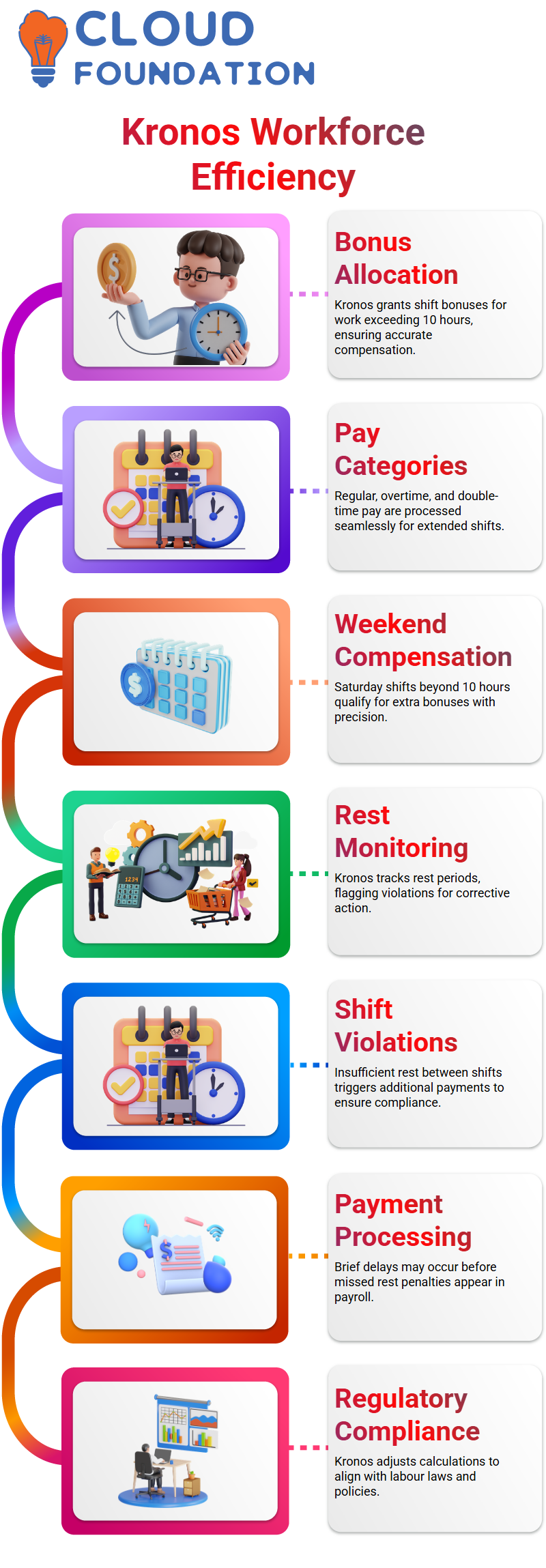
I also tested Saturdays, where bonuses apply after 10 hours. With Kronos, accuracy is guaranteed.
Kronos and Rest Between Shifts
Rest between shifts is essential, and Kronos handles it smartly. I scheduled consecutive shifts with less than eight hours of rest. Kronos flagged the violation and accounted for additional payment. It’s a great way to ensure compliance with labour laws.
However, I noticed a slight delay in triggering payments for missed rest. Kronos sometimes updates after a brief time, reflecting accurate calculations.
Exploring Meal Breaks with Kronos
Meal breaks are another area where Kronos shines. I tested it by setting a shift with a mid-day break and punched back in after the break. Kronos recorded it perfectly without raising exceptions, confirming the meal break functionality works smoothly.
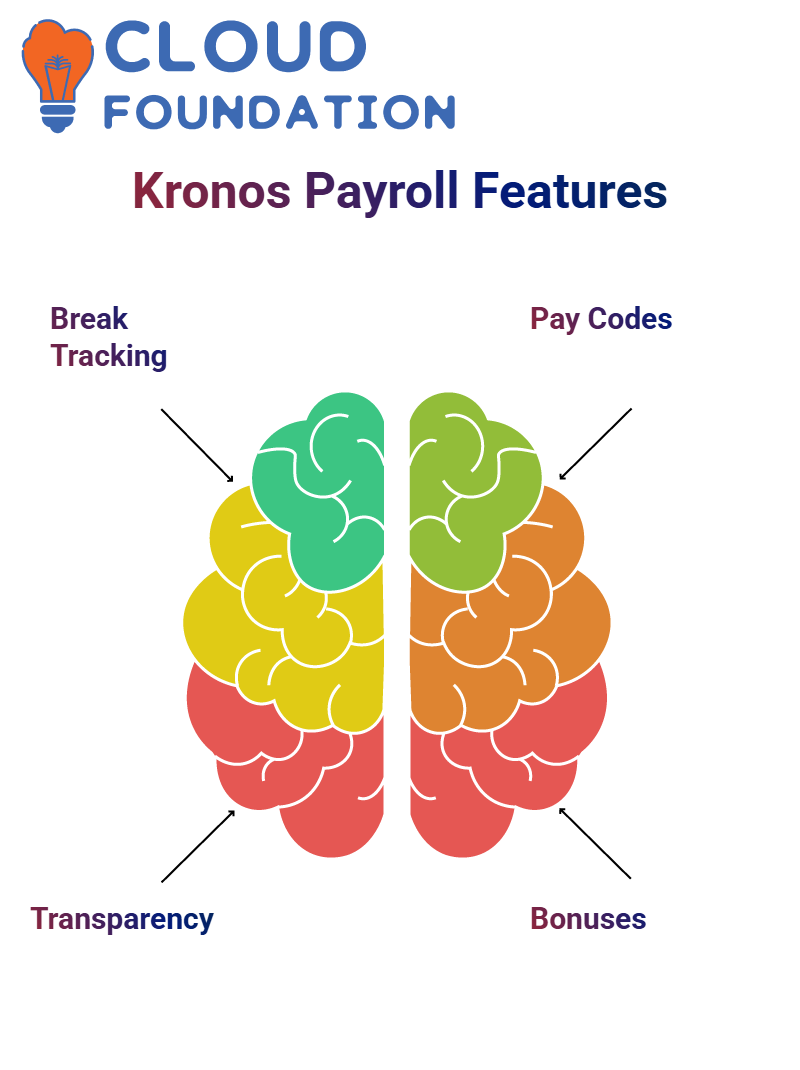
You can verify this through Kronos’s role analysis feature, making payroll management even more transparent.
Adjusting Pay Codes in Kronos
I also played around with different pay codes in Kronos, ensuring they adapted to various payroll needs. For bonuses, I customised the pay codes to differentiate additional payments. Kronos recognized the changes and applied them seamlessly.
This flexibility in Kronos makes it a powerful tool for payroll management, catering to unique organisational requirements.
Understanding Kronos Custom URL Profiles
Let me walk you through how Kronos custom URL profiles work. When you use your mobile device and click on a specific option, it takes you to a designated location.
That’s exactly what these custom URL profiles are about in Kronos. They define the navigation path and control what you see based on the configured profiles.
Setting Up Kronos Workforce Genies Profiles
Kronos Workforce genies are game-changers in organising data. First, we build column sets and assign them to genies. Once the genies are created, they are mapped to workforce genie profiles. This lets us define access for specific roles, such as managers, payroll supervisors, etc.
Configuring Kronos Display Profiles
With Kronos display profiles, the goal is to decide what is visible to whom. For instance, genies are linked to display profiles, which control the display preferences for various roles. These profiles ensure that users see only the genies relevant to their role.
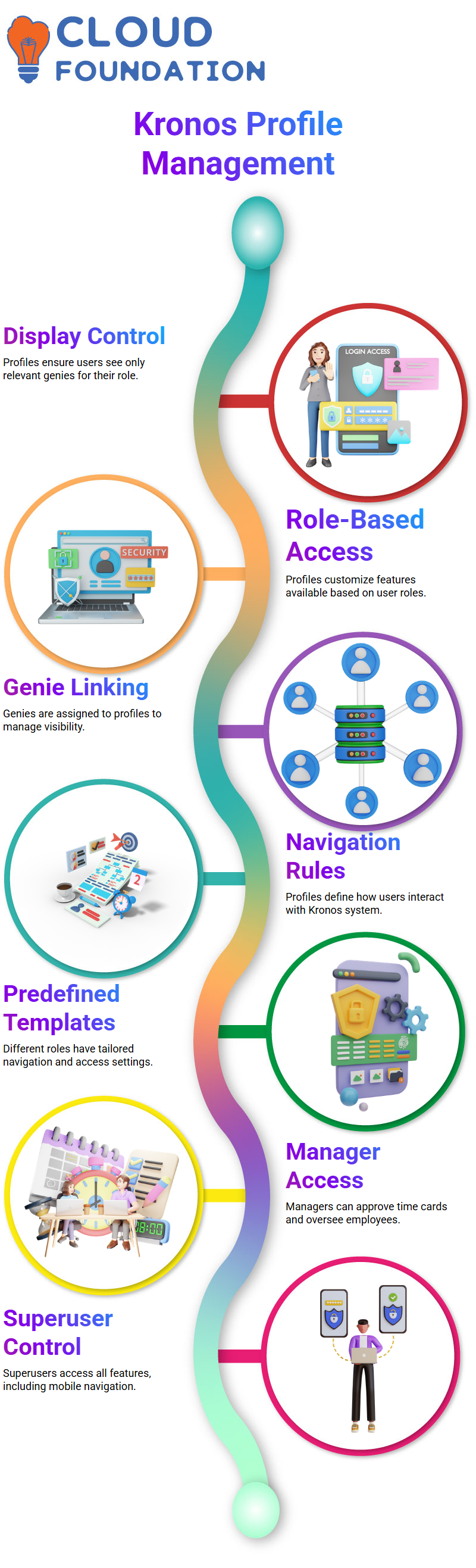
Navigating Through Kronos Profiles
Kronos navigation profiles define how users move through the system. Whether you’re an employee, manager, or system administrator, predefined templates are tailored to your role. For example, a manager might have access to approve time cards and oversee employees, while a superuser can access all features, including mobile navigation.
Kronos Profiles for Mobile Users
Mobile navigation profiles are essential if you use Kronos on a mobile device. For instance, employees and managers can have specific mobile profiles, like Mobile Employee Navigator or Mobile Manager Navigator, to streamline their tasks.
Leveraging Kronos System Administrator Templates
The Leveraging Kronos System Administrator template is ideal for leadership roles that oversee large teams. It provides access to high-level configurations and ensures that essential operations run smoothly.
Understanding Kronos Display Profiles
When working with Kronos, creating display profiles is crucial in managing the system efficiently. I often begin by setting up profiles for roles such as managers or employees. For example, when I create a manager display profile, I choose a navigator profile that aligns with their role. Kronos allows me to customise profiles based on the requirements of each position, ensuring smooth navigation.
Setting Up Kronos Navigation Profiles
In Kronos, navigation profiles are essential for defining user interaction with the system. I select basic and advanced navigation options depending on the users’ needs.
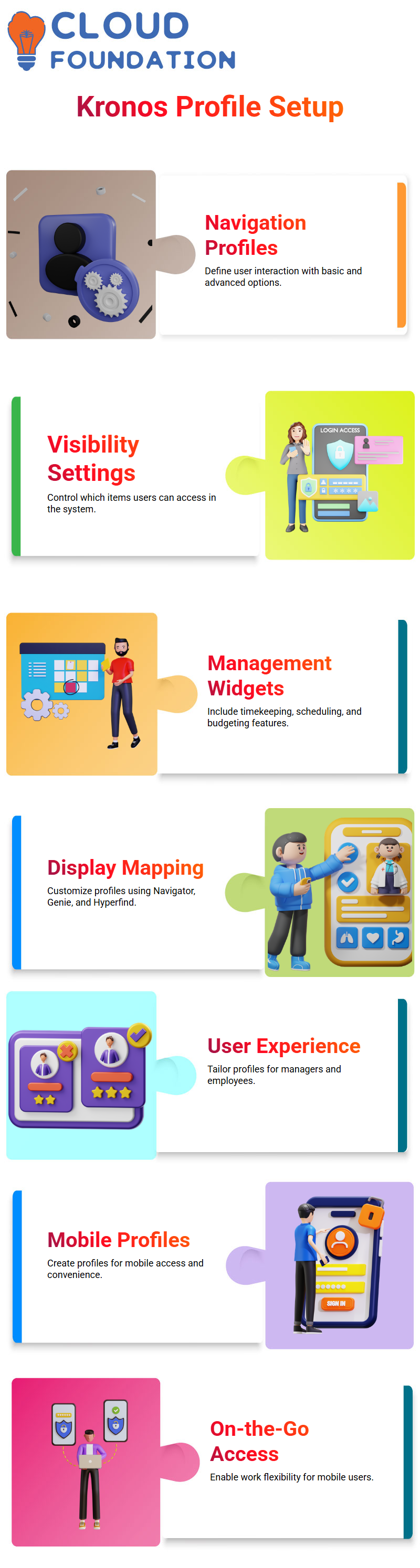
This includes deciding which items will be visible in the system. For instance, the management department might need access to widgets like timekeeping, scheduling, and budgeting.
Mapping and Customising Kronos Profiles
Mapping display profiles in Kronos is straightforward yet highly customisable. I pick items like Navigator, genie, and hyperfind profiles to suit the team’s specific needs. This ensures that managers and employees have a tailored experience.
I create mobile-specific profiles, like ‘Mobile Manager Navigator,’ for mobile users, making it convenient for them to work on the go.
Choosing Kronos Display Formats
Kronos provides options for display formats, allowing me to determine how time is represented in the system. Whether it’s hours and minutes or decimals, the choice depends on organisational preferences.
This format remains uniform across all users, maintaining consistency in displaying information.
Configuring Kronos Hyperfind Profiles
Hyperfind profiles in Kronos are a game-changer for employee management. I use them to restrict visibility based on specific groups or requirements. For example, I can limit employees’ access to particular hyperfind profiles while granting full access to managers. This customisation helps streamline operations and enhances efficiency.
Optimising Kronos for Employee Time Management
Enabling the ‘Edit Future Timecard’ option in Kronos is vital for employees planning their time off. I ensure this setting is active so users can schedule leaves in advance.
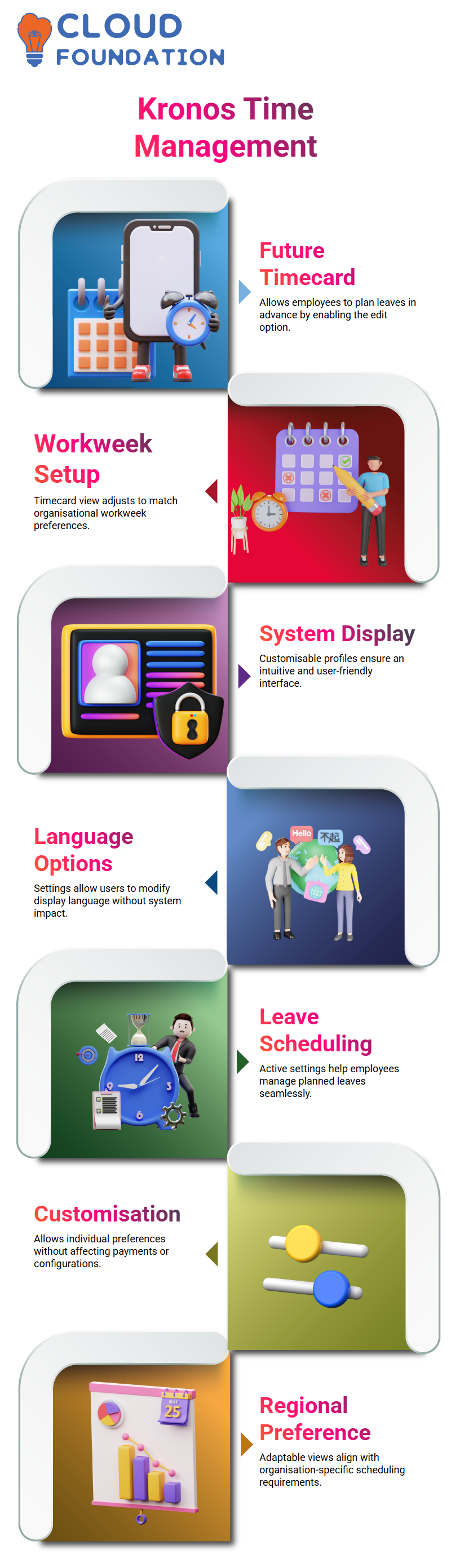
Additionally, depending on regional practices, the timecard view can be adjusted based on the organisation’s workweek, whether it starts on Sunday, Monday, or Saturday.
Kronos System View and Language Preferences
The display profiles in Kronos allow me to customise the system view and language preferences without affecting payments or configurations. These settings are tailored to meet user requirements, making the interface intuitive and user-friendly.

Vinitha Indhukuri
Author



