AEM Content Fragments | AEM Deployment & Optimization
Understanding AEM Content Fragments
Allow me to introduce you to content fragments within AEM. These essential tools for producing consistent and uniform content across various pages provide consistent messaging.
Imagine content fragments as your go-to source of text across several pages – any updates made will automatically reflect on all linked pages, providing uniformity while saving time and ensuring uniformity across sites.
Why do we need content fragments if AEM already provides experience fragments?
Experience fragments allow us to use text, images, cards, and tabs with customised styling and CSS for each element.
Content fragments offer simpler alternatives. They focus on handling plain text, ideal for scenarios requiring uniform text across pages.
Creating Content Fragments in AEM
Let’s walk through the process of creating content fragments in AEM. Content fragments form an asset hierarchy within DAM (Digital Asset Management).
Step one is to navigate to the assets section, create a folder called ‘content fragment,’ and name it accordingly; inside this folder, you can create content fragments using templates known as content fragment models.
These models allow simple text input into designated areas within an article fragment.
Content Fragment Models in AEM. With AEM’s flexible platform, you can also build customised models containing number fields or additional text fields to suit your project’s requirements.
Toward that goal, AEM offers Content Fragment Models designed specifically to your content fragment needs, ensuring they match perfectly.
Content Fragment Models in AEM
Content fragment models in AEM are stored under the configuration hierarchy as templates for content fragments.
Before creating a model, ensure the folder permissions allow content fragment creation.
After setting these up, use AEM’s configuration browser to locate your project folder and continue model creation.
Content fragment models in AEM enable you to define fields such as text areas and number fields, providing the basis for creating structured yet reusable content fragments.
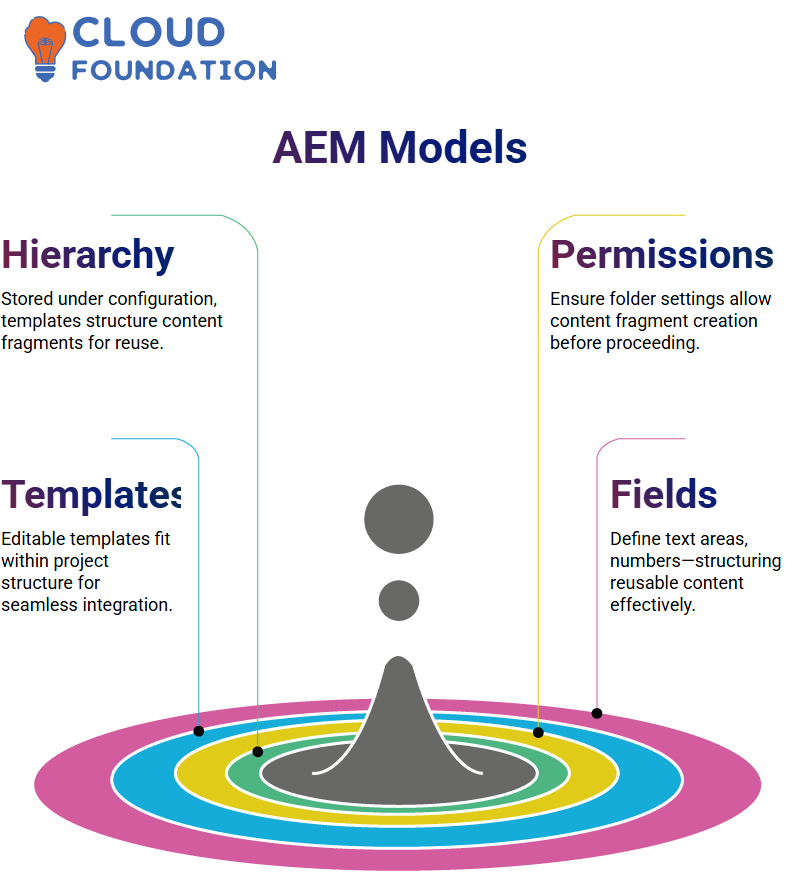
This makes AEM an indispensable headless CMS that delivers content across platforms.
Understanding AEM Editable Templates
Let me walk you through creating editable templates in AEM. Go to your sample project folder, where we will make our editable template.
Simply choosing this option ensures your content fragment model conforms with the project structure, creating a new folder under settings.
Once saved and refreshed, I noticed the expected data folder, marking my start in AEM as I configured my content creation workspace.
Creating Content Fragment Models in AEM
Once your settings have been finalised, AEM makes creating content fragment models straightforward.
Navigating to the tools section and then the assets section will bring up an option to browse to the folder where you would like your fragment model stored.
I choose a sample project folder for demonstration purposes.
As you explore existing folders, you may encounter unselected content fragment models.
Don’t panic, though—it is easy to select them and proceed.
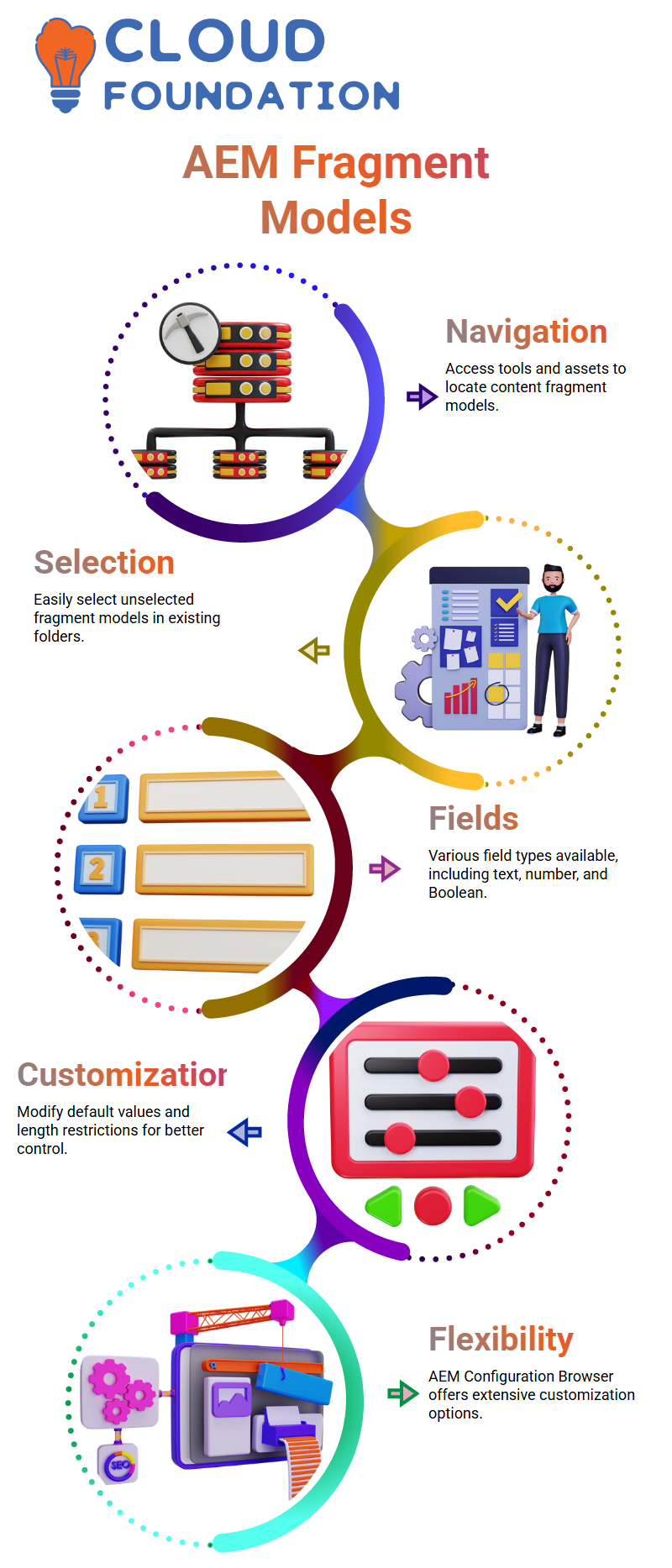
In one of my examples, I experimented with text fields and multi-line text options to build simple fragment models.
Exploring Fields in AEM Content Fragment Models
Let’s explore all the fields available in AEM content fragment models, from text fields to multi-line text fields, number fields, and Boolean fields. AEM offers plenty of choices.
Found the AEM Configuration Browser’s features unsurpassed in their flexibility—from customising default values and length restrictions to using length restrictions as part of length restrictions.
They made for an incredible puzzle-piece experience with total control in every facet of construction.
Utilising the AEM Configuration Browser provided an unparalleled solution.
Leveraging the AEM Configuration Browser
AEM’s configuration browser became my go-to tool. Here, you define folders hosting content fragment models, and they play an integral part in ensuring their functionality fits seamlessly within project hierarchies.
Without its proper set-up, models might fail to function effectively within projects unless provided with this initial structure.
Through trial-and-error, I learned how to effectively distribute permissions and organise these elements.
Utilising Newly Created Content Fragment Models
Once my content fragment models were complete, utilising them within AEM to generate actual content fragments was simple.
Simply choosing the relevant model and providing all required inputs.
The tools allowed me to experiment with various fields and settings in real time to ensure that everything met the project requirements.
When working across folders with models reused from one project folder, another must adjust cloud services settings appropriately for model reuse across folders.
As I implemented my model in multiple folders, updating its folder path in the cloud services configuration made the model available across sections.
Headless CMS Features in AEM
Now let’s discuss AEM’s headless CMS capabilities, which work smoothly behind the scenes while other technologies take over front-end responsibilities.
This approach increases flexibility by using AEM as the content engine while adapting to various presentation frameworks.
Understanding AEM in Website Backend Management
AEM (Advanced Experience Management) can be found behind the scenes, providing and managing content efficiently and seamlessly.
Many websites today use React or Java technologies on the front end to build pages quickly. However, because they are not CMSS themselves, content management becomes challenging, and content exposure may require many steps.
AEM works behind the scenes to structure and present content seamlessly, while working behind the scenes to structure it all seamlessly for a seamless experience for the visitor.
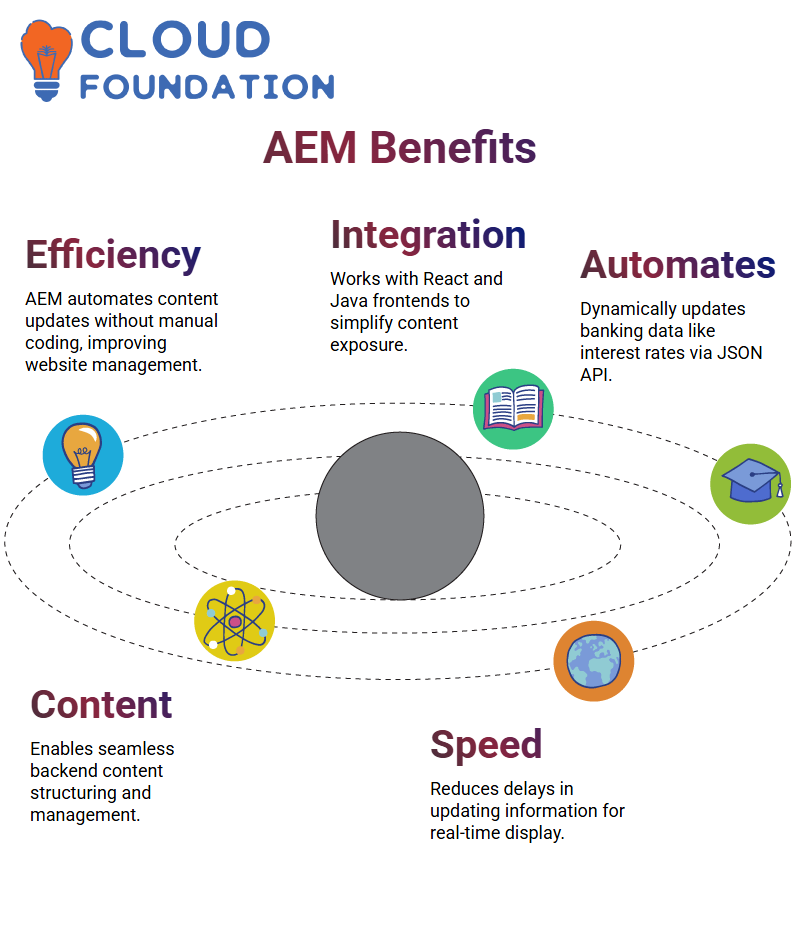
How AEM Simplifies Content Management
Imagine that you run a bank website built with Java that regularly needs to update values such as savings account interest rates.
Updating those values would take too much time if they relied solely on hardcoded HTML or JSP files to update these values.
With AEM, this process becomes effortless. AEM facilitates content production on the backend and exposes it via JSON format via an HTTP API; websites then access this JSON data dynamically for display immediately on their websites.
Using AEM for Dynamic Content Delivery
AEM allows us to create content fragments that we can reference within pages or experience fragments or expose as JSON using model.json.
Say we need to update loan interest rates on a banking website. Instead of manually editing HTML content and saving changes, AEM makes changes that are immediately reflected in JSON responses, which front-end applications can fetch dynamically.
Why AEM is Ideal for Headless Content Management
AEM operates headless, which means it prepares and exposes content without controlling how it’s displayed on the front end.
Websites can utilise AEM APIS to retrieve their JSON-formatted data for easy management.
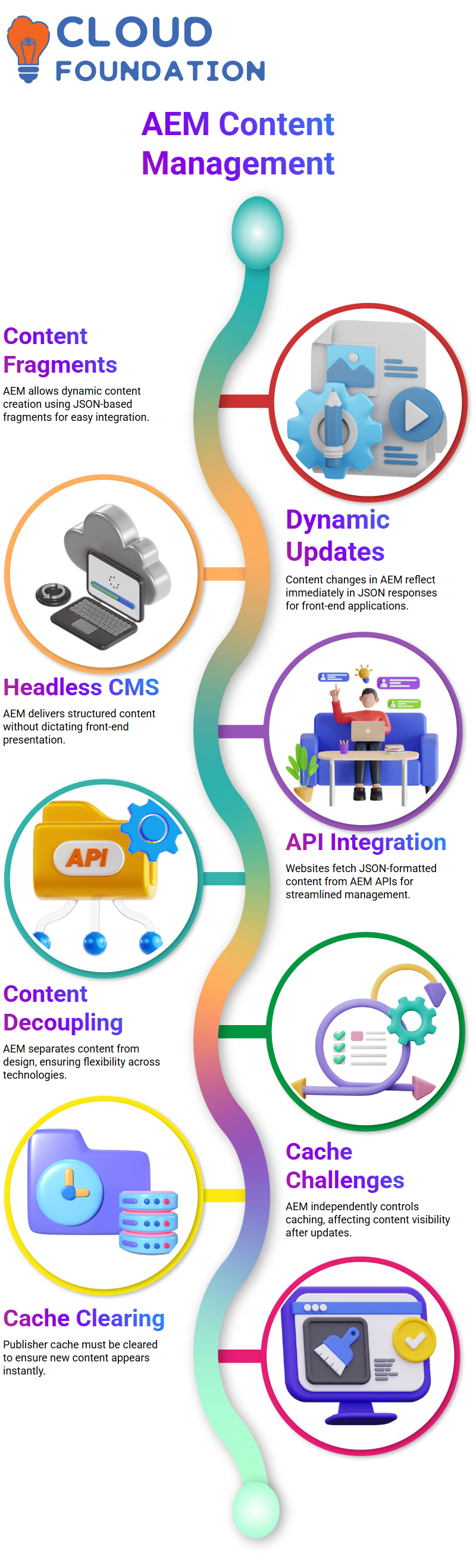
AEM provides businesses with an effective solution for decoupling content from presentation.
While Java, React, and other technologies handle visual aspects, AEM manages and delivers dynamically updated content to users.
Understanding AEM Instance Configuration
Navigating cache configuration can seem complicated at an AEM instance level. You don’t have direct control over which files should or shouldn’t be cached.
However, AEM instances control caching independently. Therefore, new content may not show immediately after being uploaded.
Clearing the cache on publisher instances becomes essential in such circumstances.
Cache Management Challenges with AEM Dispatcher
When working with AEM, dispatcher-level caching can become complicated.
For instance, configuration settings might not update automatically to delete JSON files every time an activation happens.
If you are working on staging permissions, manual clearing of the dispatcher cache might be required to maintain optimal performance.
Creating and Deploying AEM Code Base
Beginning to develop in AEM can be an exhilarating journey. To start the process, you will require Java and Maven, as this build/deploy tool helps facilitate code building/deploying processes.
Thanks to commands like the Maven archetype command, Maven excels at generating mock code bases, enabling developers to create mock AEM code bases relatively easily.
Version 23 works seamlessly with AEM 6.5 and Cloud environments. This command automatically creates an initial project structure composed of modules such as core, UI apps, and content.
Exploring AEM Modules
Each AEM codebase module has a distinct function. For instance, your core module contains Java packages for backend services, while your UI apps and content modules handle front-end components.
Furthermore, the dispatcher module handles caching but may require manual intervention for specific tasks.
Utilising Maven for Dependencies in AEM
Dependencies play an integral part in AEM functionality, and by specifying them in your Maven POM file, you can easily integrate third-party APIS and libraries seamlessly into your code base.
Once the dependencies are specified, Maven will access them online and incorporate them into your project.
Understanding AEM Content Management
Have you ever wondered how AEM helps manage website content efficiently? Thankfully, AEM makes managing site content effortless.
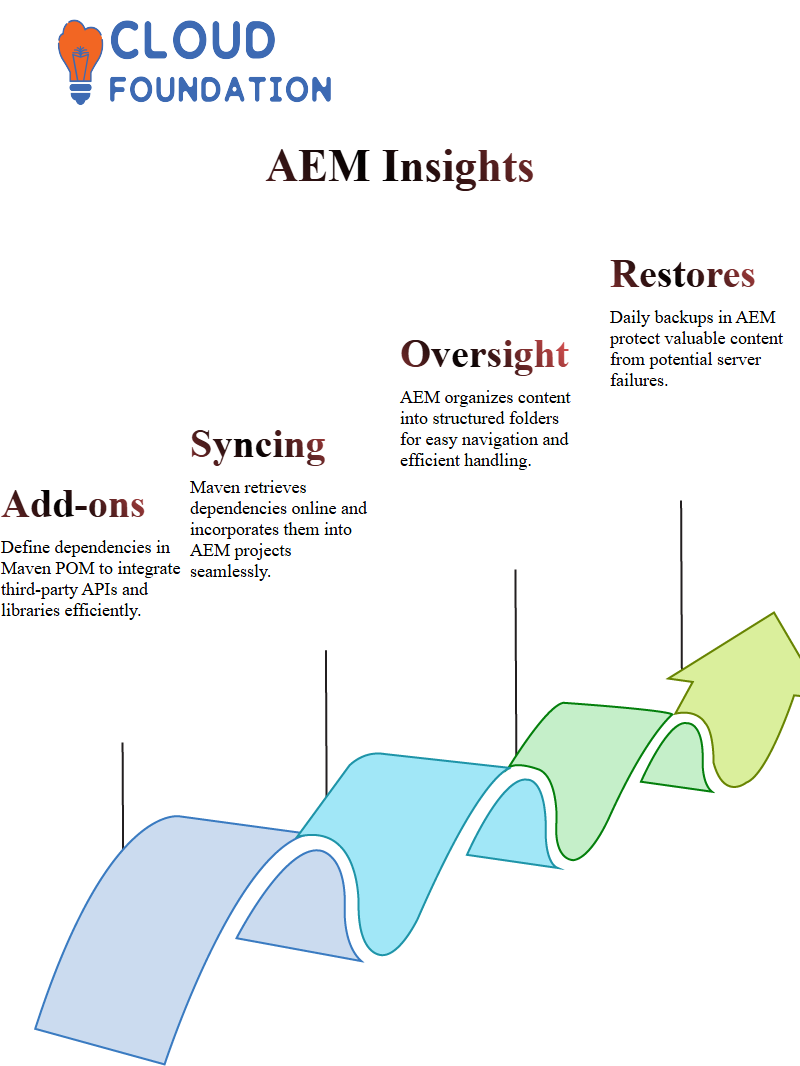
AEM organises your content through structured folders, like the ‘Ui—Content’ folder, where all web pages and related materials reside.
AEM provides an effortless platform for content creation and management, from editing and organising documents to creating backups.
A key aspect of AEM is making daily backups to safeguard valuable material in case server issues arise.
AEM serves as your safety net when creating web-based creations.
AEM Dummy Pages and Test Environments
In AEM, test or placeholder pages are often utilized for experimentation or development purposes, providing a safe space to test features or functionalities without disrupting live sites.
Packaging the dummy content allows it to be easily deployed across servers to mimic real-world scenarios, using AEM’s packaging and deployment process for ease.
Efficient AEM Packaging and Deployment
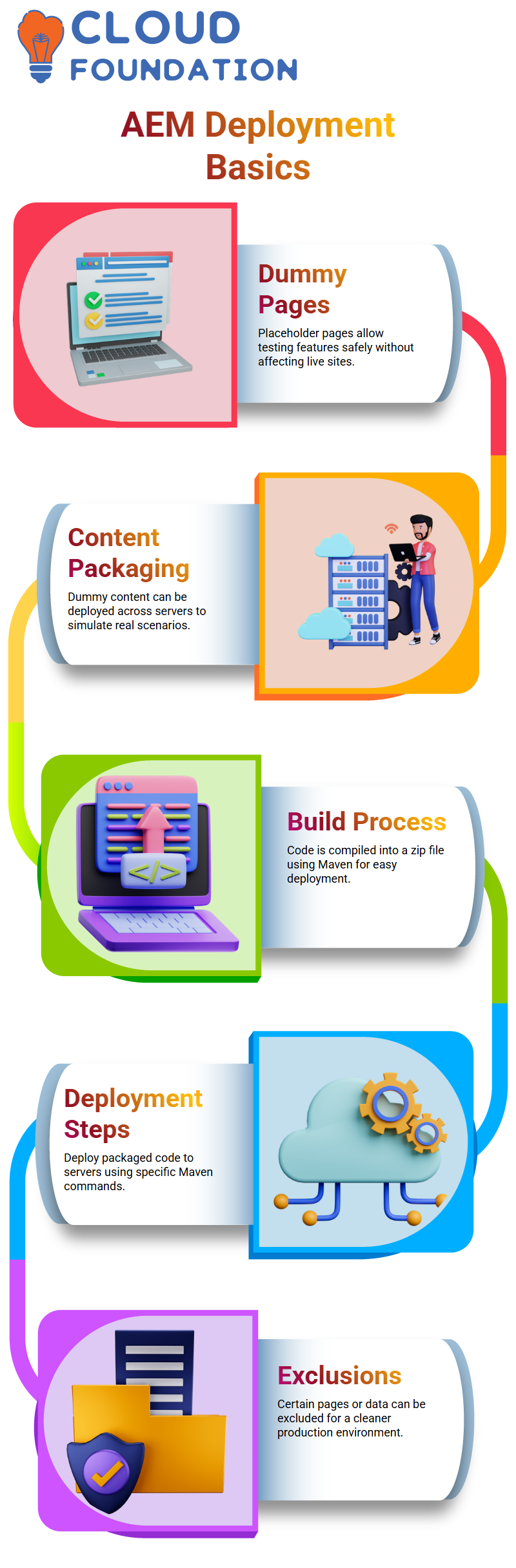
We can build and deploy code using tools like Maven in two easy steps.
First, we compile and store the code base as an executable zip file within our ‘all’ folder. Next, we deploy this zip file to a target server using specific Maven commands.
Working in AEM allows you to exclude certain pages or data during deployment, providing a cleaner code base in production environments.
AEM Module Dependencies and Target Folder
AEM employs modular structures for organising code. Each module generates its compilation bundle, which resides within its target folder.
All bundles can be combined into one zip file within the ‘all’ folder for deployment purposes.
Assuming you are building on the Ui.frontend module, any dependents related to it must be commented out before beginning development on AEM’s modular setup, ensuring every part works seamlessly together.
Deploying AEM Code Base
Deploying AEM code involves several specific steps for optimal success. First, run Maven commands such as ‘clean’ to erase previous builds before installing to compile and create an installation package containing your code, ready for deployment into AEM instances.
By efficiently organising and deploying code, AEM facilitates an expeditious development and publishing process, making your web management tasks significantly less burdensome!
Understanding AEM Profiles for Efficient Code Deployment
Allow me to walk you through how AEM profiles simplify code deployment. When it comes time to deploy code, using profiles like “-P” as part of code deployment requires knowing exactly how the build will be processed.
These profiles live within all the folders and define specific deployment behaviours. For instance, an autoInstallSinglePackage profile compiles and deploys your entire codebase automatically without errors or issues.
AEM ensures your code builds successfully using these profiles while it provides its deployment without issue or problems.
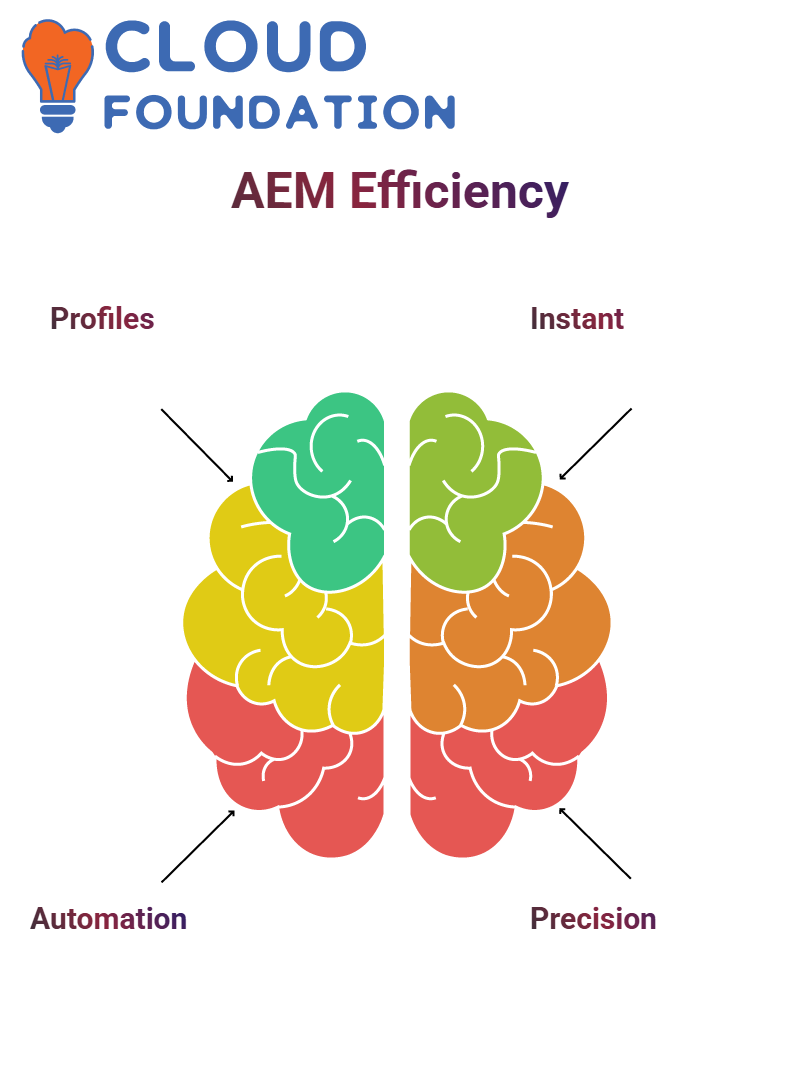
As soon as your changes take effect on the localhost instance, they’ll appear immediately.
Deploying AEM UI Apps with Precision
Deploying AEM UI Apps Precisely For modifications that target AEM’s UI apps specifically, there’s an efficient method of deployment: first, locate and then extract from the ZIP the latest build of said apps (this could take one or more steps depending on their complexity), then deploy from this ZIP.
Returning to the AEM package manager for upload and installation. AEM allows developers to work on specific components or features without redeploying the entire codebase.
This approach significantly speeds up deployment while assuring only necessary changes are applied.
Core Code Changes in AEM Made Simple
Implementing Core Code Changes Easily: To work on core Java code within AEM, no separate package manager is needed for deployment.
Build and deploy directly from your code folder for faster results, using a profile from the parent POM file for ease of use.
If your modifications only involve core code updates, this deployment method offers the fastest solution while guaranteeing they appear accurately within AEM.
Alternative AEM Deployment Methods
AEM provides multiple deployment methods. One viable option is the OSGi bundles interface.
It allows for directly uploading JAR files without using commands such as “-P” or “autoInstallBundle.”
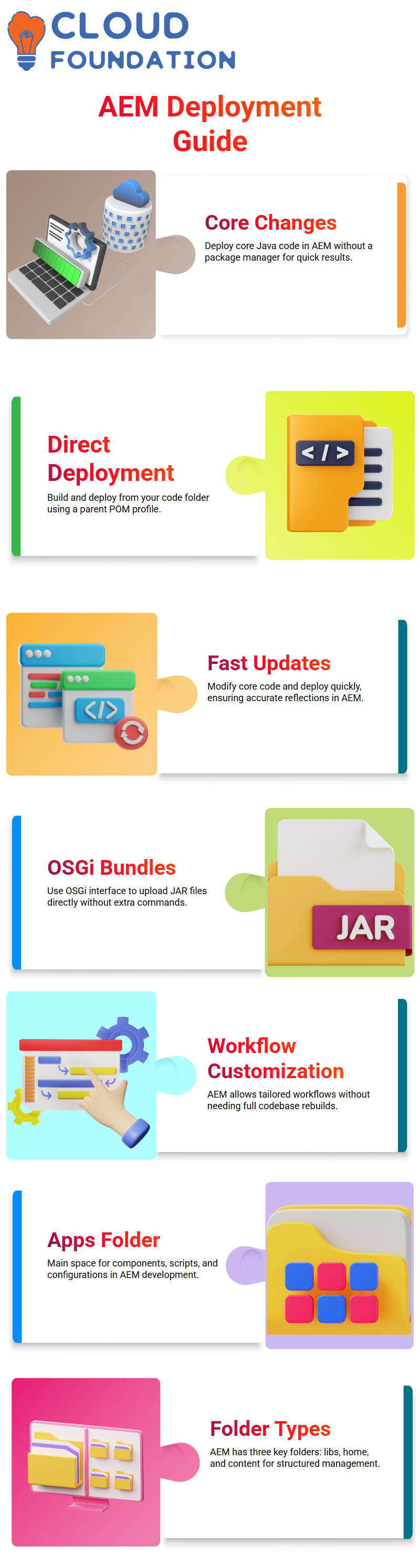
AEM’s deployment process enables developers to customise their workflow and handle individual updates without rebuilding an entire codebase.
Exploring AEM Folder Structures
Understanding the folder structure is fundamental for an AEM developer. Custom development occurs within the “apps” folder, where all your components, scripts and configurations reside, making this an essential area to work from.
Adobe Experience Manager contains three primary folders: libs for its core codebase, home for user and group data, and content for pages, assets, and forms that you need.
Knowing these differences helps navigate AEM more efficiently.

Sai Susmitha
Author



