Training Material on Guidewire ClaimCenter Installation
Guidewire Claim Center Installation Setup
Hi there! Today I want to guide you through setting up the Guidewire Claim Center installation. It’s fantastic if you have previously downloaded the required files.
If not, be sure to get the JDK, IntelliJ IDEA, and Guidewire installation kit.
Unzip the downloaded files first. Remember that the IntelliJ IDEA and the JDK need different environment variable configurations.
Until both of these are set up correctly, Guidewire Claim Center will not function effectively.
Do not worry if any files are missing. I have to verify with my point of contact to receive the IntelliJ installer, and sometimes a straight browser download works better than waiting for the LMS.
Guidewire Claim Center Environment Configuration
Installing IntelliJ IDEA should be your first step once the program is available. Select a local directory with at least 4.7 GB of free space.
If your system doesn’t have enough, clear some files to ensure the Guidewire Claim Center studio can run smoothly.
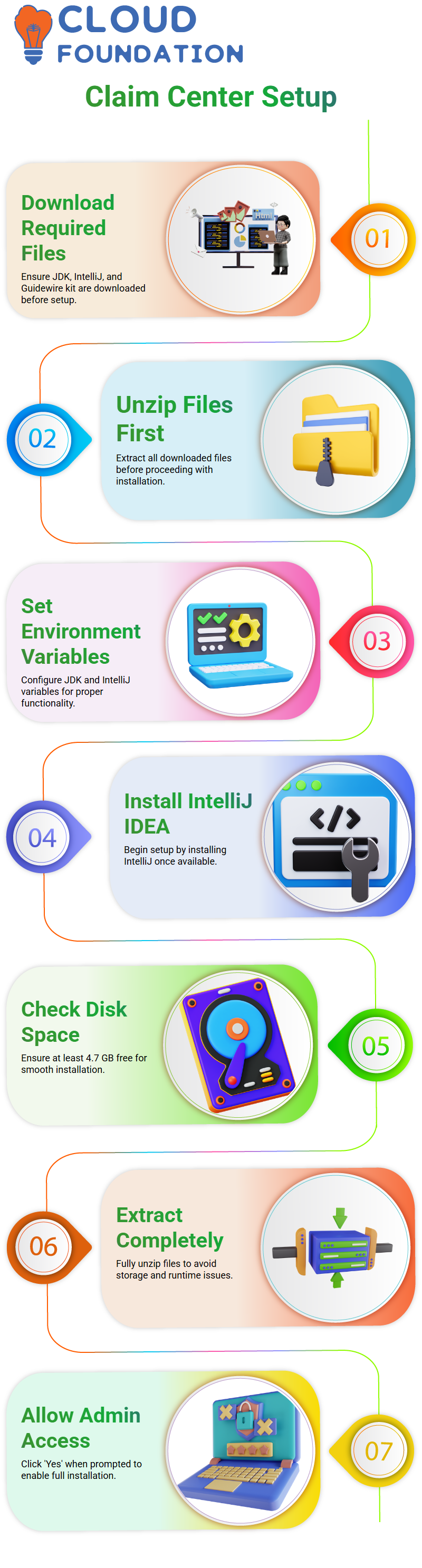
Configure the JDK and IntelliJ environment variables after installing IntelliJ. Because Guidewire Claim Center needs both to function properly, this step is essential.
Verify routes twice to prevent runtime problems.
Guidewire Claim Center Using the Files
If you have files, be sure to extract them all completely. Zip files sometimes double in size, so be sure you have enough storage space.
For example, a 1 GB zip file could need around 1.6 GB after extraction.
When extracting or installing, your system could request administrator access. Click ‘Yes’ to agree to the changes.
This ensures that you can use all of Guidewire Claim Center’s capabilities and that it will install correctly.
Guidewire Claim Center Assignment Rules Overview
Configurations for managing claim or exposure assignments are available for each rule in Guidewire Claim Center.
Claims, exposures, activities, issues, and service requests are the five assignable items in Guidewire Claim Center.
Every item has to be given to the appropriate person at the appropriate moment. To ensure appropriate responsibility, a claim may only be handled by one person at a time.
In Guidewire Claim Center, you complete your activities on a claim before passing it on to the next individual.
This process guarantees that no duty is overlooked and keeps claims structured. Comprehending these guidelines is essential to effectively administering Guidewire Claim Center.
Guidewire Claim Center Tips for Smooth Installation
Get in touch with your administrator right once if you find any missing files. Do not be afraid to inquire since others may often acquire files earlier.
Additionally, it is advisable to regularly review your updated files, since Guidewire Claim Center files are sometimes submitted after first distribution.
Time may be saved by downloading IntelliJ directly from the website.
Verify the version’s compliance with your Guidewire Claim Center configuration and make sure you choose the solo installation.
Lastly, before starting Guidewire Claim Center, make sure all components are prepared and check the sizes of the extracted files.
By being prepared, you can prevent mistakes and concentrate on understanding and efficiently using the system.
Assignment in Guidewire Claim Center
One of the most important tasks in Guidewire Claim Center is assignment management. Multiple exposures, activities, services, and topics may be included in a single claim.
To make sure that each item is allocated correctly, we manage these assignments using a systematic procedure.
Round-robin is one of the backend techniques used in the Guidewire Claim Center assignments.
To automate the assignment of tasks to individuals or groups, the system offers methods like assign(), assignByGroup(), and assignByRoundRobin().
I usually use these built-in techniques to guarantee accuracy while working on projects.

Guidewire Training

Segmentation in Guidewire Claim Center
Segmentation rules are executed to classify claims before they are assigned in Guidewire Claim Center.
Assignment rules automatically identify the appropriate user or group for each claim when segmentation is finished.
The list of users anticipated to handle claims in production is one of the admin data that I always make sure is available.
User and Group Preparation in Guidewire Claim Center
Prior to completing assignments in Guidewire Claim Center, it is crucial to have the appropriate users and groups in the system.
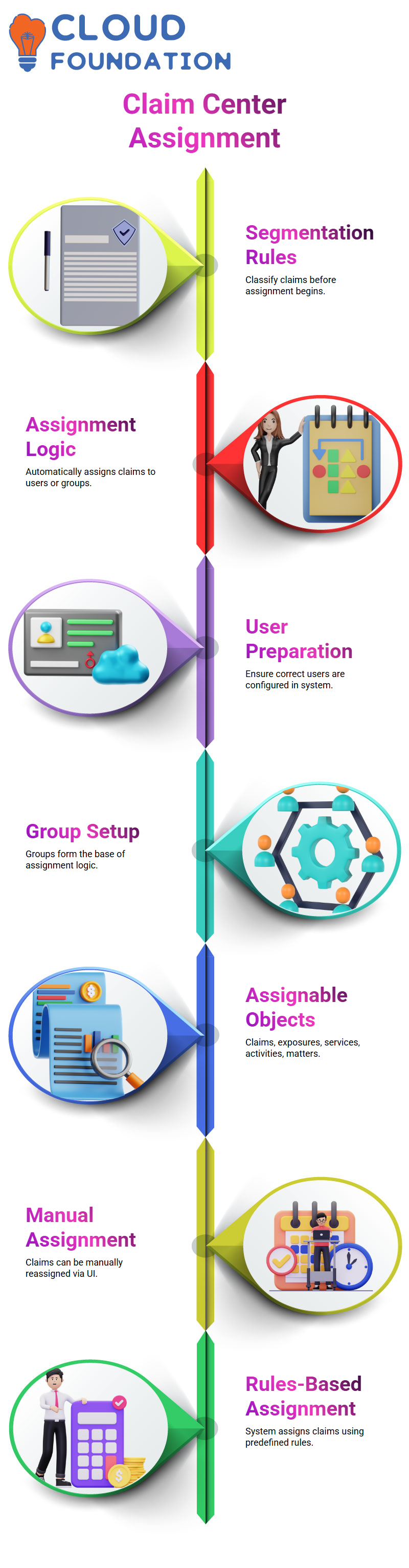
These groups serve as the cornerstone of the assignment logic, whether real-time users or fake users are being used for testing.
Confusion might result from assignments going to random people if user configuration is improper.
Assignable Objects in Guidewire Claim Center
The five main things that may be assigned to Guidewire Claim Center are claim, exposure, activity, service, and matter.
A user or a group may be assigned to each item. Depending on the needs, a claim or exposure may, in my experience, be allocated to one or several users.
Every object is assigned to the appropriate handler by the system.
Rules-Based vs Manual Assignment
Both manual and rules-based assignment are supported by Guidewire Claim Center. Rules-based assignment operates automatically according to the system’s pre-established rules.
Manual assignment allows me to assign a claim to a specific user directly through the UI.
For instance, I may manually choose the appropriate individual and assign a claim that has been allocated to a super user but has to be reassigned.
Manual Assignment in the UI
In Guidewire Claim Center, manual assignment is simple. Clicking ‘Assign Claim,’ I choose the user from the list after navigating to the claim.
I can search by first or last name if the person isn’t on the list. Without depending on automated rules, this procedure guarantees accurate assignment.
Exposure Assignment in Guidewire Claim Center
In Guidewire Claim Center, assigning exposures functions similarly to assigning claims.
When I click the ‘Assign’ button for an exposure, the system assigns it automatically using a round-robin approach or uses the assignment criteria.
This regularity guarantees effective management of all exposures.

Guidewire Online Training

Backend Assignment Methods in Guidewire Claim Center
The backend may also initiate assignments in Guidewire Claim Center. Flexibility is offered by techniques like assignManually and assignUserByRoundRobin.
With these features, I may directly allocate claims or exposures, making sure automation complies with business needs.
Rule Set Hierarchy in Guidewire Claim Center
For assignments, Guidewire Claim Center employs a variety of rule sets. Claim assignments, for instance, can include global assignment rules and default group rules.
I constantly refer to these guidelines while working on a claim assignment in order to comprehend how the system assigns jobs and guarantee that users and groups are assigned correctly.
Understanding Claim Assignment Rules in Guidewire Claim Center
I often create rules to oversee claim assignments in my role at Guidewire Claim Center.
For example, if I click an update from the front-end to start a rule-based assignment, the rules will start running immediately.
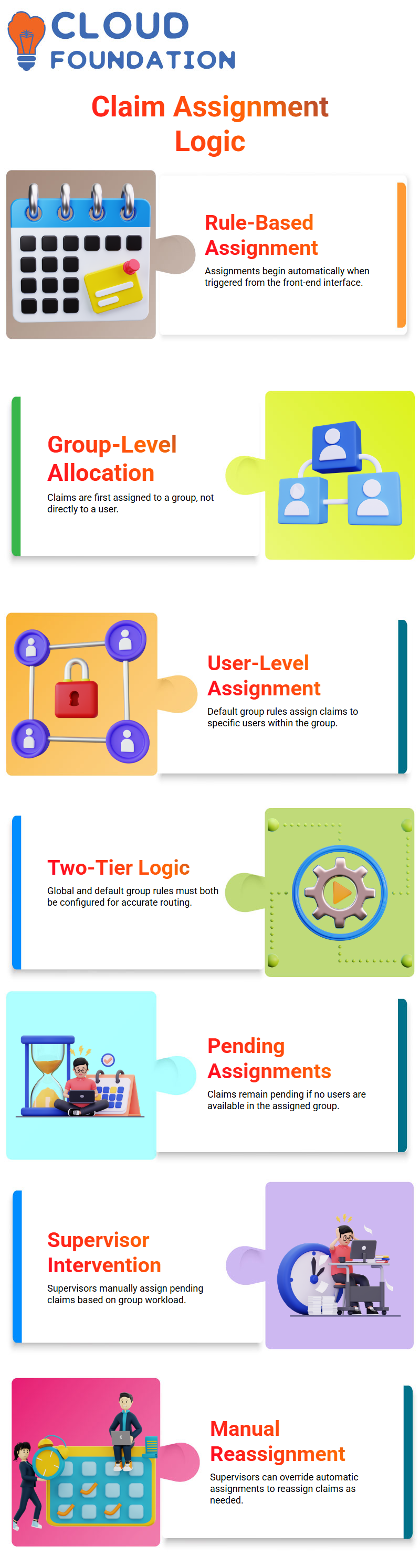
The claim is assigned to a group rather than a specific user once Guidewire Claim Center has evaluated the global rule sets.
Guidewire Claim Center’s global claim assignment logic makes sure that just the group is originally established.
The system then allocates the claim to a user inside the group using the default group claim assignments.
The process remains efficient and well-organized because group assignments and user assignments are kept separate.
Global vs Default Group Assignments in Guidewire Claim Center
Global claim assignments and default group claim assignments are the two tiers of assignment rules available in Guidewire Claim Center.
While the default group rules assign a user inside that group, the global rules allocate the claim to a group.
To guarantee correct claim routing, logic must be written in both locations.
For instance, Guidewire Claim Center automatically forwards a claim to the default group logic to designate a particular user inside Group A if it is allocated to Group A worldwide.
The claim appears as a pending assignment, awaiting manual assignment by a supervisor, if there are no users in that group.
Handling Pending Assignments in Guidewire Claim Center
When a group in Guidewire Claim Center has no users, there are pending assignments.
In these situations, the claim is manually assigned by a supervisor depending on the workload of the group.
This preserves operational continuity and guarantees that claims are not left unassigned.
Supervisors can effectively handle outstanding tasks because to the system’s architecture.
They may allocate claims appropriately, examine pending claims, and see which users are accessible in the group.
This procedure ensures that all assignments, whether automated or manual, are handled smoothly by Guidewire Claim Center.
Automatic vs Explicit Assignments in Guidewire Claim Center
Both explicit and automated assignments are supported by Guidewire Claim Center. Rules specified in the global and default group logic govern automatic assignments.
Supervisors may manually allocate a claim to a particular user even after automatic assignment has taken place thanks to explicit assignments.
For instance, the supervisor has the authority to transfer a claim to another member of the group if it was originally assigned to a super user.
Because of its adaptability, Guidewire Claim Center can handle real-world situations where handling claims may include human interaction.
Round Robin and Group Hierarchy in Guidewire Claim Center
Group round-robin assignment is supported by Guidewire Claim Center.
When there are many users in a group, the system divides up the claims equally. The claim moves to pending assignments if there are no users in the group.
In Guidewire Claim Center, groups may have a hierarchy. The business decides which of the many child groups that make up a parent group should be given a specific claim.
Claims flow appropriately between parent and child groups when configured properly.
UI for Assignments in Guidewire Claim Center
To manage user groups and assignments, I go to the administration tab in the Guidewire Claim Center user interface.
I can see accessible users, supervisors, and parent and child groups here. I have control over the assignment and reassignment of claims thanks to this interface.
I am sent to the assignment page in Guidewire Claim Center, which displays the group and available users, when I click ‘Assign’.
When many users and groups are involved, this approach guarantees clarity and streamlines monitoring assignments.
Guidewire Claim Center Supervisor Role in Assignments
In the Guidewire Claim Center, supervisors are essential in handling outstanding tasks. They make sure that claims that don’t have assigned users are sent to the right people.
Claims may be manually assigned by supervisors according to priority, workload, or group makeup.
Guidewire Claim Center’s automatic rules are enhanced by this manual supervision. It offers flexibility and guarantees that claims never get stuck because of odd assignment conditions or empty groups.

Vanitha
Author
The capacity to learn is a gift; the ability to learn is a skill; the willingness to learn is a choice
