SAP SuccessFactors Employee Central Course
Provisioning in SAP SuccessFactors Employee Central
When I first started with SAP SuccessFactors Employee Central, provisioning felt like a hidden control room that only a few could access.
Provisioning isn’t available to everyone; it’s reserved for companies undergoing actual SAP implementations.
Whenever I log in through my S-User ID, I see a list of all active instances tied to SAP SuccessFactors Employee Central.
Each company instance shows details like company ID, total seats, expiry dates, and whether it’s in maintenance mode.
Multiple Instances in SAP SuccessFactors Employee Central
One thing that often confuses learners is the difference between test, development, and production provisioning.
When I open the production provisioning area, I only see production instances.
When I open the test provisioning area, only test systems appear. Each environment has its own provisioning link, and I make sure I never mix them up, especially when configuring SAP SuccessFactors Employee Central.
Whenever I need to make changes, I always start in the test system of SAP SuccessFactors Employee Central.
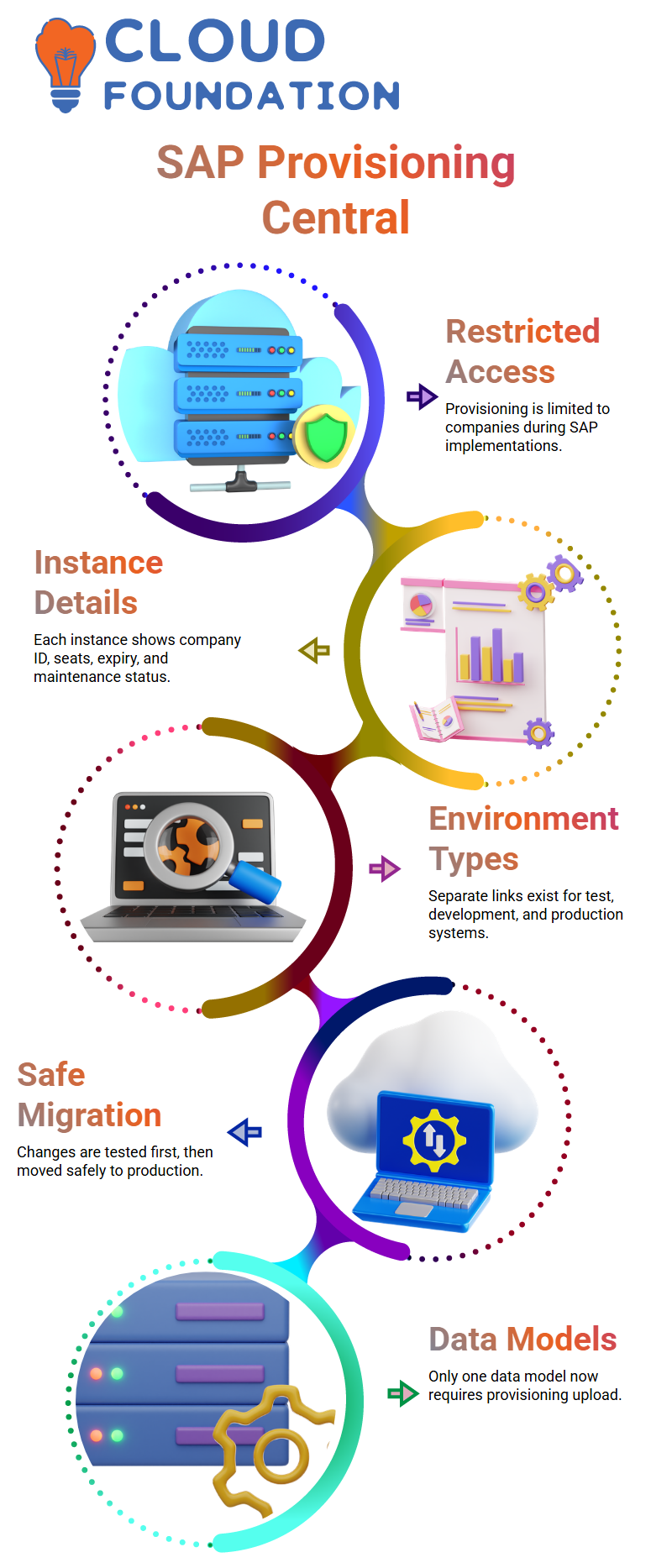
If everything works fine, only then do I move the same configuration into the production provisioning.
I’ve seen how a wrong change can break an entire production setup, so SAP SuccessFactors Employee Central teams always test first, fix issues, and then migrate safely.
Managing Data Models Inside SAP SuccessFactors Employee Central
When SAP SuccessFactors Employee Central started, we worked with seven data models, and all of them required provisioning access.
Over time, SAP worked hard to reduce dependency on provisioning, so now only one data model still requires provisioning upload.
Everything else moved inside the instance itself, making SAP SuccessFactors Employee Central much easier to manage.
Whenever I need to adjust the corporate or succession data models for SAP SuccessFactors Employee Central, I use an XML editor. Even though it sounds technical, it isn’t coding.
I simply add custom fields, enable or disable settings, define associations, or update labels.
After updating the XML, I upload it to provisioning, download a backup version, and validate everything in the test instance of SAP SuccessFactors Employee Central. This safety net helps me fix mistakes quickly.
Configuring Features and Functionality in SAP SuccessFactors Employee Central
Inside provisioning, SAP SuccessFactors Employee Central gives me several configuration checkboxes to activate features.
I always check the implementation guide before touching anything.
No one remembers every functionality, so whenever I need to enable something like Time Off, I just search for it with Ctrl + F and activate all related features.
SAP SuccessFactors Employee Central behaves exactly according to what I enable here.
Language packs for SAP SuccessFactors Employee Central are also available in instance-level settings now.
If I switch my UI language, I immediately see all SAP SuccessFactors Employee Central data in the selected language.
It helps global teams, especially when employees need data in their preferred language.
Why Provisioning Still Matters in SAP SuccessFactors Employee Central
Even though SAP SuccessFactors Employee Central now depends far less on provisioning, I still rely on provisioning for essential tasks like managing the succession data model, enabling foundational features, and creating super admin accounts.
Every time I work inside SAP SuccessFactors Employee Central, provisioning stays in the background as the technical backbone that keeps everything aligned.
Whether we’re uploading XML files, activating features, or reviewing company instance information, provisioning provides the structure that SAP SuccessFactors Employee Central builds on.
Once you understand this relationship, everything in SAP SuccessFactors Employee Central starts to feel clearer and more intuitive.
Organisation Structure Inside SAP SuccessFactors Employee Central
In SAP SuccessFactors Employee Central, the organisation structure tells me how a company is built, how many people work in each division, and which roles belong to which areas.
When I create this structure, I define the legal entity, business unit, division, department, location, location group, and cost centre.
Each of these components plays a critical part in setting up the company’s hierarchy within SAP SuccessFactors Employee Central.
A legal entity, for example, represents the actual registered company where employees are hired.
Before hiring anyone, this entity must be registered with the government, and once that’s complete, I can hire employees under that legal entity in SAP SuccessFactors Employee Central.
Business units depend entirely on how the company wants to operate. Some companies work with business units, others don’t.
Some rely on divisions, while others use functions or functional areas. SAP SuccessFactors Employee Central is flexible enough to accommodate all these variations.
Cost centres determine where employees’ costs are assigned. I often manage multiple cost centres based on location or department inside SAP SuccessFactors Employee Central.

SAP SuccessFactors Training

Job Structure Explained Through SAP SuccessFactors Employee Central
When I move into the job structure in SAP SuccessFactors Employee Central, I define job codes and job functions.
Job functions depend on customer needs, but job codes are critical because they describe what an employee actually does.
If I create a job code for an HR Manager, a Senior Engineer, or a VP, I’m essentially defining their purpose within the organisation.
These job codes help SAP SuccessFactors Employee Central understand roles, reporting relationships, and responsibilities.
How Pay Structure Works in SAP SuccessFactors Employee Central
Pay structure inside SAP SuccessFactors Employee Central allows me to define pay ranges, pay groups, pay components, and pay frequency.
This structure answers the question of how much this person should be paid for the job they do. If a job range runs between two and four lakhs, I can specify both the minimum and maximum values directly in the system.
The company’s pay rules become clear and easy to follow because SAP SuccessFactors Employee Central supports every detail.
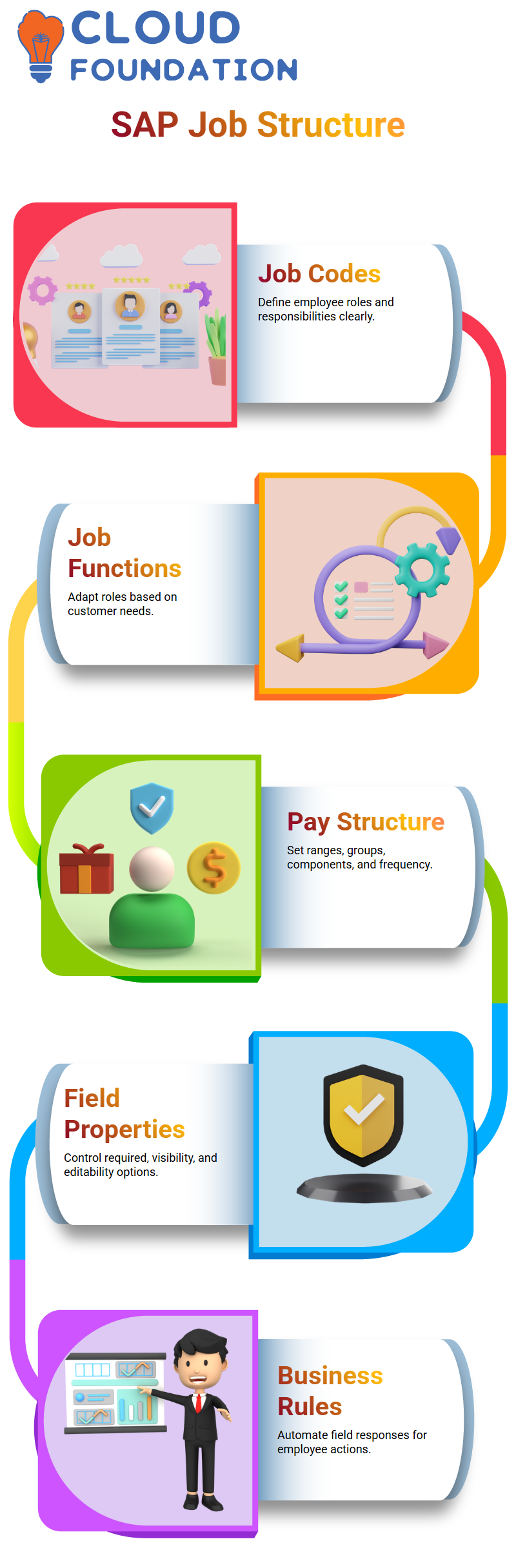
Different countries have different pay frequencies. In the US, many employees receive pay bi-weekly, while other companies may pay monthly.
SAP SuccessFactors Employee Central allows me to configure all these variations effortlessly.
Pay components combine to form an annualised salary, and I often adjust these during implementations based on company policy.
Working With Field Properties in SAP SuccessFactors Employee Central
Inside SAP SuccessFactors Employee Central, every field carries properties such as required, visibility, and editability.
When I set a field as required, the system marks it with a red indicator so the user cannot skip it. SAP SuccessFactors Employee Central also allows me to set fields to view-only or editable depending on business needs.
I often use these options when companies want tighter control over what employees can change.
Default values, previous values, and conditional visibility all become easier once you see where they appear in the SAP SuccessFactors Employee Central rule engine.
While creating a business rule, SAP SuccessFactors Employee Central displays these options in dropdowns so I can map everything quickly.
When I create rules for event reason derivations or benefit adjustments, SAP SuccessFactors Employee Central ensures all fields respond correctly to the employee action.
Understanding Course-Based Restrictions in SAP SuccessFactors Employee Central
When I work with SAP SuccessFactors Employee Central, I often come across questions about linking course completion with leave eligibility.
Many people ask whether SAP SuccessFactors Employee Central can stop an employee from applying for leave if they haven’t completed a required course.
Technically, SAP SuccessFactors Employee Central can support this through custom fields, but it isn’t something I see as a standard or recommended practice.
The LMS runs as a different system, and Time Off in SAP SuccessFactors Employee Central follows its own framework, so organisations usually keep them separate.
Still, if you want to create a process around course completion inside SAP SuccessFactors Employee Central, you can.
I can add a custom field that stores course completion status as Yes or No. Once SAP SuccessFactors Employee Central holds this information, another integrated system can reference that field and validate it during a leave request.
This possibility exists, and SAP SuccessFactors Employee Central makes it easy to configure such custom objects and fields.
Understanding Workflow and Rules in SAP SuccessFactors Employee Central
Whenever I create a new position in SAP SuccessFactors Employee Central, I always make sure the correct approver receives the workflow.
In one case, I assigned the approval responsibility to Ania Singh using a dynamic role. After updating it in SAP SuccessFactors Employee Central, I tested the workflow to see how the system reacts when a new position is created.
While checking the configuration in SAP SuccessFactors Employee Central, I noticed that no rule was assigned yet.
Since rules are a broader topic, I usually handle them separately. Most of the automation in SAP SuccessFactors Employee Central depends on rules, and understanding when a rule should trigger is crucial.
Rules in SAP SuccessFactors Employee Central trigger only when the defined conditions occur, like a transfer, termination, or promotion.

SAP SuccessFactors Online Training

Event and Event Reason Setup in SAP SuccessFactors Employee Central
Before working with rules in SAP SuccessFactors Employee Central, I always make sure the event, event reason, and workflow picklists are clear.
SAP SuccessFactors Employee Central provides standard events, and it is not recommended to create new ones because custom events may not be supported.
However, we can create unlimited event reasons based on our needs.
For example, if I want to create an event reason for termination due to low attendance, I simply select the standard termination event from SAP SuccessFactors Employee Central.
I then set the employee status to terminated, update position-related activity settings, and mark whether payroll should be involved.
This flexibility in SAP SuccessFactors Employee Central helps me handle different termination scenarios easily.
Sometimes, I create event reasons for transfers. If I am doing a location transfer in SAP SuccessFactors Employee Central, I select the transfer event and leave the employee status blank, so it applies to both active and inactive employees.
In many cases, SAP SuccessFactors Employee Central does not require employee status for changes like data updates.
Working with SAP SuccessFactors Employee Central Formats
Today, I want to share my experience with SAP SuccessFactors Employee Central. While preparing the data, I realised that the format I created initially was not suitable for SAP SuccessFactors Employee Central.
It wasn’t aligned with the requirements, so I decided not to share it immediately.
Working in SAP SuccessFactors Employee Central, I often face challenges in getting the correct format.
This time, I created it in Excel, which didn’t integrate properly with SAP SuccessFactors Employee Central.
I plan to correct this tomorrow so that it fits perfectly with SAP SuccessFactors Employee Central’s requirements.
Preparing SAP SuccessFactors Employee Central for Live Demos
Implementing SAP SuccessFactors Employee Central often requires live demos. Today, I had to focus on giving a real-time demonstration, which took most of my time.
Preparing SAP SuccessFactors Employee Central data properly is crucial for a smooth demo.
Even though I created a preliminary version, it wasn’t ready for SAP SuccessFactors Employee Central implementation.
I’ll finalise the format tomorrow to ensure that SAP SuccessFactors Employee Central works without any issues during the demo.
Updating SAP SuccessFactors Employee Central Records
Managing records in SAP SuccessFactors Employee Central is a step-by-step process.
I plan to update the correct format tomorrow so that SAP SuccessFactors Employee Central can handle the data efficiently.
Working directly with SAP SuccessFactors Employee Central allows me to identify potential issues in the format early.
This way, SAP SuccessFactors Employee Central can run smoothly without any errors.
Communicating SAP SuccessFactors Employee Central Progress
I communicated with my colleague about the progress in SAP SuccessFactors Employee Central.
I told them that I would send the proper format tomorrow once it is ready for SAP SuccessFactors Employee Central.
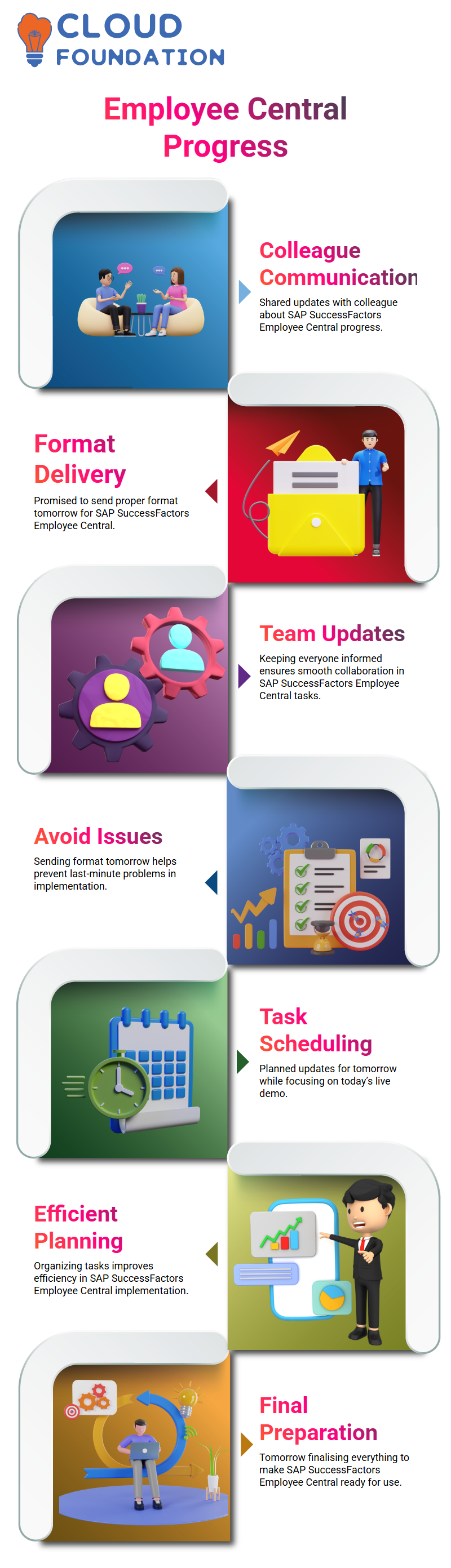
Keeping everyone updated about SAP SuccessFactors Employee Central tasks helps in smooth collaboration.
By sending the format tomorrow, we ensure that the SAP SuccessFactors Employee Central implementation stays on track and avoids last-minute issues.
Scheduling SAP SuccessFactors Employee Central Tasks
Timing is important when working with SAP SuccessFactors Employee Central.
Today, I focused on the live demo, so I scheduled updating the format for SAP SuccessFactors Employee Central for tomorrow.
By planning SAP SuccessFactors Employee Central tasks, I can handle the implementation more efficiently.
Tomorrow, I will finalise everything to make SAP SuccessFactors Employee Central ready for use.

Vanitha
Author
