Salesforce Training Program
Rules in Salesforce Admin
As a Salesforce Administrator, one of my primary skills has been creating validating rules that serve our users effectively.
Recently, a scenario involving inactive patient case creation; while this may sound simple enough at first glance, understanding how multiple objects interact is crucial for administrators in Salesforce.
As part of my real-world trial example step by step, first, opened the case creation page and selected a patient; my expectation as a Salesforce Administrator was clearfor this example, expected that cases for inactive patients should be blocked from being created.
Unfortunately, no error message was displayed, suggesting that my validation rules required more refinement.
As a Salesforce administrator, my first task was to edit the case object directly, before moving on to validation rules.
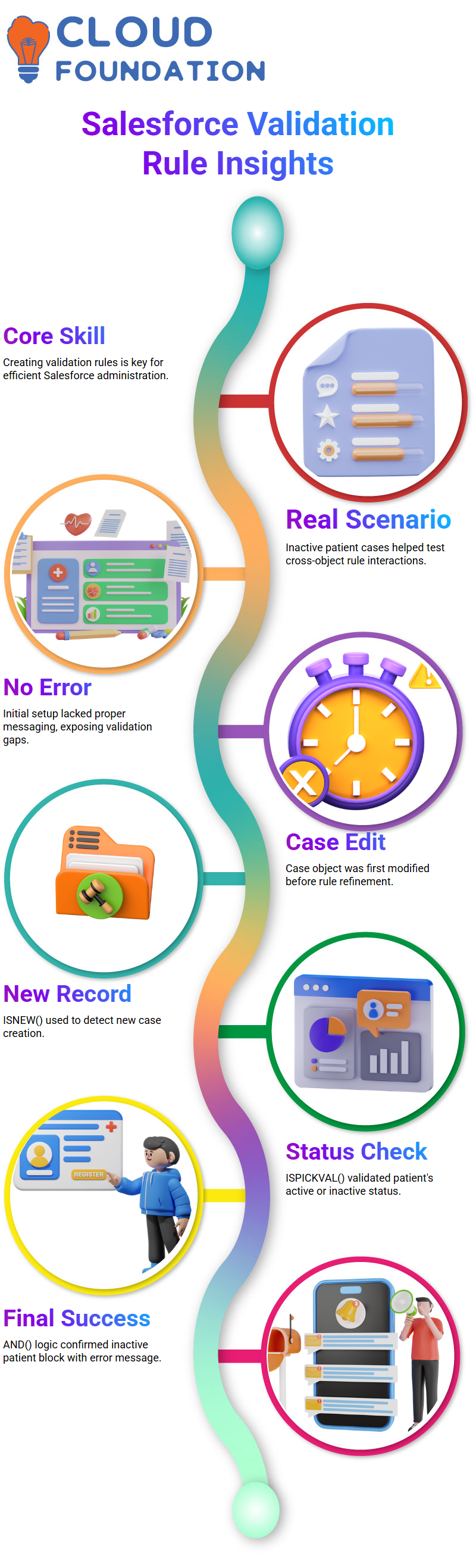
Since new cases must be created with each patient record updated automatically by Salesforce Admins, one should consider what rules would only apply when new cases were being made; existing case creation could also affect this decision.
To create this, utilised ISNEW() and ISPICKVAL() functions, respectively, for handling new records and checking patient status.
Finally, using AND(), it verified both conditions: the case being new while the patient is inactive – an iconic use case of Salesforce Admin functions coming together to enforce business logic.
After saving and testing, saw the expected error message: ‘You cannot create a case for an inactive patient.’ Success, A straightforward yet compelling scenario that any Salesforce Admin using multiple related objects should try out.
Exploring Workflow Rules as a Salesforce Admin
The workflow is an invaluable asset to any Salesforce Administrator. Validation rules help prevent incorrect data; workflows make routine tasks faster.
As an admin myself, I’ve witnessed how workflows can automatically set field values and automate user input forms, which has been personally beneficial to me.
Salesforce Admins employ three workflow evaluation strategies when automating processes: trigger on new records only, trigger both when new and edited records are added or edited, and when an unsatisfied record transitions into meeting the criteria.
These options offer precision in automation for Salesforce admins seeking perfection in automated solutions. These distinctions matter significantly when automating processes with Salesforce.
For example, it provided a live example where the workflow runs only for new records; edits won’t trigger it, and as a Salesforce Administrator, they must be carefully considered.
Conversely, using another approach allows each edit to cause reevaluation with each status change potentially activating an action if applicable.
The third approach requires more nuanced planning by Salesforce Admins, who need automation only when specific criteria are met—for instance, when changing from inactive to active status triggers a workflow, while subsequent edits do not, as they no longer meet the criteria.
Workflow Criteria: A Salesforce Admin’s Perspective
An essential task of Salesforce admins is understanding workflow criteria. Workflows allow them to specify when automation should begin precisely.
For example, if a patient’s status changes to “active”, actions should follow accordingly. But understanding criteria checks shouldn’t stop at one moment: the key lies in knowing exactly when these criteria will be reviewed.
Salesforce Admins often set criteria that run only upon creating new records, editing existing ones or during transitions from non-matching to matching status changes – each approach meeting different needs.
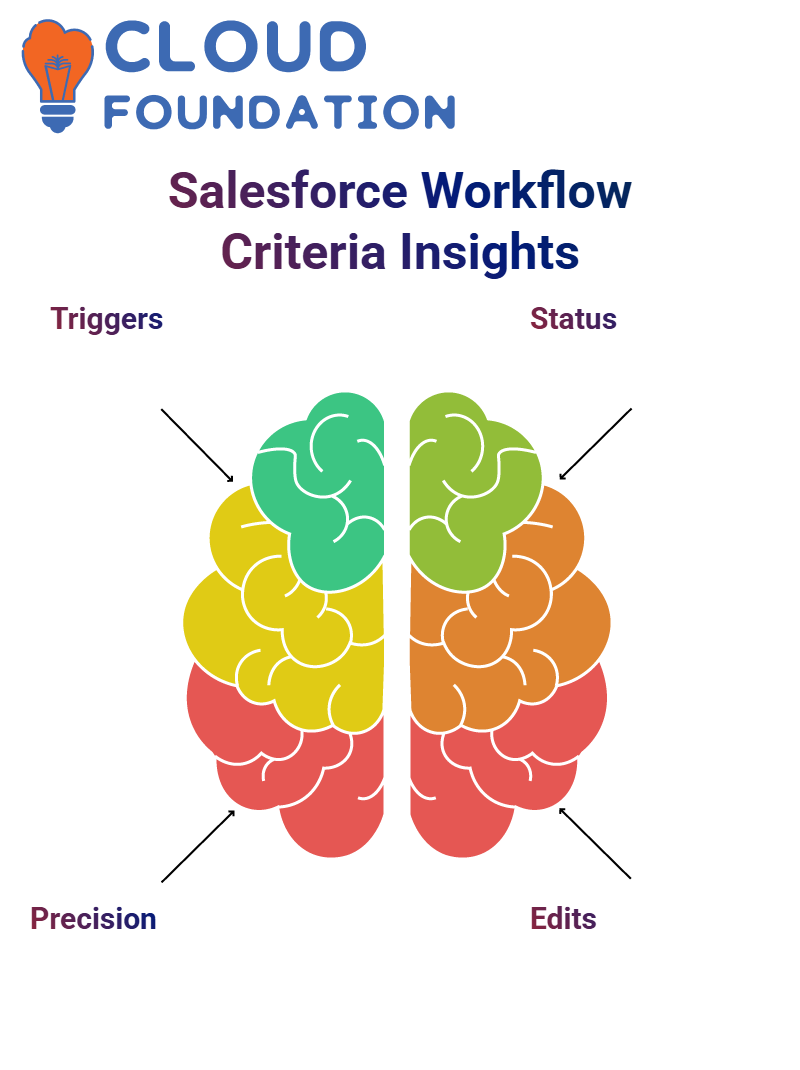 By opting for option 3 in particular, their workflow runs only when the status transitions from inactive to active, providing greater precision from their Salesforce Admin.
By opting for option 3 in particular, their workflow runs only when the status transitions from inactive to active, providing greater precision from their Salesforce Admin.
Own scenario allowed me to explore each scenario. As a Salesforce Administrator. Depending on my automation efforts, this could either enhance or hinder productivity, which underscores the importance of a strategic approach.
Once workflows have been set up appropriately, Salesforce Admin unlocks an unprecedented level of automation.
From setting default values and sending reminders, these automations save both time and maintain data quality—an impact we’re proud to create together.
Workflow Evaluation as a Salesforce Admin
As a Salesforce Administrator, one of the keys to mastering automation lies in understanding how workflows evaluate record changes.
People may feel confused when trying to comprehend exactly when a workflow runs or doesn’t. Let me walk you through an experience so you can visualise this difference for yourself.
Imagine this: when modifying records in Salesforce, and they meet criteria they weren’t meeting before but after modifications they do now meet criteria, this typically triggers workflow automation.
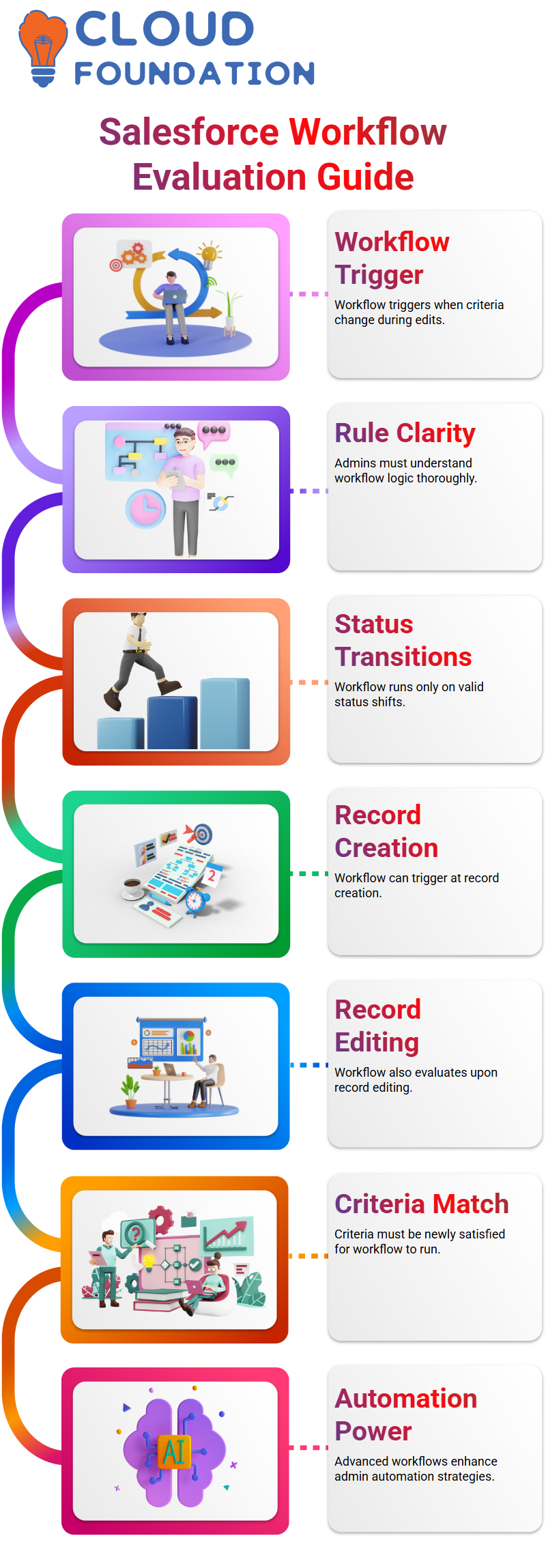
But, there’s one crucial distinction that must be understood: if they already fulfilled them before and after changes were made then workflow doesn’t run; this concept of workflow automation must be understood well for Salesforce administrators to utilize its power effectively.
The Second and Third Workflow Evaluation Methods for a Salesforce Admin
As a Salesforce Administrator, It manage two advanced workflow settings: one that runs upon every record creation or edit, and the other evaluates whether there’s a match when records are created or edited based on specific criteria. This second setting continually assesses for potential matches or non-matches.
As a Salesforce Admin, they have learned that the third approach is more challenging but also more powerful.
Here, the workflow only analyses whether an edit enables the record to transition from not meeting its criteria to fulfilling them; otherwise, no workflow runs.
This should always be emphasised to students as an essential consideration when editing data records.
Mastering Workflow Logic as a Salesforce Admin
As an admin on Salesforce, approach working in the third workflow mode with caution.
Salesforce doesn’t evaluate a change from false to true unless a criteria flip occurs for instance, switching the source from newspaper to direct would signal such a transition. Then, the workflow runs and actions begin firing automatically.
However, suppose a source is already considered “Direct” and one or more fields change; no workflow trigger is initiated.
This is an essential lesson to teach prospective Salesforce Administrators, as we don’t just look for field changes. In that case, we also look for transitions within criteria matches.
Building Action Steps as a Salesforce Admin
Once the rule has been established, it’s time for action. Create a task that directly targets the case creator. Use Salesforce Admin tools to assign this subject as “Case is Created” with a due date of seven days.
As a Salesforce Administrator, these small details make a massive, impactful statement about you and the way your team functions. Finally, save all your work before continuing with other items.
Salesforce Admin: Testing and Verifying Workflow Success
Once activated and tested, they conducted another experiment by creating an appointment without manually entering the patient’s email details.
The appointment automatically populated as planned, with alert emails sent as expected by Salesforce Admins. Nothing beats seeing automation work perfectly to satisfy Salesforce Administrators!
At first glance, this logic may appear complex; here’s an outline: the workflow checks whether the patient field is filled out before populating email fields with values from patient records to send email communications all within an evaluation cycle.

Being an active Salesforce admin means being familiar with these complexities to ensure the smooth operation of Salesforce processes.
Scenario Analysis for Salesforce Admin
Let me outline one use case. As a Salesforce admin, set a workflow requiring records with sources “Direct”. Initially, create records using sources other than Direct, as they don’t match up.
No action is taken until the source is finally changed to “Direct”, at which point this matches and the workflow runs accordingly.
Changing the status from Active to Inactive while keeping the source as Direct still matches and the workflow continues.
Even changing the name instead is still sufficient, and actions occur as planned, helping Salesforce Admins predict system behaviour with confidence.
Salesforce Admin Workflow Use Case: Email Alerts on Appointments
As a Salesforce Administrator, you understand the significance of automating tasks to save time and ensure accuracy. we tackled an interesting use case: triggering email notifications when an appointment is created.
First, I verified whether the field ‘Patient Email’ existed on Appointment objects, as it didn’t. I then entered the Salesforce Admin setup to add a field of type ‘Email’ that would be populated as soon as an appointment was created, and stored the patient’s email address in it.
This way, the patient’s email can always be easily managed across all appointments made in the Salesforce Admin setup.
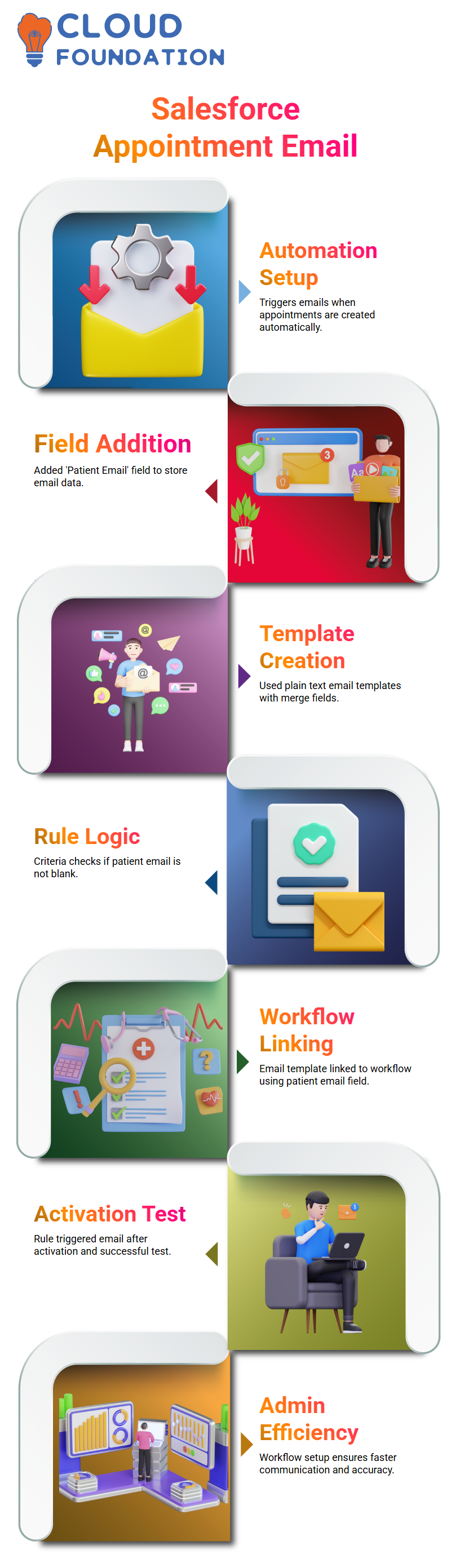
As soon as email alerts become necessary, Salesforce Administrators need first to create an email template using plain text, as it’s simpler, and use merge fields to personalise messages, such as greeting patients by name and providing appointment date/time information.
Setting up the workflow rule was a seamless process. As an administrator in Salesforce, it always ensures that criteria are logical.
In this instance, used “Patient Email Doesn’t Equal Blank”, as sending mail cannot go out without an address being entered first.As soon as your rule is in place, link an email template directly to the workflow and select ‘Patient Email’ as its recipient.
Activate and test this rule; as planned, an email triggered successfully, confirming that setup as Salesforce Administrator had gone according to plan.
Salesforce Admin Insight: Auto-Populating Email Fields
Manual data entry can be time-consuming for busy Salesforce Administrators. Instead, consider auto-populating the email field based on the patient chosen something already stored in the Patient object, which contains email addresses.
Plan to link this with the Appointment object for better automation and efficiency.
Salesforce Admin Introduction to Process Builder
Once the workflow was in place, I switched over to Process Builder. Each Salesforce admin should understand the differences between workflows and Process Builder; Process Builder provides clear logic paths while supporting no criteria if desired.
Process Builder offers Salesforce admins endless action possibilities, as an administrator can trigger flows, start approval processes, invoke Apex classes, create records, post on Chatter, or update child records, giving them everything they need to develop scalable solutions with intelligence.
For example, consider this use case: When a patient becomes inactive, all associated cases should automatically close using Process Builder to drive business logic efficiently—a crucial skill for any competent Salesforce Admin.
Process Builder Salesforce Admin Evolution Continues
Over time, Salesforce has been gradually transitioning from Workflow Rules to Process Builder and Flow as its preferred automation solution.
While we have used Workflow exclusively until now, Process Builder represents the future, and adaptation is critical for a Salesforce Administrator.
Next, we are diving deep into Salesforce Admin features, such as Workflow Rules, Email Templates, Reports, and Dashboards – although our focus has primarily been on Workflow Rules, Email Templates, Reports, and Dashboards so far.

They look forward to exploring further layers, such as Sales and Service clouds, Communities, Approval Processes, and Process Builder.
Salesforce Admin: Planning for Future Automations
Now that this email alert workflow is up and running, automation step – task creation for case creators when new cases are opened.
Being a Salesforce Admin means always considering future tasks which could be automated to increase efficiency and accuracy.
Being an effective Salesforce administrator means mastering its workflow capabilities to craft smart automations that meet business requirements.
From setting criteria using formulas or sequence actions appropriately, every detail matters when building out an efficient Salesforce environment.

Salesforce Course Price


Vinitha Indhukuri
Author

