Salesforce Sharing Rules Training
Ownership and Sharing in Salesforce Admin
As a Salesforce Administrator, one of my more complex responsibilities involves sharing records appropriately based on ownership and access rights.
When owning patient information records, such as medical histories from social media or other sources, sharing is imperative with marketing users who also own those duplicate records, based on ownership rules.
Here’s how to approach it: To start, navigated into Sharing Settings and searched ‘Patient Information Sharing Rules.
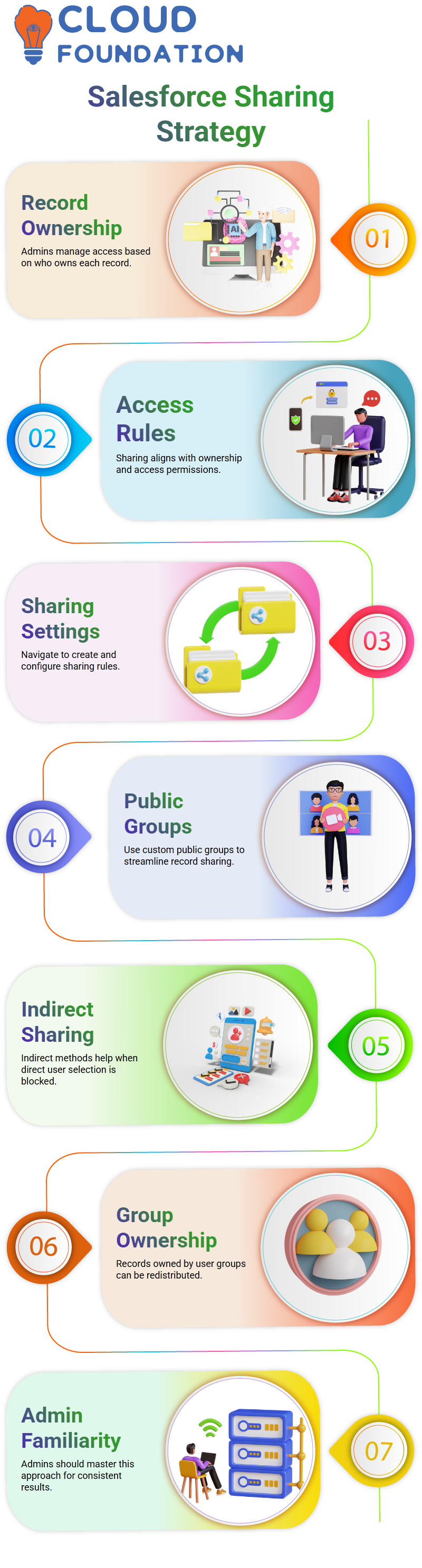
Then, clicked “New”, providing it with a meaningful name before telling Salesforce that all records must be shared — although one couldn’t select names directly.
A public group that was exclusive to me — called the Amit Group. That way, I could tell Salesforce that any records owned by Amber or Amit Group (me) should be shared with the Marketing Group as appropriate.
Although this method may appear indirect, it works extremely effectively when faced with system limitations that prevent the direct selection of users for sharing rules.
All Salesforce Admins should familiarise themselves with it for best results when operating within such constraints.
Record Types and Page Layouts in Salesforce Admin
Record types and page layouts. A Salesforce Administrator should utilise record types to provide users with customised views for objects, while page layouts determine how data appears visually on the screen.
Imagine having five fields on a patient record that not every user requires; perhaps marketing users only need three.
Create two page layouts, targeted explicitly towards marketing users and non-marketing users, and let users choose between marketing and non-marketing layouts when creating new records.
Record types come into play here when users need to select either marketing or non-marketing options while making one.
Clicking ‘New’ brings up two drop-down lists: Marketing or Non-Marketing. Based on the option they select, an appropriate page layout appears for each record type.
Use these features wisely as a Salesforce Administrator to personalise the experience without jeopardising data integrity.
Sharing Rules in Salesforce Admin
Mastery of Salesforce rule sharing is of utmost importance for an admin, and these can be either criteria-based or owner-based. Let’s consider both options based on our experience here.
Criteria-based sharing in Salesforce Admin enables you to establish data rules based on specific fields.
For instance, if the source field equals “Direct,” records can automatically be shared with marketing users. Unfortunately, though, you cannot use ownership as a condition in criteria-based rules.
Owner-based sharing enables Salesforce Admins to establish rules governing who owns specific data.
By setting rules such as ‘share records where their owners are” with particular groups, owner-based sharing provides more granular control for data visibility among all users.
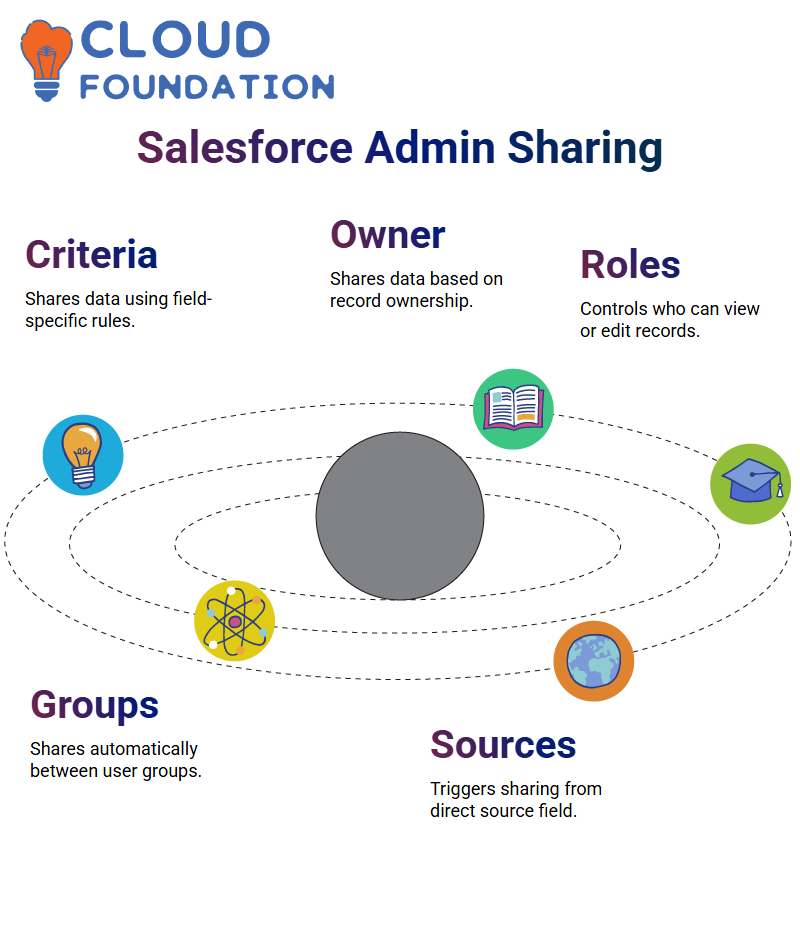 Sharing roles enable us to control who can view or modify records within Salesforce and also determine who has permission for specific actions. In particular, two forms of sharing exist: criteria-based and owner-based.
Sharing roles enable us to control who can view or modify records within Salesforce and also determine who has permission for specific actions. In particular, two forms of sharing exist: criteria-based and owner-based.
Salesforce Administrators often face scenarios in which data must be automatically shared between groups.
For instance, if a patient record contains direct sources, it could automatically share this information with marketing groups, all thanks to automated sharing rules in Salesforce Admin workflows.
Defining Sharing Rules in Salesforce Admin
Users don’t control sharing rules; that power lies solely with Salesforce Admins. Users typically only have access to their objects and tabs while an admin configures everything from permissions to sharing logic.
Regardless of whether it is Marketing Cloud or Finance Cloud, Salesforce Admin responsibilities span all clouds. Irrespective of the cloud source, administration tasks remain relatively uncomplicated.
As soon as they had configured a sharing rule and created test records from various sources newspaper and social media to properly test the sharing rules, they switched to the marketing user view to confirm that those records were indeed properly distributed.
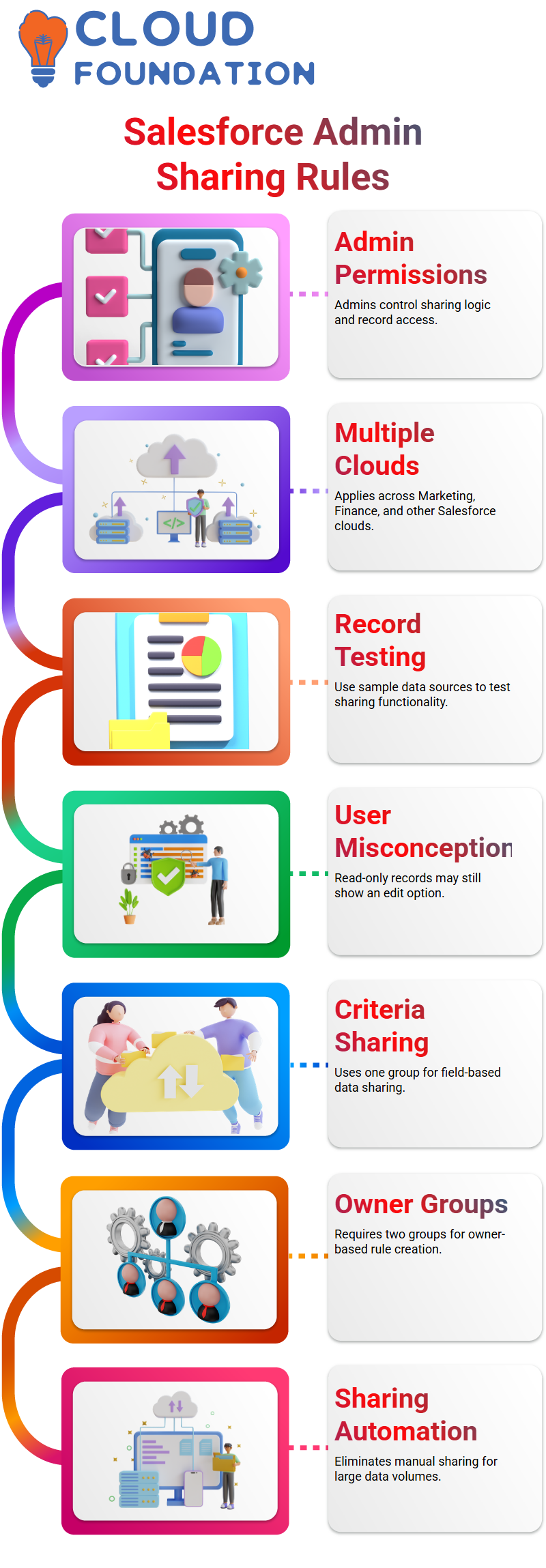
Unfortunately, they then encountered another common misconception – seeing an “Edit” button even when records are read-only.
Criteria-based sharing requires only one group, but owner-based sharing requires two. Each will represent either an owner or recipient to create flexible yet secure Salesforce Admin sharing rules.
By mastering these techniques, you can automate record access in Salesforce Admin and eliminate the need for manual sharing altogether – an essential tool for organisations managing large volumes of data.
Owner-Based Sharing in Salesforce Admin
The owner-based sharing within Salesforce Admin. Our objective was straightforward: share all records owned by Sumit with the marketing user.
Since we couldn’t select users directly, two groups had to be created — one for Sumit and the other for marketing team users.
Assuming Sumit was the sole member, we began by creating a group and adding him as its only member.
Then, we created new records referencing Sumit as the owner, using non-direct sources to avoid overlap with previous rules. We also made a sharing setting where owner rules could be implemented.
Once again, we logged in as the marketing user to verify that the records had been shared appropriately.
This exercise highlighted an essential tenet in Salesforce Admin: when setting sharing rules, use groups whenever possible, whether based on criteria or ownership; groups help manage access efficiently.
Salesforce Admin Owner-Based Rule
All records owned by me to be shared automatically, regardless of their content type or format. Salesforce made this possible with its owner-based rule feature that handled this brilliantly.
Used the marketing group again to increase visibility, and, as before, the rule worked effectively. Knowing which rule type to utilise can save both time and complexity during Salesforce admin tasks.
Criteria-Based Sharing Rules in Salesforce Admin
Once in Salesforce Admin and patient Information object, we began checking whether all necessary fields existed. A key field we needed for sharing criteria would be “Source,” with values including Direct, Referral and Socialdia as options.
Once we created and added our field to the page layout, we attempted to share this record automatically with the marketing user via Salesforce Admin’s sharing rules based on direct user selection.
Unfortunately, this wasn’t possible due to Salesforce Admin not permitting direct user selection in sharing rules.
Next, we entered the patient information sharing rules settings under ‘Patient Information Sharing Rules’ to create a new rule based on the’ Source Equals Direct’ criteria, selecting the marketing group as the recipient with read access privileges.
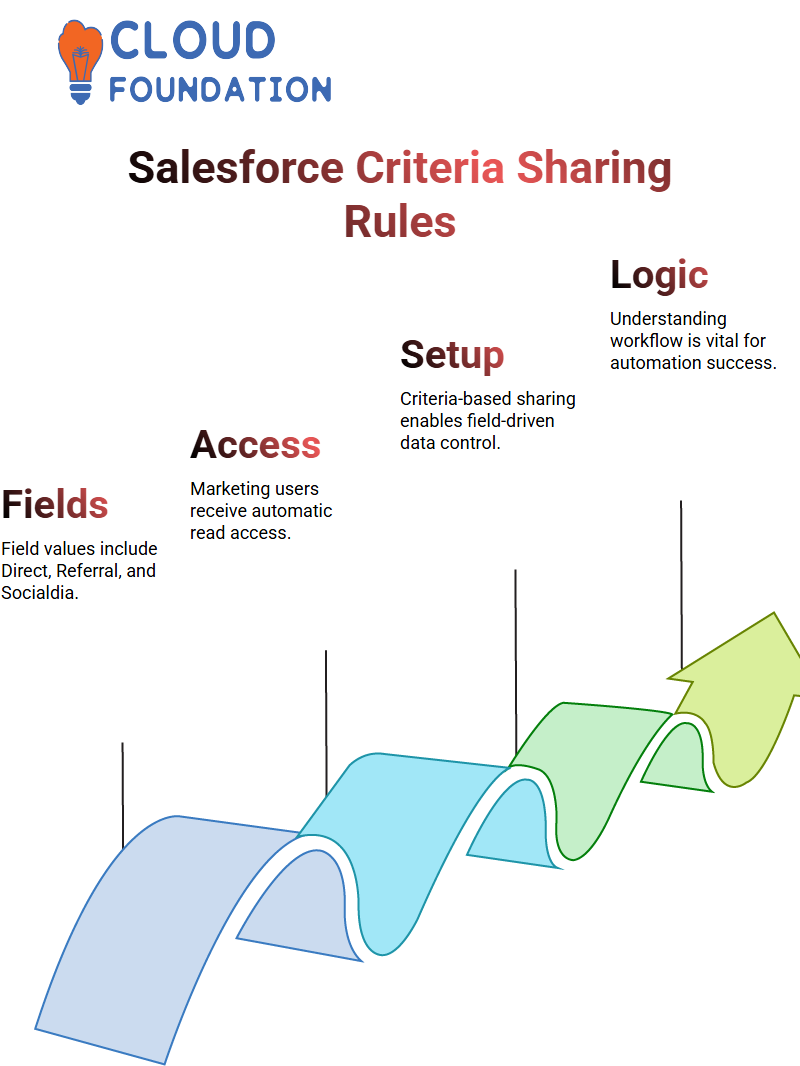
Once we saved our rule, we logged into Salesforce as the marketing user to validate. Sure enough, sharing was completed successfully without any extra manual steps needed – an impressive demonstration of Salesforce Admin automation in action.
Criteria-Based Rule Implementation
Implemented a criteria-based rule using Salesforce Admin tools where any record with source as “Direct” would automatically get shared with our marketing group.
After setting this up and testing it out by creating two new records containing direct source details, all were immediately visible without requiring manual sharing.
This experience underscored the importance of understanding both the logic and workflow behind automated sharing for any Salesforce Admin. Knowing only buttons doesn’t suffice; understanding their operations in practice requires insight.
Difference Between Criteria-Based and Owner-Based Rules in Salesforce Admin
As a Salesforce Admin, be sure to utilise both criteria- and owner-based sharing modes regularly.
The main distinctions are simple: criteria-based allows filters by any field other than ownership, while owner-based restricts filtering to only this field.
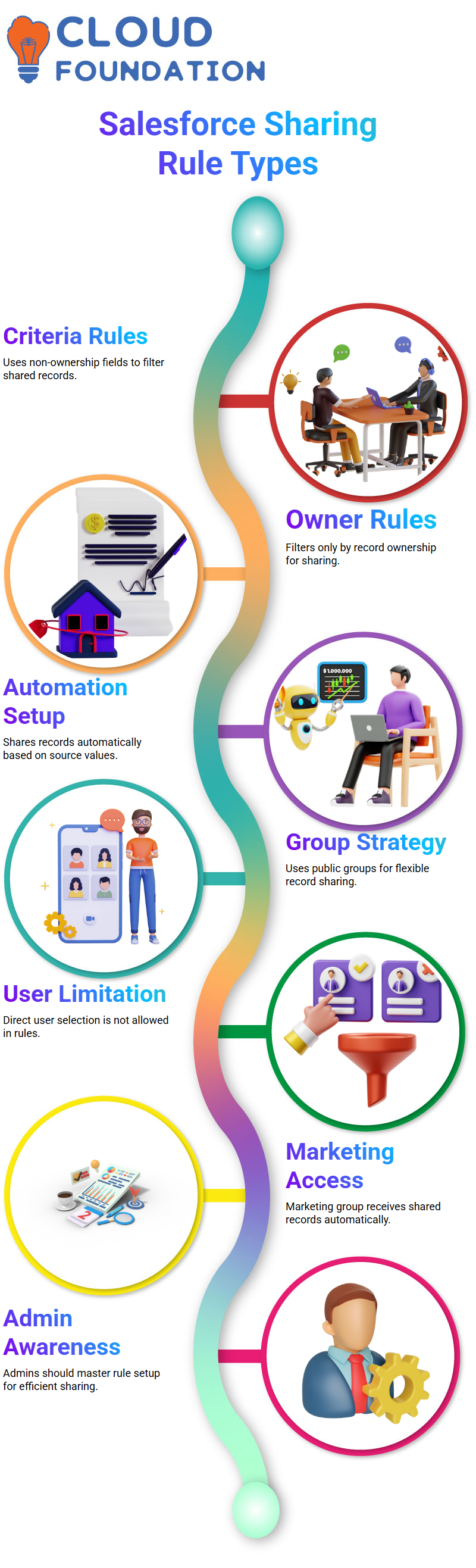
As a Salesforce Administrator, it implemented rules to share records if their source equals “Direct”, thereby providing teams with data without requiring manual intervention.
Salesforce Admin Group Strategy for Sharing
One limitation of Salesforce Admin Sharing Rules is their inability to select a single user directly; therefore, created a public group named Marketing Group and added only my marketing user(s) to it.
Assigning sharing rules to this group allowed me to target marketing users while adhering to platform best practices effectively.
Every Salesforce Admin should be aware of this workaround, as it provides robust visibility controls through groups.
Creating Public Groups for Sharing in Salesforce Admin
The Somit Group was established as an example of how Salesforce admins can customise access. The sole member in this group to demonstrate just how precise sharing can be.
When the group exists, create rules that permit any member to view specific patient records – this exemplifies Salesforce admin power.
As Salesforce Administrators, public groups offer an efficient alternative to manually assigning permissions.
As part of your Salesforce Admin duties, this makes structuring access around teams, roles or temporary project members simpler, permitting for dynamic yet scalable management of permissions.
Manual Sharing in Salesforce Admin
Have you ever navigated access rights in Salesforce Admin before? If so, then manual sharing becomes even more crucial when handling private data.
It was presented with an actual use case where data needed to be shared between roles within Salesforce; since our org-wide default (OWD) had been set to private, manual sharing was required to occur successfully.
Step-by-step as a Salesforce Administrator: accessed a patient information report, located the Sharing Button, and selected either read-only or read/write access levels; view access is granted while edit access allows changes; however, ownership or delete records cannot be modified by them.
Initial obstacles were due to setting OWD too high; everything was accessible publicly, rendering manual sharing unnecessary.
After setting OWD to private, repeated the steps and verified successful manual sharing by logging in as the marketing user; instantly visible data became part of her account, validating that manual sharing works perfectly when dealing with smaller volumes of information.
Testing Sharing Rule Implementation in Salesforce Admin
Once your rule has been created, ensure it has been rigorously tested by using an internal Marketing group user as a test to verify that records with “Source: Direct” are visible to them.
Before moving forward with any automation solution, any Salesforce administrator must ensure their automation functions as expected.
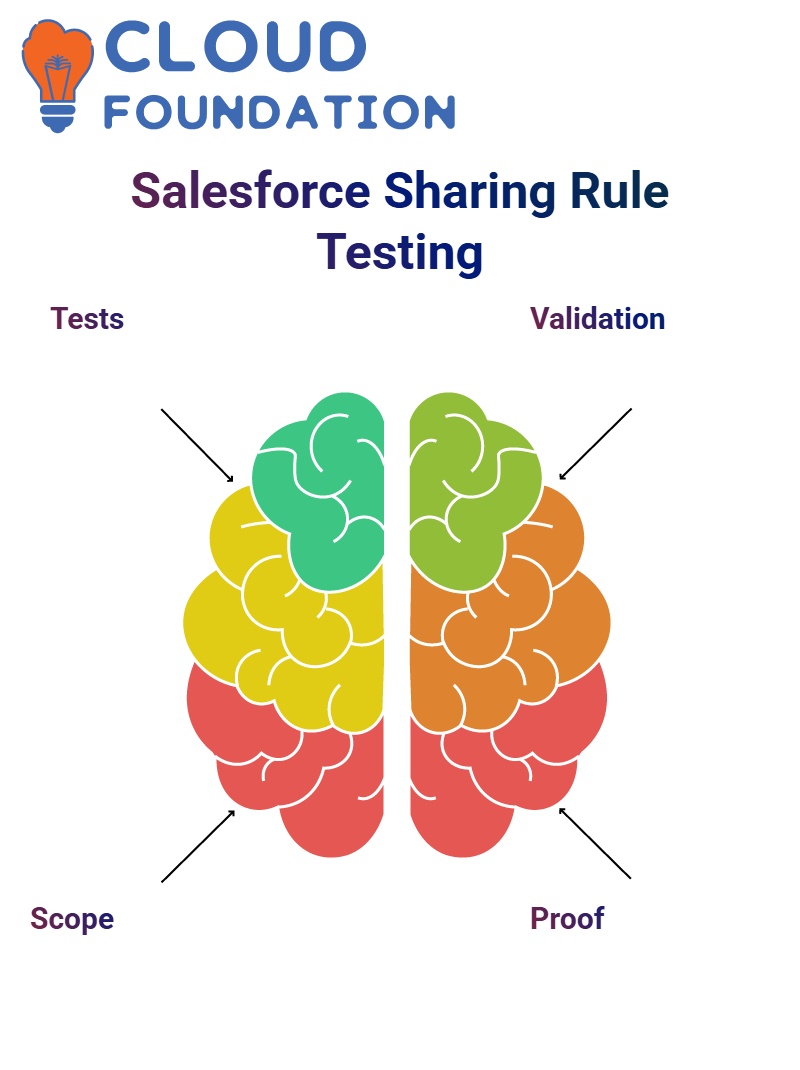 Edit another patient record to test out my rule to see if its scope allows enough flexibility. Validation is key!
Edit another patient record to test out my rule to see if its scope allows enough flexibility. Validation is key!
Salesforce Admin: Testing Record Visibility
Once sharing rules are configured as a Salesforce Admin, log back in as an individual marketing user to validate everything is functioning as anticipated.
Your goal should be to ensure that records shared using owner logic are visible to their intended recipients.
Test results demonstrated that five patient records were visible; that should be the goal for every Salesforce Admin — to verify changes as soon as they happen and create confidence and transparency in the platform experience.
Salesforce Admin: Mastering Sharing Rules
As a Salesforce Administrator, it delve deep into sharing rules to ensure our data flows securely and intelligently.
There are two primary forms of sharing available within Salesforce Admin: criteria-based and owner-based sharing.
Experience has taught me the value of creating sharing settings based on realistic use cases. for example, to share patient records directly with marketing users; first, they need to define the conditions.
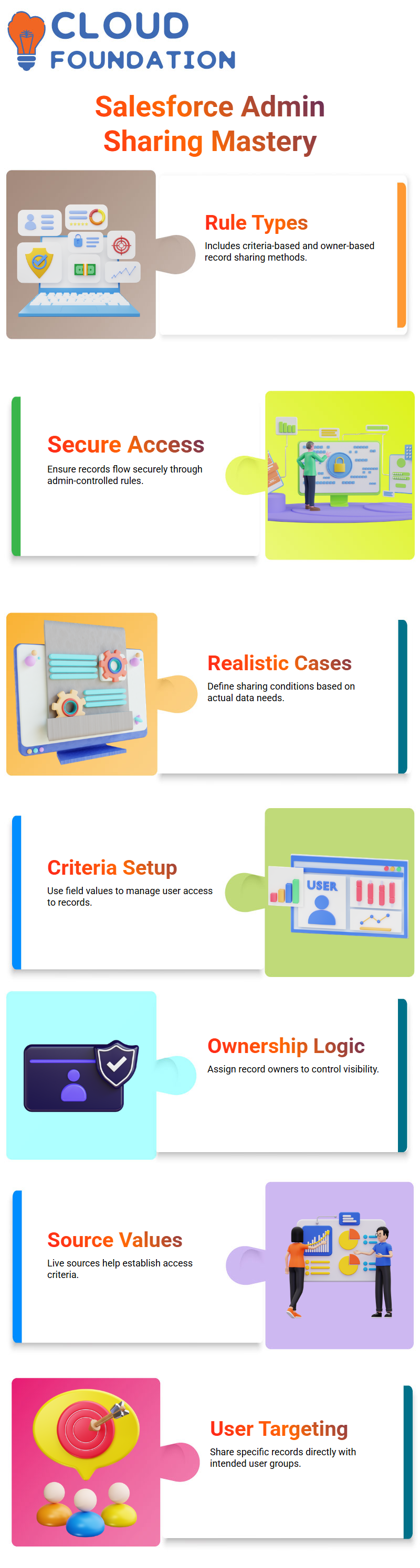
As Salesforce Administrator, would use either live sources or set criteria to establish who needs access.
Every Salesforce administrator knows that criteria-based sharing involves setting criteria—such as sharing records based on specific field values —for users to access documents.
Owner-based sharing, on the other hand, involves simply assigning ownership. While owner-based sharing may seem more straightforward, it still has powerful implications.

Salesforce Course Price


Vinitha Indhukuri
Author

