Salesforce Admin Training for Beginners
Why Salesforce Administrator Practices?
Emphasise the value of practice. After participants complete courses without ever re-accessing Salesforce, random assessments are now included, providing reassurance that everyone is progressing at an equal pace.
As a Salesforce Admin, it’s your responsibility to take an active approach to learning more about it and expanding your skill set.
Listen to recordings, run through use cases, and don’t be shy if something doesn’t seem clear — support is available, but growth ultimately depends on you!
At the next meeting, additional use cases will be brought to reinforce knowledge further and prepare for real-life Salesforce Admin situations.
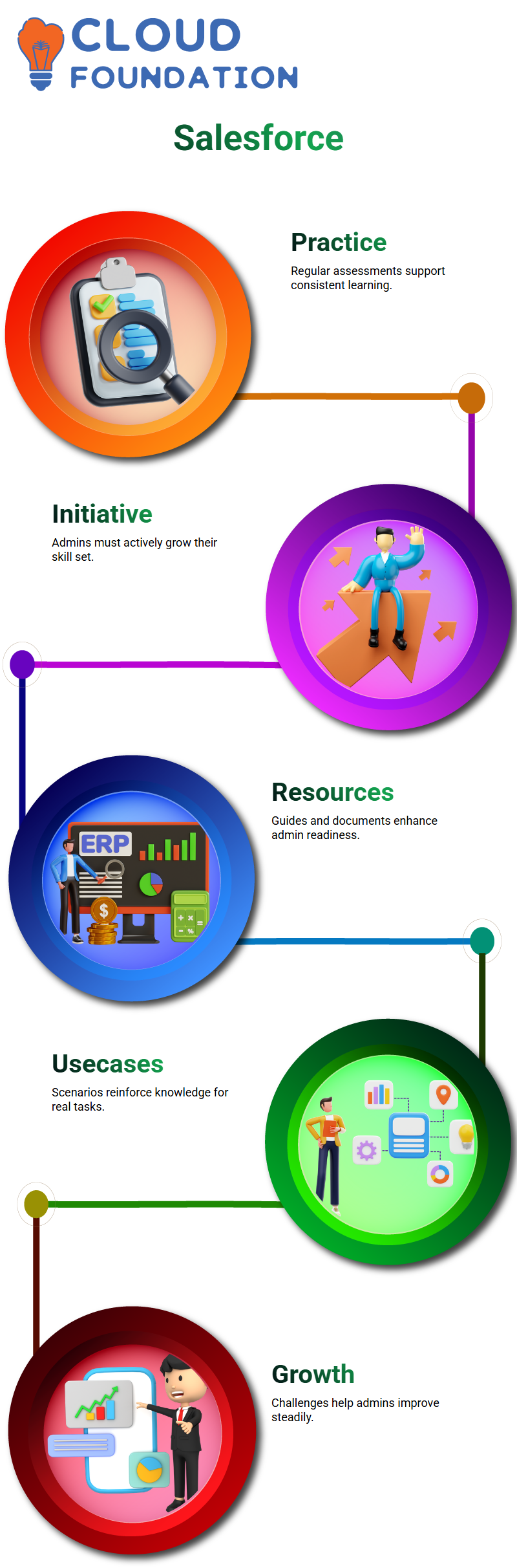
Salesforce Administrator Learning Resources
Working on two documents that will prove immensely helpful: an admin guide covering common interview questions for Salesforce Admins, and essential functions to master as part of becoming one.
These resources are designed to provide a strong foundation for a successful start as a Salesforce administrator.
Stay curious, practice regularly, and view every challenge as an opportunity for growth. Every setback faced on the path to becoming a Salesforce Administrator marks another step along the journey!
Master Formula Functions in Salesforce Administrator
I led a hands-on experience exploring key formula functions every aspiring Salesforce Admin should be familiar with.We began by revisiting an earlier activity where membership checks were created using validation rules.
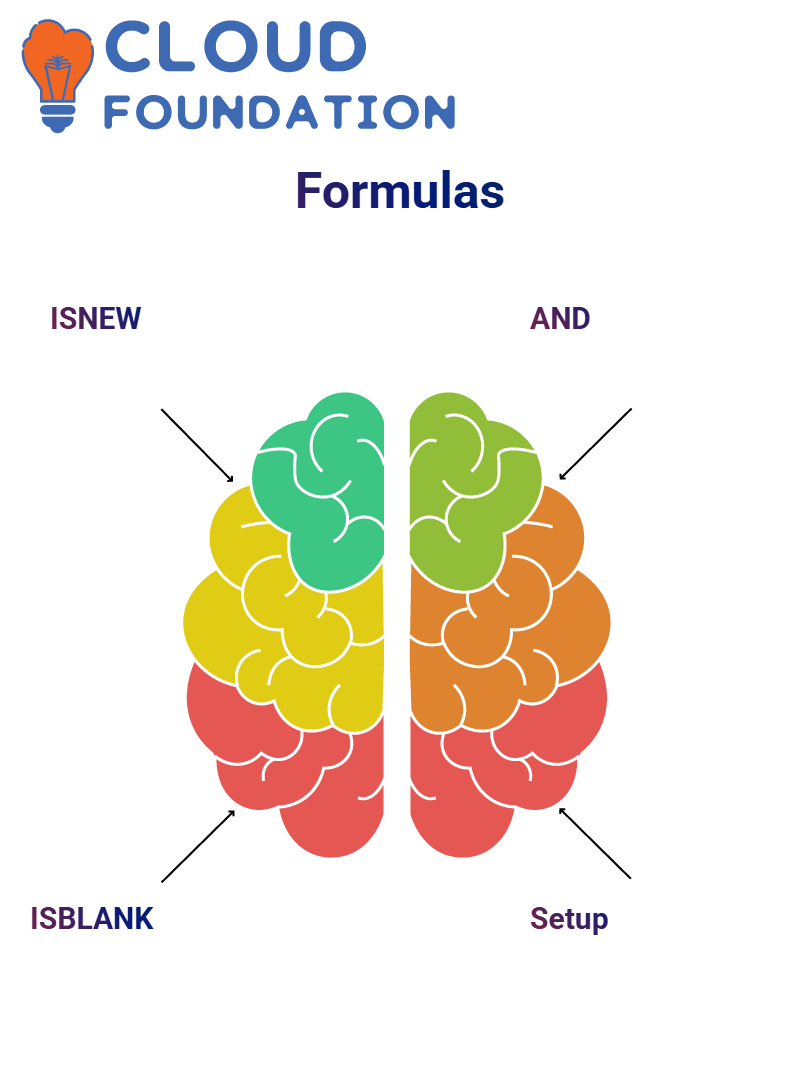
As a Salesforce Admin, I covered three key functions – ISNEW(), ISBLANK(), and the AND() function – which are essential when working with formula fields and validations.
At Setup, we carefully selected an object and configured our formula in its position row. I guided everyone through live testing of the logic—it passed with flying colours!
Validation Rules on Salesforce
Back for another hands-on Salesforce Admin experience! Validation rules are one of the most potent features within Salesforce Admin, enabling business logic at the field-level enforcement. If that has ever been the objective, this feature could be essential!
As a Salesforce Administrator, validation rules are frequently utilised to maintain data integrity and facilitate correct user workflows.
From preventing blank membership IDs and dropdowns from remaining empty to verifying user compliance with business processes, validation rules have become indispensable tools in the security arsenal.
Salesforce Administrator Rule Creation
Step-by-step: as a Salesforce Admin, this can be explained this way: First, navigate to the Case object and begin creating a validation rule using ISNEW() so only new cases fall within the rule’s parameters; after which, insert Patient object fields using lookup icons beside their Patient fields before finally selecting Status field as the target field for validation rules.
Set the condition to check whether a patient’s status equals “Inactive.” If both criteria apply (new case creation and inactive patient), the validation rule triggers and blocks its creation, thereby maintaining data integrity while adhering to business rules.
Many individuals struggle with this step of setup. Either they don’t recognise they need to navigate via relationship fields or can’t locate their parent field; once this logic is understood, it becomes second nature and the second step becomes the third step!
Salesforce Administrator: ISNEW & ISBLANK
As a Salesforce Administrator, I rely on functions such as ISNEW and ISBLANK when building validation rules for my customers. These simple functions go a long way toward automating processes.
ISNEW helps me quickly determine whether a record being created is brand new, which, as a Salesforce Administrator, is crucial when I enforce logic only during creation and not update.
ISBLANK allows me to determine whether a text field is blank quickly. Salesforce administrators take note: when working with text fields, using ISBLANK instead of ISNULL is often recommended for more reliable results.
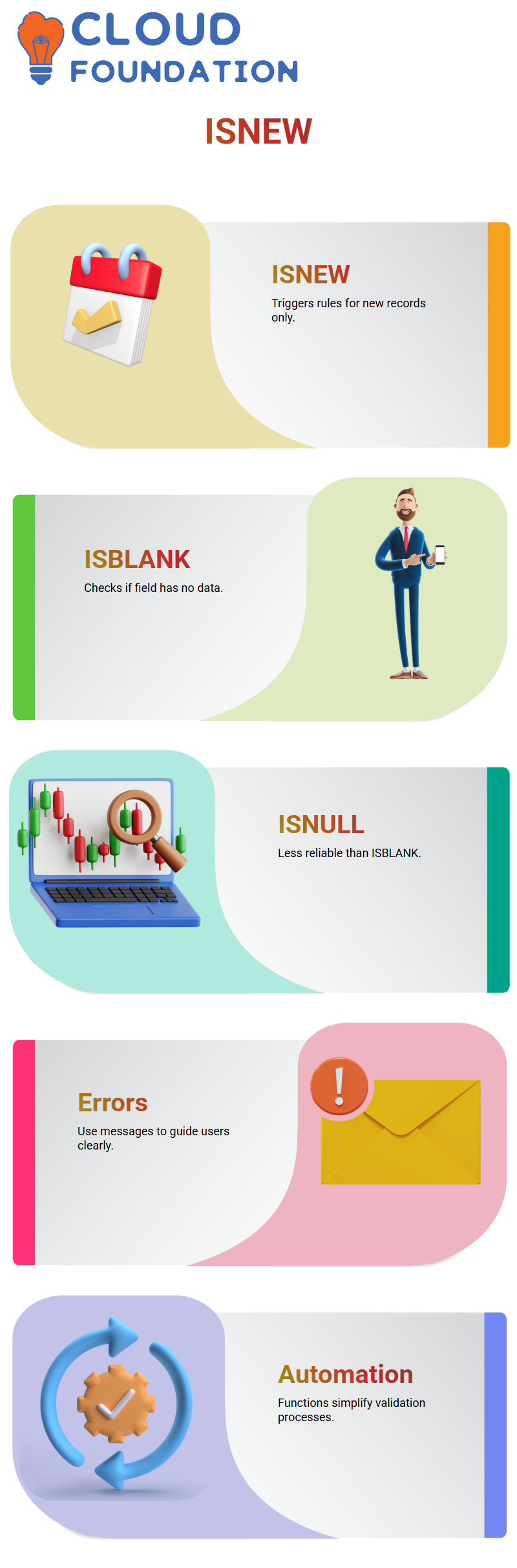
Salesforce Administrator’s Error Message Template
Once the formula was in place, an error message was customised: ‘You cannot add new patients without a membership ID.’ This way, users know exactly what is missing, helping to avoid vague error messages that could otherwise arise.
As a Salesforce Administrator, clarity in validation messages is always prioritised to reduce friction and enhance user experiences.
Salesforce Administrator Time Validation
As a Salesforce Admin, I stressed the importance of scheduling appointments within their proper timeslot and never scheduling one in advance.
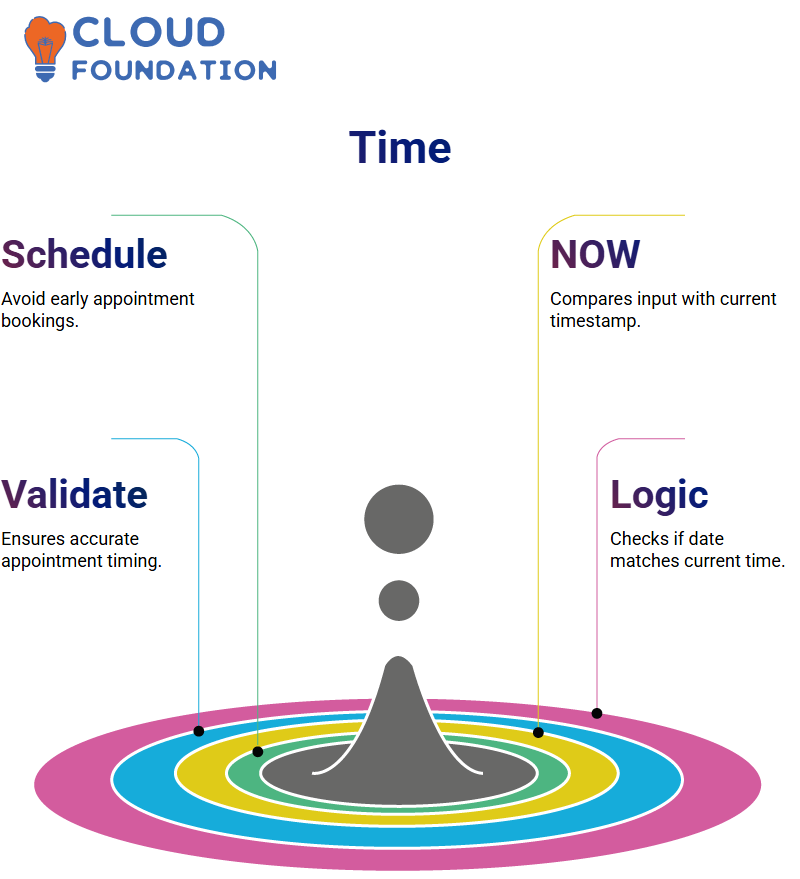
As a Salesforce Administrator, I introduced them to how they could compare user input with the current time using the NOW() function.
The logic is simple: If Appointment_Date_Time equals the current date and time, then return true; otherwise, leave blank.
Date-Time Logic in Salesforce Admin Tasks
One requirement encountered as a Salesforce Admin was preventing users from creating appointments in the past, making input more meaningful to real-world situations and accurate.
To implement this, the “NOW()” function was used to obtain the current date/time value. An error handler triggered if an appointment field value was earlier than the current date/time — a handy feature across various projects! This helps ensure data integrity across a Salesforce instance.
Using “NOW()” with comparison operators is an indispensable aid for validating future dates or enforcing scheduling standards, saving hours of manual checks in the process.
The “ISNEW()” function was also added, so the rule only applies when new records are created, making it even more robust.
Salesforce Administrator Status Enforcement
Next, I posed an example that any Salesforce Admin may encounter frequently: ensuring a patient record’s status does not become inactive when it is created.
Patients marked as inactive should not be registered as new. Such logic doesn’t make sense, and as Salesforce admins, our job is to prevent data inconsistencies.
I utilised two Salesforce functions that allow an admin to quickly determine whether a record is new and whether its picklist field ‘Status’ is set to inactive: ISNEW() and ISPICKVAL(). Using these, the Salesforce admin can check if a record meets these criteria and verify the ‘Status’ picklist field as active or inactive.
We created an intuitive picklist field called Status from scratch and added values such as “Active” and “Inactive”.
Then, we wrote a validation rule that throws an error if someone attempts to create a patient with a Status set to ‘Inactive’.
Clear error messages are essential—ours read, “Status cannot be Inactive for new Patient.” This not only provides practical user guidance but also reinforces good data practices.
Cross-Object Rules – Salesforce Administrator
Finally, cross-object validations—an essential tool in any Salesforce Admin’s arsenal—were attempted to prevent users from creating Cases for inactive patients.
As an admin for Salesforce, I often establish relationships among objects to ensure that business rules are respected throughout its platform.
Although time constraints prevented completion, it laid the groundwork for how a Salesforce Administrator might approach such an issue: taking note of parent object fields and validating child records against those values.
Configuration requirements that distinguish an experienced Salesforce Admin are crucially important.
They necessitate an in-depth knowledge of object relationships and formula logic—skills that every admin must master.
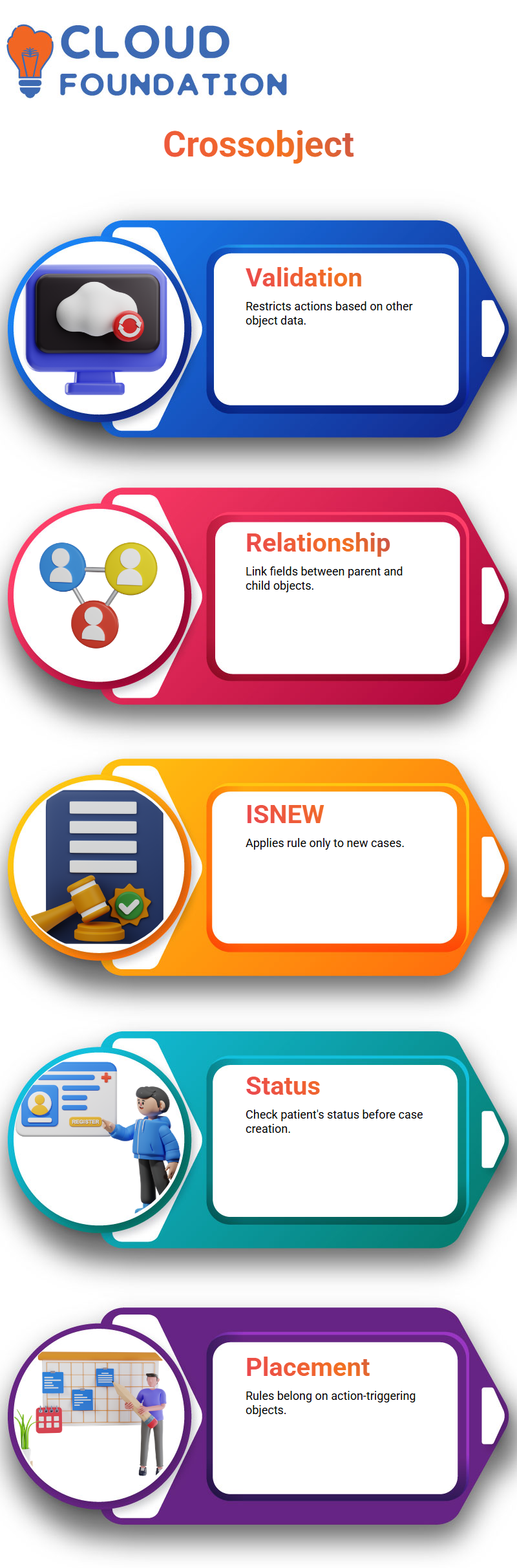
Multi-Object Validation in Salesforce Admin
As a Salesforce admin, one of the primary sources of confusion can be managing validation rules across different objects. Walk through a typical scenario that often presents itself – creating an inactive patient case.
As a Salesforce Admin, I am regularly reminded that validation rules should only apply where actions take place—in this instance, when creating new cases.
Therefore, the validation rule belongs on the Case object rather than the Patient object. This distinction is essential and often tested during interviews and certification processes.
Implementation is relatively straightforward: start by checking if a case is new using ISNEW() as the condition, before checking the patient status through its dropdown field on the Patient record.
Since it exists on Patient, this field must be accessed via its relationship field in the Case object; unfortunately, many Salesforce Admins get confused by retrieving parent field values through children objects.
Parent/Child Record Validations by Salesforce Administrator
One of the key challenges for any Salesforce Admin is stopping users from creating child records with inactive parents.
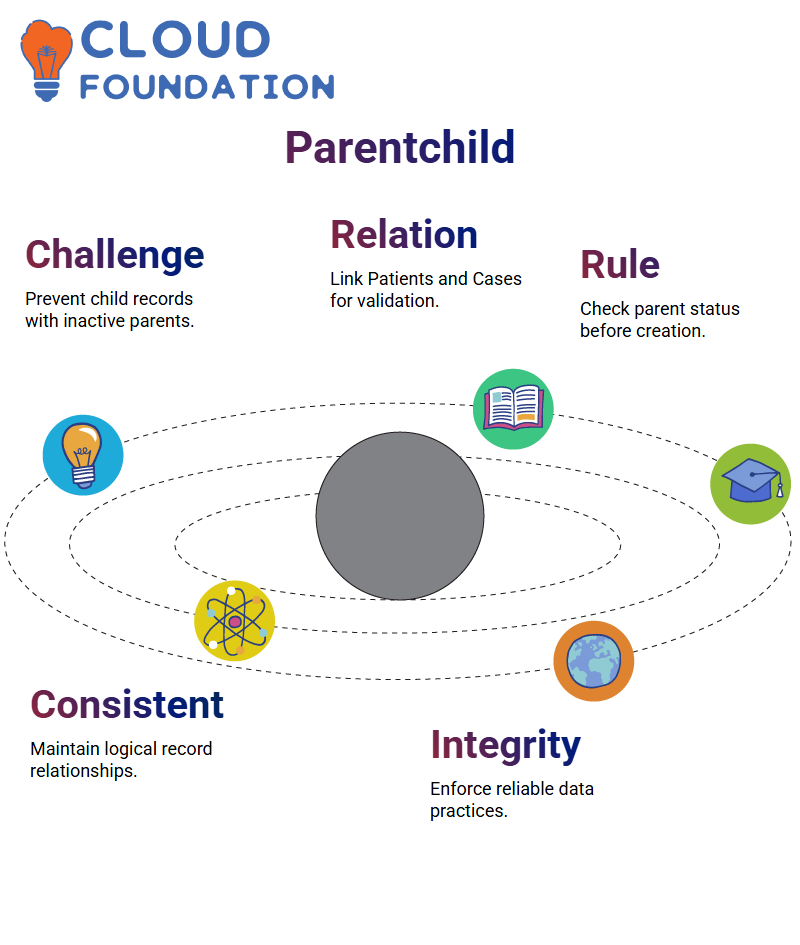
The system features Patients and Cases as parent-child relationships; to maintain logical consistency, a rule is required to prevent cases from being created from Patients marked as Inactive.
While not yet implemented, the plan involves setting a validation rule that checks the parent status first before authorising child record creation—an industry best practice recommended to maintain relational integrity in Salesforce systems.
Controlling Field Dependencies as a Salesforce Administrator
As a Salesforce Admin, managing field dependencies is part of my daily grind.
One such task involved ensuring that no patient records were marked as inactive when creating new reports. I accomplished this using validation rules, such as ANDISNEW and ISPICKVAL, to implement logic without issue.
Testing Validation Rules as a Salesforce Administrator
After setting up the validation rule, always take time to test it thoroughly. For instance, when attempting to create a case for Amit (who has been marked as inactive), Salesforce blocks the creation of this case as expected, thereby verifying proper functioning.
Test-drives for any Salesforce Admin are crucial, not only to validate that the rule is working, but also to build confidence in handling similar situations in the future.
As a Salesforce Administrator, the job requires logical thinking. Ask yourself, “Which action am I performing on which object?” for guidance when setting validation rules correctly.

Navya Chandrika
Author



