Salesforce Admin Role-Based Training Program
Version control in Salesforce
As an administrator of Salesforce, Version 56.0 is regularly monitored to ensure compatibility and stability for development workflows, as this versioning affects both development workflows and downgrade options if necessary.
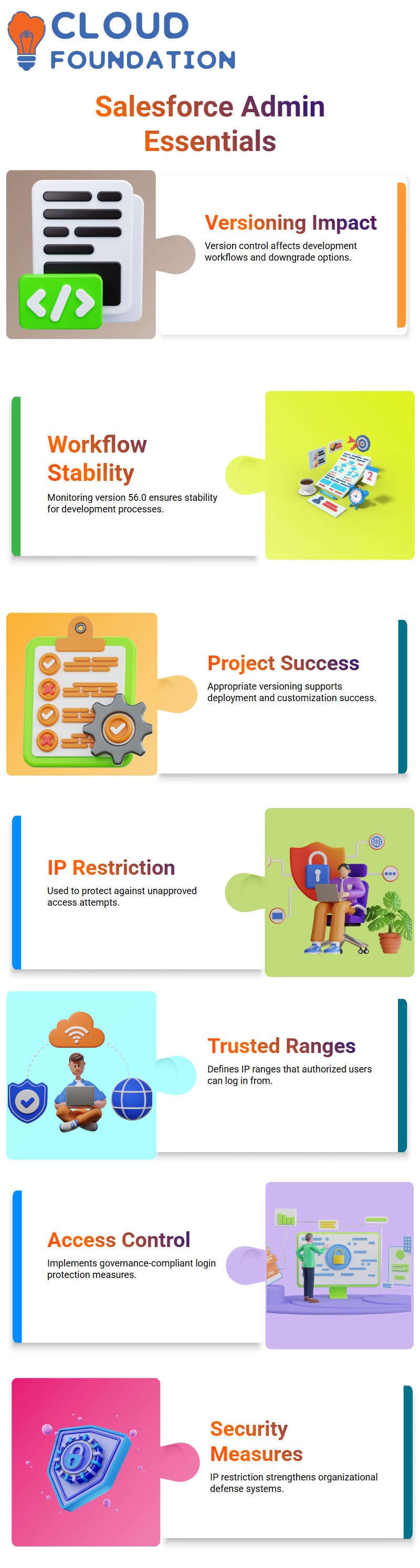
Maintaining the appropriate version isn’t just about technical preference — it directly influences the success of customisation and deployment projects.
Securing Access in Salesforce Admin
IP Restriction under Network Access should be utilised by every Salesforce Admin in their organisation to bolster security measures and protect the org’s users from unapproved login attempts.
By specifying trusted IP ranges that only authorised users may log into, IP Restrictions significantly strengthen the organisation’s defences against attacks and increase overall protection.
Implementing IP access control measures means protecting against unwelcome access while adhering to data governance policies.
Password Security in Salesforce Admin
On occasion, emergencies may require resetting all user passwords simultaneously. Mass expiration can be initiated through security settings.
Although rarely used, knowing this function exists provides peace of mind if an incident requires the mass expiration of certificates.
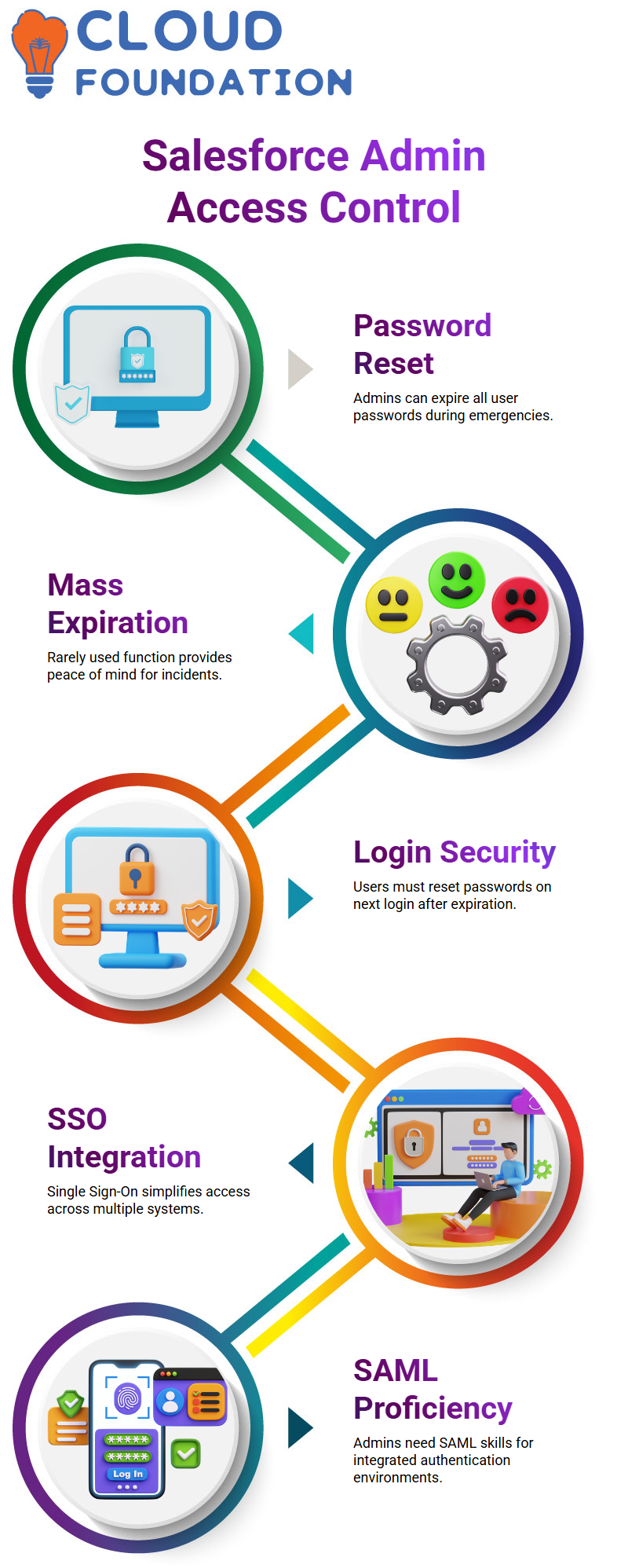
After initiating password expiration, users will need to reset their password upon their subsequent login. Ensuring this process runs efficiently and safely is part of the Salesforce admin role.
Salesforce Admin Single Sign-On (SSO)
Single Sign-On can be transformative. By setting it up as part of Salesforce Admin, SSO simplifies authentication across multiple systems; users only require one set of credentials to access both Salesforce and external systems simultaneously.
The implementation process also includes SAML (the markup language enabling Single Sign-On).
Proficiency with SAML is essential knowledge for any Salesforce Admin working within integrated environments.
File Type Permissions in Salesforce Admin
Overseeing file uploads and downloads is another recurring responsibility.
Define the types of documents and spreadsheet formats that can be uploaded or downloaded using Salesforce Admin, including DOCX and PDF formats, as well as various spreadsheet formats.
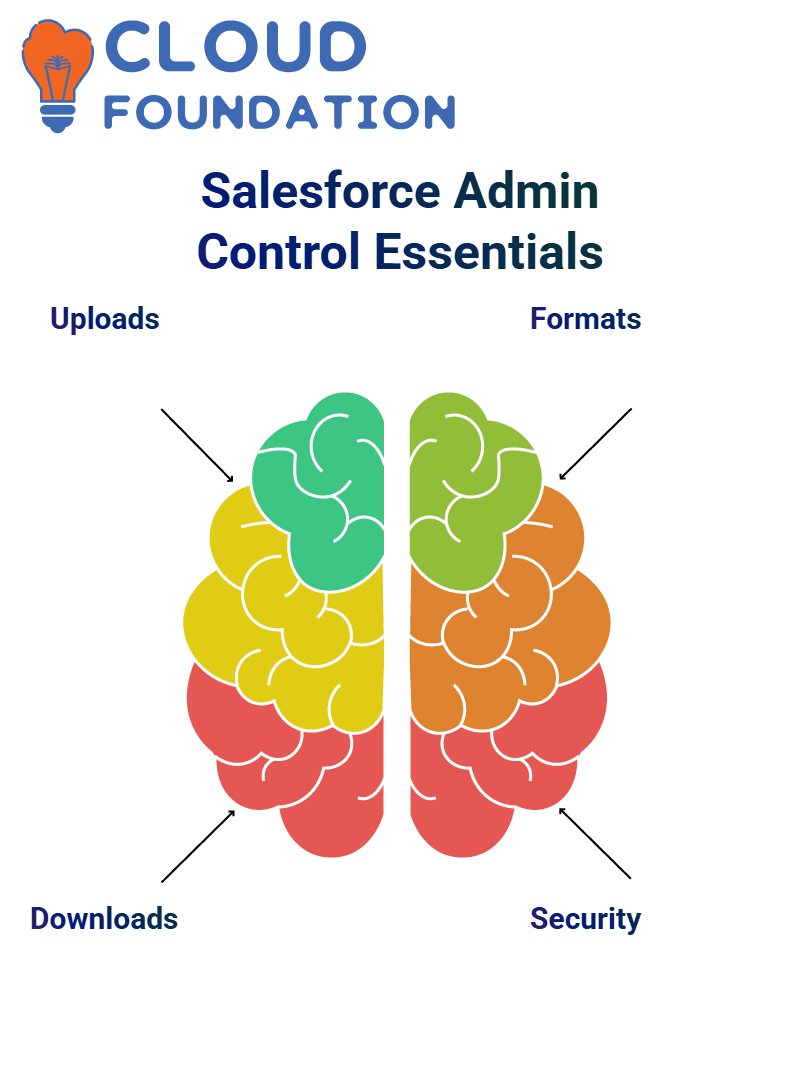 Understanding how Salesforce supports file types that can be both uploaded and downloaded allows the development of accurate sharing policies in Salesforce.
Understanding how Salesforce supports file types that can be both uploaded and downloaded allows the development of accurate sharing policies in Salesforce.
Salesforce Admin Master Security Controls
Security controls form the backbone of Salesforce Admin duties and should be set with care to meet them effectively.
From creating password policies to controlling duration settings, these must be configured accurately to ensure operational continuity.
Aspiring Salesforce Admin professionals should gain hands-on experience with and understand each setting, rather than relying solely on reading or research.
Active participation makes all the difference when mastering Salesforce Admin.
Understanding Salesforce Admin Email Templates
Salesforce Administrators frequently rely on predetermined layouts when sending email communications. Not only do these emails save time, but they also ensure consistency, professionalism, and efficiency across communication in Salesforce.
These templates make creating visually pleasing yet structured emails easy by offering ready-made designs that allow for quick information insertion without requiring a start-over each time.
Each template comes equipped with subject and body content, as well as placeholders like “Dear [First Name],” which automatically personalise the message being sent out.
Establishing a new email template is straightforward: simply click “New Template,” select its type, and start customising. Adding letterhead, logos, or attaching files is made simple, ideal for maintaining consistency across communication.
Letterheads are another powerful asset in the Salesforce Admin toolbox, helping administrators add professional touches to every email by including logos and footers on letterhead templates.
Testing templates is also part of the process. Test emails can be sent to colleagues for review in an inbox environment; this helps identify any formatting or placeholder errors before sending them to larger audiences.
Salesforce Admins also enjoy utilising the mail merge function to send customised, mass messages to multiple recipients simultaneously.
Simply create and upload a mail merge template along with contact lists; Salesforce takes care of everything else.Mail merges can be especially helpful for campaigns or announcements.
As part of Salesforce Admin, it is advised to experiment with Salesforce email templates. Create some and send test emails — the more practice you have with using them effectively, the stronger your confidence will grow in using them successfully.
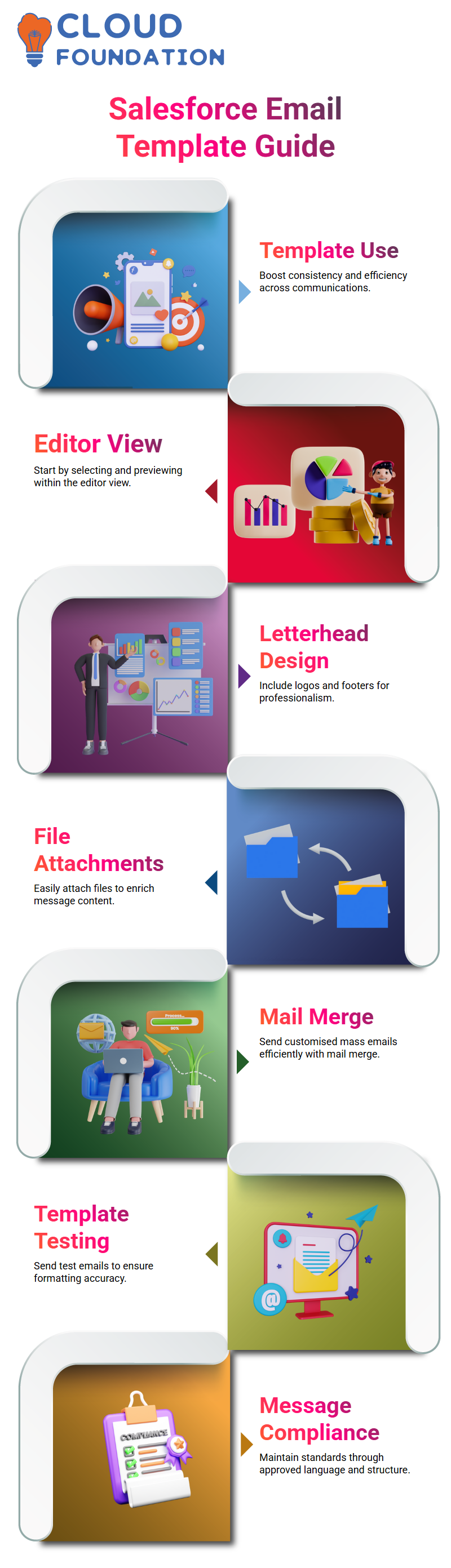
Templates help new team members get up to speed quickly. A Salesforce administrator can create a library of templates, allowing even new hires to send professional, on-brand messages from day one.
Keep templates neatly organised by clearly labelling, detailing, and grouping them by purpose. This makes finding what is needed easier — whether for follow-ups, notifications, or campaigns.
Getting Started with Salesforce Admin Email Templates
As a Salesforce Admin, one of the primary tools for communication is email templates.
When crafting new communications, most often start by opening the template editor, then simply select the template, enter recipient details such as their name and organisation, and preview the message content.
Avoid over-editing templates; overdoing this process increases the risk of missing essential elements that affect personalisation or formatting. Instead, create variations within an editor view so the Salesforce Admin experience remains uniform across each outreach.
Trainees are encouraged to experience it firsthand — send an email test, check inboxes, and verify if the contents line up with what was created in the Salesforce Admin interface.
Witnessing the first template-generated message is always satisfying.
Salesforce Admin Testing and Personalisation
As a Salesforce Admin, I recommend using the magnifying glass icon to select users, such as Charan, after entering different email IDs for testing purposes and clicking Preview to see exactly how their emails will render.
This serves as a reminder, part of the training routine, to verify the consistency of headers and content. Salesforce Admin interface stands out with the ability to produce real-time previews.
While preview emails take time to reach inboxes, their messages reflect real user data, creating personalised experiences using merge fields.
Templates were modified and tested on multiple recipients to send mass emails with identical email bodies — an efficiency and precision feat best achieved using Salesforce Admin templates.
Confidence that the full import will run without issue.
Salesforce Admin Communication: Keeping the Team in the Loop
Communication is of utmost importance as a Salesforce Admin. Always consult the team before proceeding, especially regarding CSV file import wizards or field mapping procedures.
Ensure that everyone involved in these matters is aligned before moving forward.
Ensure that everyone who tries out email integration or preview features is aware of potential concerns and feels supported while using these tools together to achieve maximum impact and success.
Consistency in Salesforce Admin
Always remind yourself of the importance of maintaining consistency when reviewing messages or making field updates via import, as every action taken by Salesforce Administrators impacts how data flows within an organisation.
Skilled at previewing emails, sending batch communications, and managing incoming data, which helps streamline day-to-day operations as a Salesforce Administrator (Admin).
Doing this ensures fewer errors occur while elevating professionalism within engagement strategies.Be reminded — each interaction between Salesforce and users matters.
From sending welcome messages to onboarding multiple leads simultaneously, success in Salesforce administration lies in carefully mastering tools and applying them with expertise.
Record Types and Page Layouts in Salesforce Admin
We will explore page layouts, record types and the key components necessary for effectively customising your Salesforce experience.
As a Salesforce Admin, the screen was designed to adjust based on user selection. Instead of displaying all fields by default when clicking the ‘New’ button, drop-down menu prompts appear for either Marketing or Non-Marketing fields, which adjust dynamically depending on the choice.
To achieve this goal, two unique page layouts were created: one for marketing (displaying only Name and Membership ID), and the second showed Name, Membership ID, and Source information. One advantage of being a Salesforce Admin is crafting user journeys that meet user intent.
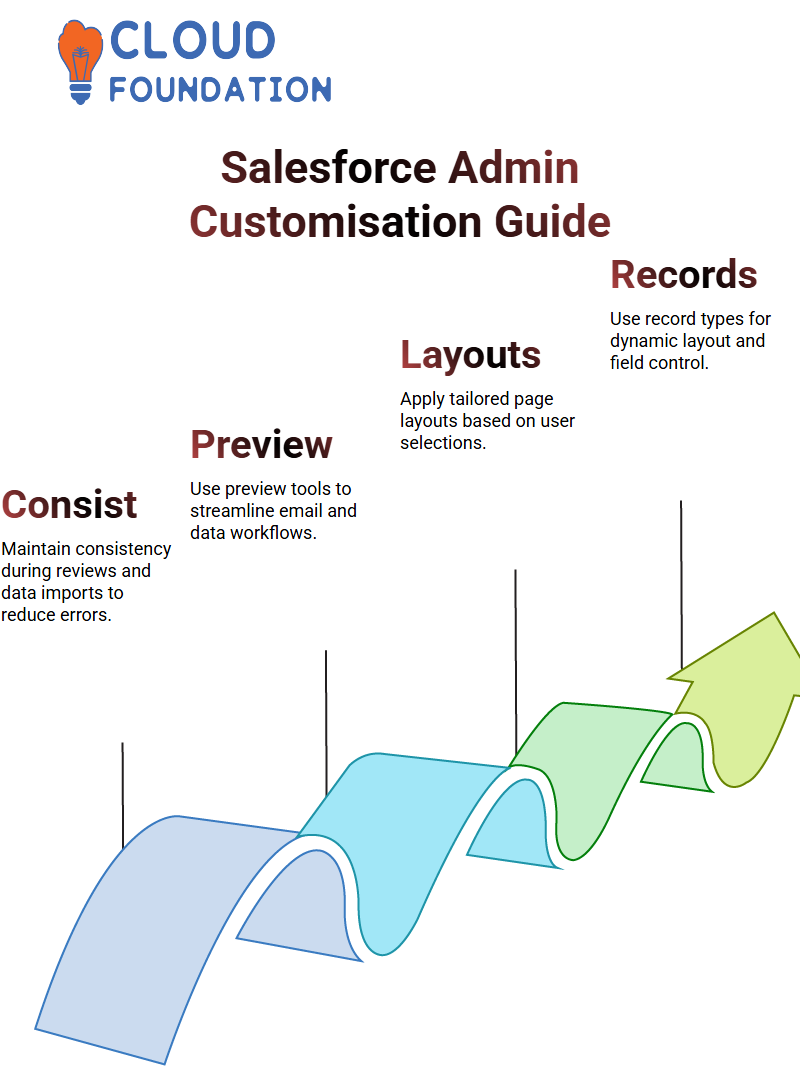
This clone-and-customise approach keeps work efficient and accurate.From there, two record types were required: Marketing and Non-Marketing.
Record types enable intermediate drop-down selection, guiding users toward the proper layout. This tool serves a key function in making Salesforce truly responsive for its users.
Selecting ‘Marketing’ as a record type displayed only ‘Name’ and ‘Membership ID’, while ‘Non-Marketing’ revealed the ‘Source’ field as an addition — another reason every Salesforce administrator must master record type configuration.
Taken one step further: in an additional use case, identical fields were required across both categories but with distinct dropdown options in their source field for both marketing and non-marketing categories; specifically, for Marketing, this could include “Direct” and “Referral”, while Non-Marketing wanted Newspaper and Social Media, respectively.
After opening each record type and editing its Source Picklist source list values accordingly, offering finely tailored control to assign appropriate values, expert admin skills come into play here.
After adapting layouts to include Source fields, the flow was refreshed and tested. For Marketing purposes, Source only showed Direct and Referral, while for Non-Marketing, it displayed Newspaper and Social Media sources.
The mission was completed thanks to the expert Salesforce Administrator’s configuration skills.
These setups are regularly utilised in tech training where learners become confident Salesforce Admin professionals. Understanding the inner workings enables users to guide it in acting according to what organisations require.
When teaching Salesforce Admin skills, always emphasise hands-on practice of configurations. Repetition helps cement knowledge and boost confidence when facing business use cases.
Fundamental abilities go far beyond functionality; instead, they involve crafting efficient workflows tailored to users’ specific requirements.
Record types are more than just an added feature — they provide Salesforce Administrators with tools for dynamic behaviour control. Progress accelerates quickly once this idea is understood! Record types provide admins a means for driving change across their company.
Data Import and Export as a Salesforce Admin
As Salesforce Administrators, our primary responsibility lies with data management. Specifically, the Data Import Wizard enables easy uploading of lead and account details directly into Salesforce from CSV files.
Salesforce Admin streamlines lead, contact, and account management with its intuitive user interface, which allows for the selection of relevant objects while mapping fields such as name, type, and phone number.
When handled carefully and strategically, this system ensures an effortless import process.Exporting data from Salesforce is equally essential to maintaining backups or sharing information for analysis.

Both import and export features enable efficient management of information within the system.
Using the Data Import Wizard in Salesforce Admin Tools
Make the Data Import Wizard your go-to tool for simplifying the import process. First, prepare the data to import before selecting the type, such as accounts, contacts, leads, or campaign members.
After clicking ‘Launch Wizard,’ you are taken to a page where the object to import data into can be selected. Working with both standard and custom objects is a common practice.
For standard objects like accounts and contacts, there are three options when working with accounts/contacts: create new records, update existing records, or do both (usually updating existing records when you want to overwrite current values with new ones).
Salesforce Admin: Importing Data Using CSV Files
One of the primary responsibilities will be importing data. CSV files provide an effective means of accomplishing this process: each field corresponds to one attribute in Salesforce objects, such as account name, type, website URL, or description.
Always ensure the CSV file contains all required fields. While certain elements, such as a phone number or employee count, may not be mandatory for inclusion, including them adds more complete data sets and makes the data set stronger overall once it is ready to be imported into Salesforce’s system.
Salesforce Admin Mapping Fields
One thing recognised as critical is field mapping. When creating a CSV file and importing phone numbers into Salesforce, ensure the column headers exactly match the field names.
For instance, ‘Phone’ must match precisely with any field names for successful importation. If the mapping is inaccurate, Salesforce throws an error, and the data isn’t imported successfully into the platform.
Therefore, it is wise to double-check field names before uploading files containing data, as these details can significantly impact import processes. Overlooking them is not an option.
Salesforce Admin Workflow: Scheduling and Testing Imports
Be sure to test the import process using trial files to ensure it works as expected. These test runs enable validation that email notifications and preview options are functioning as intended.
Seeing preview images provides assurance of email connectivity between Salesforce and the email client, giving

Salesforce Course Price


Vinitha Indhukuri
Author

