Salesforce Admin Online Training
Understanding Data Access as a Salesforce Admin
As a Salesforce Administrator, it have dedicated much of my time exploring how data access works within Salesforce.
This goes far beyond creating custom objects; instead, it involves how those objects behave and who gets to interact with them.
By restricting or allowing access to custom objects, it discovered how visibility permissions and editing permissions could be tailored according to user hierarchy and requirements.
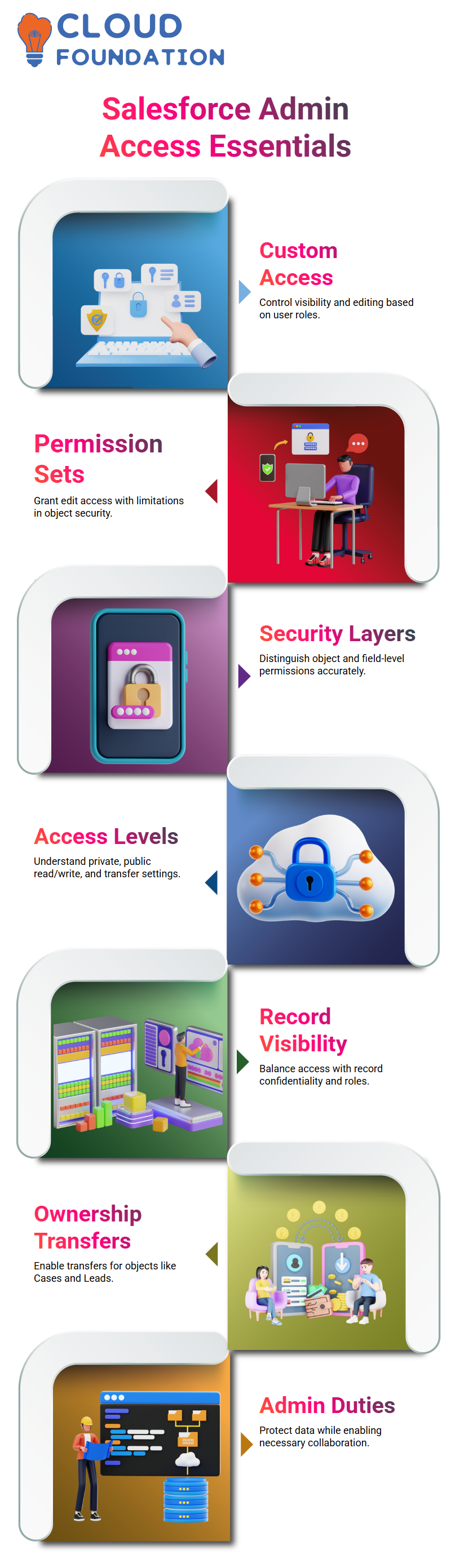
Recently, an intriguing question surfaced: can edit access be granted via permission sets? While that statement holds partially true, we should remain mindful that object-level and field-level security operate differently.
Understanding Access Levels as a Salesforce Admin
Salesforce Administrators need to understand four essential access levels that comprise Salesforce: private, public read-only, public read-write and public read-write transfer.
These settings determine who has visibility or interaction with records — a crucial step in improving data security and collaboration.
Public read-only access allows users to read records but not modify them; however, depending on the object type, they may also see read-only records if sharing is incorrectly configured.
As a Salesforce Admin, you will often have to balance visibility with record security – especially when working with service-oriented objects like Cases and Leads.
An effective Salesforce administrator must understand how to provide access where necessary without compromising data integrity and security.
Cases and Leads offer special advantages by permitting ownership transfer between employees, which is particularly valuable during staff changes or emergencies.
Salesforce Admin Object Level Security Settings
As a Salesforce admin, mastering the Object Level Security settings is key for maintaining data visibility across the platform.
In particular, Organisation-Wide Defaults (OWDs) play an essential role. Salesforce Admins use OWD settings to determine who has access to which objects at the object level.
OWD settings serve as the foundational setting that establishes access levels before sharing rules are applied; there are four OWD types every Salesforce Administrator should understand.
Object-Level Access: A Salesforce Admin’s Perspective
As Salesforce admins, we work with standard objects, such as Case and Lead, as well as customised ones, like Patient Record.
The specific purpose and configuration of each object must be understood before setting access permissions accordingly.
Case refers to service issues while Lead represents possible client inquiries, making OWD management as a Salesforce Administrator much more straightforward and effective.
Understanding Roles as a Salesforce Admin
As a Salesforce admin, your primary role is to define user roles, ensuring users know which data they have access to within the system.
Roles don’t just refer to tabs or apps that someone sees — they also define data visibility.
As part of setting up the role hierarchy, ensure that those higher in the chain, such as managers or directors, have access to the records of those beneath them.
For example, two users at the same level cannot view each other’s data, but someone higher up can. This demonstrates Salesforce Admin’s powerful control capabilities through the use of roles.
I frequently utilise Grant Access with Hierarchies (GAWH) so that a Salesforce Administrator (SA Admin) can structure data visibility across their organisation based on actual reporting lines.
As a Salesforce Administrator, it often assign roles based on the organisational structure. From the CEO to the VP of Marketing or any team member, carefully determine their responsibilities and hierarchy when assigning roles that reflect their respective roles and responsibilities.
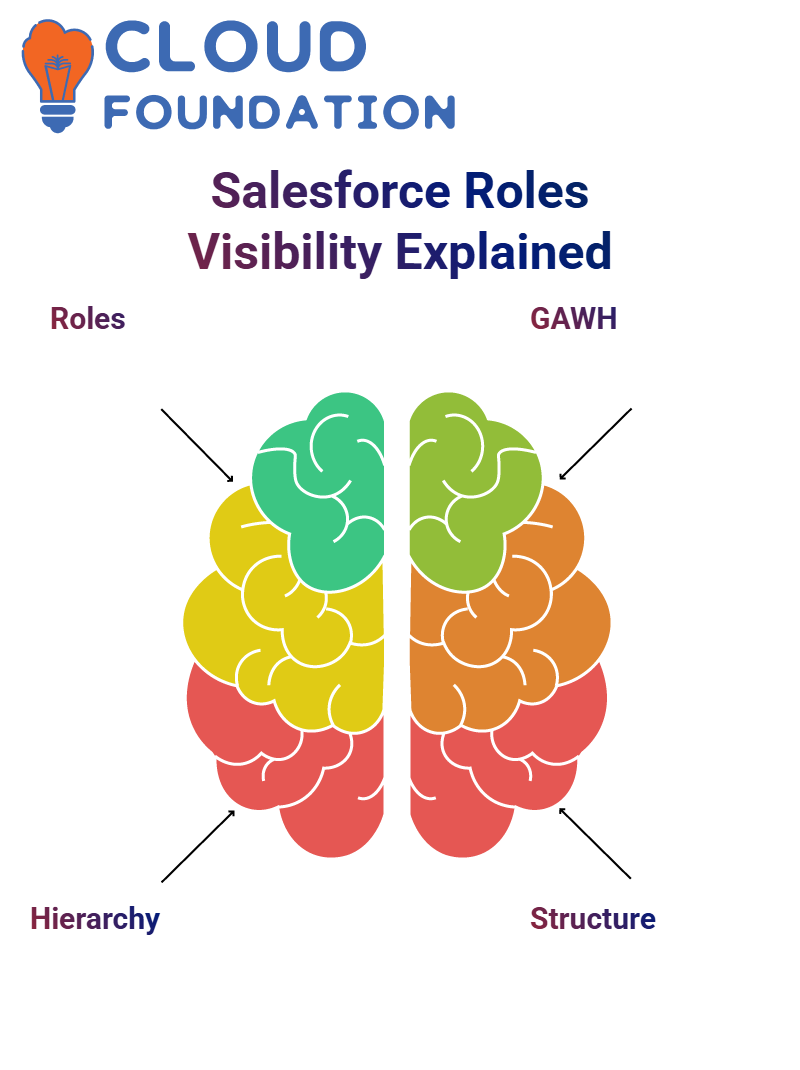 Assign roles that correspond with each user you create within Salesforce to ensure data visibility and access always align with our setup as Salesforce Administrators.
Assign roles that correspond with each user you create within Salesforce to ensure data visibility and access always align with our setup as Salesforce Administrators.
Understanding Role Hierarchy in Salesforce Admin
As a Salesforce Admin role hierarchy impacts data visibility. When creating new users in Salesforce, when making one, you may notice that when adding their ‘Profile’ field,
It is mandatory, but their Role field does not need to be assigned; often, this confuses because a red asterisk appears on this field, which indicates its requiredness; yet you still create users without assigning roles.
However, roles still play a significant role in determining who can access what data.
For instance, if I am assigned the role ‘Western Sales Team’ while you have been assigned as Director, Direct Sales, my data could become visible to someone higher up on the role hierarchy – making roles invaluable tools in Salesforce Admin work.
To view Salesforce’s organisational hierarchy, navigate to Roles within Setup and click ‘Set Up Roles”.
Expanding this hierarchy reveals that teams, such as Western and Eastern Sales, report to their directors, who in turn report directly to VPs/SVPs within their company, providing a visual representation of the organisational structure within Salesforce.
Why Role Hierarchy Matters for a Salesforce Admin
As a Salesforce Administrator, understanding role hierarchy is of critical importance.
If you assign inappropriate user roles without due thought or consideration for potential consequences—for instance, if one user holds the Director role while it have the Vice-President, North American Sales role—sensitive data might unknowingly become exposed.
By default, users only see their data; however, when roles are involved, anyone above you could potentially access any records related to you—a vital consideration when handling confidential material.
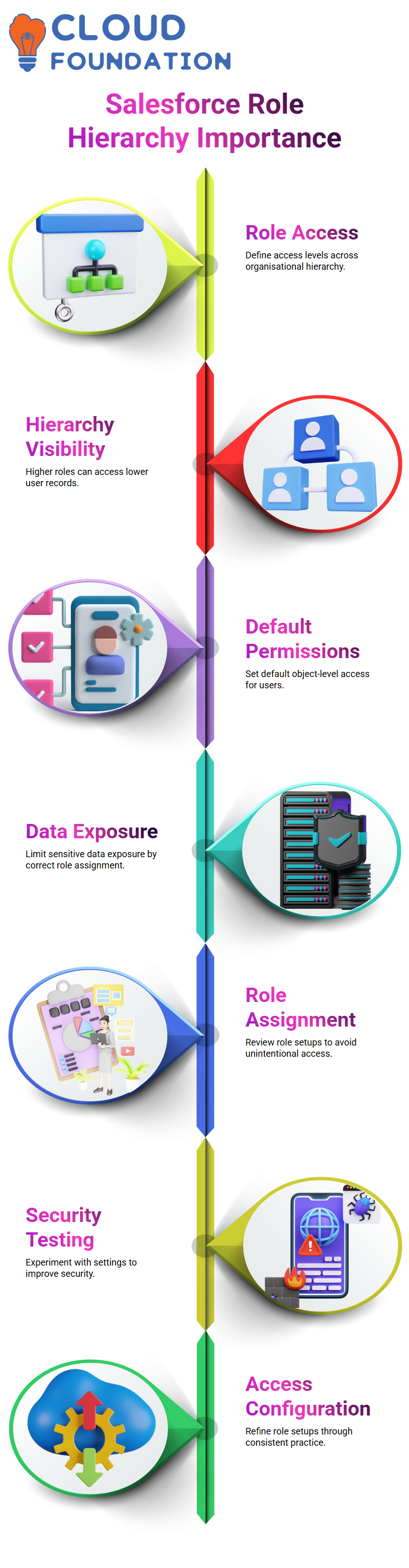
As a Salesforce Admin, it’s wise to regularly double-check role assignments to ensure data is only visible to the appropriate parties.
Role and OWD as a Salesforce Admin
Set roles and OWD values across different screens as practice for every Salesforce Admin to become adept at this task – whether it’s setting access for Patient Records or Cases; my method remains consistent and purposeful.
At first, being a Salesforce admin may seem complex; however, once you understand how roles and data access interact, the system becomes very intuitive.
Encourage fellow Salesforce admins to test, experiment with, and refine their configurations on an ongoing basis.
Salesforce Admins Shape Organisational Data Flows
Salesforce Admins serve as architects of data visibility. From creating role hierarchies to configuring object sharing settings, every aspect of data visibility matters greatly to teams working collaboratively and what managers are capable of overseeing.
As part of any comprehensive review of Salesforce environments, always verify who owns what data and their visibility by our hierarchy.
This requires both technical knowledge and instinct from Salesforce administrators, especially when dealing with hundreds of users. When setting up trust and efficiency across an environment.
Regardless of where you stand on your Salesforce Administrator journey, mastering these concepts will enable you to manage data access with authority and precision – a quality that your users will also appreciate through increased productivity and transparency.
Salesforce Admin and the Four Types of OWD
Private: As a Salesforce Administrator, setting the visibility setting to Private allows access only to records belonging to the user and those higher up the hierarchy (depending on settings), while protecting any sensitive data that requires protection. This helps isolate information when privacy is a top priority.
Public Read-Only: Anyone within your organisation can view records, but none can edit them. This setting provides transparency while controlling data modifications, making it a preferred choice for Salesforce admins who require audit-like visibility.
Public Read/Write Mode in Salesforce enables collaborative work among users. Users are permitted to view and modify any records not belonging to them, as well as edit records that belong to someone else.
However, deleting and changing ownership restrictions must be maintained to preserve data integrity.
Public Read/Write/Transfer: This setting gives users access to view, modify and transfer ownership of records that fall within Case or Lead standard objects. It should only be applied if desired by an admin user.
Setting OWD as a Salesforce Admin in Salesforce Setup
Go to Setup, search for Sharing Settings, and you will arrive at the page where every Salesforce Admin spends most of their time defining visibility rules.
This page allows them to define OWD rules per object individually.
Salesforce Admins can directly modify any sharing rules of custom objects, such as Patient Data, through this interface, whereas standard Case objects cannot.
Remember the significance of both columns, Default Internal Access and Default External Access, when configuring data access settings within your organisation.
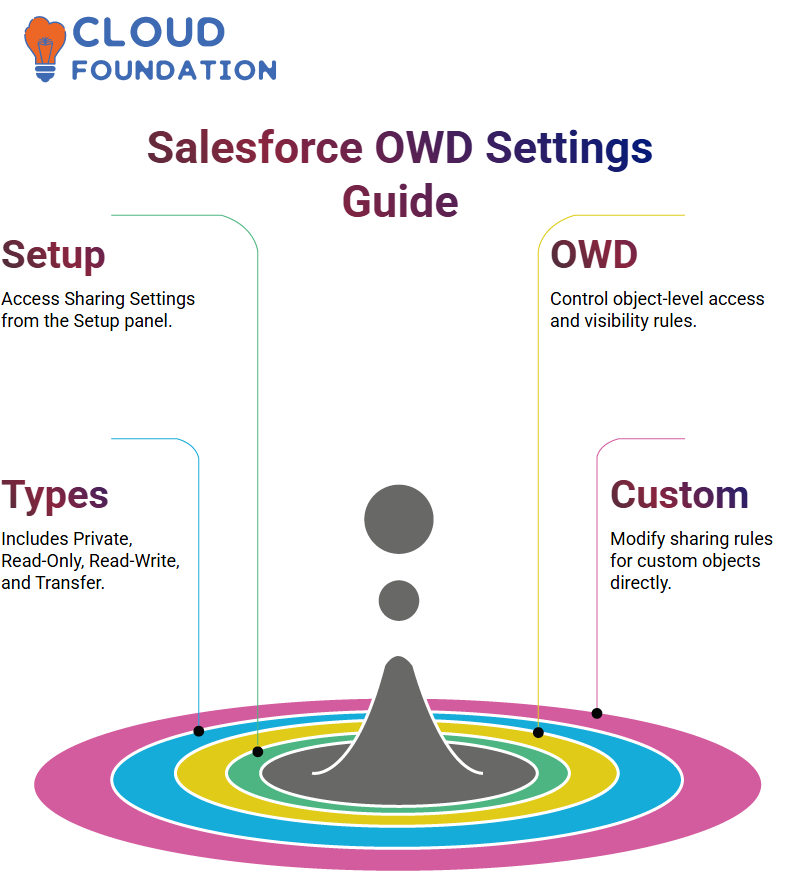
By understanding and setting these up correctly, these will impact how internal users and external users access and interact with it.
Exploring OWD Settings as a Salesforce Admin
One of the primary responsibilities for any Salesforce Admin is setting Organisation-Wide Defaults (OWD), which are organisational settings that determine who sees which data and their corresponding access levels.
OWD are essential in controlling who sees which records, to what extent they interact with them, and who sees who.
As a Salesforce Administrator, divide OWDs into four types based on visibility and modification criteria: Private, Read-Only Public, Read-Write Public, and Transfer Public.
Each has unique rules regarding visibility and modification restrictions.
Private OWD and Data Visibility – A Salesforce Admin’s Insight
Setting OWD to Private allows only record owners and those above them in their role hierarchy to view the stored data.
By setting this setting as Salesforce Administrators, you can ensure that sensitive material remains accessible only to key personnel.
Public Read-Only in Salesforce Admin
Public Read-Only allows everyone to view but not edit data, making this option ideal when a wide reference is needed.
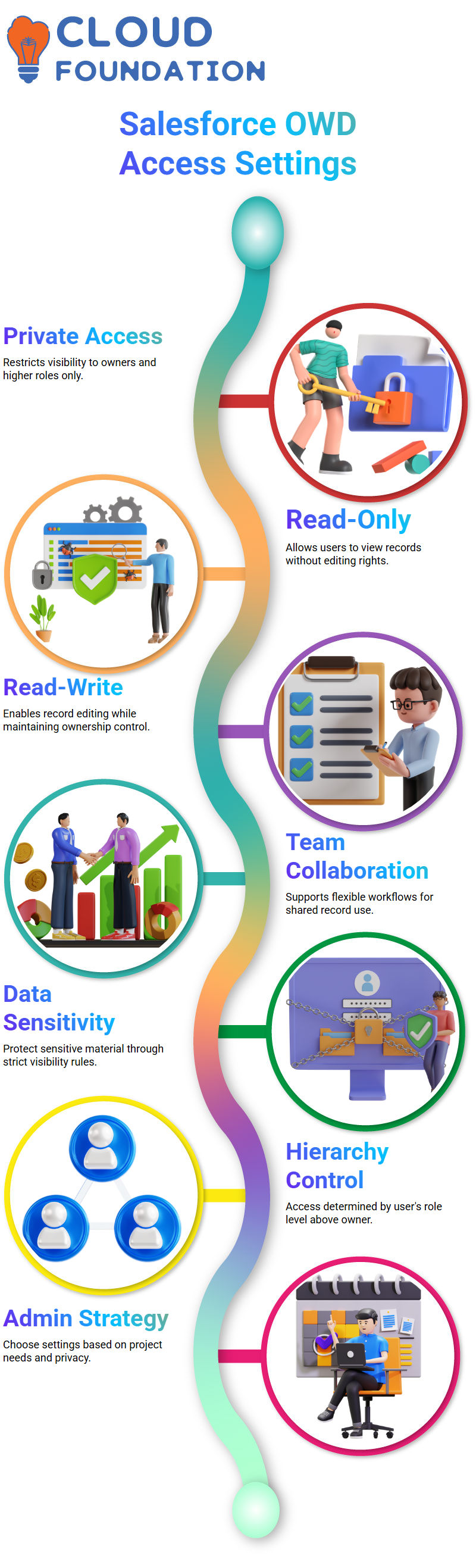
At the same time, only certain users need access—a handy addition to Salesforce Administrators’ arsenal.
When to Use Public Read-Write in Salesforce Admin
Public Read-Write allows users to view and modify records–but cannot delete or reassign ownership of them.
As a Salesforce Admin, use this setting for team collaborations where flexibility is desired without compromising data ownership.
Mastering OWD Settings in Salesforce Admin
Organisation-Wide Default (OWD) settings in Salesforce determine how data can be accessed throughout the system.
As a Salesforce Administrator, I have configured various OWD options, including Private, Read Only, Public Read-Write, and Transfer.
Choose Private to restrict viewing to only its owner and users above them in their role hierarchy, providing greater security when managing confidential or sensitive data.
As a Salesforce Administrator, use this setting when necessary to safeguard essential files.
“Public Read Only” allows all organization members to view data without alteration; with “Public Read Write”, people may see and edit, although deletion and ownership changes remain restricted;
“Public Read Write Transfer”, as its name suggests, allows viewing, editing and ownership changes while restricting deletion and changes; though editing remains off-limits.
Details such as these become particularly relevant when assigning access to patient or lead data. As a Salesforce Administrator, it is wise to consider all options when choosing a sharing model carefully.
The Role of Permission Sets for a Salesforce Admin
Permission sets and profiles allow Salesforce Admins to define which actions users can perform without altering a user’s profile, thus controlling data visibility.
As part of your administrative role, use permission sets to grant specific capabilities without altering an individual user’s profile; however, these do not change data visibility, as determined by the user’s assigned roles.
When configuring access, consider two layers: roles for data visibility and permission sets for functional access.
This approach ensures that users receive appropriate tools while having sufficient access levels, upholding compliance, and maintaining security.
Setting Up Sharing Rules as a Salesforce Admin
To adjust OWD settings, visit Setup > Sharing Settings in the Salesforce Admin Console and set defaults for both internal and external users, remembering that external access cannot be more permissive than its internal equivalents.
If an internal access level is set to ‘Private,’ the external access level must also be set as ‘Private’ or more restrictive to prevent data leaks and maintain compliance.
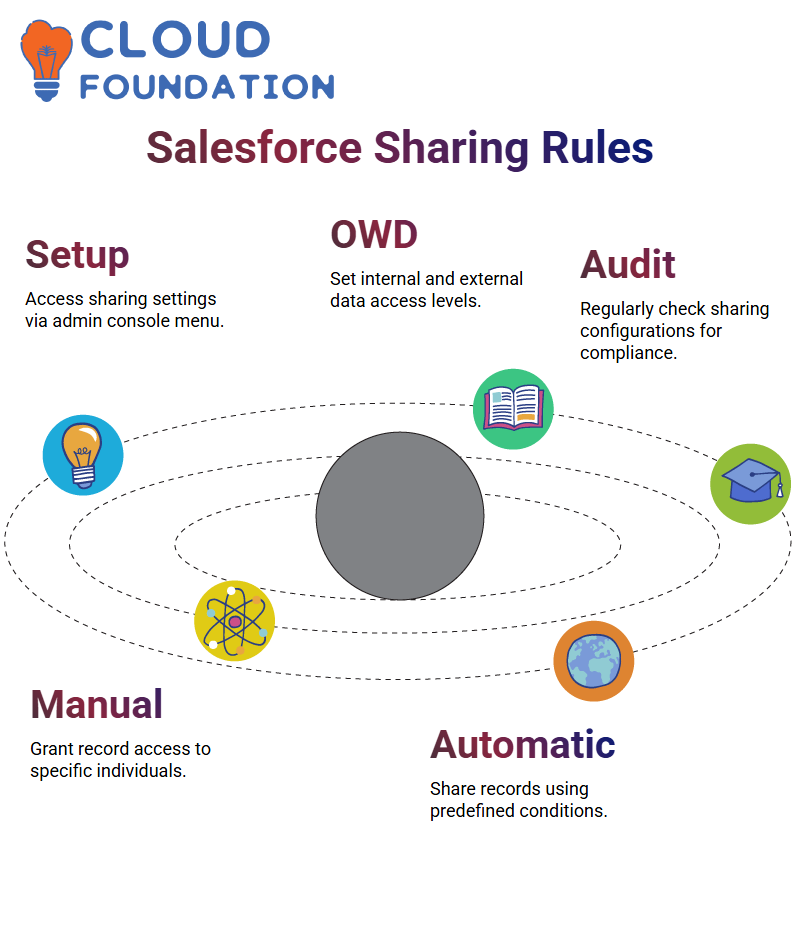 A Salesforce Administrator should regularly audit these settings to ensure effective data governance is in place.
A Salesforce Administrator should regularly audit these settings to ensure effective data governance is in place.
Manual and Automatic Sharing in Salesforce Admin
Sharing rules extend beyond OWD; manual sharing enables me, the Salesforce Admin, to grant access to specific records based on our business logic and to designated individuals, such as Amit or Mark, who require it.
For instance, creating a patient record might necessitate manual sharing between me and them depending on our patient record creation workflows.
As I click a record and select the ‘Share’ feature, assigning access is quick and direct. However, manual sharing isn’t scalable for larger datasets, so, as a Salesforce Administrator, I often define conditions such as ‘share all records where type =X’ to facilitate collaboration more seamlessly.
Manual sharing gives granular control. Automatic sharing provides scalability. Knowing when and how to apply each form is central to being an effective Salesforce administrator.
Field History Tracking as a Salesforce Admin
One of the most powerful tools used by Salesforce Admins is field history tracking. Ensuring data integrity is of critical importance, and tracking changes helps identify who made changes, what they were, and when.
Start tracking objects by navigating directly to them. Then, under “Fields and Relationships,” enable history tracking for specific fields, such as membership ID, name, and source (which gets updated as changes take effect), so that any updates in these areas are recorded automatically.
As a Salesforce admin, don’t stop there: add the associated history list using the ObjectName + History format on each record page layout. For instance, for patient data, add “Patient Data History.”
So your audit trail can remain visible directly within it. Change logs provide visibility into the original values, new values, who made the changes, and the exact timestamp.
![]()
Salesforce Administrators can quickly pinpoint any instances of data manipulation by tracking changes backwards with confidence, allowing them to revert them with speed and certainty.
Real-World Salesforce Admin Scenarios
As we dive deeper, more real-life examples emerge. When configuring access for patient data or leads, as the Salesforce Administrator, we often faced with decisions regarding record visibility and ownership changes.
Public Read-Write Transfer can be particularly effective for objects like cases and leads, where record ownership may shift between teams.
Salesforce doesn’t permit internal defaults to be less restrictive than external ones, which should keep every Salesforce Admin aware.

Salesforce Course Price


Vinitha Indhukuri
Author

