Salesforce Admin certification training
Culture for Salesforce Administrators
Practice is at the core of being an excellent Salesforce Admin. Continually remind my students: practice, practice and more practice!
By revisiting, tinkering with objects, and testing settings repeatedly, Salesforce Admins quickly gain both confidence and comfort.
Learning never ceases; whether an established expert or new to Salesforce Admining, there’s always more to discover and explore. Consider myself just another student in my class; we all investigate, adapt, and progress together.
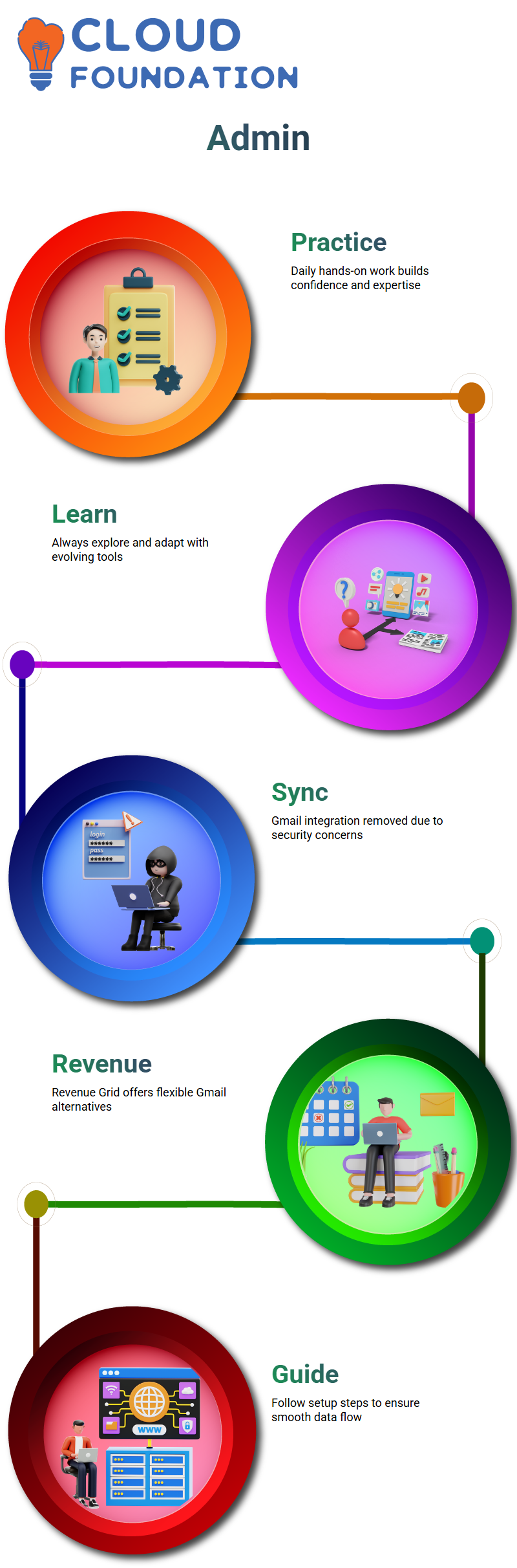
Salesforce Administrator Experience with Gmail Sync
Salesforce previously offered native Gmail integration; however, due to recent security concerns between Google and Salesforce, this option has been removed.
Needed alternative solutions; Revenue Grid proved trustworthy. Resembling native integration but with more flexibility for customisations than before.
Followed and shared a documented guide, which involved creating an account on each platform recommended, logging in, and following specific steps. Every Salesforce Admin should take this route to see how well data flows between platforms.
Salesforce Admin Integration
Explored how Salesforce Admins can utilise tools such as Revenue Grid to link Gmail with Salesforce accounts seamlessly.
Initially, attempted multiple methods through email extensions; however, none proved successful. Revenue Grid provided a more straightforward method that seamlessly connected Gmail and Salesforce accounts.
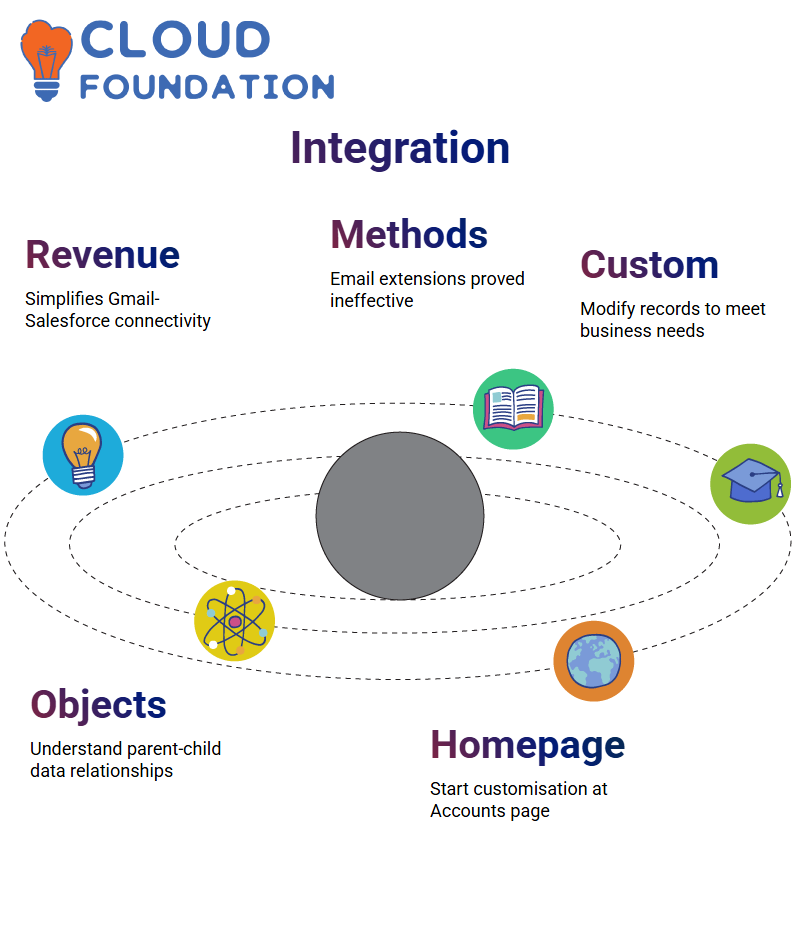
Salesforce Admin in SharePoint
Now, let’s shift our focus and customise Salesforce Admin pages. Beginning at the Accounts Homepage, guide students through detailed pages that display full record details, as well as related objects such as contacts, opportunities, and cases.
Salesforce Admins should become familiar with parent-child relationships within objects. When clicking a contact, for instance, it connects back to an account — an internal integration that increases data visibility.
Upon reaching the edit page of Salesforce CRM records, Salesforce Admins can customise or modify records according to customer requirements.
Customisation is an essential aspect of being an effective Salesforce Administrator. A Salesforce Admin may remove specific fields such as “Website” or “Employees,” based on business needs.
Every field on each page can be modified as desired, and understanding this aspect of being an Administrator lies at the heart of becoming successful at the job.
Salesforce Administrator Data Types
As a Salesforce Admin, numerous situations were encountered in which understanding data types was a decisive factor in determining success or failure.
When examining fields such as text, phone number, number of records to maintain, currency, or date-time, each field felt like its own vital piece in record management.
There were times when someone would ask, “How many text fields do we have?” and a smile would come because, as an administrator in Salesforce, knowing which fields existed helped guide the team in creating customised configurations to fit the organisation.
How can I create new fields in Salesforce as an Administrator?
When adding new fields to an Account object, existing standard fields are first checked before clicking “New.” From there, it’s possible to choose among text, numbers, dates, or other data types and finally click “Create.”
As a Salesforce Admin, meaningful field labels are always created, with Salesforce automatically assigning an API name to each one. Incorporating helpful descriptions helps other administrators and users understand why a field exists if their configuration inherits from it.
Help Text allows users to quickly understand the purpose of a field by hovering over its icon. When necessary, fields are marked as “Required” so they appear in custom reports, following standard practices for any effective Salesforce Admin.
How Can Salesforce Administrators Effectively Handle Field Management?
Handling hundreds of fields might seem overwhelming, but as a Salesforce Admin, sense is made of them by organising them clearly within each object.
Regardless of whether importing accounts or contacts, field mappings always correspond with objects, not profiles.
A recent use of the data import wizard to fill in information for account and contact objects served as a great reminder that, even though all object fields may appear the same to everyone, their visibility depends on configuration as a Salesforce Admin.
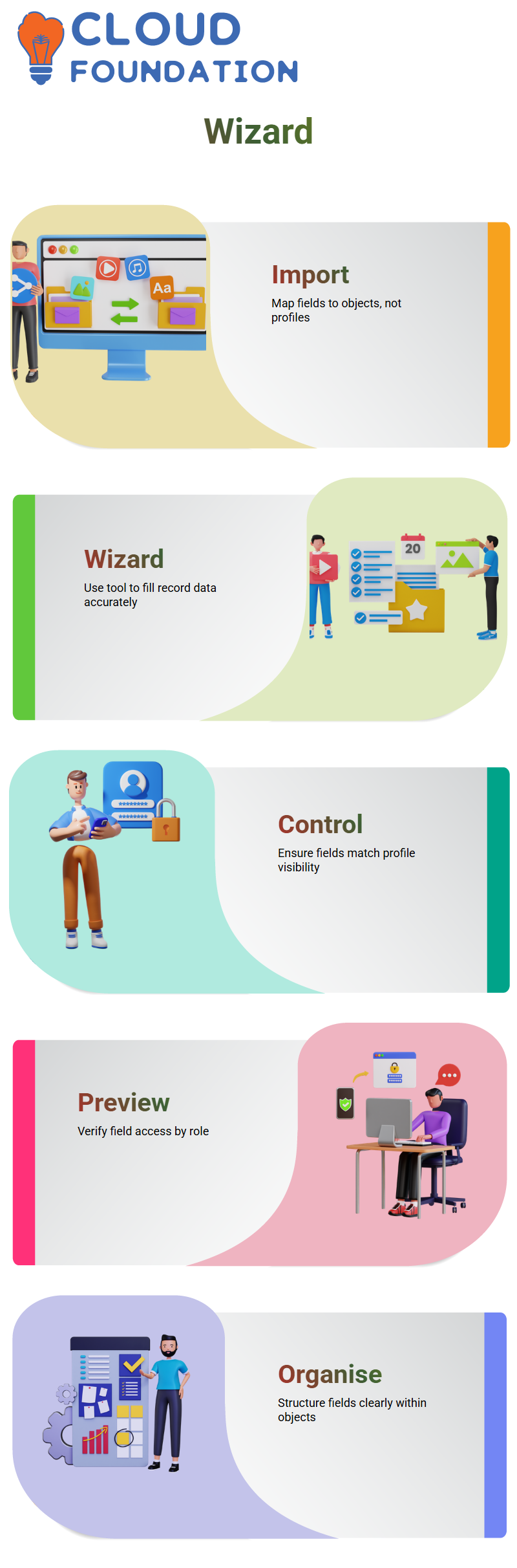
Salesforce Admin Field Control
As a Salesforce Admin, ensuring that the correct fields are visible for each profile is essential. Adding a field like the Price Book field serves no purpose if only one profile can view it.
The layout preview panel is used to verify which profiles can see changes, whether System Administrators or Marketing Users; each profile should get what they’re supposed to see.
Salesforce Administrator Page Layout Management
Page layouts can be a playground for administrators in Salesforce. Clicking into “Edit Layout” for the Account object reveals all sorts of options — fields, buttons, custom links, quick actions, and mobile settings — all waiting their turn on one convenient page layout.
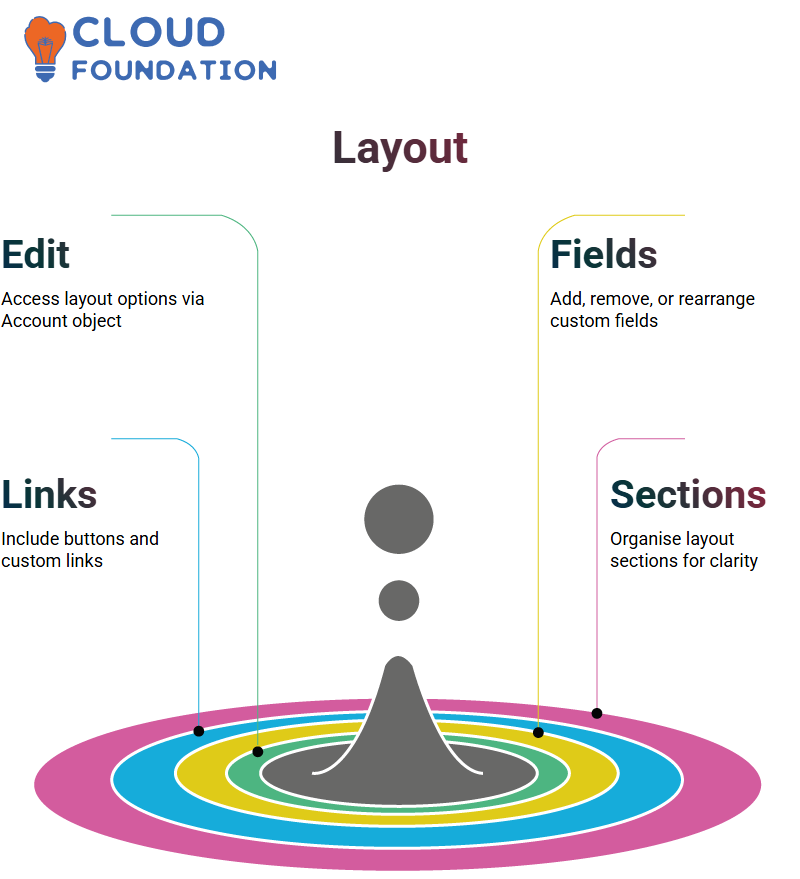
As a Salesforce Administrator, manipulating custom fields, removing unnecessary ones like the SIC Code, and rearranging sections are primary methods of maintaining control over Salesforce.
This allows identification and addressing of any discrepancies, such as when making changes to layout assignments or modifying profiles based on these adjustments.
Salesforce Admin Page Layouts
One of the most powerful aspects of being a Salesforce Administrator is field customisation. From adding account-relevant fields or eliminating unnecessary ones, that flexibility helps shape user experiences in ways not possible before.
Saving and instantly seeing changes reflected is always rewarding — unless, of course, an error is made and an incorrect layout is accidentally updated. This has happened more than once!
Starting work as a Salesforce Administrator reveals how integral page layouts are to the user experience. Each profile only allows access to specific pieces of data, enforced using page layouts.
Assigning user profiles directly influences what each person can see or access. Profiles determine visibility for fields, buttons, records, and even page layouts, helping to maintain security while streamlining operations across roles.
Customising page layouts is done knowing that any imported objects and fields will be made accessible regardless of a user’s profile or permissions. Only as a Salesforce Admin can it be determined who sees which information via page layout configuration.
Salesforce Bulk Layouts
Have you found yourself dealing with hundreds of layouts? As a Salesforce Admin, firsthand knowledge exists of the challenges inherent in adding fields across multiple layouts.
When adding fields, it’s more effective to design for scalability than to make one-by-one edits into each of them.
Salesforce Admin techniques are used when adding custom fields across objects or layouts: strategy focuses on where each custom field will have the most significant impact before working systematically through each design. That way, every field installation is always efficient yet precise.
Profiles and Page Layouts as a Salesforce Administrator
Profiling plays an integral part in the job as a Salesforce Admin; when previewing layout changes, profiles such as System Admin, Marketing User, and Force.com users are used to test the layout changes. Each one must fit its respective profile, or users can quickly become confused.
Viewing the layout under different profiles helps confirm if new fields were assigned to their correct places in each profile. Being a Salesforce Administrator provides complete transparency into how changes ripple through an organisation and affect everyone involved in making it better.
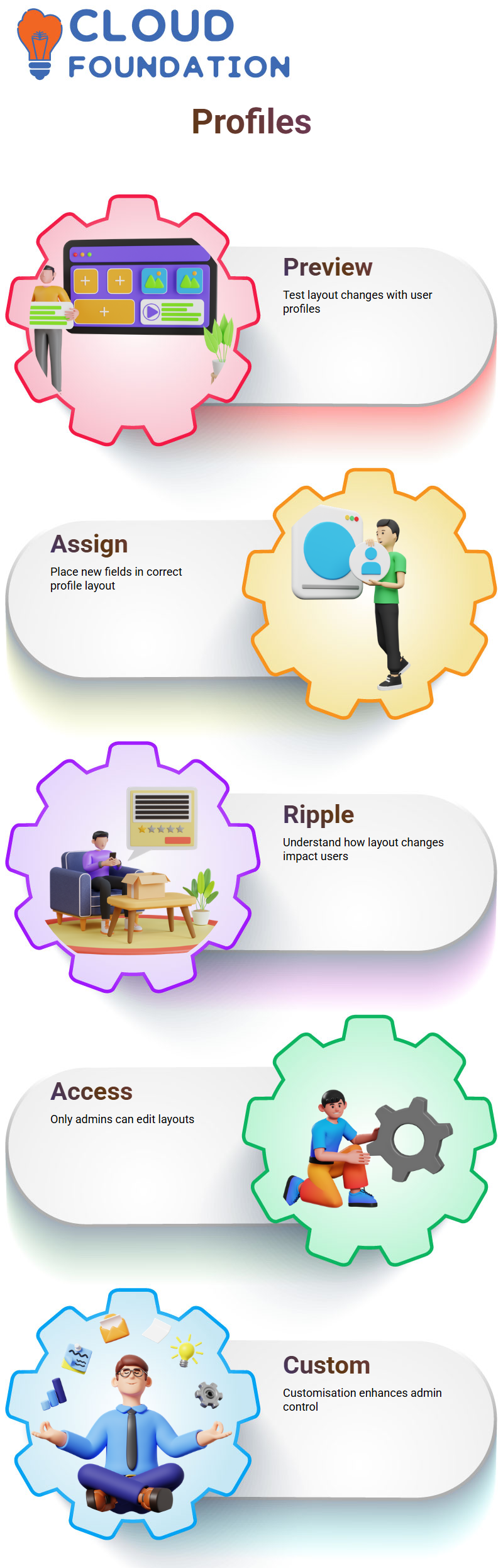
Layout Editing in Salesforce
Page layouts can be accessed using several approaches in Salesforce Admin. The “Edit Layout” option, found either in the object menu or the quick menu, brings users directly to a configuration screen for editing page layouts.
Standard users often wonder why they cannot view particular objects and layouts. That is because only Salesforce Administrators have permission to assign and edit those layouts. Customisation is an invaluable asset of the admin toolset!
Salesforce Custom Buttons & Actions
As a Salesforce Admin, the layout editor provides access to custom buttons, actions, and links that help improve workflow and user engagement. These components allow quick adaptation as organisational needs shift over time.
As a Salesforce Administrator, not only fields but also every interaction point — such as quick actions or mobile compatibility — are customised to address each profile specifically.
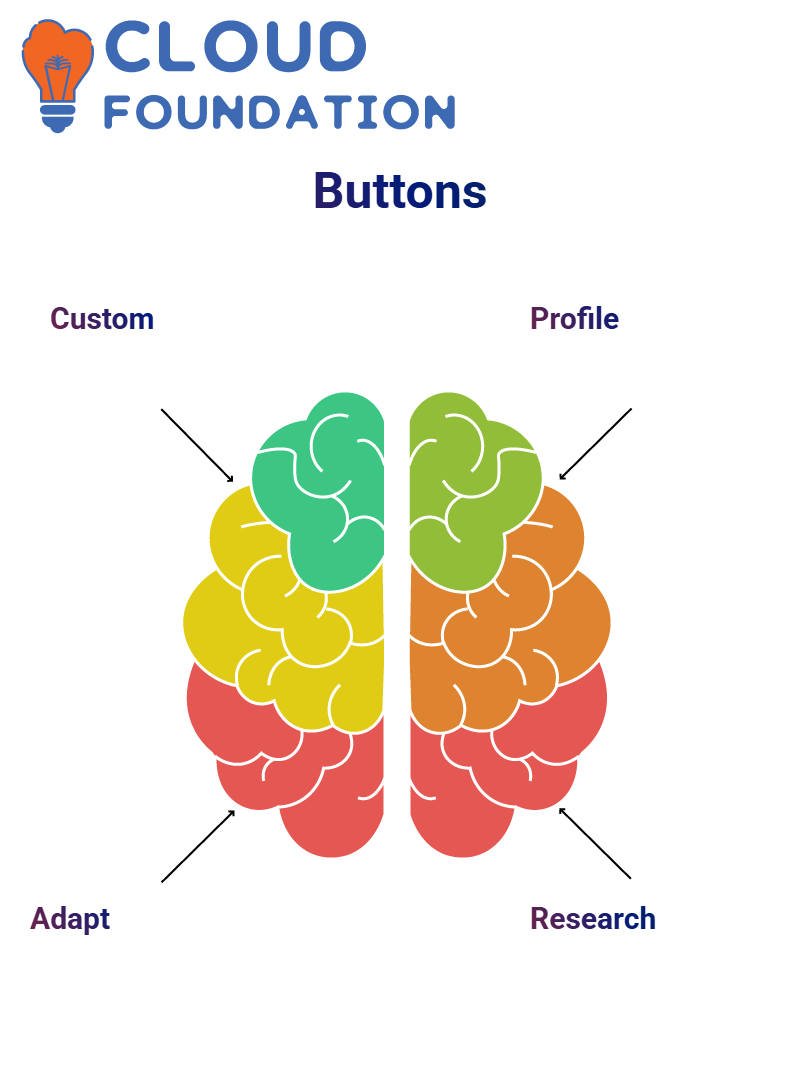
Salesforce Admin Must Embrace Investigation
As a Salesforce Admin, one thing to appreciate is that investigation is key. Although training sessions are offered directly, only about 70-80% of the knowledge comes directly from this source — the rest comes through self-driven research.
That is why fellow Salesforce Admins are encouraged to investigate themselves by exploring websites like Google or YouTube, as well as forums where information is shared.
Staying curious as a Salesforce Administrator means remaining open-minded. In an ever-evolving platform and update environment, striving to remain an avid student keeps motivation high while expanding understanding.
Troubleshooting in Salesforce Administrator
Have you ever made changes and not been able to locate them afterwards? When that occurs as a Salesforce Administrator, previewing changes becomes crucial. Verification of which page layout was altered—marketing or sales—is essential.
Expertise is gained in using the Preview-as-User feature, which provides access to seeing each user’s view of a layout—indispensable when managing large organisations with various layouts.
Erratic Data Output in Salesforce for an Administrator
One fundamental truth frequently emphasised as a Salesforce Admin: records are simply collections of fields. Although this concept may sound straightforward, it completely transforms perspective.
Every object hosts records that contain fields residing on that object’s side of things, with these records deriving their power from the object fields themselves.Understanding this hierarchy — Objects > Records > Fields — has made life as a Salesforce Administrator much simpler. It helps streamline how objects are managed and customised based on business needs.

Navya Chandrika
Author



