Kronos Access Setup | Kronos Cascading pay Codes
Understanding Kronos Access Profiles
While browsing Kronos, you’ll quickly know that access profiles influence what employees and managers can view and modify.
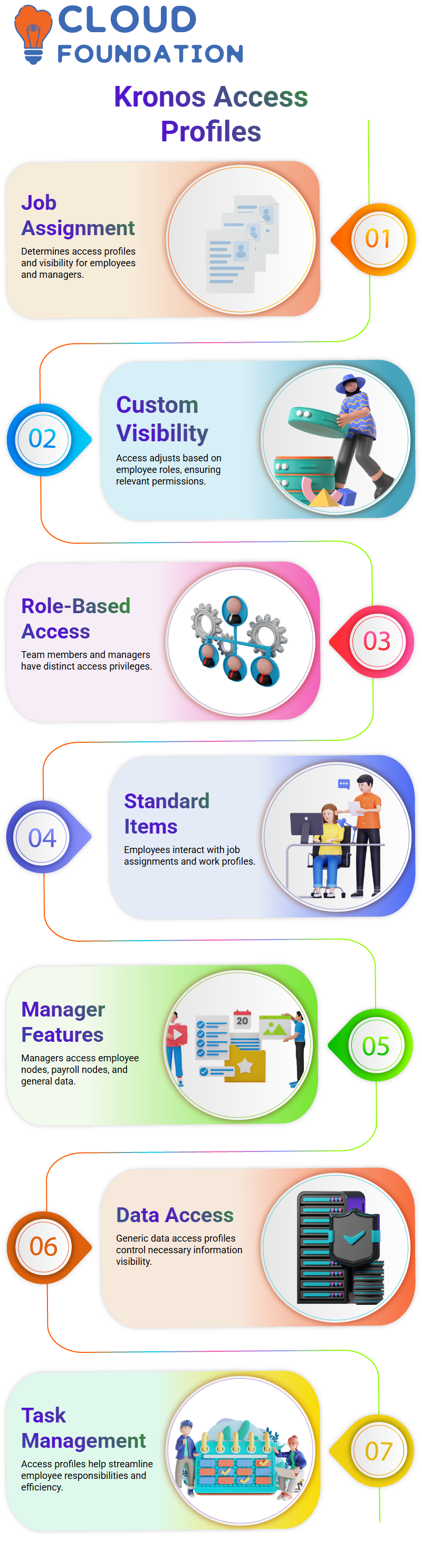
Let me clarify how it works for employees: Your job assignment will direct you towards specific access profiles, enabling customised visibility according to roles, whether team member or managerial.
Kronos Role-Specific Access Items
Employees working within Kronos interact with standard items, like job assignments and work profiles.
Managers gain access to additional features for employee nodes, payroll nodes and even general data access profiles, such as generic data access profiles; all designed to ensure only necessary tools and information are available when managing tasks and responsibilities.
Defining Kronos Access Restrictions
Kronos makes setting access restrictions easy yet impactful. For example, it assigns pay code access profiles to employees, ensuring their focus remains unobstructed while super admins retain unrestricted access. Kronos promotes both clarity and efficiency.
How Kronos Handles Reports
Let’s consider Reports in Kronos. Not everyone needs access to each report, which is where report access profiles come into play. For instance, managers might only see specific reports while employees gain access to others. This ensures the relevant data reaches employees without overburdening them with unnecessary information.
Grouping Kronos Shift Templates
Kronos excels at managing schedules with shift templates and pattern templates that streamline work shifts and patterns while grouping access based on organisational needs; managers might require access to newly created shifts/patterns while employees typically only see templates relevant to their schedules.
 Advanced Features in Kronos
Advanced Features in Kronos
Kronos stands out with its ability to restrict and grant access to specific items like pay codes, reports, and work rules. When creating new pay codes, you can specify which groups should have access and easily remove obsolete pay codes from assigned access profiles. This makes Kronos an exemplary solution for managing roles and responsibilities effectively.
Customising Manager Access in Kronos
Managers in Kronos can enjoy customised access via profiles such as the generic data access profile.
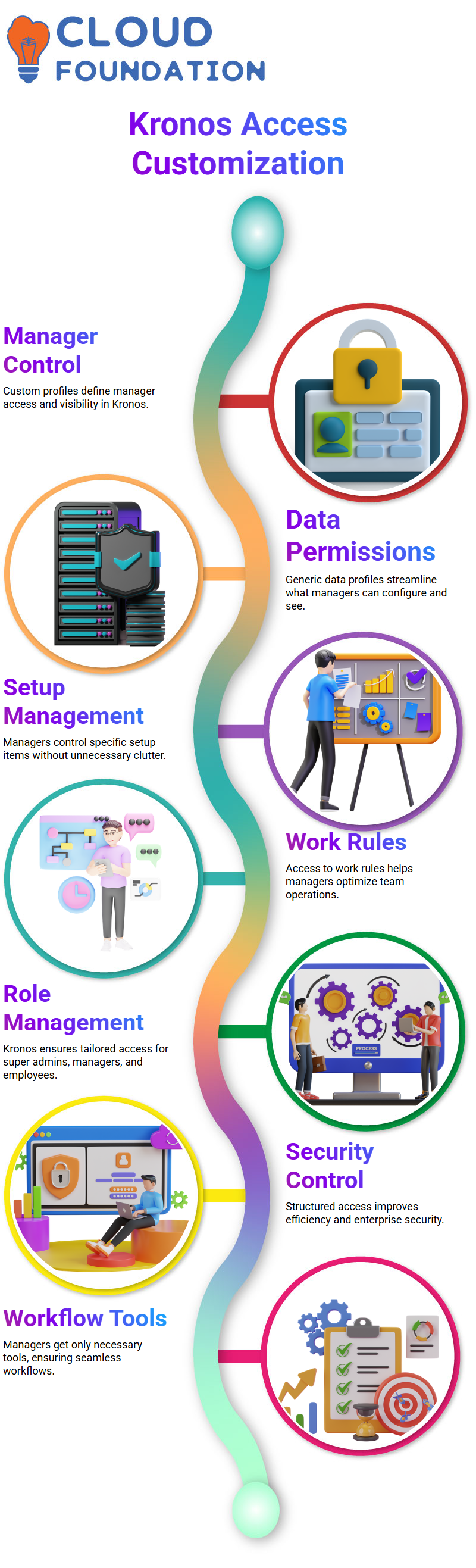
These profiles determine what managers can see and configure, such as accessing setup items or viewing specific work rules, providing managers with the tools they need without undue clutter.
Streamlining Access with Kronos
Kronos’ foundation lies in controlling access according to each role’s needs—super admins may access all aspects of Kronos. At the same time, employees and managers only gain access to what’s essential to daily operations.
This structure ensures efficiency and security throughout an enterprise.
Understanding Kronos Setup Categories
Welcome to Kronos, where set-up categories form the backbone of data access and management. Suppose you want to understand profiles, accruals, data integration, or employment terms more thoroughly.
In that case, Kronos gives managers complete freedom over what visibility each set-up category receives, giving tailored access based on individual requirements.
For instance, accruals enable managers to select which policies should be visible to team members for enhanced precision in data management.
Managing Accruals with Kronos
Kronos makes accruals an efficient process. Not only can you select specific policies visible to managers, but anything created under accruals—profiles, dates, or limits—will appear immediately for configuration and changes if your company policy allows this.
Kronos makes the implementation and management of changes easy.
Data Integration Made Easy with Kronos
Kronos excels at data integration capabilities. From periodic data pulls and interfaces for seamless transfers to accessing only those integrations needed by management, ensuring smooth workflows with less clutter, Kronos makes data work for you rather than vice versa.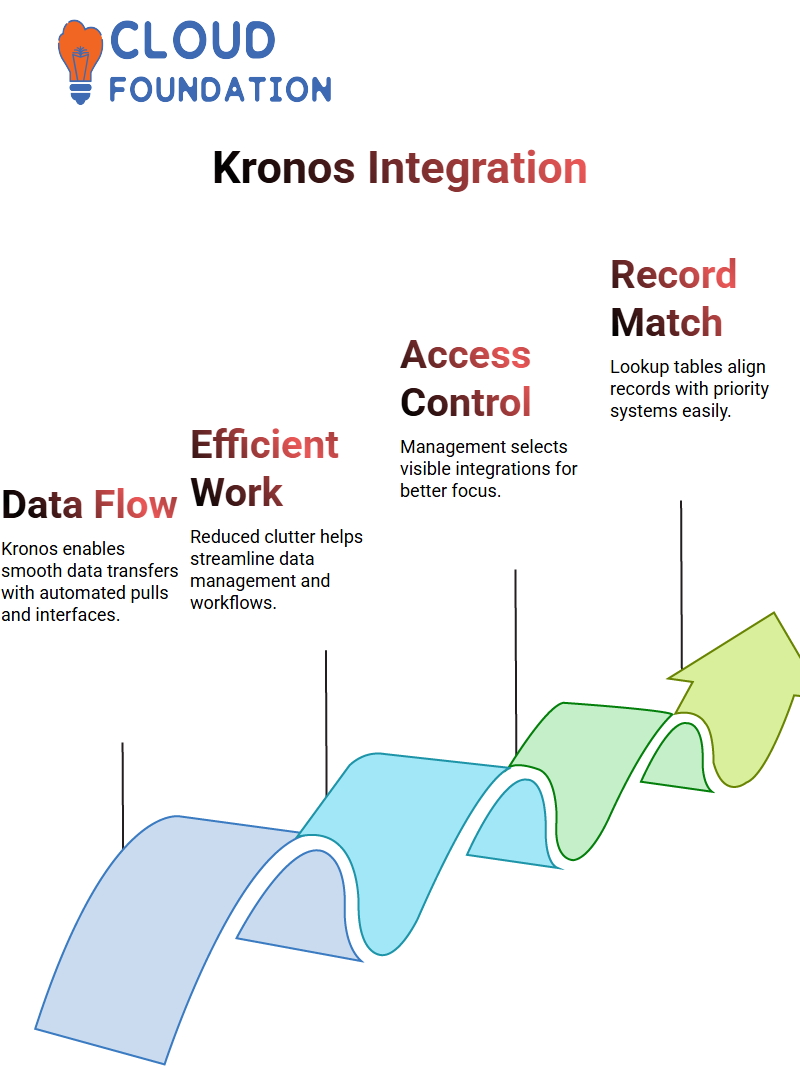 Its precision ensures data works for you rather than vice versa.
Its precision ensures data works for you rather than vice versa.
Exploring Kronos Lookup Tables
Kronos lookup tables allow users to match records to priority systems seamlessly without hassle or confusion. While not every setup contains this feature, it provides a straightforward approach for data alignment when available.
Management can decide the visibility of lookup tables based on individual needs to focus users’ efforts where they matter most.
Pay Policies and Kronos Setup
Kronos takes pay policies one step further by giving you complete visibility over each setup, such as overtime zones or pay policy building blocks, available to managers based on company requirements for optimal control over payroll data.
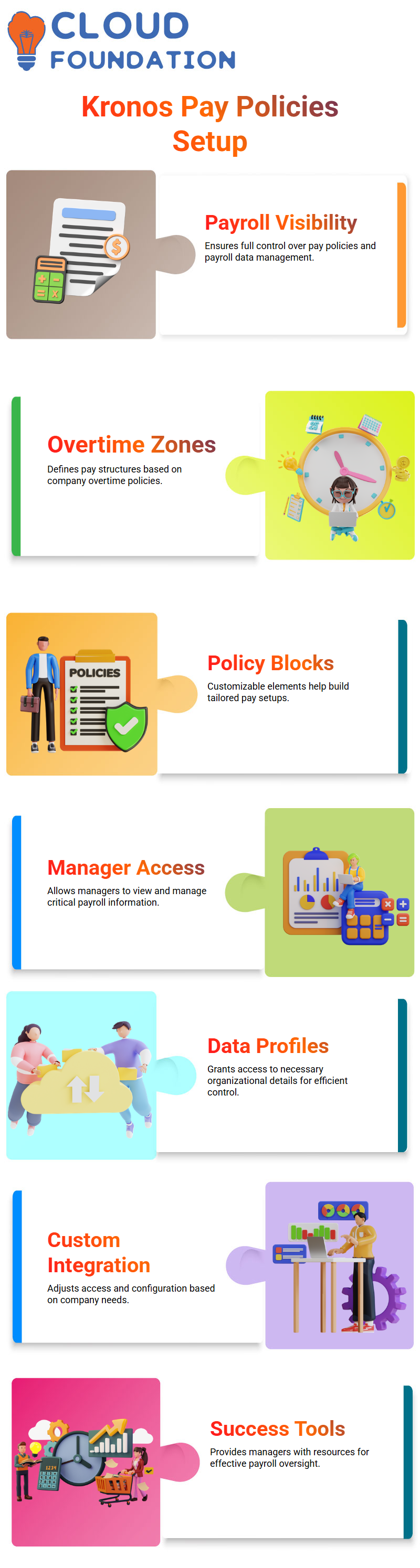
Defining Manager Access in Kronos
What should managers access in Kronos? Kronos’ flexibility offers managers unprecedented control, from general data profiles to specific interfaces.
If they require visibility into certain accruals, integrations, or policies for which there may be configuration needs, custom access ensures the appropriate people receive the tools needed for success.
Streamlining Logon Profiles with Kronos
Logon profiles in Kronos allow employees, managers and super users to log on.
Password policies, expiration frequencies and login methods can all be customised according to organisational security needs; super users have more freedom while managers and employees may customise access protocols that align with their roles.
Understanding Kronos Password and Session Restrictions
Let’s examine how Kronos manages passwords and session restrictions.
Imagine setting conditions so passwords must be updated every three to six months, while entering an incorrect password multiple times locks their account automatically; even with correct credentials, they need admin approval to unlock it again unless Kronos features automatically lift these locks after 30 minutes to maintain security while providing smooth access without losing security.
Exploring the Kronos Function Access Profile
Kronos’ function access profile determines which functionalities employees and managers can access, from accounting functions like payroll to HR functions like People Editor access.
With Kronos, sensitive areas like this one – like People Editor – remain restricted only to admins for maximum accuracy and security. In Kronos, managers cannot manually change employee records; everything is automated for increased accuracy and safety.
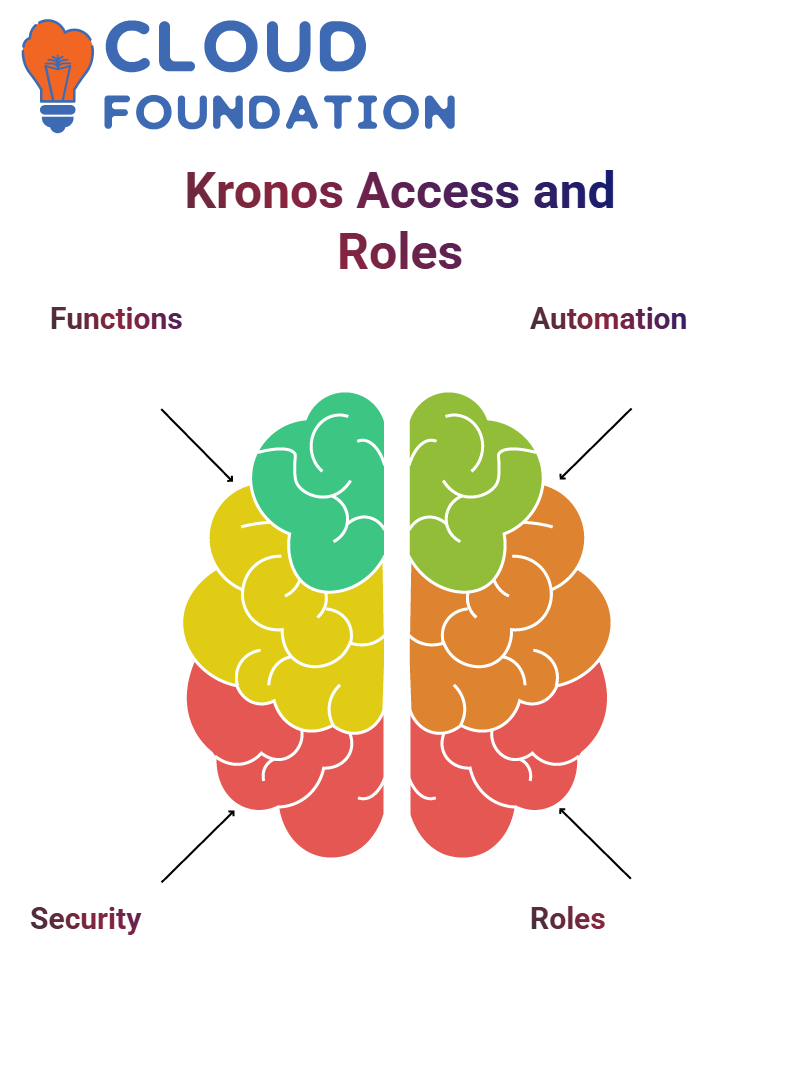
We decide what functions, such as job assignments or person types, are accessible based on the roles assigned.
The Role of Hyperfinds in Kronos
Hyperfinds in Kronos allow users to customise the data they see. For instance, managers might only see specific reports without edit access. Fine-tuning access ensures every user sees only what they need; you can set this using templates or custom configurations efficiently.
Assigning Access in Kronos Profiles
Kronos makes assigning access a breeze. Every feature can be tailored specifically to its role, from mobile punch-in management to setting role-based permissions.
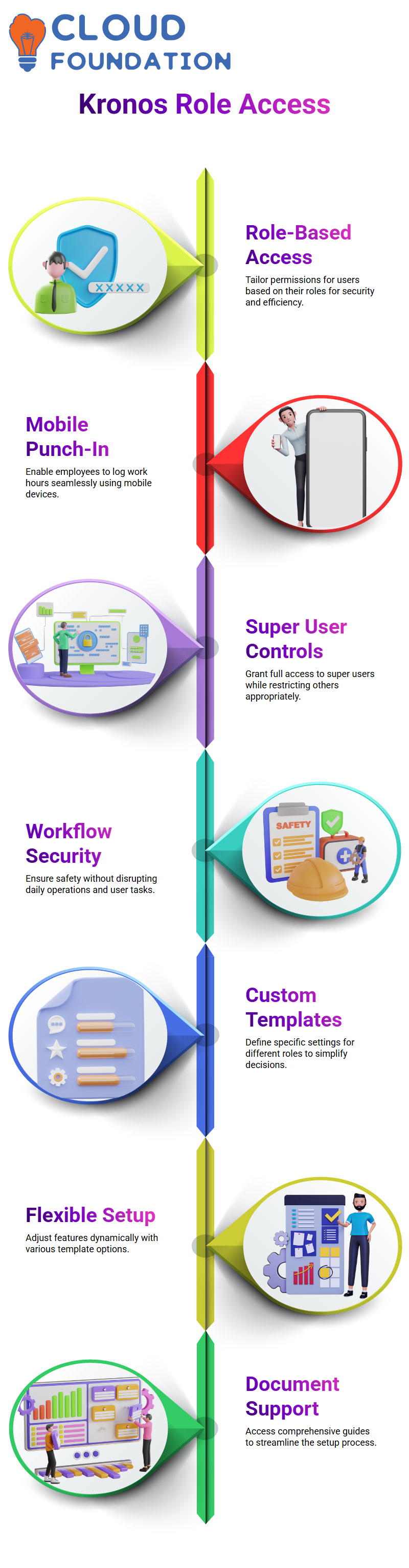
For instance, all features may be open for super users while individual employees get limited access according to their roles, providing adequate security without disrupting daily workflows.
Creating Custom Kronos Templates
Clients implementing Kronos often request custom templates. These help simplify decision-making by outlining which settings have been enabled or disabled for various roles.
Should a more customised setup be required, Kronos offers many flexible solutions with documentation and templates to simplify set-up.
Understanding Kronos Manager License
Let me introduce something fascinating about Kronos: when assigning a manager license, certain items become visible exclusively for that manager.
Through our Kronos setup, we decide what should be made accessible or, if nothing needs showing, leave it empty, How convenient.
Password Setup in Kronos
Kronos makes setting up passwords truly exciting. When we create them, we define exactly how they should behave, such as when their validity period ends or what parameters need to be included to create strong ones.
Plus, additional features are built in, making Kronos an excellent system for secure setups.
Functional Access with Kronos
Kronos excels when it comes to functionality. Not only can it give managers access to key features, but we can tailor it further based on individual manager requirements and access restrictions and let’s face it, who wouldn’t love that?.
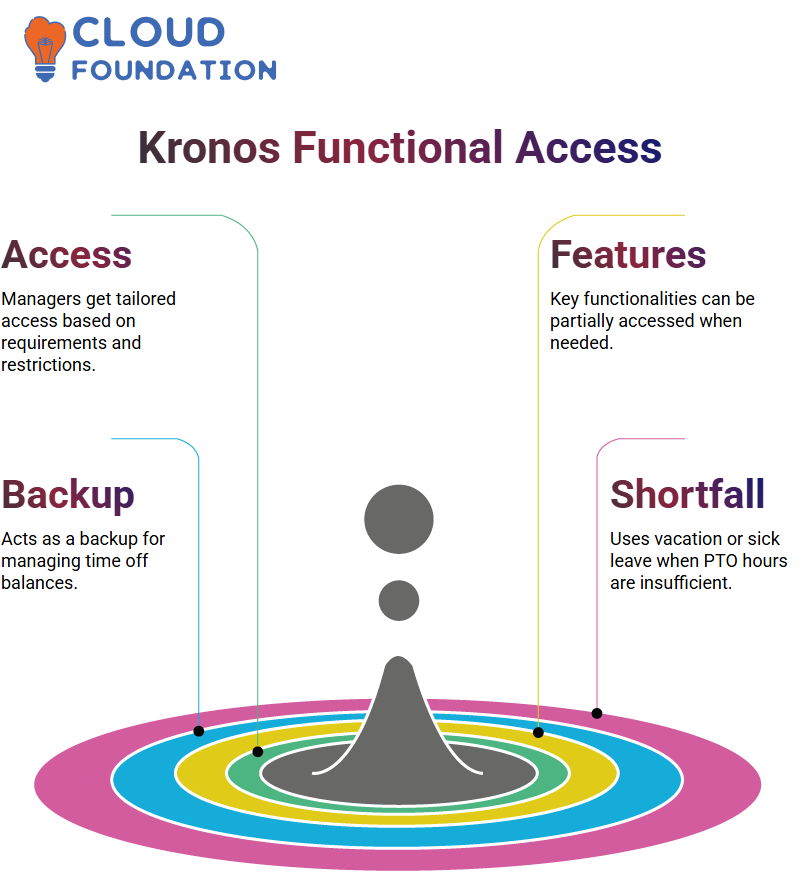
Even within specific functionalities, we offer partial access if necessary truly impressive.
Understanding Kronos Cascading Pay Codes
Cascading Pay Codes are essential when working with Kronos. Cascading acts like a backup plan to manage time off balances.
For instance, if you apply for PTO (Paid Time Off) but don’t have enough hours available, Kronos allows the system to draw upon other accruals like vacation or sick leave to fill any shortfall and ensure your leave requests can be efficiently fulfilled without disruptions or surprises.
Setting Up Kronos Cascading Pay Codes
Kronos makes setting up cascading pay codes easy: Create new ones based on one or more types: standard, contributing, and cascading.
When cascading is needed (i.e., when PTO hours have run out and vacation accrual is depleted), we configure cascading pay codes; when necessary, we deduct PTO hours from vacation accrual instead.
Kronos ensures this works efficiently by following its balance hierarchy: If PTO becomes unavailable, vacation hours become available before unpaid leave takes over if vacation hours do not suffice.
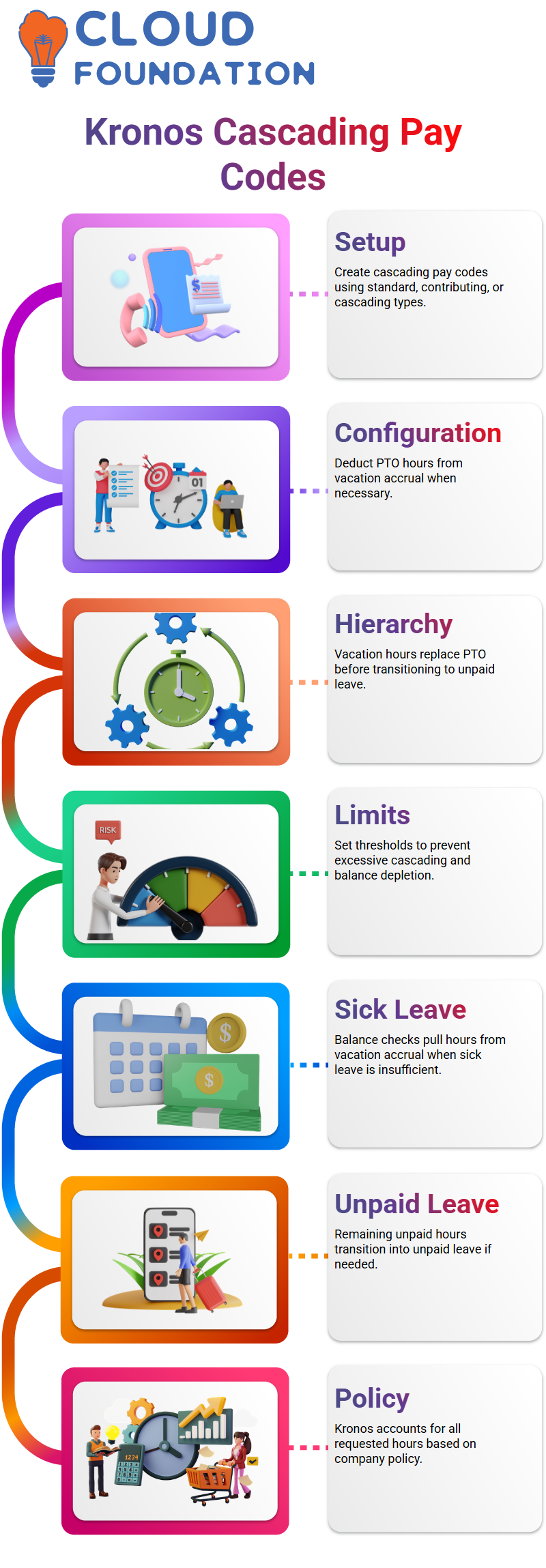
Furthermore, limits within Kronos allow administrators to prevent cascading from exceeding specific thresholds and depleting balances beyond an agreed-upon limit threshold.
Using Kronos Cascading for Sick Leave
Take this scenario: You request eight hours of sick leave but only have two available. Kronos checks your balance and pulls additional hours from vacation accrual as needed; otherwise, it transitions any remaining unpaid hours into unpaid leave.
Kronos makes managing leave easier through its cascading system, accounting for each hour requested, whether from sick leave, vacation time or other accruals as stipulated in policy.
Hierarchies and Policies in Kronos Cascading
Kronos takes great pride in its hierarchy. For instance, if your sick leave balance is zero, Kronos checks PTO; if that proves inadequate, vacation follows, and so forth until all accruals have been utilized as per policy configuration.
This structured approach guarantees that every accrual is utilized according to established policies while remaining compliant.
Mapping policies accurately in Kronos is of utmost importance, as mislabeling records may obstruct the cascading process and necessitate manual corrections to make this happen.
Naming conventions such as “PTO Cascading” or ‘Sick Cascading” should align with system requirements to ensure seamless functioning.
Addressing Common Kronos Mistakes
One common misstep when setting up Kronos systems is mismapping codes to policies. Mismatching vacation codes or failing to configure limits might result in errors; always double-check configurations so your cascading pay codes work as intended.
Kronos offers flexibility when setting multiple cascading levels; after PTO/Vacation, you could add floating holidays as another step before transitioning to unpaid leave, provided it fits various organisational policies and needs.
Navigating Pay Policies and Access Profiles
Let me share some insights into Kronos and how it interacts with pay policies and access profiles, which are essential if you’re a functional consultant.
These aspects form part of everyday work life in Kronos: approval processes are crucially important and must be dealt with regularly in this system.
Regarding Kronos’ pay policies, I’ve observed various practices among clients worldwide. Australian clients rely heavily on specific policies, while European ones take different approaches; US clients frequently forgo some policies altogether.
Understanding these nuances within Kronos is crucial for managing global operations effectively.
Kronos can present some unique challenges regarding its balance escape group; although only used occasionally, it presents significant difficulties even for experienced professionals.
Therefore, paying careful attention and persevering through it are key to successfully using it in this game.
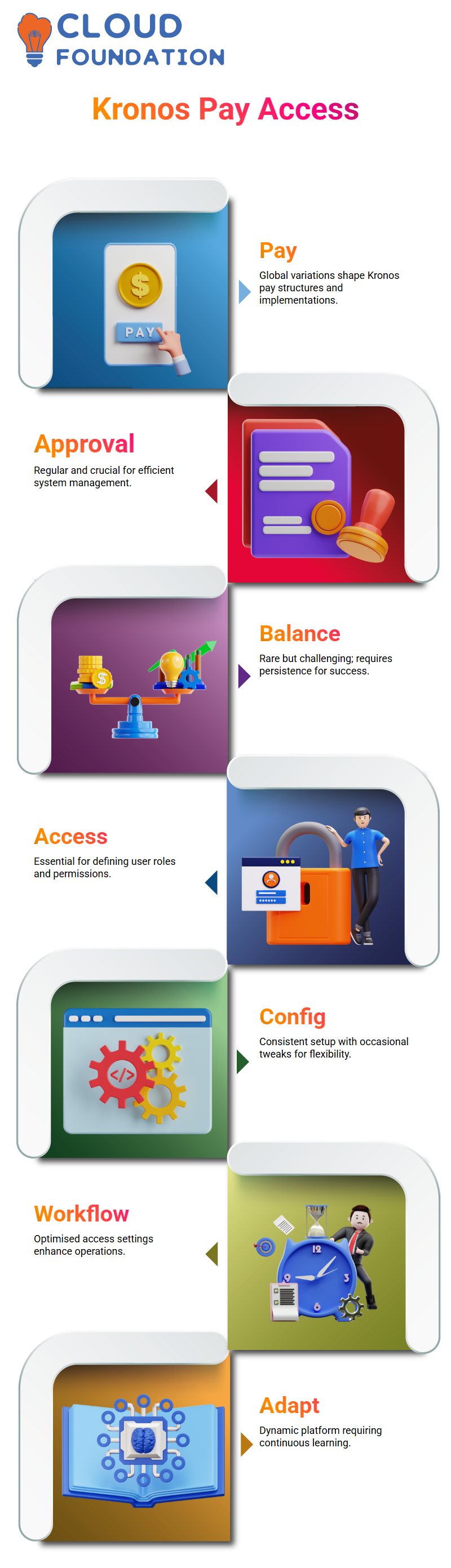
Access profiles, including access levels for employees, HR, and admin users, are essential to Kronos implementation and configuration processes.
Although the configuration of Kronos’ access profiles tends to remain consistent over time, occasional tweaks may be necessary depending on organisational needs.
Kronos offers many features tailored to community standards and organisational structures, including access properties that can be personalised to ensure an ideal experience for employees and managers.
Furthermore, these profiles and settings enable efficient workflow management while optimising resource use.
Kronos makes assigning roles and responsibilities easier as we navigate its configurations. In its setup phase, we may create or adjust access levels based on feedback; its dynamic aspect ensures adaptability and efficiency across any work environment.
Kronos offers organisations an ever-evolving platform. By staying informed and practising regularly, we can maximise its capabilities to their fullest extent, making Kronos truly adaptable to meet organisations’ specific demands.

Vinitha Indhukuri
Author

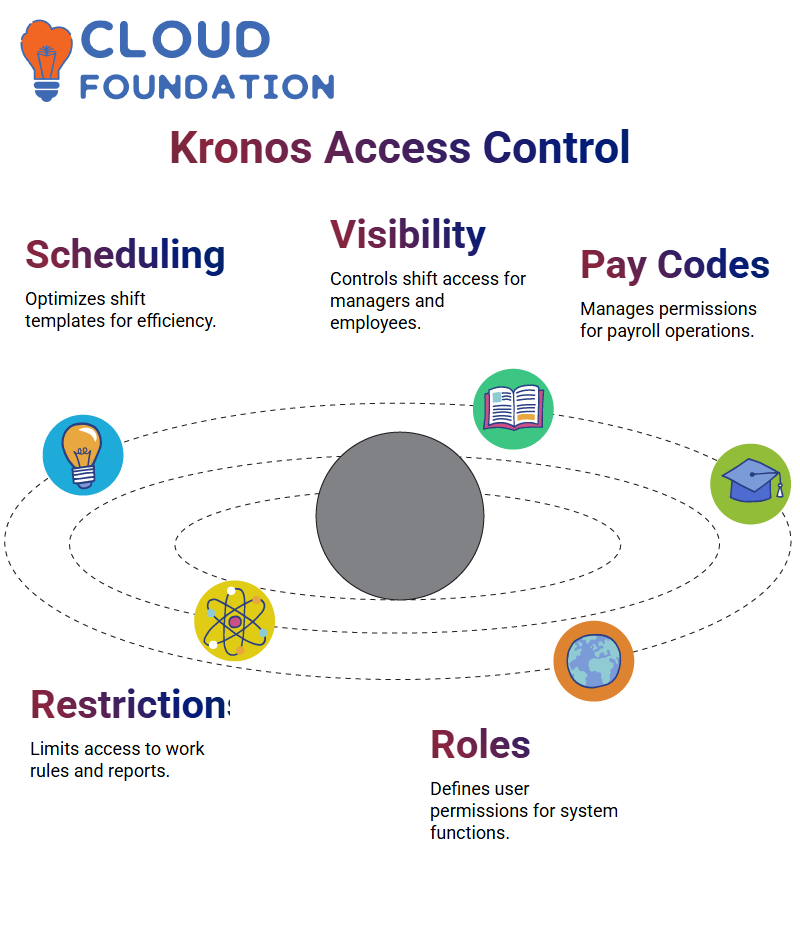 Advanced Features in Kronos
Advanced Features in Kronos

