SAP SuccessFactors EC Training on Rules & Workflows
The regular ones are immediately disabled by the system if I attempt to add more than five. I made a simple activity yesterday called Booking.com, however I discovered it wasn’t showing up today.
This often occurs when the display is refreshed or permissions are updated in SAP SuccessFactors Employee Central.
I may target certain departments, like IT or HR, or all users. It takes a few minutes for SAP SuccessFactors Employee Central to refresh the homepage after I save it, and sometimes I have to log out and back in.
Using SAP SuccessFactors Employee Central to Manage Favorites
My SAP SuccessFactors Employee Central favorites help me remember crucial connections. I just make a favorite by adding the name and URL if I want something similar to a SAP document or a LinkedIn profile.
SAP SuccessFactors Employee Central allows me to access links in a new tab, which is how I like to do it.
I review everything I’ve put in SAP SuccessFactors Employee Central’s “View Favorites” area after saving.
I sometimes have to log out and back in again since the favorite doesn’t always appear on the homepage right away. Items like my favorite SAP document appear exactly where I expect them to after a refresh of SAP SuccessFactors Employee Central.
I can quickly access the tools and references I use on a regular basis in SAP SuccessFactors Employee Central thanks to this.
Using SAP SuccessFactors Employee Central to Create Surveys
SAP SuccessFactors Employee Central provides me with an easy approach to post surveys that I wish to conduct for the whole organization.
I can paste the survey URL, specify a closing date, such as the 30th, and allow the survey as of right now. I can assign it to every employee using SAP SuccessFactors Employee Central, ensuring that everyone takes part.
When activated, SAP SuccessFactors Employee Central creates a card that, upon system refresh, shows up on the homepage.
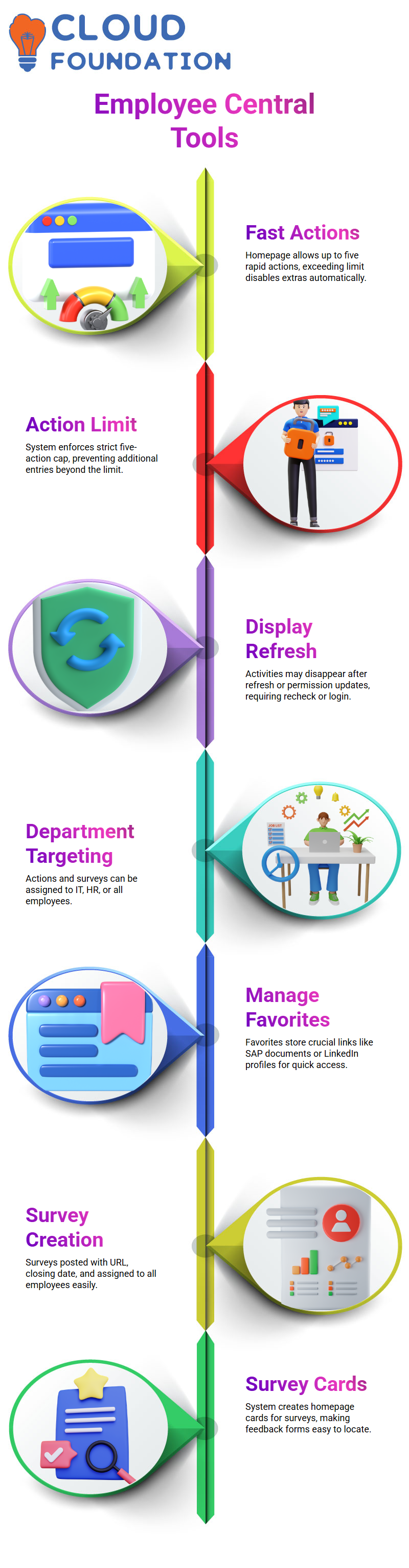
Among the other features on the site, I like how SAP SuccessFactors Employee Central shows survey cards. Employees will find it simple to locate required surveys, such as corporate feedback forms, and it seems well-organized.
Utilizing SAP SuccessFactors Employee Central’s Organization Updates
I use SAP SuccessFactors Employee Central’s Organization Update tool whenever there are notifications, such as office maintenance, festival celebrations, or business awards.
I choose a target group, pick a card size, and give it a title. In order to keep everyone informed, I usually choose every employee.
Once the change has been saved, SAP SuccessFactors Employee Central places it in the relevant folder on the site.
I immediately see the announcement card after logging out and back in. The layout of SAP SuccessFactors Employee Central is kept neat and organized, which facilitates communication.
Task Assignment in SAP SuccessFactors Employee Central
I mostly use the task section in SAP SuccessFactors Employee Central for things like process reminders, business approvals, and LMS notifications.
I decide on the goal, choose a range of dates, and specify deadlines, such as the 30th. Alerts for pending approvals or past-due items are then sent via SAP SuccessFactors Employee Central.
This feature becomes especially helpful because employees often miss workflows, and SAP SuccessFactors Employee Central surfaces these pending tasks prominently.
Depending on the need, I give work to each individual or to certain positions.
Configuring the Homepage Card in SAP SuccessFactors Employee Central
Homepage cards are automatically shown by SAP SuccessFactors Employee Central according to system setup. Once activated, cards like “Approvals,” “For You Today,” “Organization Updates,” and surveys show up.
I like how SAP SuccessFactors Employee Central keeps everything organized so staff members are aware of where to look.
Goals, performance evaluations, and profile tasks are shown in the relevant parts of SAP SuccessFactors Employee Central after I activate them.
I can see all of the updates on the site when I log out and then back in.

SAP SuccessFactors Training

Observing Modifications to SAP SuccessFactors Employee Central’s Homepage
I always log out and back in to SAP SuccessFactors Employee Central after making a number of configuration changes, including fast actions, favorites, surveys, tasks, and updates.
For instance, I verified the system after making the SAP document favorite, and the link was properly shown on the frontend by SAP SuccessFactors Employee Central.
This phase enables me to confirm that everything I set up in SAP SuccessFactors Employee Central functions as it should.
Every time I activate new features or put up modifications, I depend on this practice.
Using SAP SuccessFactors Employee Central’s Business Rules
I often see circumstances where lengthy rules in SAP SuccessFactors Employee Central become difficult to understand when I interact with them.
I often export the rule so I may examine it in detail and save time. I go to Import and Export Data in SAP SuccessFactors Employee Central, pick Export, then Business Rule, and enter the rule ID.
I can quickly examine the structure after exporting it, and I can then use the same format to bring it back into my production system.
This export-import cycle for managing various rules is made easy and effective by SAP SuccessFactors Employee Central.
When I need to migrate certain rules or want to see how many rules are in the system, I rely on this SAP SuccessFactors Employee Central function.
It helps me stay organized, particularly when I’m updating systems or changing configurations.
Using SAP SuccessFactors Employee Central to Create and Manage Rules
In SAP SuccessFactors Employee Central, I click the + symbol and choose the scenario that best suits my needs whenever I need to create a new rule.
Creating employee IDs, hiring and rehiring validations, employee alerts, event cause derivations, workflow triggers, and many more preset scenarios are all available with SAP SuccessFactors Employee Central.
Without having to manually organize every information, these scenario-based alternatives enable me to create the precise rule I want.
For instance, I choose the scenario Trigger on Change Rule for HRIS Element when I require a rule for Personal Information updates in SAP SuccessFactors Employee Central.
Basic rule choices were available in SAP SuccessFactors Employee Central before, but scenario-based models now allow me to create rules in a clearer and more directed manner.
SAP SuccessFactors Employee Central offers distinct routes for Foundation Objects and Position Management if I want comparable logic, preventing me from inadvertently combining different object types.
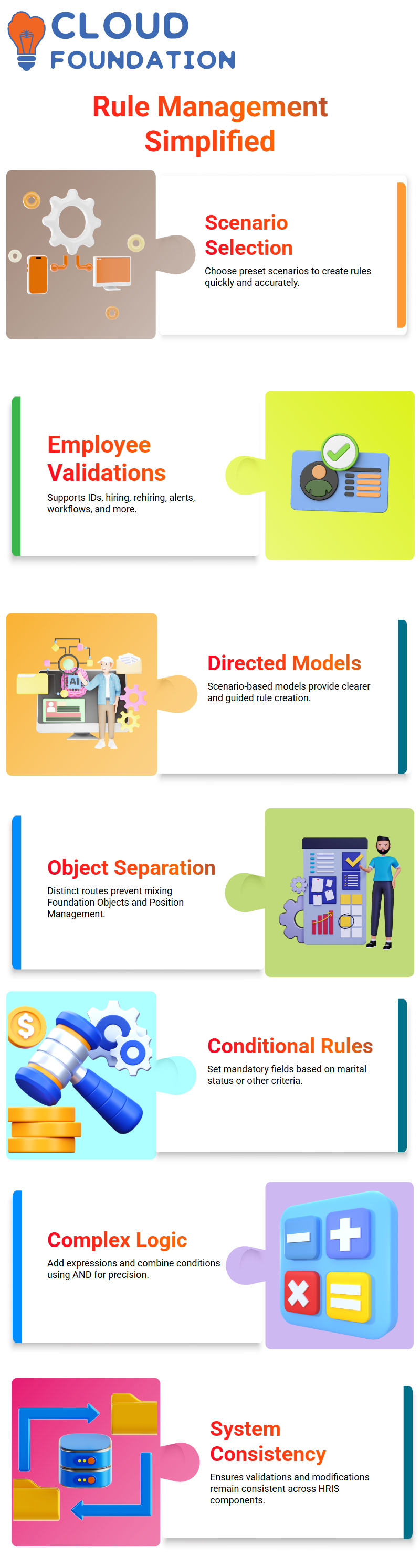
I may provide criteria in SAP SuccessFactors Employee Central after choosing the rule scenario. Let’s say that anytime Marital Status is set to Married, I want the system to consider Marriage Date a mandatory field.
I just add a condition like this: Set Marriage Date Required to True if Marital Status equals Married.
This is processed instantaneously for every user via SAP SuccessFactors Employee Central.
Including Complicated Conditions in SAP SuccessFactors Employee Central
There are instances when I have to apply more intricate logic to SAP SuccessFactors Employee Central. I utilize the Add Expression option if I want a rule to only apply to workers of a certain gender or firm.
I may use AND to combine conditions in SAP SuccessFactors Employee Central so that many requirements must be met.
For instance, I may say: Take a certain action if Gender equals Male or Unknown AND Marital Status equals Married.
These combined criteria are seamlessly evaluated by SAP SuccessFactors Employee Central, which then initiates the rule at the proper location.
I like the versatility that SAP SuccessFactors Employee Central provides. The system maintains consistency across all HRIS components, regardless of whether I wish to add conditional validations, process setups, or field modifications.
Setting Up Rules in SAP SuccessFactors Employee Central at the Portlet and Object Levels
I use Manage Business Configuration in SAP SuccessFactors Employee Central to set rules to standard portlets like Personal Information and Biographical Information.
At this level, rule assignment is supported by every portlet in SAP SuccessFactors Employee Central.
However, SAP SuccessFactors Employee Central applies rules differently for MDF objects such as Business Unit, Division, Department, Legal Entity, or Position.
I choose Configure Object Definition here. I can add Initialize Rules, Validate Rules, Save Rules, Post-Save Rules, and Delete Rules within an object like Position using SAP SuccessFactors Employee Central.
The values I input are guaranteed to come from the appropriate department, business unit, or legal organization by the Validate Rules.
Post-Save Rules manage activities after data saving, whereas Save Rules are activated during data saving.
I can see precisely how the system will react since SAP SuccessFactors Employee Central clearly defines each rule type.

SAP SuccessFactors Online Training

Changes to Personal Information and Workflow Triggers in SAP SuccessFactors Employee Central
Sometimes I want a process to start when my personal information changes. I am able to compare the old and new numbers using SAP SuccessFactors Employee Central.
For example, I built up a system that alerts the manager for permission whenever an employee changes their preferred name, gender, last name, or first name.
I provide the employee’s manager the approval role because SAP SuccessFactors Employee Central allows role-based process assignment.
SAP SuccessFactors Employee Central allows me to choose the source as Manager and the approval type as Role inside the process configuration.
Any modification to personal information, such as a name change after marriage, initiates the approval procedure once this workflow is in place.
Sensitive changes are never released without the required consent thanks to SAP SuccessFactors Employee Central.
Because SAP SuccessFactors Employee Central has a precise audit record, this configuration is strong.
SAP SuccessFactors Employee Central guarantees data accuracy and prevents unwanted changes to employee profiles by comparing past and present names.
Configuring SAP SuccessFactors Employee Central Workflow Logic
I begin every SAP SuccessFactors Employee Central workflow setup lesson by establishing a process in the system and giving it to the HR department.
I usually assign this step to HR or HR leadership since most firms do not allow managers to authorize changes to personal information.
I can set up single-level or multi-level approvals in SAP SuccessFactors Employee Central, depending on the needs.
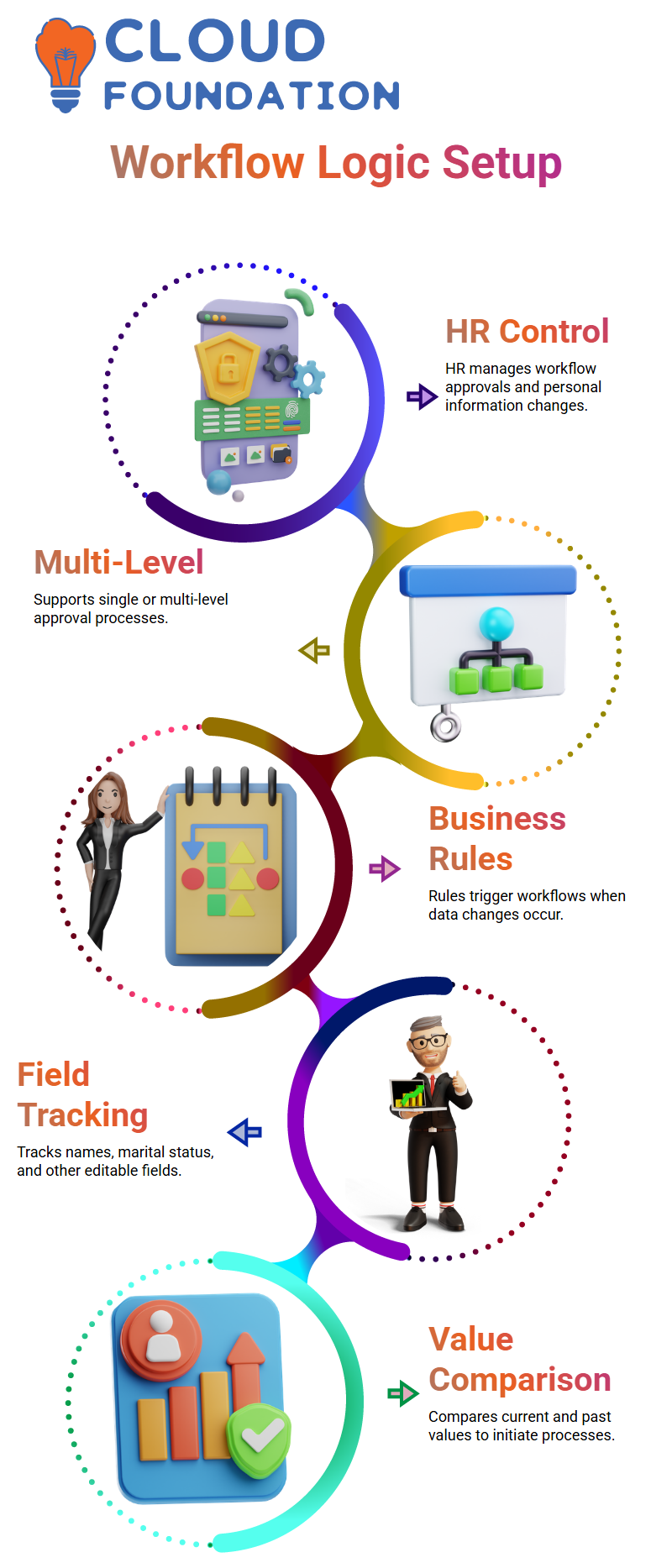
SAP SuccessFactors Employee Central’s versatility aids businesses in keeping appropriate control over delicate modifications.
I demonstrate to them how the business rule determines if the current last name differs from the prior last name in order to help them comprehend how triggers operate.
When an employee changes their last name from Sharma to Varma, for instance, SAP SuccessFactors Employee Central recognizes the difference and initiates the procedure.
I may include more data as well, such as marital status, first and middle names, or any other variable that requires tracking.
I have complete control over which fields to add in SAP SuccessFactors Employee Central.
Conditions for Business Rules in SAP SuccessFactors Employee Central
I often point out to students that SAP SuccessFactors Employee Central already has past values for every available field in the dropdown menu.
For this reason, choosing the Personal Information model is crucial. SAP SuccessFactors Employee Central allows users to compare current and past values for any editable field, including names, marital status, and more.
A process in SAP SuccessFactors Employee Central only starts when there is a difference. Nothing occurs if I make no changes to a field.
However, SAP SuccessFactors Employee Central identifies and initiates the proper procedure as soon as I update a value, such as changing my marital status from “Unmarried” to “Married.”
SAP SuccessFactors Employee Central processes the fields just as I specify, thus I can add as many as I need.
Using SAP SuccessFactors Employee Central to Manage Workflow Versions
Instead of making direct changes to an existing process in SAP SuccessFactors Employee Central, I always make sure to change the effective date. This prevents past transactions from being impacted by the system.
The safest approach is always to update with the latest dates since SAP SuccessFactors Employee Central keeps various copies of the process.
Event choices such as On Save, On View, Save Alert, and On Post Save are shown in SAP SuccessFactors Employee Central.
I clarify that SAP SuccessFactors Employee Central only provides On Change at the field level, which is why the On Change event is not accessible here.
Logic and Visibility at the Field Level in SAP SuccessFactors Employee Central
I use logic to display or conceal the marriage date depending on the employee’s marital status when I need to define field-level rules in SAP SuccessFactors Employee Central.
The marriage date field should not be shown for an unmarried individual. However, SAP SuccessFactors Employee Central need should display the marriage date if the worker is tagged as married.
By preventing inaccurate data input, these conditional rules enhance the SAP SuccessFactors Employee Central user experience.
The Personal Information model, field-level logic, and workflow rules are all combined to help my students comprehend how SAP SuccessFactors Employee Central handles data accuracy.
They can explore and customize SAP SuccessFactors Employee Central more easily with each example.

Vanitha
Author
