SAP SuccessFactors EC training class on Reporting
SAP SuccessFactors Employee Central Reports
Since the table report option is the one we use the most, I usually start with it when I guide you through reporting in SAP SuccessFactors Employee Central.
The system only displays the report kinds that are permitted by my permissions whenever I click “New.”
When I simply require job and person information, I normally start with a single-domain setup and choose a table report.
This kind of report allows me to rapidly get personal and professional information in SAP SuccessFactors Employee Central without having to go across domains.
I provide the report name and choose whether to add inactive users as soon as the SAP SuccessFactors Employee Central report creation page opens.
Since many HR teams request historical or inactive employee data, I often provide them.
I also remove styling under General Information; otherwise, SAP SuccessFactors Employee Central throws an error.
I may see all of the user’s personal and professional information from the Employee Central portals once the report opens.
I usually ask HR why they need a report and which areas are important to them when they request one.
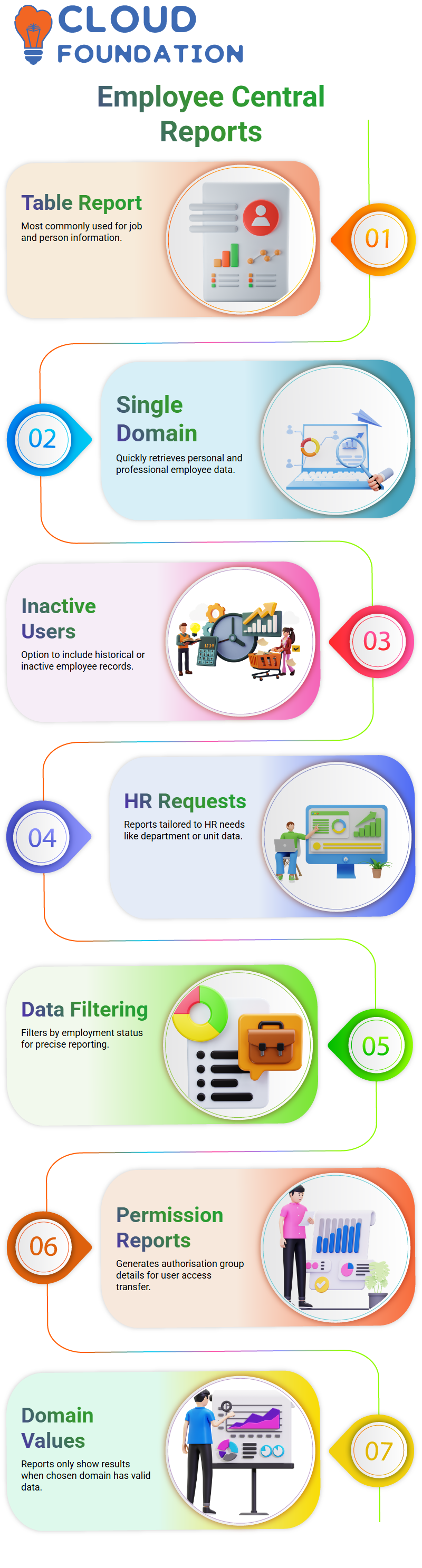
I may access variables like user ID, employment status, job information, and more using SAP SuccessFactors Employee Central.
For instance, HR sometimes inquires about the number of workers in a certain department or business unit.
I just chose the necessary information in SAP SuccessFactors Employee Central, reordered the columns as necessary, and continued.
Data Filtering and Customisation in SAP SuccessFactors Employee Central
One of the most helpful features for focusing on certain data in SAP SuccessFactors Employee Central reports is filtering.
When I only want to view people with a certain status, such as Active, High, Low, Complete, or Paused, I often filter by employment status.
I can choose precisely whatever status I want using SAP SuccessFactors Employee Central, and once I apply the filter, the preview helps me make sure the dataset appears correct before I create the final report.
I sometimes use SAP SuccessFactors Employee Central to generate reports about permissions.
I initially create a report that lists all of the authorisation groups for the current user when a user requests that I transfer access from one person to another.
This is made simple by SAP SuccessFactors Employee Central, which lets me filter by user and get just the relevant permission group information.
I always make sure the fields really include data when the system doesn’t produce any results.
Only when the chosen domain has values in the system does SAP SuccessFactors Employee Central provide results.
For instance, even if the setting is fine, the report stays empty if job information data is absent.
SAP SuccessFactors Employee Central Foundation Objects
In SAP SuccessFactors Employee Central, foundation objects include legal entities, divisions, departments, business units, and cost centres.
Manage Business Configuration is used to manage these items, which reside in the data model.
MDF objects, which we generate directly at the instance level, are also included in SAP SuccessFactors Employee Central.
These provide adaptability to specific needs. SAP SuccessFactors Employee Central displays information like name, external code, start date, and finish date when I build reports for fundamental objects such as departments or business units.
The report preview instantly shows any data that is present in the system.
I see fields like job title, probationary term, employment status, and more when I access job information in SAP SuccessFactors Employee Central.
I apply filters appropriately if I just want employee info that is currently active. I have total control over how each field is customised and arranged in the final layout, thanks to SAP SuccessFactors Employee Central.
Using SAP SuccessFactors Employee Central to Create Canvas Reports
In SAP SuccessFactors Employee Central, I give a new canvas report a name before dragging and dropping elements from the panel.
For organised, column-based layouts, I utilise the list report option.
The query editor opens in SAP SuccessFactors Employee Central once I click the plus button within the component.
I developed my query after selecting Advanced Reporting. In SAP SuccessFactors Employee Central, canvas reporting also enables queries connected to workflows, which is useful when I want approval chains or process histories to be included in the report.
Every time I provide a reporting demonstration, I make sure students know that standard and custom MDF fields in Canvas reports are supported by SAP SuccessFactors Employee Central.
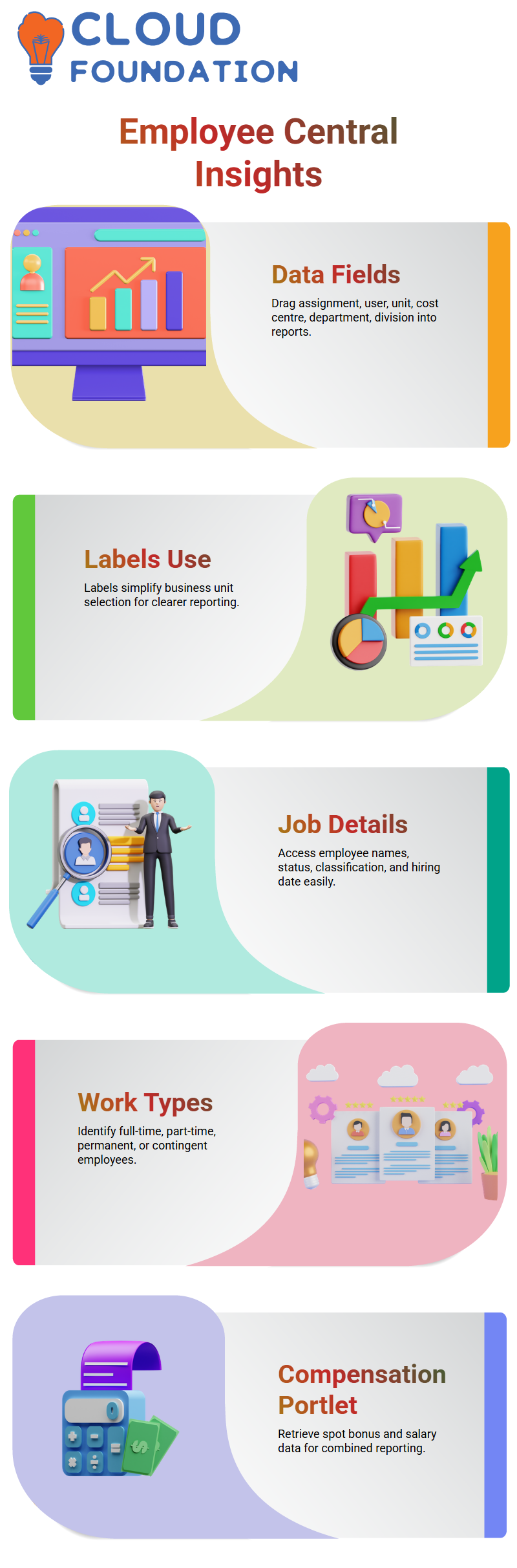
Canvas reporting in SAP SuccessFactors Employee Central is more adaptable for in-depth HR analytics than table reporting since it enables you to get bespoke portlet data.
Utilising Canvas Reports in SAP SuccessFactors Employee Central
I utilise Canvas reports a lot while working with SAP SuccessFactors Employee Central since they allow me to extract almost any data I need.
I go to the job area and choose Global Job Information if I want to see a person’s employment data.
I can get real-time, up-to-date data from the system instantly using SAP SuccessFactors Employee Central.
When it opens, I can see everything, including employment information, foundation item information, and advanced compensation data.
I just drag and drop the field into my report layout if I need it.
Examining SAP SuccessFactors Employee Central’s Job Information
I can drag data like assignment ID, user ID, business unit, cost centre, department, and division into my canvas layout in SAP SuccessFactors Employee Central.
I like to utilise the label when choosing a business unit since it makes my report easier to read. SAP SuccessFactors Employee Central displays whatever is kept in the job information portlet if I require the employee’s first and last names, status, job classification, or hiring date.
I may also determine if the employee is full-time, part-time, permanent, or contingent.
SAP SuccessFactors Employee Central provides me with employment-related information in an organised and clear manner each time I need it.

SAP SuccessFactors Training

Combining Pay Information in Employee Central for SAP SuccessFactors
I sometimes can’t find the field I need in the job description. When that occurs, I check SAP SuccessFactors Employee Central’s compensation portlet.
For instance, I can drag & drop the numbers straight into my canvas report after selecting the spot bonus fields in the compensation section.
Since the spot bonus isn’t included in the employment details, SAP SuccessFactors Employee Central assists me in retrieving it independently.
I can create reports with employment, personal, and salary information all in one location because to this flexibility.
Selecting the Proper SAP SuccessFactors Employee Central Portlet
Every time I begin a report, I first determine which SAP SuccessFactors Employee Central portlet has the information I need.
I access employment information if I need job-related details. I choose the user’s personal information portlet if I require personal information, such as their address or personal profile data.
I can choose data with confidence since SAP SuccessFactors Employee Central makes every portlet accessible.
I may add global employment information as a secondary area if I wish to add it later on top of personal information.
To ensure the accuracy of my canvas report, I always begin by pinpointing the precise source of the data I want.
Using SAP SuccessFactors Employee Central Filters
When I deal with SAP SuccessFactors Employee Central reports, filters are very important. I start with the manage query filter option in Canvas reports.
Depending on what the report requires, I add a date filter under employment or job information if someone asks me how many workers were recruited in the last seven days.
Depending on what I require, I pick equal to or between after selecting the cost centre if I want data for that cost centre.
I have access to all the filter types I need with SAP SuccessFactors Employee Central, including report-value-based, less than, greater than, and not equal to filtering.
Using SAP SuccessFactors Employee Central to Filter Employee Status
I filter by employee status if I just want data for current personnel. SAP SuccessFactors Employee Central shows me all available status values: active, inactive, dormant, or any custom statuses in the system.
All I have to do is choose active and picklist label, and my report will only display active workers.
I save my query after the filter is complete, and SAP SuccessFactors Employee Central retains it for use in subsequent runs.
I can avoid constantly rebuilding filters thanks to this.
Using SAP SuccessFactors Employee Central to Manage Columns and Layouts
I often need to rearrange my columns once I’ve established my criteria. I can reorganise fields in SAP SuccessFactors Employee Central to create a clear, coherent report flow.
The job classification may be positioned wherever I like, the assignment ID can be moved to the top, and the cost centre can be placed next.
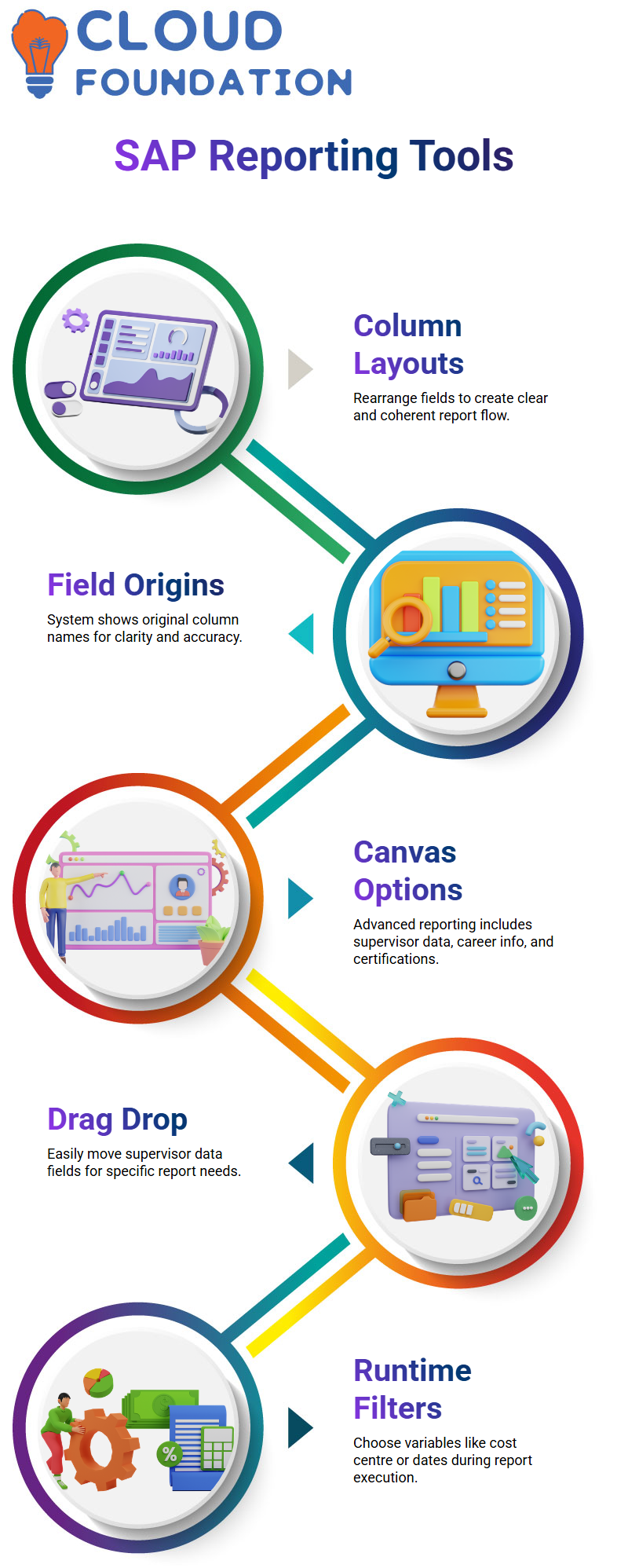
I always know where each number originates from since SAP SuccessFactors Employee Central additionally shows the field’s original column name.
To maintain clarity, I modify the layout whenever I add additional fields for personal information, pay, or work details.
Examining Advanced SAP SuccessFactors Employee Central Options
Advanced choices for canvas reporting, such as user supervisor data, career information, certificates, licenses, and background details, are available in SAP SuccessFactors Employee Central.
I just open the user supervisor area and drag and drop the necessary data when someone requests a supervisor-only report.
I can investigate, test, and finalise my report without having to guess, thanks to SAP SuccessFactors Employee Central, which displays every field that is accessible.
I first thought dealing with Canvas reports was difficult, but after practicing within SAP SuccessFactors Employee Central, I realized how simple it is.

SAP SuccessFactors Online Training

SAP SuccessFactors Employee Central Runtime Filters
SAP SuccessFactors Employee Central offers runtime filters in addition to stored query filters. Before producing the data, the system prompts me to choose variables such as cost centre, date ranges, or employee status when I run a report.
When I require flexible reporting without changing the underlying query, this is very helpful.
I can insert dates immediately at runtime using SAP SuccessFactors Employee Central, which is useful when I require data within certain time periods or when someone asks for updated figures at the last minute.
Building Confidence with SAP SuccessFactors Employee Central Reports
Every time I create a new report, I remind myself that all the data I need is provided by SAP SuccessFactors Employee Central.
The more I learn about Canvas reporting, the simpler it becomes. I get a better understanding of SAP SuccessFactors Employee Central each time I drag fields, apply filters, or reorganize columns.
Choosing which portlet has the information I need and organizing my report effectively became easy with experience.
The easiest approach to get proficient with these reporting tools is to work directly with SAP SuccessFactors Employee Central.
Utilising Employee Central Reports from SAP SuccessFactors
I can instantly examine and download data from even a basic table report in SAP SuccessFactors Employee Central.
I can download the result immediately after clicking it, but I like to download it from the main area instead of the report page since that approach seems more efficient to me.
These basic reports in SAP SuccessFactors Employee Central often include information that my HR staff uses on a daily basis, such as the business unit code, assignment ID, user first and last names, and other similar variables.
I am often asked whether it is possible to generate more reports in SAP SuccessFactors Employee Central, and the answer is in the affirmative.
For instance, I click, choose the Canvas option, and give the report a name when I create a Canvas report in SAP SuccessFactors Employee Central.
I may refer to it as “Position Details” or something like. I recall making a report once to see how many roles were open in our system.
Canvas reporting provides me with the necessary components, which makes it simple with SAP SuccessFactors Employee Central.
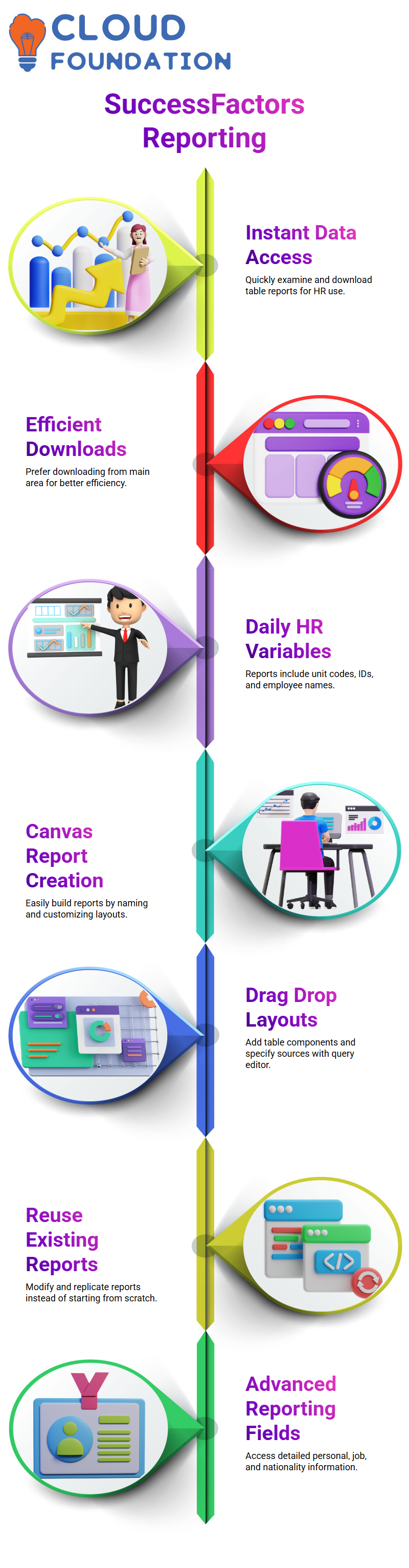
I just drag and drop the layout, click the plus sign, and open the query editor to specify the data source when I add a table component.
Working with SAP SuccessFactors Employee Central has shown me that most businesses have already generated Canvas reports.
I seldom ever start from scratch when building new ones. Typically, I take an already-existing report, change the fields to suit my needs, and rename it.
For instance, I just replicate the report and add the additional column if it already has my first name, last name, and birthdate but I also need to know my place of birth.
Instead than beginning from scratch every time, SAP SuccessFactors Employee Central promotes reusing and improving what currently exists.
Employee Central Advanced Reports from SAP SuccessFactors
I begin by choosing Advanced Reporting in the SAP SuccessFactors Employee Central query editor.
Once I click New, I may choose a data set from SAP SuccessFactors Employee Central, including job, personal, and compensation data, among other portlets.
Every field associated with the personal information portlet is shown by the system if I pick it.
I just drag and drop the necessary fields. Birth name, created-by fields, date of birth, first and last names, gender, marital status, and middle name are among the things I sometimes pull.
I get all of this information in one location with SAP SuccessFactors Employee Central, and I choose the options that best suit my HR use case.
As I explore SAP SuccessFactors Employee Central, I also come across fields like nationality, country of birth, region of birth, and address-related variables that are located deeper inside the system but do not show up in the main portlet.
I drag the nationality code or nationality label whenever I require nationality information. As long as the user maintains them, SAP SuccessFactors Employee Central receives data that the system records, such as Indian or German.
Employee Central Dependents from SAP SuccessFactors
Another helpful section of SAP SuccessFactors Employee Central is Dependents. I extract relationship labels in addition to the dependent data when I report on them.
I just drag the pertinent fields into my report to determine what I want. The same is true for email information. I provide the user’s email address, the email type, and any other pertinent email data.
Knowing which portlet has the data I want is crucial to my job in SAP SuccessFactors Employee Central. The more I investigate and try new things, the more I comprehend.
Utilising Employee Central User ID’s from SAP SuccessFactors
I save the query after selecting the fields. Every document-related data, including document number, ID, type, title, issue date, expiration date, and issuance location, is sent to me by SAP SuccessFactors Employee Central when I am asked to generate a work permit report.
I just take what is important.
I may mention the user’s ID, first and last name, and five work permit facts in my final report. This is quite configurable thanks to SAP SuccessFactors Employee Central.
I consider if I really need personal information, job information, remuneration information, or work permit data whenever I’m creating a report in SAP SuccessFactors Employee Central.
I selected the appropriate portlet based on that. The dataset appears in SAP SuccessFactors Employee Central once I save the query and choose Result.
I often find blank values in test systems, but in a real-world business setting, the fields show precisely what HR teams rely on.
I am sometimes asked whether it is possible to connect two portlets in a single report. I typically deal with one portlet at a time in SAP SuccessFactors Employee Central, but if the structure permits it, Canvas reporting still enables me to add many sorts of information.
For instance, if the portlets permit integrated reporting, personal data and global employment data may coexist.
When necessary, I may obtain job information, business unit data, corporate information, and worldwide job information using SAP SuccessFactors Employee Central.
I usually advise trainees to investigate each portlet and comprehend the fields offered since SAP SuccessFactors Employee Central provides a plethora of reporting choices.
You learn how SAP SuccessFactors Employee Central organises its data, how to extract it into Canvas reports, and how to modify each query to meet the precise needs of HR, payroll, compliance, or auditing teams as soon as you begin exploring.

Vanitha
Author
