Salesforce Omnistudio platform training
Project Scope and Team Collaboration in Salesforce Omnistudio
Teams using Salesforce Omnistudio often struggle with scoping definition and resource planning when managing large projects, usually taking too long for business stakeholders to finalise scope definition and planning, which delays development efforts.
Professionals were hired to oversee two major projects–one involving Adobe Experience Manager (AEM) and another focused on Salesforce Omnistudio (omnistudio).
Collaborating across teams and setting clear objectives aided the successful execution of both initiatives.
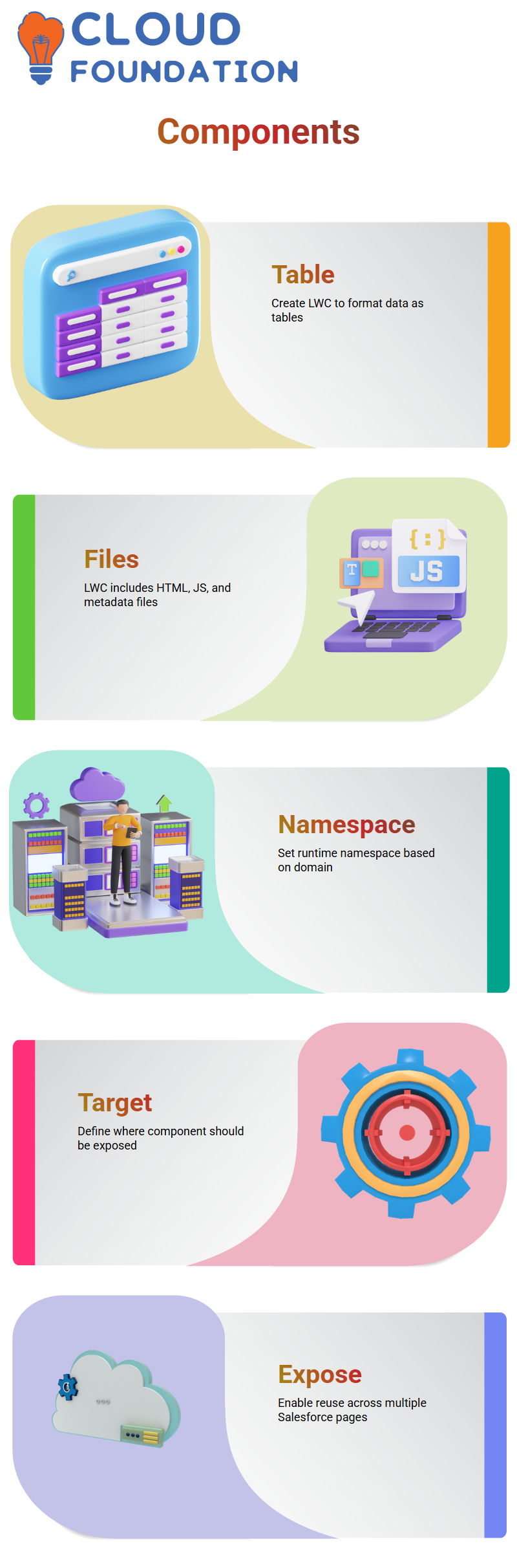
Input Elements in Salesforce Omnistudio
Salesforce Omnistudio features an array of input elements for use within forms, including range inputs to record numerical values and toggle switches for enabling or disabling functionality.
These elements are readily available for easy configuration, making forms even faster to fill out and submit. These components can easily be dragged and dropped onto forms to be completed quickly and accurately.
Type-ahead inputs can be extremely valuable. By suggesting options as the user types, they enhance the user experience. Salesforce Omnistudio seamlessly supports these advanced input elements.
Filtering and Displaying Data Tables in Salesforce Omnistudio
When you want to organise asset data in a table format, filter its JSON response node with Salesforce Omnistudio’s drag-and-drop data table element and configure its fields by ID number, name and description.
Each column in my data table can be easily customised — be it searchable, editable, or resizable — for my specific needs using Salesforce Omnistudio.
With such freedom over how my information appears and is presented in its table view, I can create the ultimate customised table experience!
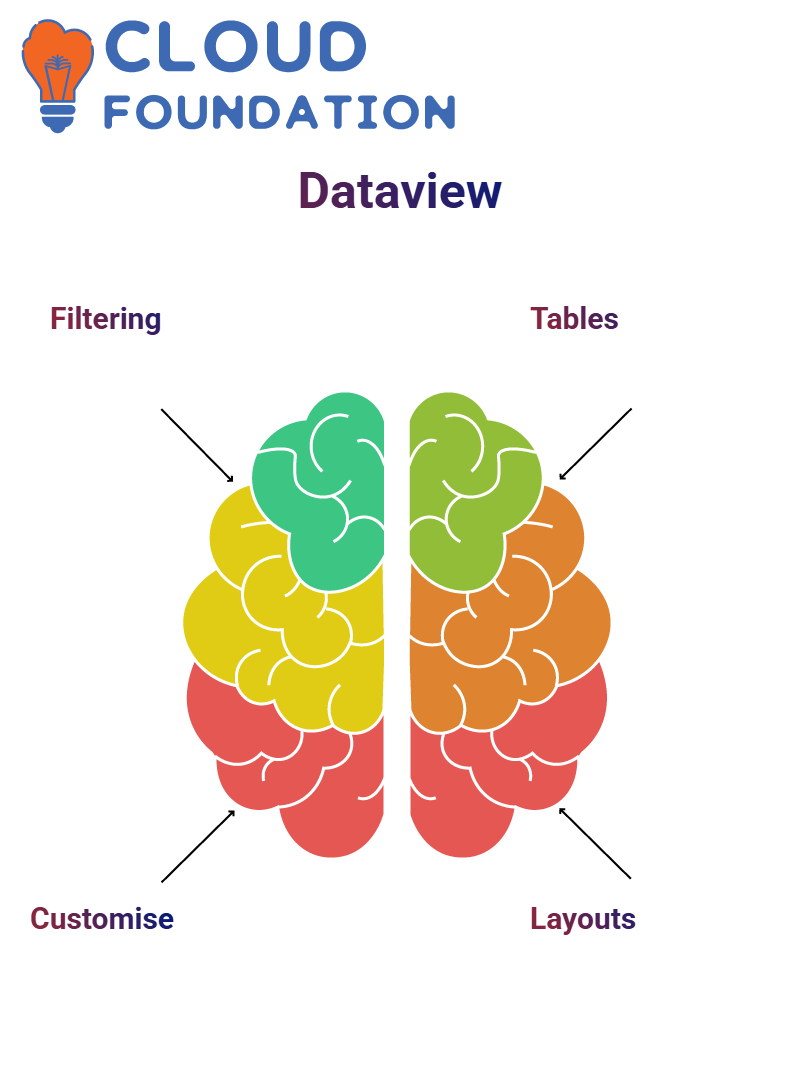
Related Lists and Layouts in Salesforce Omnistudio
In Salesforce omnistudio, related lists are a powerful way to visualise object relationships. For example, if five objects relate to an account, you can drag and drop those relationships into the layout. If a field isn’t visible, edit the design and drag the field into view.
This flexibility in Salesforce omnistudio helps me customise layouts with fields, buttons, and more.
I often use this when working with asset data linked to accounts, ensuring all relevant fields are visible and accessible.
Conditional Logic in Salesforce Omnistudio
Conditional blocks in Salesforce Omnistudio operate similarly to if-else statements in that you use them to carry out various actions based on specific criteria, for instance, setting different extracurricular fees across courses at university with conditional blocks.
Each course had an established value and used execution formulas to select its blocks for execution. Salesforce Omnistudio made configuring these conditions easy and ensured accurate fee calculations.
Salesforce Omnistudio supports multiple approaches, and it is up to me to decide which will best meet my needs.
Although they could have used a matrix instead, conditional blocks provide greater versatility for this situation.
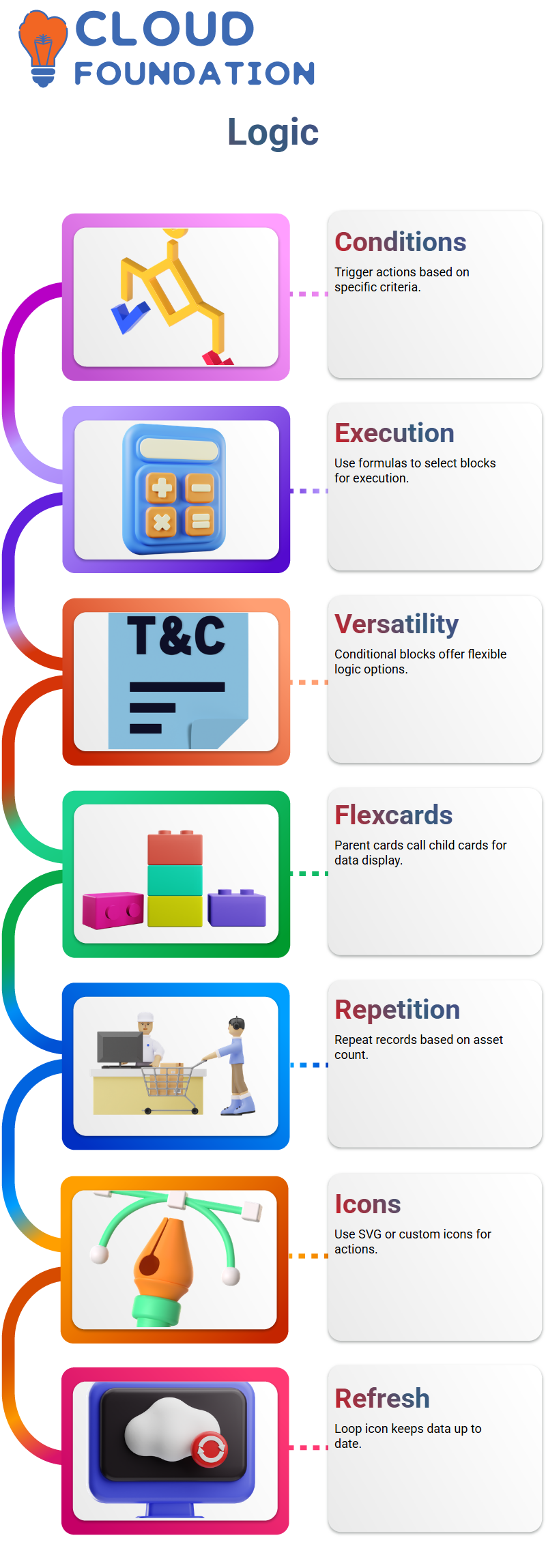
Parent and Child Flex Cards in Salesforce Omnistudio
My Salesforce Omnistudio setup uses a parent flex card to call a child flex card. This parent card sends asset lists from data sources and repeats them across multiple records to display them simultaneously based on the asset count. Automatic repetition may occur depending on the number of assets.
Salesforce Omnistudio supports both SVG icons and custom ones; we added one specifically to trigger our data refresh action, ensuring it stays accurate.
Finally, a loop icon was configured as part of Salesforce Omnistudio, ensuring our information always stays up to date.
Popups with Salesforce Omnistudio Child Flexcards
To launch a popup in Salesforce Omnistudio, the Flexcard must be of child type. I created a Flexcard with multiple buttons as its header for use as the pop-up trigger; then, I dragged and dropped this Flexcard onto an application page to activate it.
Salesforce Omnistudio displays custom components in the app builder. I was able to locate and add my header buttons Flexcards directly onto a page; this setup is commonly seen when project implementations utilise Flexcard-built user interface components for pages.
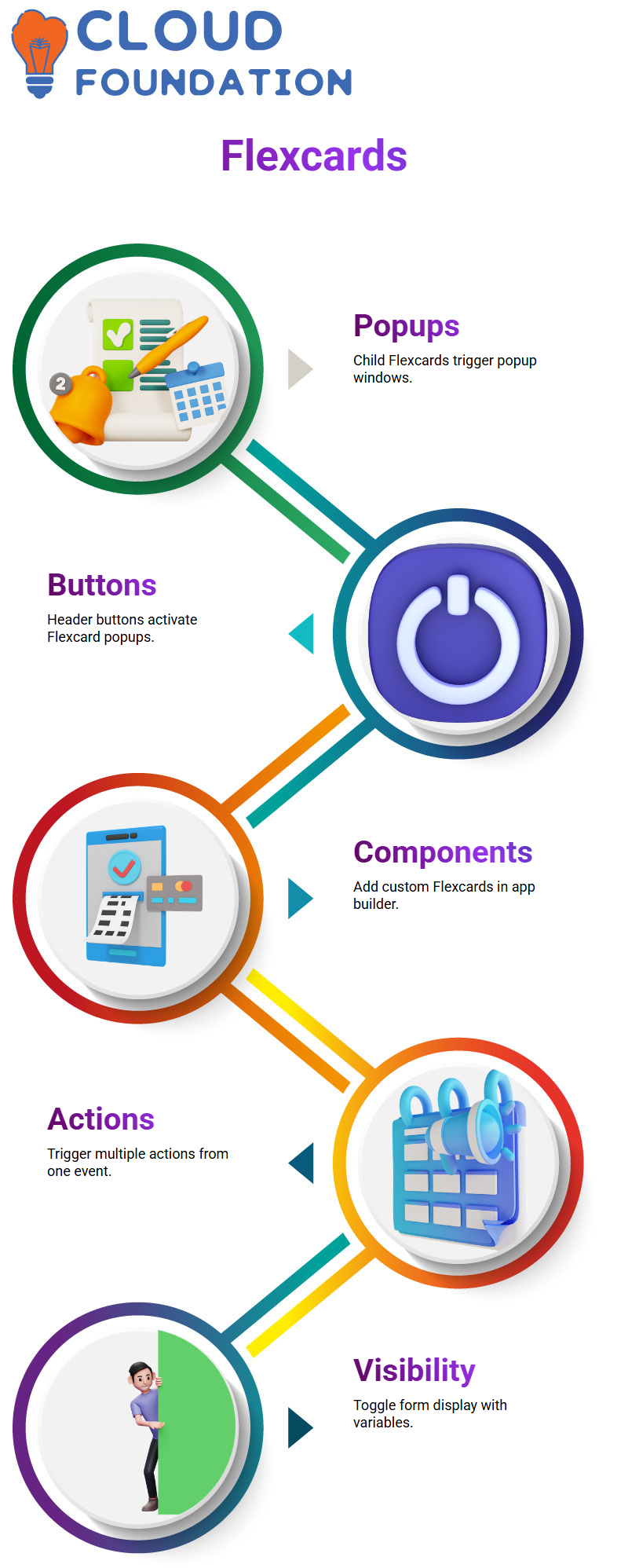
Multiple Actions with Salesforce Omnistudio
Salesforce Omnistudio allows you to perform multiple actions from a single event. Calling an integration procedure creates leads while setting values using the Flexcard Action Type Set Value is another form of action taken from a single event.
Set the variable ‘notified’ to true to control visibility of form models; this flag would toggle whether success messages were displayed; otherwise, the form remained visible.
Batch Actions in Salesforce Omnistudio
Batch actions in Salesforce Omnistudio can be invaluable when working with large datasets, such as processing exam results for 100 students simultaneously.
Synchronously processing this would take too long; that is where batch actions come in handy.
You create an Apex job to execute chunks of processing at one time, and Salesforce Omnistudio executes them according to their order of definition.
If I set up multiple batch actions in sequence, they run sequentially — each finishes before the next begins.
This feature is particularly beneficial in VIP flows where timing and order are critical; rather than writing tons of code yourself, configure one batch action using Salesforce Omnistudio instead to let it do its work!
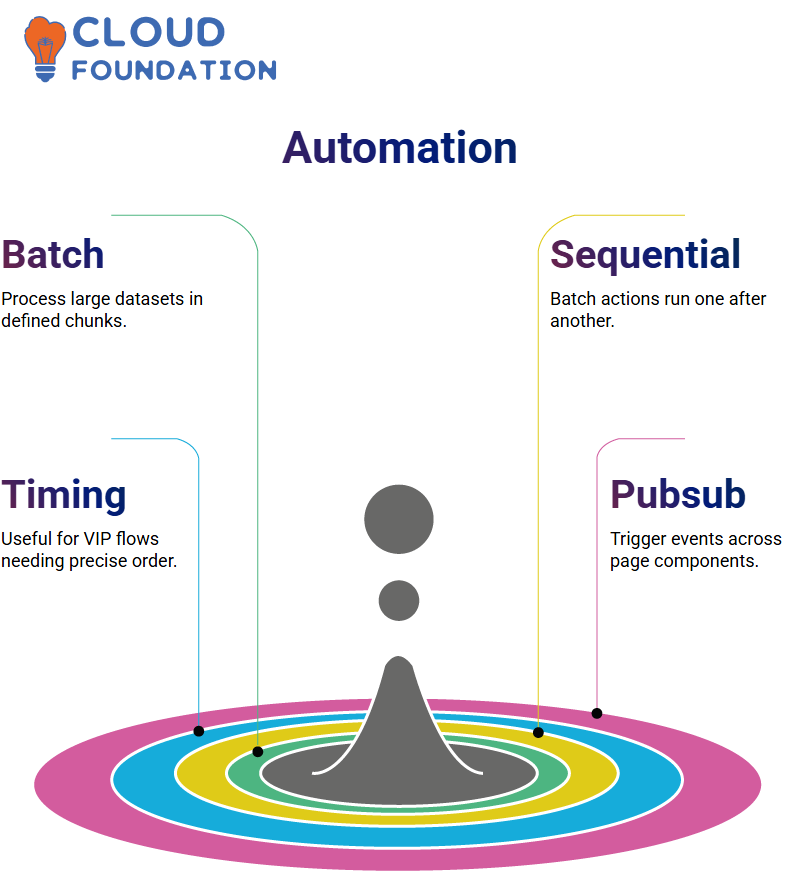
Pub-Sub Events in Salesforce Omnistudio
Salesforce Omnistudio action elements trigger a publish-subscribe (pub-sub) event. This event can be captured anywhere on a page, such as within its Flexcard or elsewhere on the page.
Example 1: Starting from a Flexcard that displayed header buttons, I launched a form Flexcard using a flyout action tile – an overlay or popup in Salesforce Omnistudio – by selecting the child card and activating the flyout action tile; in Salesforce Omnistudio, it opens like any popup window when chosen to launch the form Flexcard, specifically the one to ‘create-delete model child’ Flexcard form.
Reload Features in Salesforce Omnistudio
Sometimes when editing assets in Salesforce omnistudio, changes don’t immediately reflect. That is when its Reload feature steps in.
Implemented using a Flex Card, and when the reload icon is clicked, it resets the data source, redisplaying the current values immediately after clicking the Refresh icon.
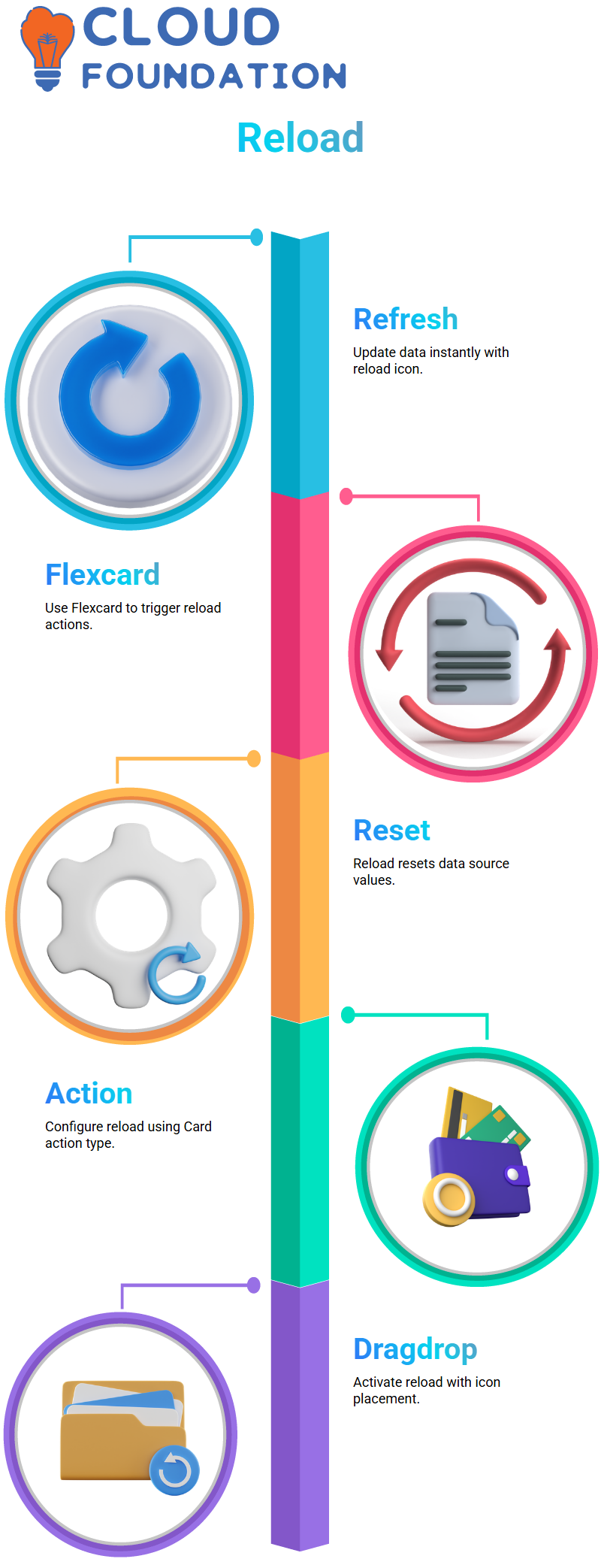
Add a Reload Action of Type Card. To complete this, create a simple configuration by dragging and dropping icons for Reload actions to activate them, making Salesforce Omnistudio far faster and more straightforward compared to traditional programming techniques.
Cache Block in Salesforce Omnistudio
Cache blocks in Salesforce Omnistudio are one of my favourite features. When retrieving metadata or data that doesn’t change often, use one to avoid continuously hitting the database. For instance, if I am retrieving contact details using a data adapter wrapper (DA), I use a cache block.
Configure the cache duration, such as minutes or hours, and set up an ID key, like a contact identifier; this way, Salesforce Omnistudio stores and retrieves data efficiently.
However, if data changes frequently, I might forgo caching for the sake of accuracy.
To output results from a cache block, configure it to pass data directly into a VIP flow. This won’t work with just a data adapter; the output must also pass through a cache block.
Once set up, run your flow and check the debug logs for performance indicators. Salesforce Omnistudio even shows me the length of each block’s execution.
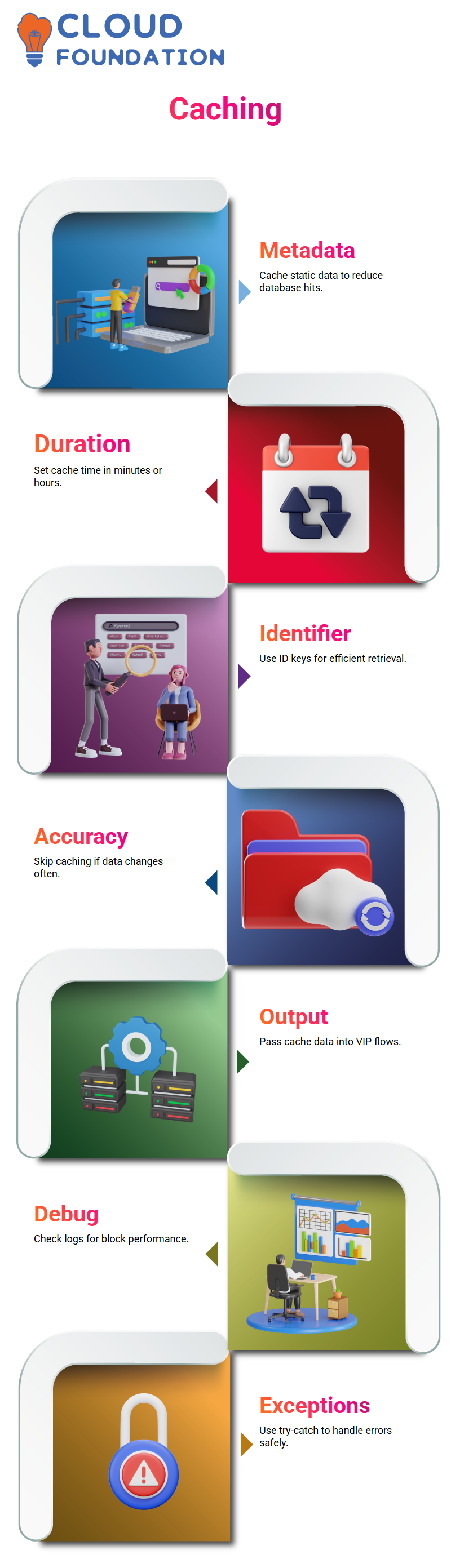
Try Catch Block in Salesforce Omnistudio
Salesforce Omnistudio uses try-catch blocks, just like traditional programming; use them to handle exceptions gracefully if something goes awry in one of your flows.
Instead, it logs any errors or takes other measures as appropriate.
Salesforce Omnistudio gives me the freedom to encase any potentially risky operations with try-catch blocks for safe execution, making life much simpler when dealing with external systems or unpredictable data sources. You can configure try-catch blocks to capture errors efficiently while keeping the workflow smooth and uninterrupted.
Exception Handling in Salesforce Omnistudio
Working with Salesforce Omnistudio makes exception management an imperative element, especially for integration procedures.
Try-catch blocks can help me gracefully manage failures when they arise, whether that be from missing fields or failed post actions. Salesforce Omnistudio gives me the capability to detect errors early and react accordingly.
Example: When attempting to execute a “create contact” action with only the last name required, Salesforce Omnistudio returned an actual status along with the contact ID as evidence of success.
However, when using the original name instead, a catch block kicked in to capture any failure response and capture my response – this kind of control makes Salesforce Omnistudio such an invaluable resource for developers like myself.
Also explored how to handle multiple failures within one try-catch block using Salesforce Omnistudio, with 10 elements inside my block as examples of elements requiring handling within that try-catch.
I can catch any failure across all 10 elements, which is particularly helpful when debugging complex procedures.
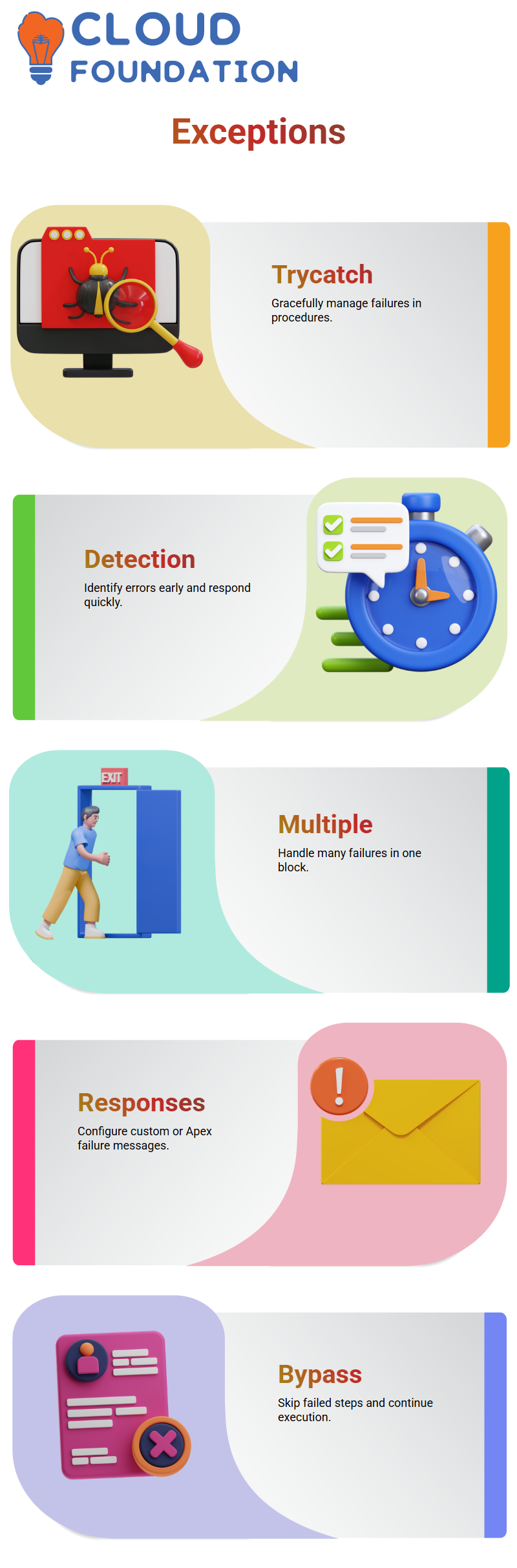
Failure Responses in Salesforce Omnistudio
Salesforce Omnistudio enables me to configure custom messages or utilise Apex classes to respond appropriately when failures occur, for instance, by sending static responses or invoking remote classes, logging errors, or performing additional actions based on my business requirements. Thanks to Salesforce’s flexibility, error handling can always meet any business need!
I created multiple entities in a single scenario to identify errors across various blocks. Each block had a separate failure reason, and Salesforce Omnistudio displayed the corresponding error message. This granular control helps me maintain clarity in complex workflows.
As part of my discovery process, I found that activating “fail on step error” allowed me to bypass failed steps while continuing to execute the remaining ones. Salesforce Omnistudio offered me the choice of either stopping my process altogether or continuing it, depending on my use case.
Remote Classes for Error Handling in Salesforce Omnistudio
At times, static responses are not enough. That’s when remote classes in Salesforce Omnistudio come into their own: by configuring an Apex class to log errors, store failure data, or trigger additional logic; an ideal approach for enterprise-grade applications where error tracking is crucial.
Salesforce Omnistudio allows me to define custom logic within classes, making error-handling mechanisms more straightforward to maintain and extend. From logging information in databases or sending remote notifications, remote classes offer robust solutions.
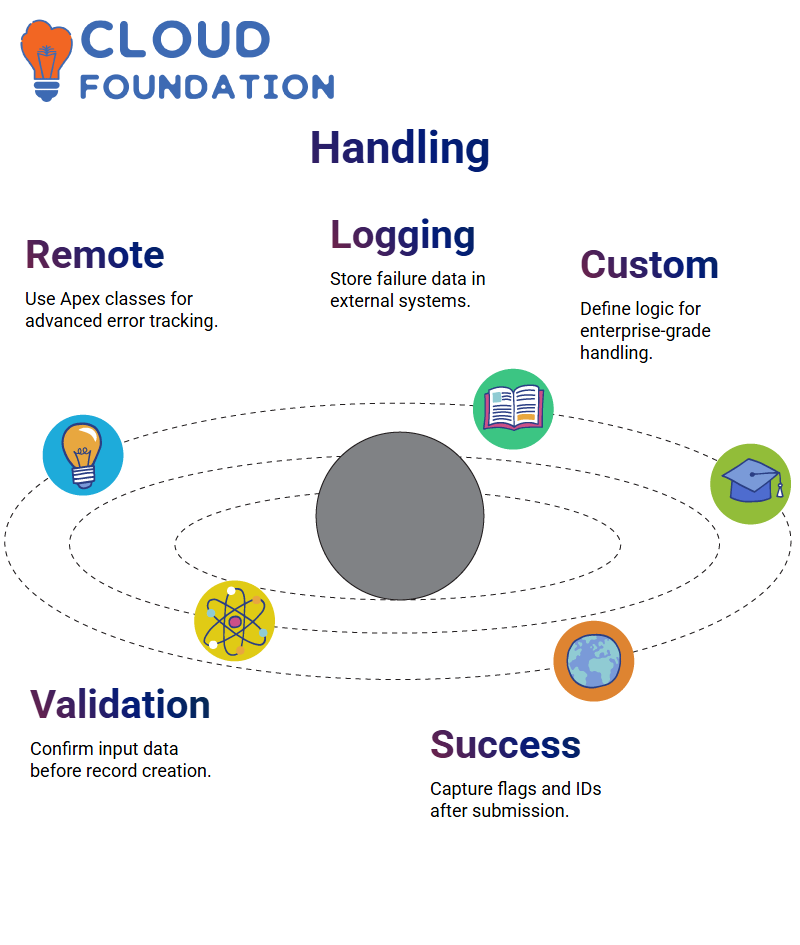
Debugging and Validating Data in Salesforce Omnistudio
Salesforce Omnistudio enabled me to inspect an input map comprising first and last names, phone numbers, email IDs, addresses, and selected products; its response confirmed the creation with a success flag and the lead ID number.
Verifying lead details to ensure everything was in order was an impressive display of how Salesforce Omnistudio captures form data to generate records.
Debugging Repeating Data in Salesforce Omnistudio
Sometimes, when working within Salesforce Omnistudio, users may find that their data table displays duplicate entries.
This usually occurs due to a misconfiguration in either the result node configuration or conflicts with the list structure. Debug it by verifying the JSON path references to ensure the appropriate nodes are selected.
Even when things go off track, Salesforce omnistudio provides tools to troubleshoot and adjust the setup accordingly.
When issues such as data repetition arise, revisit configuration values frequently to resolve problems like redundant entries.
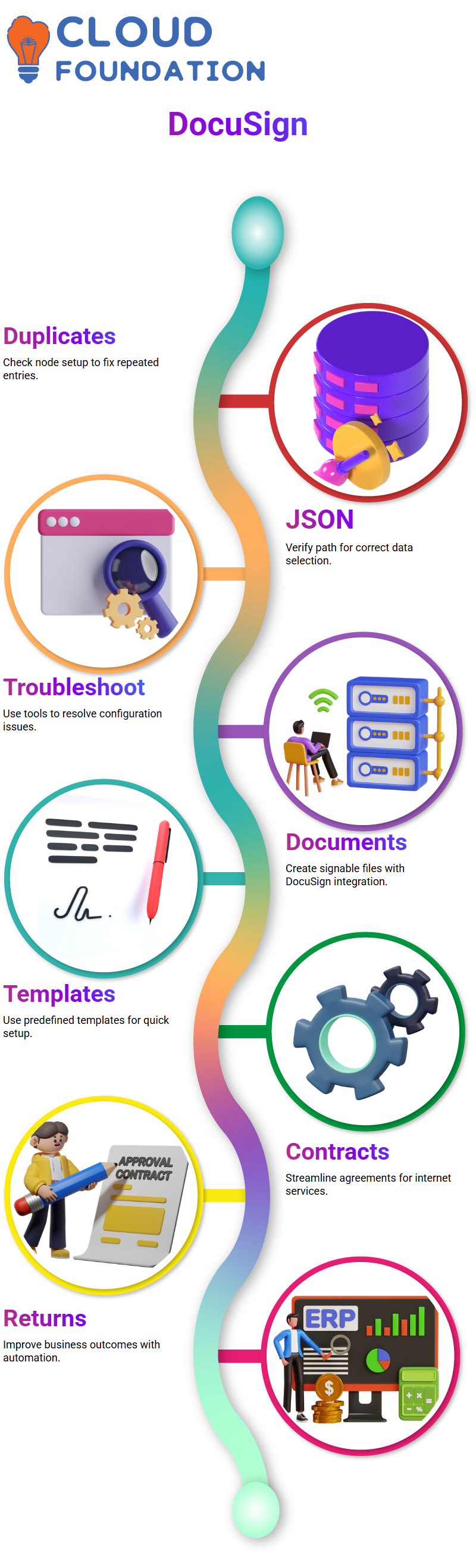
DocuSign Integration in Salesforce Omnistudio
Let’s discuss DocuSign. You may already be familiar with it from using Adobe tools; in Salesforce Omnistudio, it enables users to easily create documents that can be electronically signed using DocuSign as part of the document creation process.
DocuSign templates may be configured; however, if there’s no suitable one in your organisation, it might not appear.
Real-world applications of Salesforce Omnistudio in communications and contracts, particularly in communications between parties involved in purchasing internet plans, are crucial to customer success.
By creating contracts using predefined templates with email IDs, subjects, bodies, and other details already inserted for easy signature processing, Omnistudio ensures an effortless customer journey from sign-up through contract signing.
It provides seamless and efficient operations, ensuring excellent returns on business investments.

Navya Chandrika
Author



