Learn Salesforce OmniStudio Field Mapping Automation
How Salesforce OmniStudio Helps Businesses Work Faster
Salesforce OmniStudio is ideally suited for the needs of fast-paced businesses; teams seeking an intuitive alternative to legacy systems have found significant benefits in it.
Salesforce OmniStudio is no mere trend; instead, it has become an essential tool. Companies implement Salesforce OmniStudio to stay competitive by quickly rolling out new services, particularly in industry sectors that demand adaptability.
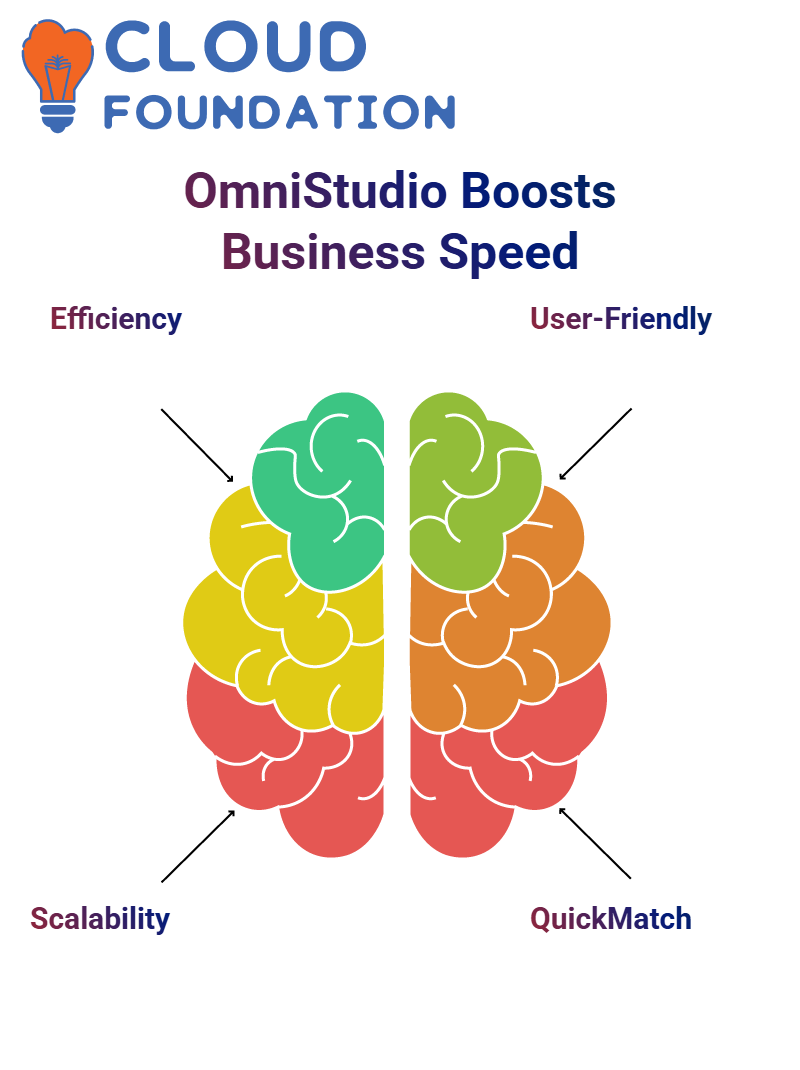 Marketing teams frequently become impressed by what can be accomplished using Salesforce OmniStudio.
Marketing teams frequently become impressed by what can be accomplished using Salesforce OmniStudio.
A Game-Changer in Salesforce OmniStudio
Quick Match in Salesforce OmniStudio can be an invaluable asset. Knowing the expected output structure versus actual data will enable this feature.
Once that knowledge is in hand, copy/paste your expected output structure into Salesforce OmniStudio before clicking Quick Match for instantaneous alignment of input fields with expected output structures.
This approach works perfectly when matching fields such as account name, SSN, and annual revenue.
Drag and drop into place; Salesforce OmniStudio even allows users to search for fields, making the process even more straightforward.
Real-World Applications of Salesforce OmniStudio
Salesforce OmniStudio plays an indispensable role in everyday work life. By integrating third-party data sources and formulas, its features support the creation of robust solutions.
Salesforce OmniStudio isn’t just a tool; it provides an environment that fosters creative problem-solving. From replacing characters within strings to counting records in lists, this platform ensures reliable functionality.
Every use of Salesforce OmniStudio opens new opportunities, keeping engagement high and motivating you to explore even further.
Salesforce OmniStudio Configuration
One of the first things one notices when working with Salesforce OmniStudio Configuration is how it handles blank fields.
For instance, when mobile numbers are left blank, they do not simply disappear; instead, they are managed through a specific configuration.
Within options, there’s an ‘override target for all null inputs’ setting that ensures null inputs will still return as empty fields – an invaluable feature when managing data consistency.Salesforce OmniStudio also facilitates field-level security enforcement.
Users can be set up with login access, and, depending on their role (such as service agents or internal staff), access to sensitive fields within objects like Contact or Account may be restricted accordingly.
By adjusting field security settings accordingly, read and write permissions can be removed, ensuring that only authorised individuals can view or modify specific data.
Salesforce OmniStudio Platform Cache
Salesforce OmniStudio utilises platform cache types for improved performance. There are two categories of cache: system and org cache.
System caching involves storing browser data, while org caching stores data within the Salesforce organisation itself.
By configuring these caches properly, application performance improves while database load decreases.
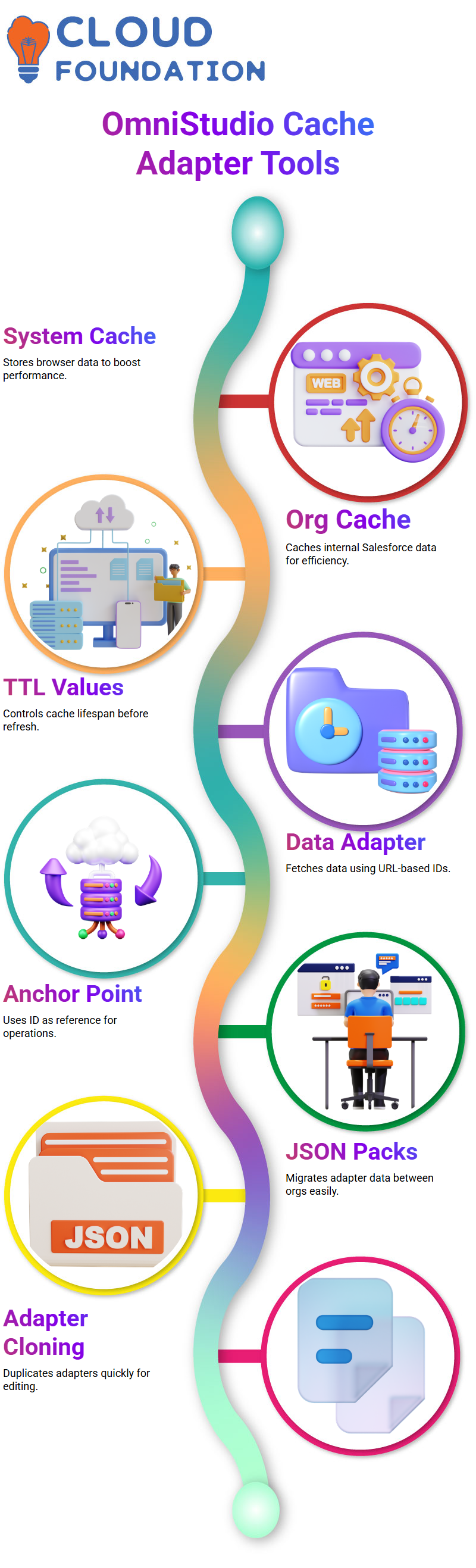
Additionally, time-to-live (TTL) values determine how long cached items remain active before being refreshed from their respective sources.
Salesforce OmniStudio Data Adapters
Salesforce OmniStudio features one of the most impressive data adapter tools, which begins by taking into account IDs found within URLs as input to fetch data.
Each operation requires an anchor point; this ID becomes its foundational reference point in Salesforce OmniStudio.
Establishing a new data adapter with Salesforce OmniStudio is a straightforward process. Select either “New” or ‘Import.”
When an adapter is developed in another Salesforce org, exporting and importing data as JSON packs to another Salesforce org becomes seamless, a highly beneficial feature when migrating configurations between environments.
Salesforce OmniStudio also allows cloning within an environment. To quickly copy an adapter, such as Account Search, for editing purposes and maintain consistency across environments, use the efficient cloning option instead of manually duplicating adapters. It ensures an efficient experience.
Building a Contact Data Adapter in Salesforce OmniStudio
This guide walks you through creating a data adapter using Salesforce OmniStudio to gather contact details and mailing addresses from Tidy. Start by clicking ‘New’ and giving it a name that is easily understandable, such as ‘Get Contact Details from Tidy’.
Naming conventions play a crucial role in keeping multiple adapters organised and manageable.Salesforce OmniStudio interface types determine how operations will proceed. To retrieve data, choose ‘Extract”.
For posting and loading functions elsewhere in Salesforce OmniStudio, there is also ‘Load’ – both are JSON compatible to keep things straightforward and accessible.
Permissions in Salesforce OmniStudio can be both optional and helpful; without access to specific objects and fields, data won’t be returned.
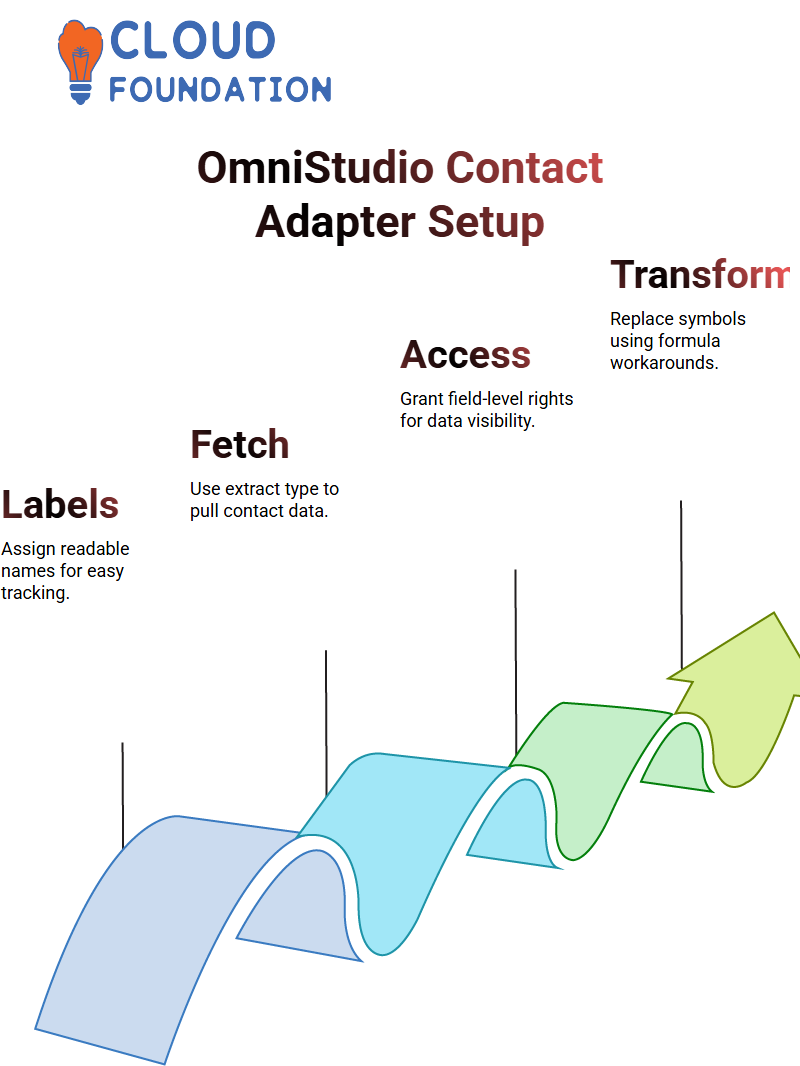
Although optional during initial setup, permissions should always be considered when working within restricted or secured organisations.
Data Integration with Salesforce OmniStudio
While working with Salesforce OmniStudio, an issue arose in which input Data Integration was sourced from an external database without the use of direct integration tools, necessitating workaround solutions using Salesforce OmniStudio tools as needed.
A third-party service provided data in a format with hash and colon symbols; therefore, replacing these characters with placeholder letters ABCD required transforming formulas within Salesforce OmniStudio, as its capabilities do not support such transformations directly. A workaround was ultimately discovered using its capabilities instead.
Salesforce OmniStudio provided sufficient flexibility to meet most of these requirements, even though its formula feature couldn’t directly meet them; as an alternative solution, worker functions were often utilised instead to achieve the desired output, a common approach when dealing with external data sources in Salesforce OmniStudio.
Extract and Output in Salesforce OmniStudio
Once an adapter has been saved, its next step should be to configure its Extract, Output, and Preview tabs – these form the heart of Salesforce OmniStudio data adapter setup.
When configuring the Extract tab, specify its target object, such as ‘Contact’, before setting its alias to ‘contact’. To keep things tidy.
Filters in Salesforce OmniStudio work similarly to SQL WHERE clauses: Filtering is done based on the contact ID passed via nodes named ‘contactId’. This ensures that the adapter fetches only records that match your criteria.
Under the Output tab, select which fields to return. Salesforce OmniStudio doesn’t return all fields by default, so each one must be configured separately.
Begin by mapping the first name and last name, respectively, into Fname/Lname in the JSON output file before adding Mobile Phone number/email details as appropriate.
Salesforce OmniStudio Field Mapping
Field mapping in Salesforce OmniStudio involves using parent field names followed by a dot and the child field to work on parent-child relationships, or adding “__r” after parent field names when working with custom fields.
This approach saves significant amounts of time when used effectively within Salesforce OmniStudio.
Mapping just 10 fields manually can be manageable, but manually mapping 100 fields becomes increasingly cumbersome, as even minor errors, such as using lowercase instead of uppercase, can throw the map off track.
Salesforce OmniStudio makes automatic mapping particularly valuable in such an instance.
Address Fields in Salesforce OmniStudio
Address fields in Salesforce OmniStudio differ significantly. Mailing address details, such as street name, postal code, and City, are included within these nested fields to ensure accurate output results. To do this correctly.
Salesforce OmniStudio allows the temporary disabling of fields. When fields should not appear in results but might become necessary later on, rather than deleting them completely, they can be temporarily disabled instead.
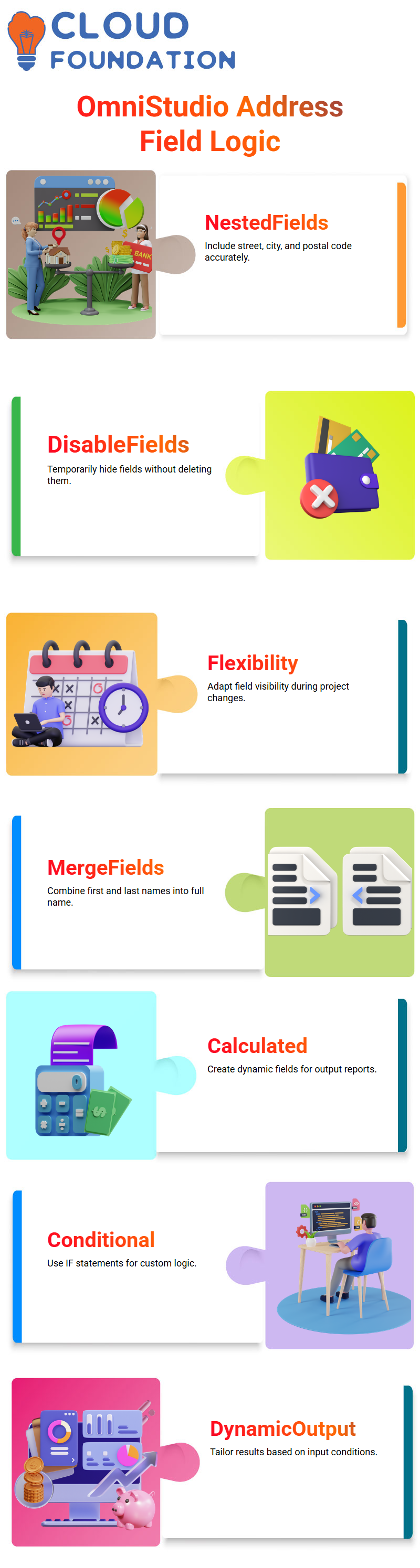
This provides essential flexibility when requirements shift midway through projects.
Formulas in Salesforce OmniStudio for Dynamic Data
Salesforce Omni Studio’s formula feature is highly efficient. You can leverage it to merge fields like first name and last name into full names by creating a formula that adds these fields with spaces between.
A calculated field called Full Name will then be generated, ready for inclusion in output reports or use elsewhere as needed.
Formulas in Salesforce OmniStudio also support conditional logic through conditional statements, called IF statements, that allow different values to be returned based on certain conditions; this enables dynamic customisation of output depending on input data.
Formula Tab in Salesforce OmniStudio
Formulas in Salesforce Omni Studio’s formula tab provide an opportunity for creative expression.
From using data raptor extracts or transformations, formulas help efficiently manipulate data effectively, such as merging first and last names into complete name fields.
Age can also be calculated by subtracting one’s birthdate from today’s date, using Salesforce OmniStudio formulas; though some restrictions do apply.
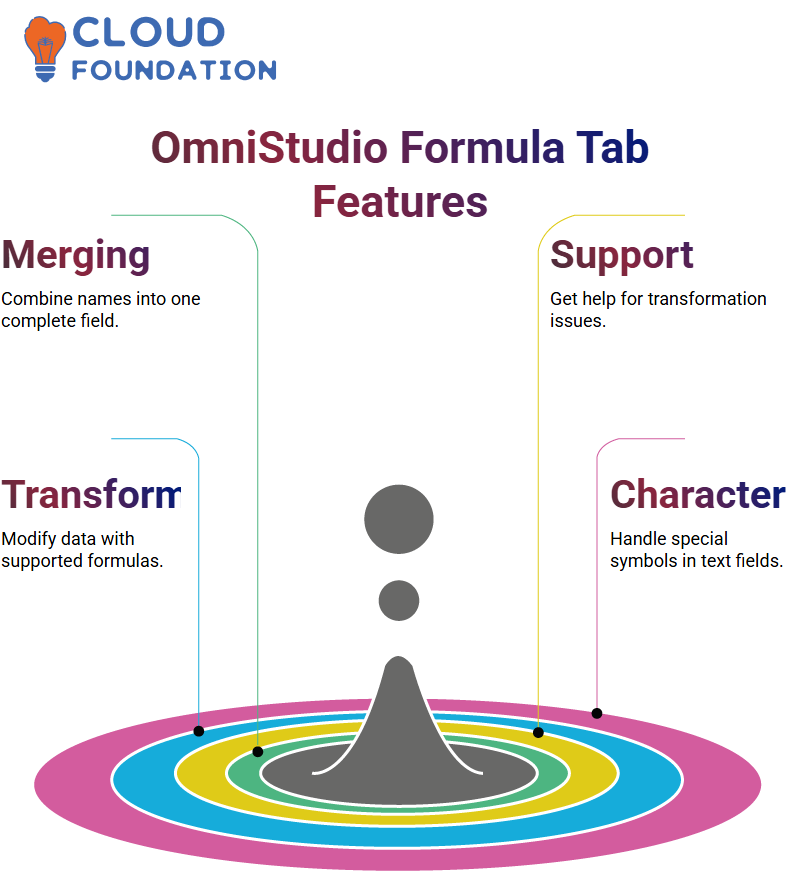
While not every transformation may be supported, most common ones do exist.
Special Characters in Salesforce OmniStudio
Recently, Salesforce OmniStudio encountered difficulty processing a large text field containing special characters; the transformation wasn’t taking effect as expected.
However, reaching out to their team was successful in providing an efficient workaround solution.
Salesforce OmniStudio makes data transformation effortless, even for complex text inputs, and support is always there when something goes amiss.
Flex Cards are one of the more popular features in Salesforce OmniStudio. To display data visually in a FlexCard’s user interface (UI), configure one and select an appropriate data source, such as retrieving contact details by ID, based on the data source.
Define an input map using contact ID values, and hardcode values for testing purposes if necessary.
Once configured, Salesforce OmniStudio automatically generates a lightning Web Component as part of a FlexCard’s user interface framework.
Use drag-and-drop text properties, field selection, and font customisation features within this component to style as needed before previewing and deployment.

Salesforce Course Price


Vinitha Indhukuri
Author

