Salesforce Admin Community Set Up Training
Salesforce Admin: Build Communities
As a Salesforce Admin, the ease with which Experience Cloud makes building vibrant community websites simple becomes evident. No need for knowledge in HTML or coding — with just a few clicks, the platform is ready!
Portals were created for partners and customers using Salesforce Admin tools. By customising URLs or choosing templates from those available on Salesforce, complete control over branding and functionality was achieved — providing real power in shaping their experiences.
An initial challenge involved creating an unauthenticated site using Salesforce Admin tools. Navigating to Setup, searching ‘Experience’, clicking on All Sites, and choosing to ‘Build Your Own’ enabled complete creative control and freedom to start designing a digital experience.
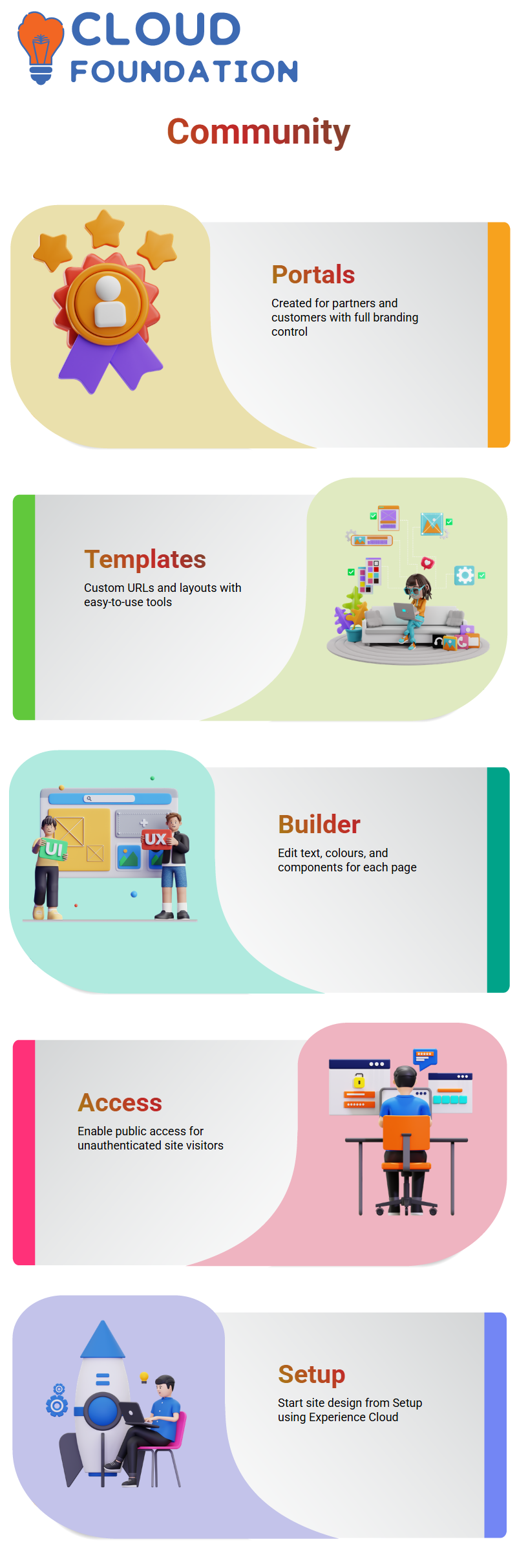
Salesforce Admin: Unauthorised Community
At the Salesforce Admin level, the responsibility included naming the site according to organisational needs and building its URL structure.
Thanks to the user-friendly platform, naming was straightforward, as were layout configuration options, such as themes, colours, and components, with minimal technical headache.
With Salesforce Admin capabilities, the Builder enabled quick personalisation of each page by inserting custom text, then editing colours and components as required before publishing the site for stakeholders to visit. These options made meeting stakeholder expectations easier than ever.
To create an unauthenticated site, the checkbox under General Settings, entitled ‘Public Access’, was toggled. This allowed anyone who knew its URL to access it without signing in—one reason being that a Salesforce Admin is so effective.
Salesforce Admin: Site Testing
Once the website was configured and activated, its final URL was ready for testing and sharing with colleagues and users alike.
Verification was done using an incognito browser window with no credentials necessary — seeing the Salesforce Admin work come alive was incredible.
After testing was completed, the community was verified to be functioning effectively. Being a Salesforce Admin requires frequent testing and validation procedures; using this tool made testing and validating easier than ever.
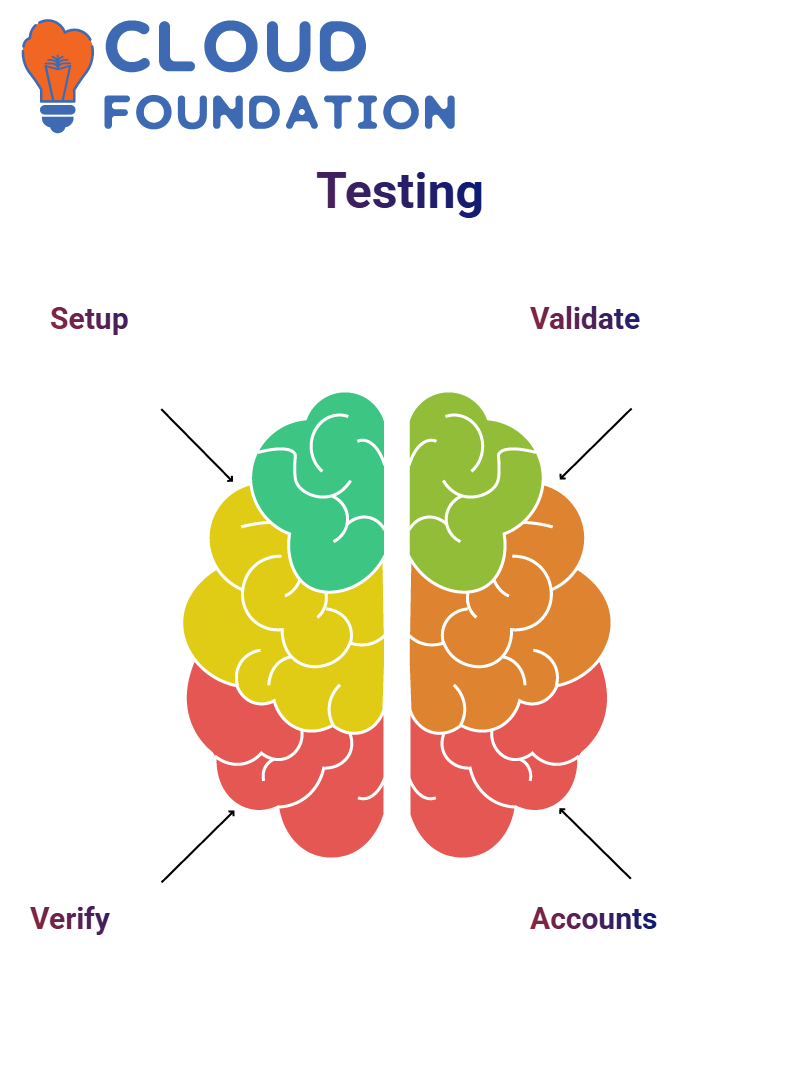
Salesforce Admin: Setup Accounts
The first task in creating authenticated communities in Salesforce was to create users for these authenticated groups.
Community users require both an account and a contact record for their organisation, unlike general Salesforce users, who only require an account and contact records associated with themselves.
Consider an account as representing an organisation and a contact as their representative; for instance, XYZ Corp may be the account while their representative would act as the contact for purchasing 100 refrigerators.
As an administrator for Salesforce, these relationships were managed meticulously. Each contact was assigned to an account, and every user had access to community profiles through profiles that granted community permissions.
Salesforce Administrator: App Configuration
After creating accounts, contacts, and users, appropriate profiles were assigned to link them with the community. Testing user access is essential to confirm proper configuration.

Once published and users were added, an authenticated setup was ready. These steps demonstrated how far Salesforce Admins can take things — from public portals to private areas.
Salesforce Administrator: Assign Profiles
Salesforce prompts for profile selection when adding a contact as a Customer User — ‘Customer Community User’ is typically selected, as the system won’t validate the new user without it.
As part of standard Salesforce Admin practice, an email address is provided. Salesforce then sends login credentials directly to this address, allowing the user to set a password and gain entry to the community. It is an essential process.
Salesforce Admin Essentials: Authenticating User Access
Once authentication was set up, users could no longer access the community portal without first authenticating.
A username and password are now required to log in to Salesforce Admin, adding another layer of protection against potential threats. Regular testing with newly generated credentials ensures everything runs seamlessly.
Authentication transforms the portal into a secure environment, meaning that anyone attempting to gain entry without valid credentials will be denied. This ensures the community remains protected, allowing only authorised users to access its resources.
Salesforce Admin: Quick Recap of the Setup Flow
Approach for helping new Salesforce Administrators or learners:
Step 1: Establish an Account representing the organisation.
Step 2: From that Account, create Contacts that represent points of contact within that Account.
Step 3: If the Account is a Partner, enable it as such; otherwise, create a Customer User.
Step 4: Navigate to the Contact and click either “Enable Customer User” or “Enable Partner User,” depending on their role (for instance, “Customer Community User”).
Step 5: Assign relevant profiles, such as “Customer Community User,” and add an email address.
Step 6: Submit credentials and verify login access to authenticate a community.
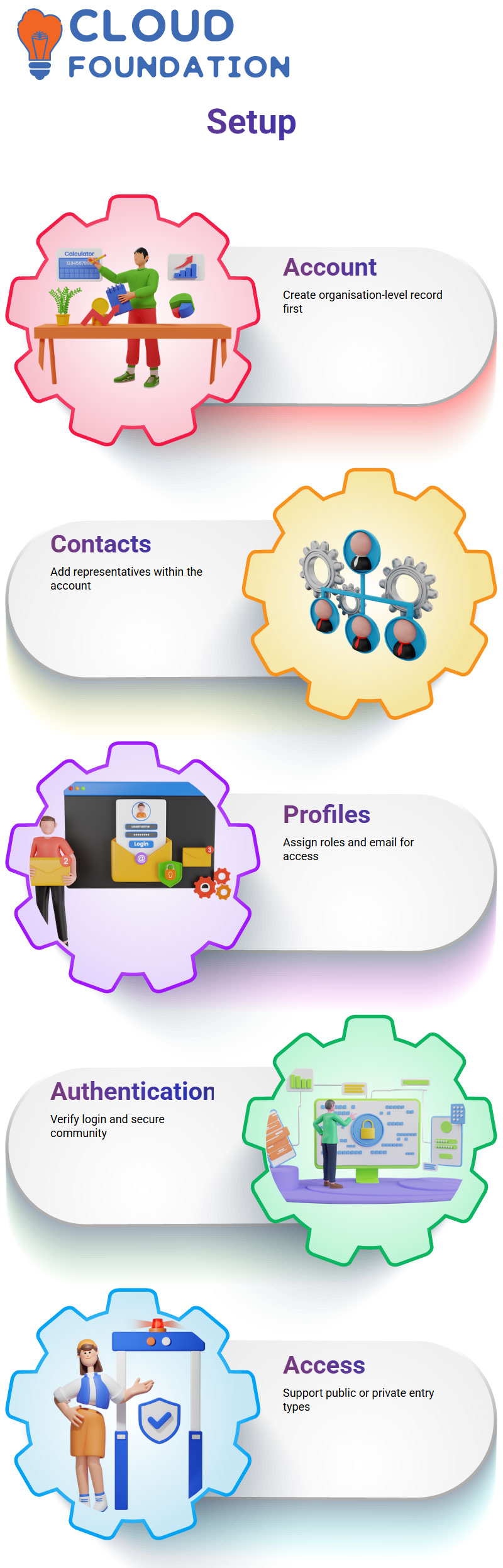
Salesforce Admin: Community Permissions
An essential concept every Salesforce Admin should master: community access types. Experience with both unauthenticated and authenticated communities is crucial — this knowledge can make or break Salesforce admin duties.
Unauthenticated access allows anyone with the community URL to view content — no username or password is necessary.
It is ideal for sharing public-facing data without managing users. This model is beneficial when budgets are tight or rapid deployment is critical.
Salesforce Admin: Community Selection
One key decision facing Salesforce Administrators is selecting between authenticated and unauthenticated communities.
When cost is a key consideration, unauthenticated communities emerge victorious: no additional user license purchases are needed — simply configure, publish, and share the URL.
Organisations where budget determines decision-making often opt for this approach, as it helps meet budgetary demands without incurring further expense.
Security is also a critical factor. When content or access requires restriction, authenticated communities offer the perfect solution — valid users with login credentials are created to ensure only authorised access is granted.
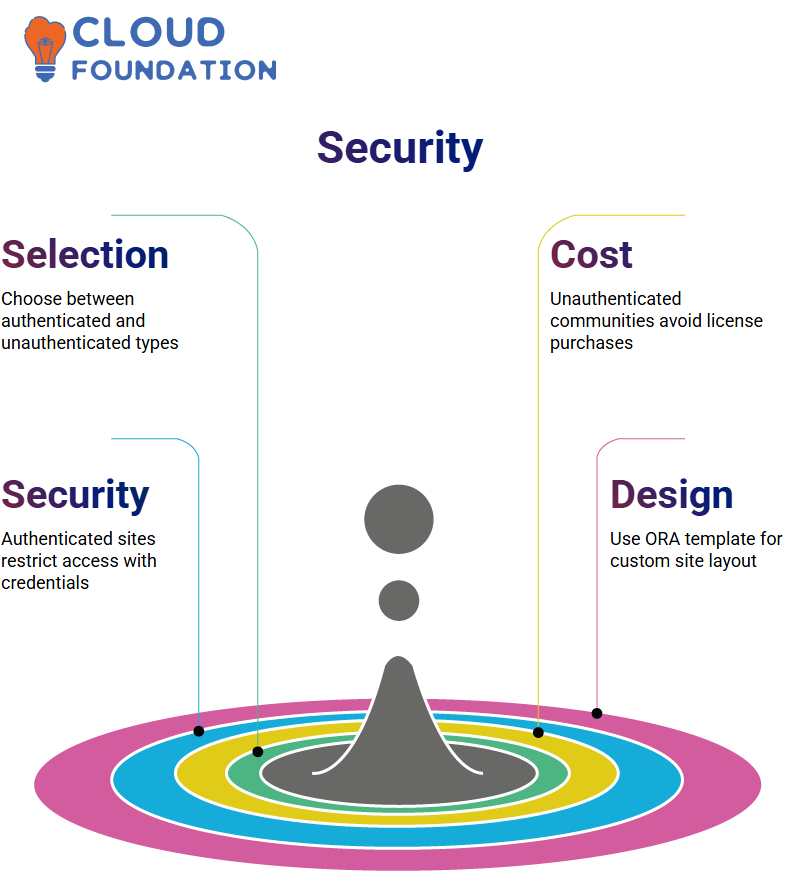
Salesforce Admin: Unauthenticated Community
Accessing Experience Cloud and clicking ‘All Sites’ was the first step. For maximum control over design, the Build Your ORA template was chosen, followed by naming and creating it as “Test Community 24 March.” Finally, clicking “Create” completes this step of the creation process.
Inside the builder, custom text and components (text blocks, images, and dashboards) were added using various Salesforce Admin tools to personalise site content.
After finalising its look and feel, the Guest User Access setting was toggled to permit unauthenticated visitors to see the website before publishing and activating it under the Administration tab.
Salesforce Admin Workflow for Public Access Verification
As part of testing procedures as Salesforce Admin, an incognito window was opened and the community URL pasted in to confirm everything had been set up correctly.
Once pasted in, the content became immediately accessible without requiring login authentication; this is the advantage of Salesforce Admin control over unauthenticated communities.
When creating such pages, the focus was on design, configuration, and sharing the link. Salesforce handled everything else.
Salesforce Administrator: Authenticated Communities
Before transitioning to an authenticated setup, I utilised Experience Cloud’s community settings and removed Guest User Access. This small step created a login requirement, which is perfect for sensitive data environments.
An essential skill of Salesforce admins managing partners or client portals, user creation is critical to their operations.
I establish user profiles with valid credentials tied to contact records in the account object, and can directly tie these users back to contact records within Salesforce.
Tracking Accounts and Contacts in Salesforce Admin
Dive deeper into two essential Salesforce Admin objects: Account and Contact. An Account represents organisations—suppliers, partners, and clients. Contacts represent individuals associated with specific Accounts. These two objects help map business relationships between organisations.
Salesforce Administrators use these relationships to streamline permissions and optimise user experiences, improving efficiency.
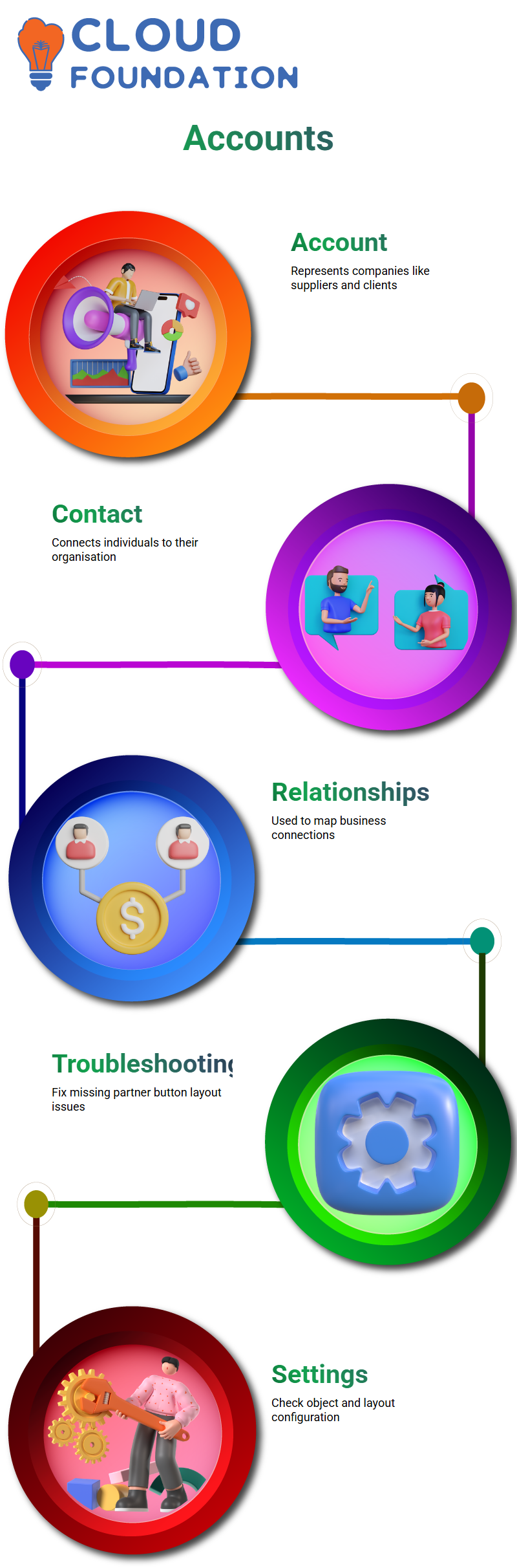
Salesforce Admin: Setup Troubleshooting
As a Salesforce Admin, one issue I often encounter is when the ‘Enable Partner User’ button doesn’t appear on a page layout, despite being correctly set up in Account settings – even though its presence should be visible regardless.
Therefore, to prevent such situations from occurring again, ensure that object settings and layout configurations are in order and add any necessary add-ons where applicable in the layout configuration settings, so as not to reencounter this particular hurdle.
After reviewing your layout, I suggest starting over by creating both an Account and a Contact from scratch.
Say you created one named ‘Test Code”, yet still don’t see its button: this could be why your partner’s Account wasn’t set as one in most instances.
Salesforce Admin: Community Authentication Setup
As an Administrator in Salesforce, once users were created and their profiles added to the Members tab, an email with their user ID was expected, welcoming them.
And it happened exactly that way — they followed their link, set their password, and tested access before sending another welcome email out with this new user’s information.
Authentication settings had recently changed. In the past, access to the community URL was possible without providing credentials; now, however, once authenticated access has been activated for every visitor requiring authentication (using either the login URL provided).
Care was taken to give both credentials when signing into this service.
Now familiar with both authenticated and unauthenticated setups, confidently guide others through Salesforce Admin settings configuration.
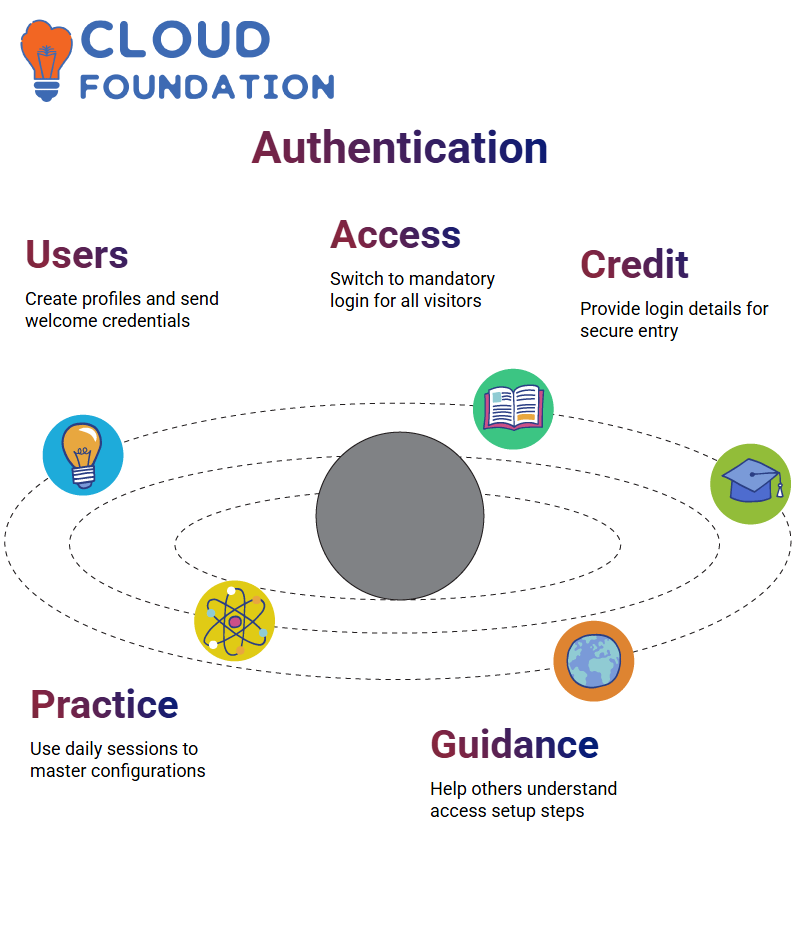
Salesforce Admin: Practice Perfect
As a dedicated Salesforce Admin, I encourage daily hands-on practice. Engaging more with communities helps develop a deeper understanding of access control, authentication, and role mapping nuances.
Communities are an invaluable asset. Through regular sessions and focused exploration, every Salesforce Admin can quickly master these powerful features.
Salesforce Admin: Building Communities
As a Salesforce Administrator, one of my most rewarding responsibilities is designing community portals for both customers and partners.
From authenticated to unauthenticated portals, it brings me immense pleasure to create customised user experiences through portal creation.
Let’s consider this as an example: when I create an unauthenticated community, anyone with access can log on without needing an ID and password.
However, to protect my access, I convert the community into an authenticated one that requires an ID and password. As an experienced Salesforce Administrator, I handle both tasks with ease.
Beginning the cloud deployment process involves opening it, selecting “All Sites” within the Digital Experience section, and clicking “New”.
I use the “Build Your Own” template, which gives me complete control over layout and content. As an experienced Salesforce administrator, customisation comes second nature.
Salesforce Admin: Community Publishing
Once inside a site builder, I customise banners, text and any other design elements required by my organisation.
After finishing my designs, I go into Settings > General > Public Access and check off “Guest users can interact with site without authentication”, making my unauthenticated site visible before publishing my site.
As a veteran Salesforce Administrator, here’s some expert advice: publishing alone won’t do.
I also go back into Administration and activate my site so it will remain online and ready for sharing. This ensures the community stays alive.
Anyone can now view the community without signing in; I perform tests myself by opening its shared URL in an incognito window and testing this out myself.

Navya Chandrika
Author



