Hands-On Salesforce Flow Training For Admins
Understanding Relationships as a Salesforce Admin
As a Salesforce Admin, frequently receive questions about how relationships between objects, such as insurance and agents, should be configured.
An agent may manage multiple insurance policies at once; each policy should only ever be linked to one agent at any given time.
The insurance object would act as the parent, while an agent would serve as its child object and create the relationship field directly on it.
In these instances, when setting up relationships like this, we make the field directly on its child object, which in this instance would be the agent.
Working as a Salesforce Admin often involves encountering custom objects, where one must decide between using lookup relationships or master-detail relationships.
An example would be designing relationships between insurance companies and their claims departments.
Use this logic when making this choice: if deleting one should also delete all related claims, then opt for a master-detail relationship; otherwise, choose a lookup relationship.
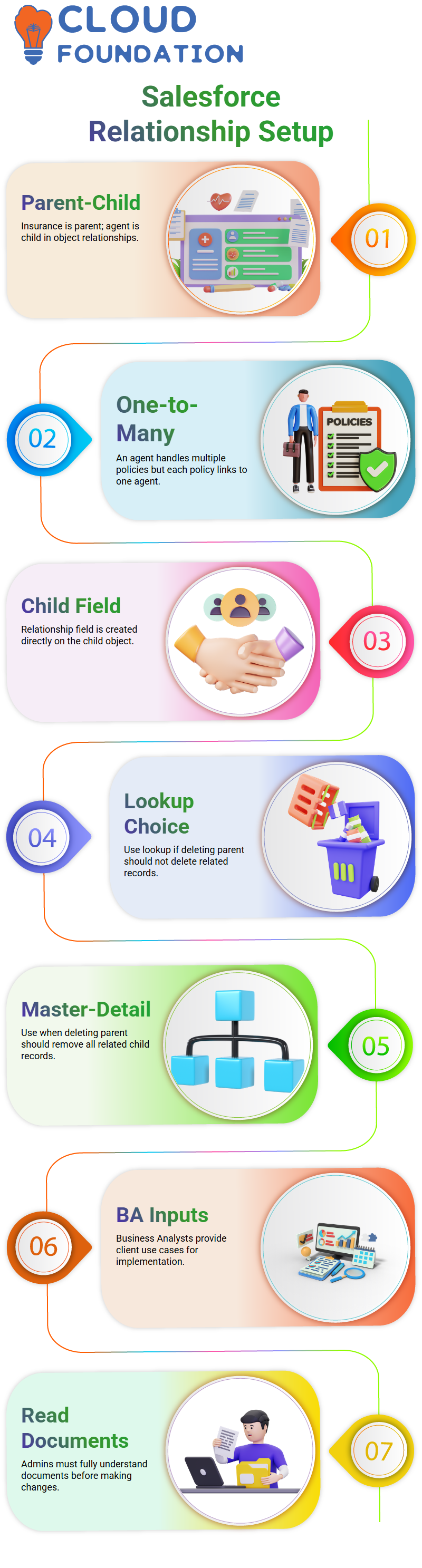
All decisions regarding Salesforce administration projects require careful consideration by each admin individually.
Decision-Making for Relationships in Salesforce Admin
As a Salesforce Admin, the project requirements can often be very detailed and specific.
While our administration or development work doesn’t directly engage clients, Business Analysts (BAs) or Architects gather client use cases and translate them into precise specifications for us, administrators or developers to implement.
For example, when clients specify that deleting patient records shouldn’t affect appointment records, we utilise a lookup rather than a master-detail solution.
Before making changes or implementing decisions, Salesforce administrators must carefully read and comprehend all relevant documents involved to ensure they understand the implications of any modifications or alterations.
Role of a Salesforce Admin in Project Workflow
As a Salesforce Administrator, follow an efficient process. From receiving the requirement document through to implementation and beyond, there should be no ambiguities whatsoever between the architect and BA, ensuring everything runs smoothly.
Simply follow the instructions provided and implement the setup accordingly in Salesforce. Do not make business decisions, as that task is reserved for the architect alone.
This division of roles helps ensure we all stay on the same page; however, Salesforce admins must always double-check requirements to prevent accidentally creating incorrect data relationships.
Salesforce Admin Strategy for Multi-Object Scenarios
When working with multiple related objects simultaneously, such as creating both an appointment and a patient at the same time, using Actions and Related Records may be the best approach; however, in single-object use cases like mine, Fast Field Update is ideal.
An essential tip for Salesforce admins: adding multiple assignments is the ideal way to update multiple fields simultaneously; for instance, setting both Source and Membership ID in one process is both possible and efficient.
Different Types of Flows in Salesforce Admin
Auto-launched flows can be activated through other automation tools, such as Process Builder or Apex, to reuse logic across processes.
Note, though, that only auto-launched flows may be invoked from within Process Builder; record-triggered ones cannot.
Screen Flow can help create simple user experiences when designing small interfaces quickly and cost-effectively. Although limited in terms of design capabilities, screen flows serve well for tasks like data entry.
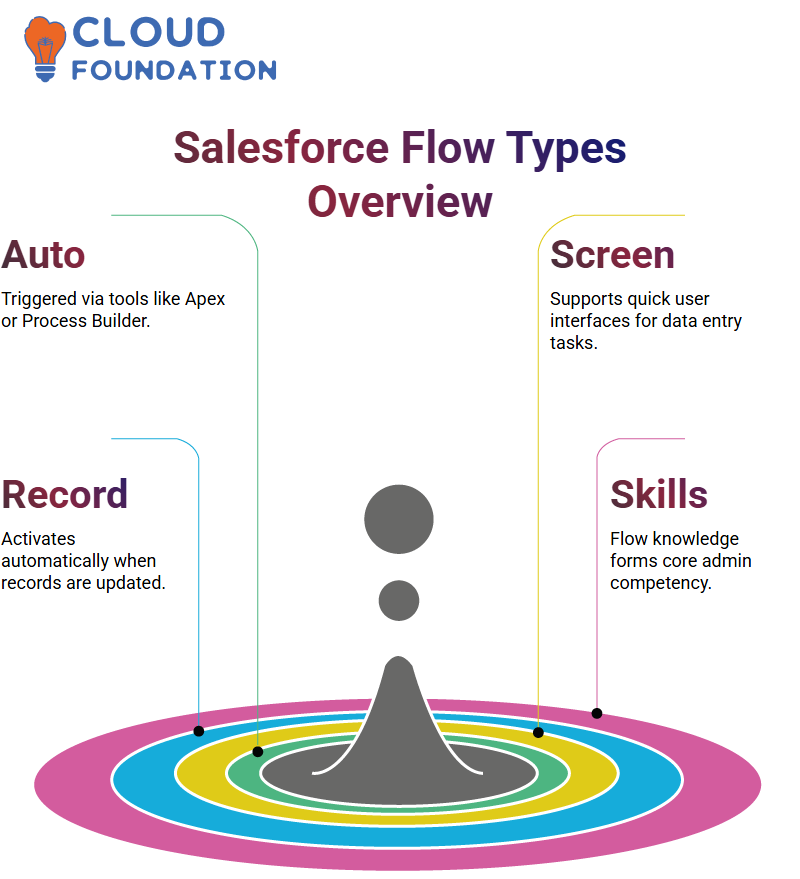
As a Salesforce Administrator, utilise screen flows as lightweight user interactions.
Salesforce Admin Flow Types
As a Salesforce Admin, working with flows has revolutionised my ability to automate tasks. The types of flows that each Salesforce Admin should understand to ensure a smooth administrative journey.
These skills form the core skill set we require throughout our career journeys as administrators.
Start by setting up the record-triggered flow. As soon as a record, such as a patient entry, is created or updated, this flow automatically activates.
As a Salesforce Administrator, this enables me to trigger automations precisely when data changes occur, such as when a patient’s status is updated from “Inactive” and the source is marked as “Direct”.
Auto-launched flows provide another powerful method for integrating multiple processes into a single, cohesive workflow.
Instead of running automatically on their own, these flows are activated via other automations triggered by them – such as Apex calls to builder APIs like Salesforce Cockpit or Visualforce Page Builders.
I find auto-launched flows to be a beneficial Salesforce admin solution when using them for flow calling from Apex code or another builder.
Flow Building Tools in Salesforce Admin
The first screen of a flowchart flow chart flow chart flowgraph flowchart layout included two fields for ratings and doctors, respectively.
The rating used predefined choice sets, while the doctor ID required a text field.
Utilising the Salesforce Admin’s “Get Record” element, they were able to retrieve doctor information based on an ID entered and create a confirmation screen displaying the doctor’s name, as well as prompting patients to confirm their rating submission.
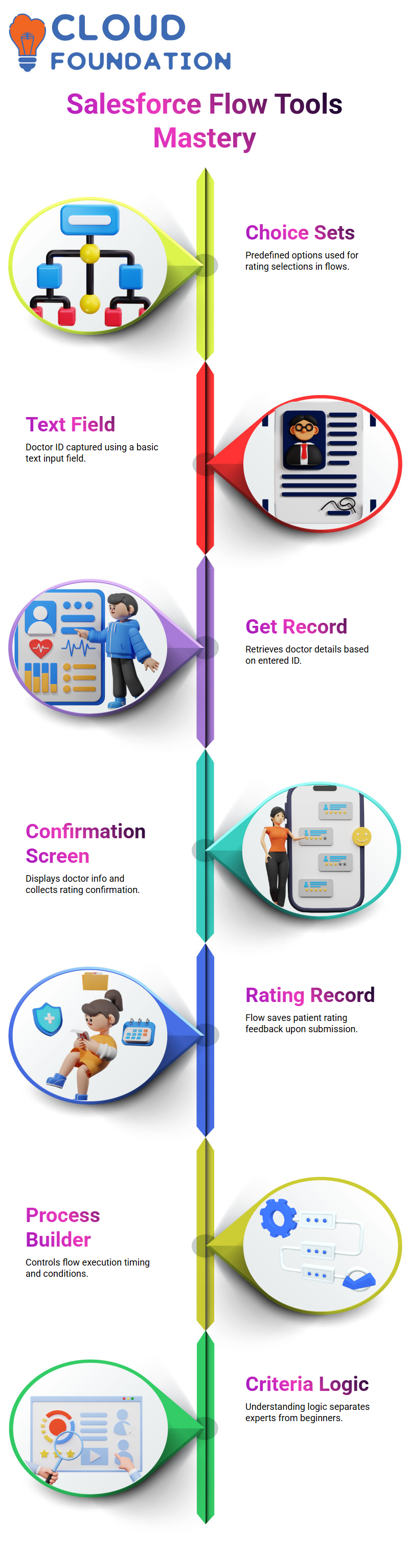
Once completed, the Salesforce Admin enables the creation of a rating record, concluding the flow by saving the patient’s feedback.
Mastering Criteria Logic in Salesforce Admin
One common inquiry among Salesforce admins is whether we are duplicating criteria between Flow and Process Builder.
As each tool serves its function, for instance, the Process Builder determines when and how often a flow should run, while the flow provides its content.
Once you grasp its logic, however, this multilayered approach becomes clear and opens up numerous use cases for you as a Salesforce admin. This skill sets apart advanced practitioners from beginners.
Variable Mapping for Record Retrieval in Salesforce Admin
To pass data between Process Builder and Flow, set up a variable in your flow that captures the record ID.
Think of it like throwing a baseball to someone: someone needs to catch it. Achieving mastery over variables as a Salesforce administrator is essential.
Configure a flow to retrieve any Patient Data records with an ID matching this ID, and update their source field to “Direct.”
Using this retrieval technique enables Salesforce Admins to target specific records that require updates precisely.
Salesforce Admin: Leveraging Picklist in Flows
Another fantastic trick a Salesforce Admin has up their sleeve for using object fields directly in flows is using them directly for Picklist components in flows sourced directly from Rating objects.
Being an effective Salesforce Admin requires being aware of redundancies and knowing how to repurpose fields efficiently.
Dropdown values can also be customised if necessary for greater customisation options – small details that add efficiency.A flow screen consisted of two elements: the Picklist and a text input for Doctor ID.
Next, using Get Records, information was retrieved about that doctor using their screen ID number – all part of seamless data synchronisation across screens and objects in Salesforce Admin mode.
These steps provide a crucial foundation for creating user-centric experiences on Salesforce Admin platforms.
Salesforce Admin Action Configuration with Field Updates
When updating fields on an individual record, use the Fast Field Update feature. For any change that affects another record or requires email communication, use Actions and Related Records instead.
In my example flow, updating source fields within Patient Data records, therefore, Fast Field Update would be appropriate.
As part of your flow, utilise the Assignment element to set fields clearly; for instance, ‘Set Source to Direct.
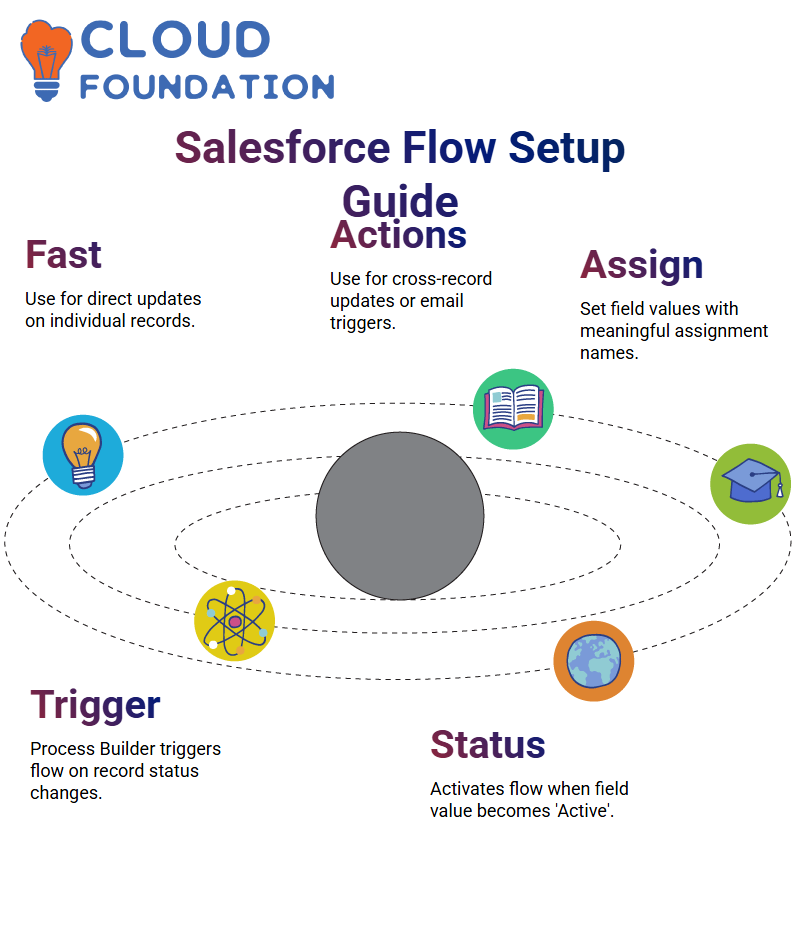 As an admin on Salesforce, it is key that assignments be named meaningfully so debugging and documentation processes run more smoothly.
As an admin on Salesforce, it is key that assignments be named meaningfully so debugging and documentation processes run more smoothly.
Auto Process Builder in Salesforce Admin:
As a Salesforce Admin, one of my most beloved tasks involves automating workflows with Process Builder.
One report triggers it every time new records are added to patient data objects.
In this instance, when their status becomes active, the process builder automatically invokes the flow.
As a Salesforce Administrator, my focus was constantly on streamlining operations; thus, I used variables with record IDs to retrieve reports dynamically while updating sources dynamically – this is just another testament to their power when used correctly.
Criteria used by Salesforce’s Process Builder include the status field. When this field became “Active”, Process Builder activated its flow by using the record ID as the trigger point, making being an administrator so fulfilling and effective.
This seamless connection between Process Builder and Flow makes being part of Salesforce an enriching and powerful experience.
It has witnessed many Salesforce Admins struggle with connecting flows to process builders initially, but with consistent practice, this becomes second nature.
Auto-Launch Flow in Salesforce Admin
Auto-launch flows are another tool used by Salesforce Admins. While these do not run themselves, they require being activated from another process or an Apex class for proper functioning.
Sometimes, process builders call auto-launch flows directly, depending on how your logic fits together.
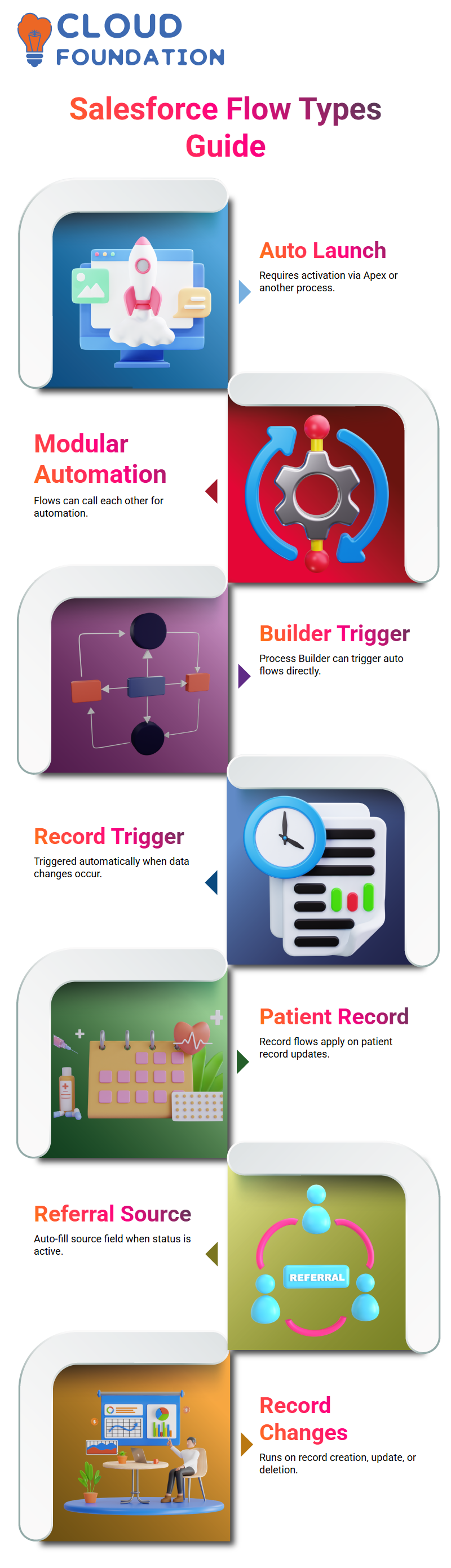
Auto-launch flows enable me, as a Salesforce Administrator, to build modular automations where different flows seamlessly call each other out.
Record-Triggered Flow in Salesforce Admin
As a Salesforce admin, starting off your administrative duties should include using record-triggered flows.
They enable automations to run when records change from creation, updates, deletions, and so on making this the go-to flow whenever actions need to take place directly when patient records are edited or added.
Imagine someone creates a patient record without filling out their source. If their status is “active”, however, flow will automatically fill this source field with “referral”.
Salesforce admins could implement such basic use cases using record-triggered flow to address them effectively.
Creating a Rating Flow in Salesforce Admin
Salesforce Admin tools it quickly became evident how effective and intuitive they could be. One of my most challenging yet fulfilling projects involved building an engaging rating flow that allows patients to submit feedback about physicians.
A patient clicks ‘Next’ on our confirmation screen, the Salesforce Admin Activator creates a rating report using the ‘Create Rating’ action, labelled as ‘Create Rating’, with all required options and fields being mapped — doctor data as well as the rating itself — mapped accordingly.
A screen component directly provided rating data, while doctor data was fetched using the Salesforce Admin’s unique “Get Record” element.
Salesforce Admin excels at seamlessly integrating various data sources and user inputs into meaningful solutions.
Testing the Rating Flow in Salesforce Admin
To test the flow, a doctor records with an ID and adds a patient who had received treatment from this particular provider.
Once there, I clicked the ‘Submit Rating’ button, entered my ID number for that physician record, and continued through the flow process.
Salesforce Admin correctly displayed the doctor’s name, verifying that its ‘Get Record’ element worked as planned.
When clicked ‘Next,’ Salesforce created a rating record with the value entered, and then entered another rating record number into Salesforce’s rating field.
Verification in the doctor’s profile confirmed that the rating had been captured accurately, indicating that the flow was functioning according to plan.
Hands-On Guide in Salesforce Admin Flows:
As a Salesforce Admin, I’ve worked with professionals who are well-versed in its ecosystem but remain unfamiliar with all the available flows – most notably Screen Flows, Scheduled Trigger Flows, Auto Launch and Record Triggered.
These tools help automate tasks while eliminating development overhead costs.Platform Event flows are another type, used primarily for integrations.
As a Salesforce Admin, I’ve learned that more complex integrations often require development approaches rather than platform event flows as part of my everyday routine.
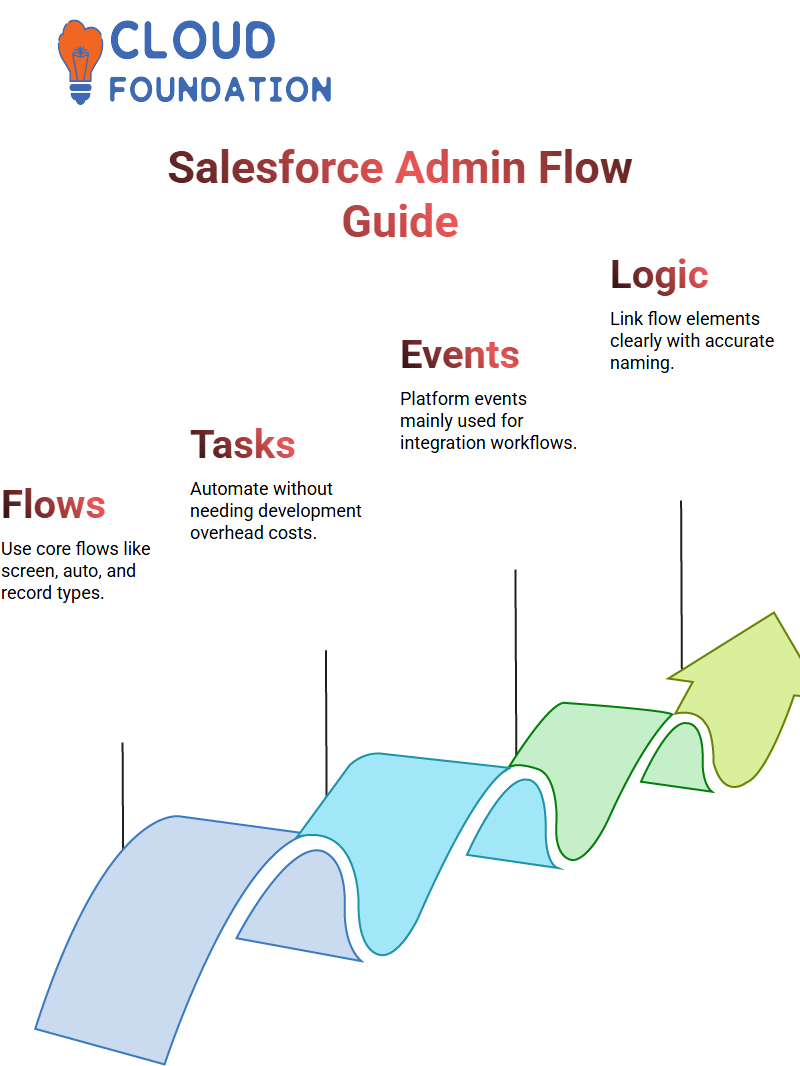
Record-triggered orchestration flows were recently implemented as an option to combine multiple flows.
Salesforce Admin Final Flow Design and Linking Components
After assigning update logic, link all flow elements together and assign an accurate name. Naming conventions not only ensure clarity; they’re also reflective of your professionalism as a Salesforce Admin.
Now, Auto-Launch Flow has been fully installed, ready for Process Builder to pass data to it.
Such interaction demonstrates how Salesforce administrators can organise complex automation without ever writing one line of Apex code.
Salesforce Admin Live Testing and Flow Activation
Once everything has been configured in flow, testing should follow next. Create a record in Patient Data with blank source and active status fields, clearly labelled to track changes as part of Salesforce Admin practice.
Real-time validation will build trust in automation processes. As soon as your flow runs, expect its source field to change to “Direct.”
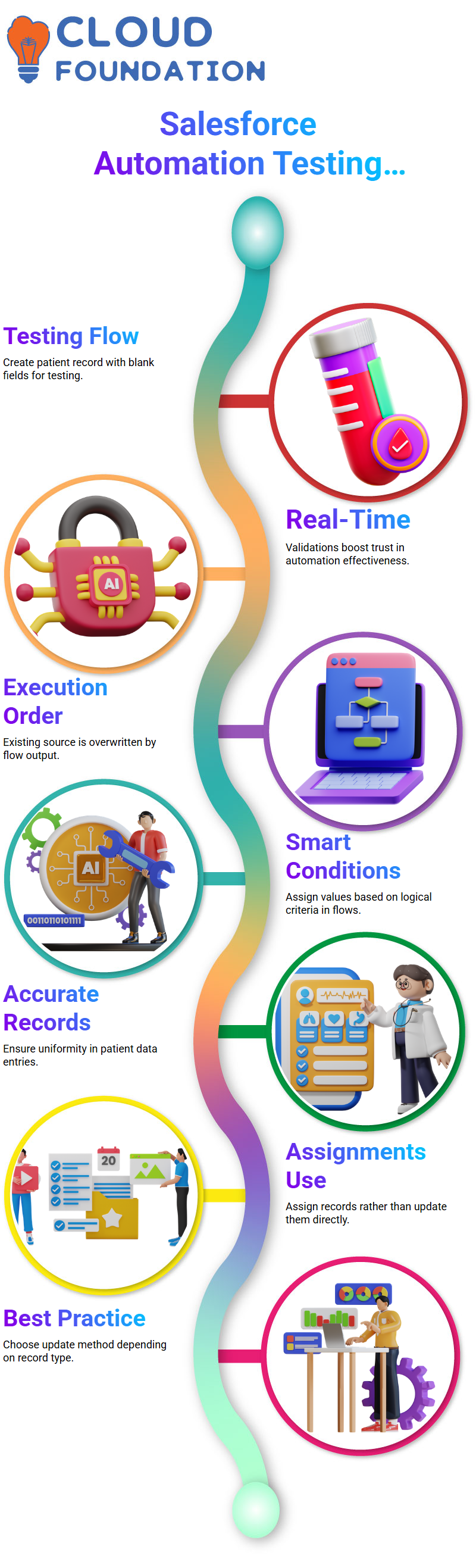
If any manual source was provided before creating this flow, its existence will overwrite it after creation; this demonstrates the execution order something all Salesforce Admins must thoroughly comprehend.
Building Smart Automations as a Salesforce Admin
Although these steps may seem tedious, they demonstrate the incredible power that Flow Builder provides to Salesforce admins.
By setting conditions and assigning values intelligently, these administrators ensure that patient records remain uniform and accurate.
As a Salesforce Administrator, I’ve come to appreciate that selecting Assignment or Update Records depends on whether it pertains to updating an identical or related record.
Best practice dictates assigning new records rather than updating existing ones; we decided accordingly.
Salesforce Flow Orchestration
Recently, Salesforce unveiled orchestration flows. As an admin, you can use this feature to combine multiple flows into a coordinated process.
Instead of running flows independently, orchestration ties them all together, allowing them to respond in sequence to events.
For example, create one flow for making records, another for sending notifications, and another for updating related data — all connected through orchestration.

Salesforce Course Price


Vinitha Indhukuri
Author

