SAP CPI Technical Training
SAP CPI Server
Once you establish a server using SAP CPI, it becomes your sole ownership and responsibility to manage its host address, username and password as part of its security material configuration.
These details must then be stored as part of SAP’s CPI Security Material Configuration.
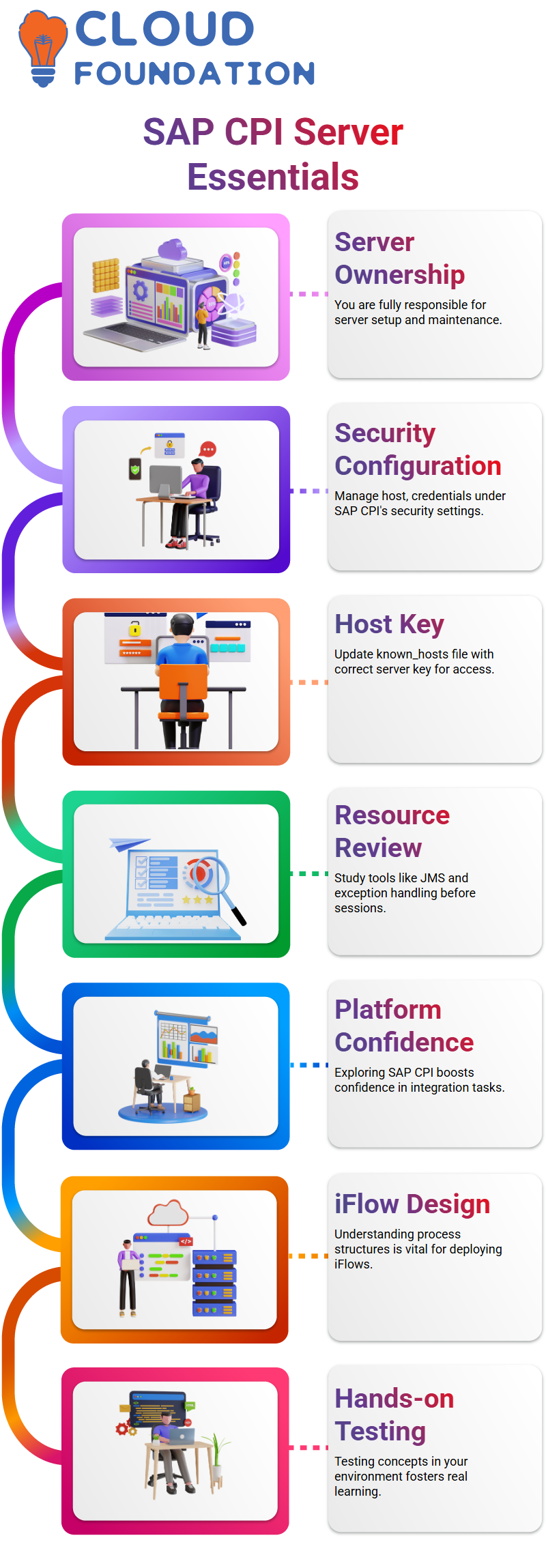
SAP CPI requires adding the server host key correctly so users can access it smoothly.
SAP CPI Tools and Resources
These resources go deeper into SAP CPI topics like JMS, exception handling and integration design. Everyone is encouraged to review them ahead of our next session so they come prepared with questions!
SAP CPI is an incredibly robust platform, and as you discover more of its power, you become increasingly confident with using it.
From local integration processes to exception subprocesses and everything in between, understanding how everything fits together is key if designing and deploying iFlows is going to become second nature.
If you are following along, be sure to put these concepts through their paces in your test environment – this hands-on learning is where actual growth occurs.
SAP CPI Integration Design
SAP CPI integration in a modular, clean fashion. Use local integration processes to break down complex logic; use exception subprocesses to handle errors gracefully; and always test your iFlows thoroughly before deployment into production.
Experience has taught us that SAP CPI offers plenty of flexibility, yet enforces stringent design rules to make integration robust and maintainable.
If deployment issues arise, make sure that process calls and exception subprocess links are checked carefully, as this could often be where problems lie.
The message monitor feature of SAP CPI as an invaluable way of monitoring what’s going on during execution, giving a clear overview of which subprocesses are calling out and any failures occurring; such clarity is invaluable when debugging complex iFlows.
SAP CPI Integration Flows
SAP CPI and testing message flows, Postman proved invaluable for quick validation. While SAP CPI makes sending test messages straightforward through its platform, Postman adds some flexibility that SAP doesn’t. It started using both versions – online as well as desktop.
By creating test cases in Postman, you can quickly see how messages are delivered, sent back out and returned within SAP CPI.
SAP CPI handles parameters like message mapping, value mapping and order service calls; further, using Postman is becoming the go-to tool for validating SAP CPI flows.
Managing Integration Content in SAP CPI
Once an artefact has been deployed into SAP CPI, always double-check its status in the Manage Integration Content section of SAP.
Artefact statuses could range from “starting,” “started”, “error”, or even “stopped,” depending on deployment details and issues encountered during its implementation.
This section helps ensure any modifications made are functioning as intended and quickly identifies problems if something goes awry, taking corrective actions as soon as they arise.
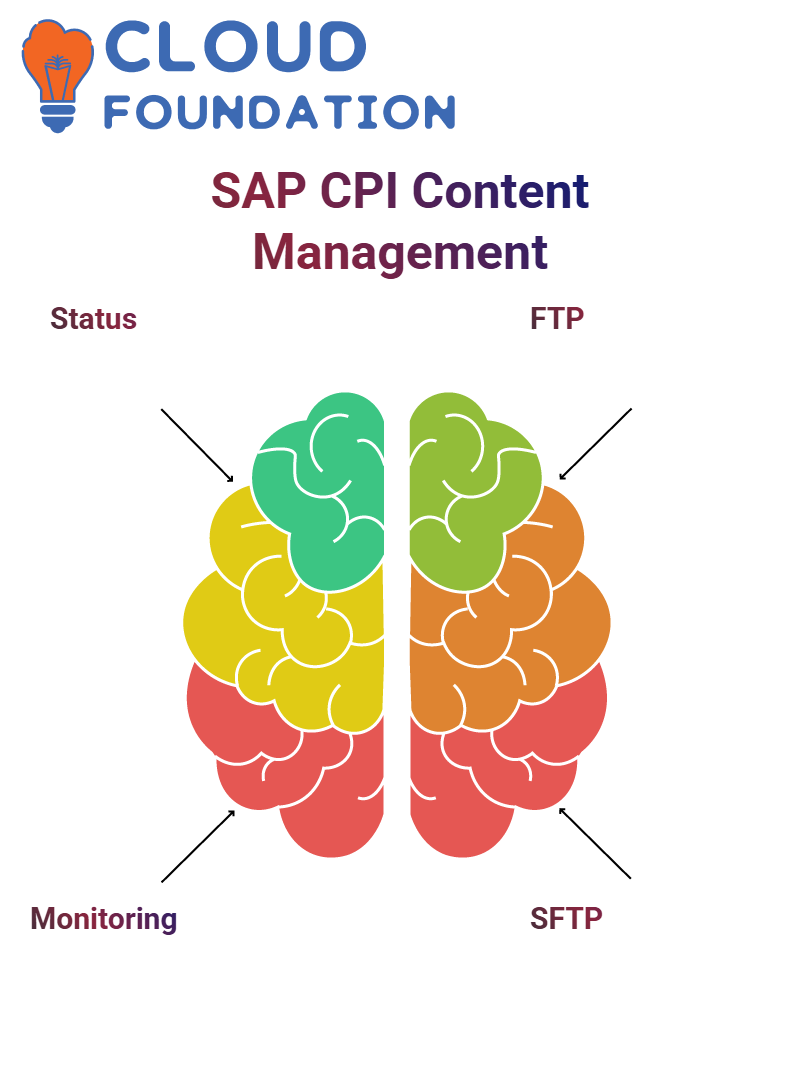 It plays an essential part in the SAP CPI workflow.
It plays an essential part in the SAP CPI workflow.
SAP CPI Connectivity Protocols
SAP CPI presents an intriguing contrast between FTP and SFTP file transfers, although both use similar protocols, SFTP offers much greater security.
It connected directly to an SFTP server using SSH from SAP CPI and quickly noticed their distinct port numbers: 21 for FTP, while SFTP uses 22.
SAP CPI authentication options are highly flexible; FTP relies on user credentials, while SFTP provides public key authentication to enhance security, which is one reason SFTP should be chosen when exchanging sensitive data within SAP CPI.
SAP CPI Integration Protocols
SAP CPI gives users access to an expansive set of integration protocols like ELS for S/4 HANA, SSH for SFTP and FTP protocols tailored explicitly for FTPs; when needed, SMTP becomes your go-to option when configuring mail receivers and sending emails directly through SAP CPI.
SAP CPI also comes equipped with IMAP and POP3 protocols that let me seamlessly receive messages from mail servers, and MQP adapters, which play an essential part when wanting to integrate CPI with messaging platforms like Kafka.
SAP CPI stands out with its Cloud Connector as an outstanding feature that’s extremely useful when connecting third-party systems on-premise to the cloud securely.
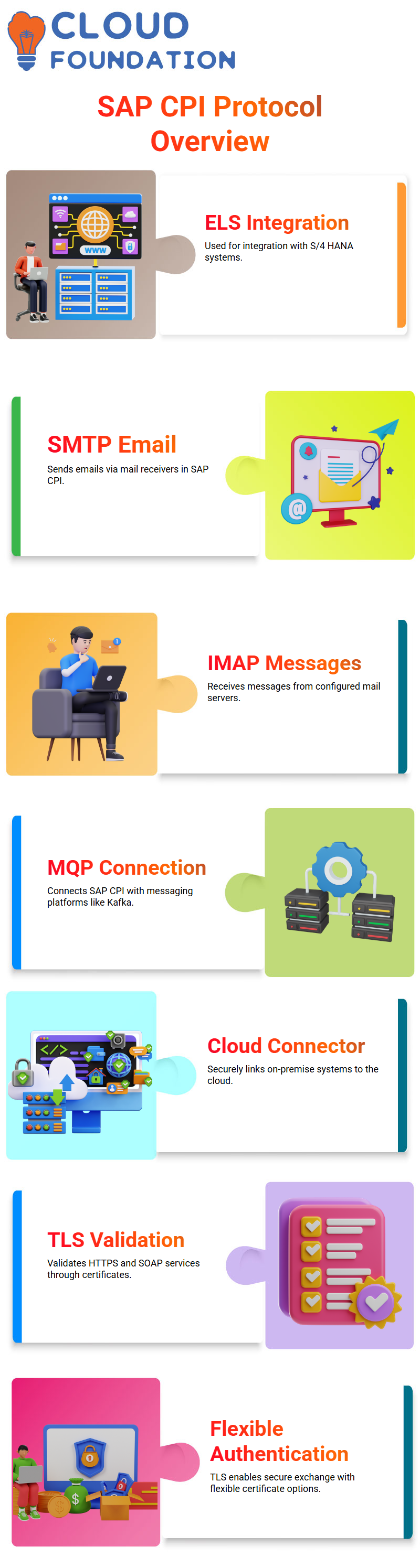
A Basis team typically shares a Location ID to plug into SAP CPI to begin testing the connection.
TLS SAP CPI Web Services
TLS becomes essential when setting up HTTPS or SOAP services within SAP CPI, including uploading certificates as necessary and specifying host and port numbers. This is done before SAP’s interface prompts validation, which is a prerequisite for proceeding with setup.
SAP CPI allows users to choose whether to include certificates or forgo authentication altogether, depending on which endpoint they’re connecting with, though TLS validation typically guarantees secure data exchange.
SMTP and Email Integration in SAP CPI
SAP CPI integrates well with email servers via protocols like SMTP.
When setting up sender and receiver addresses correctly, make sure the required port and protection details–whether SMTPS mandatory or STARTTLS optional–are obtained from Outlook.
Once these settings have been configured in SAP CPI, connectivity becomes smooth and reliable.
Email integrations serve to notify and forward processed data via automated triggers.
JDBC Integration via SAP CPI
Connecting SAP CPI with external databases requires knowledge of JDBC adapters.
When linking to Oracle or SQL Server databases, the respective drivers must be uploaded into SAP CPI before setting up a data store with an alias name that corresponds to them.
After creating the JDBC adapter inside SAP CPI, we can reference its alias name directly within its JDBC adapter thus securely authenticating across different systems using credentials managed through its “Manage Security Material” section.
JDBC Material in SAP CPI
When connecting SAP CPI with databases like Oracle or MongoDB, JDBC materials need to be configured. Begin by installing relevant drivers and creating an accessible data source.
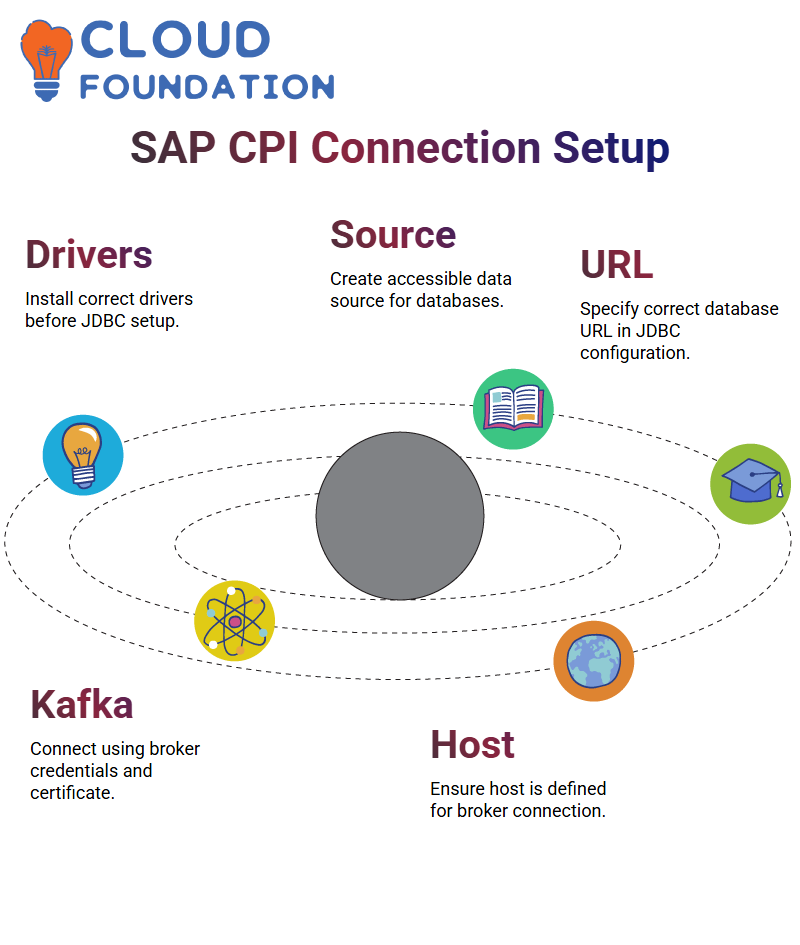 SAP CPI integration won’t connect unless its database URL, driver and connection details have been correctly specified within its JDBC material section.
SAP CPI integration won’t connect unless its database URL, driver and connection details have been correctly specified within its JDBC material section.
SAP CPI with MQP and Kafka Message Brokers
SAP CPI allows me to leverage MQP or Kafka in specific message broker setups; connecting RabbitMQ or Azure Service Bus via SAP CPI requires a host, certificate, and SAS credentials for proper functioning.
SAP CPI streamlines broker authentication by providing them with appropriate credentials and authentication mechanisms, unlike Kafka, where this process could become cumbersome and time-consuming. Luckily, with SAP CPI, authentication is much less laborious.
On-Premise Systems Using SAP CPI Cloud Connector
SAP CPI’s Cloud Connector feature for connecting on-premise systems via its Cloud Connector tab, providing secure communication from cloud to on-premise.
Setup requires careful consideration, but once configured, it provides a safe way of connection.
SAP CPI uses visual feedback to confirm successful connections are present by showing green indicators, while red alerts highlight any issues or potential workflow problems.
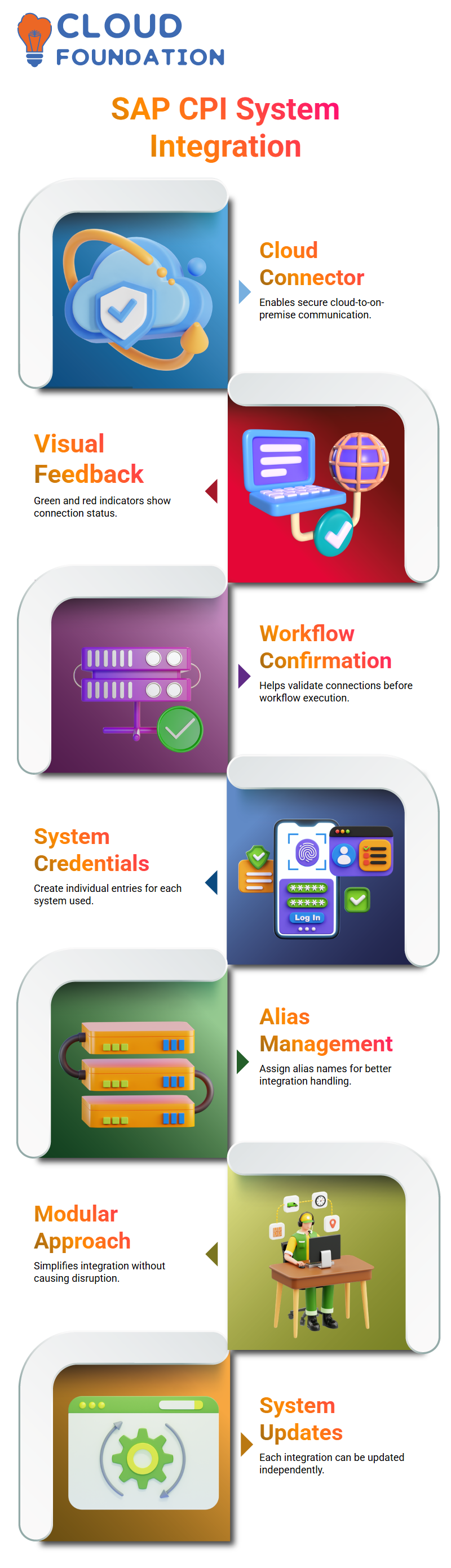
This helped confirm everything was working before embarking on major workflow processes.
Multiple System Integrations in SAP CPI
Working with SAP CPI often necessitates working across various systems that each require their credentials; you should create separate entries for every system with individual alias names to keep everything arranged efficiently.
This modular approach to integrations makes complex integrations simpler to manage without creating confusion or disrupting other integrations.
Each system can easily update or replace itself as needed without disrupting other integrations.
Managing Certificates in SAP CPI Keystore
Keystore management became essential when working with certificates. Once uploaded, certificates appear in the managed keystore tab and can be checked against their start, expiry, and modification dates directly within SAP CPI’s user interface.
Consequently, keystore administration became paramount to ensure business success.
SAP CPI comes equipped with system-managed certificates, which are locked for editing; you cannot make edits here and would instead create your own by assigning an alias name and uploading directly.
Every time you download a certificate for SAP CPI integrations, make sure it appears in the Keystore with its correct alias so it is easily referenced during connectivity tests.
Certificate Management in SAP CPI
First, open a web browser, navigate to Outlook, and click on the padlock icon beside its URL. Under “Connection is Secure,” explore the certificate details.
After uploading certificates into SAP CPI, the platform displays who owns them as well as information such as their validity dates and fingerprint information an enviable transparency which underscores why so many appreciate it for managing secure connections.
At SAP CPI, SAP provides us with options for creating certificates when necessary if no system-generated certificate exists, either via SSH key or key pair creation options. In general, though, platforms provide system-generated certificates.
SAP CPI stores certificates within its Security Material section. Understanding where credentials, keys, and integration flows map is vital when learning SAP CPI; make it a point when teaching SAP CPI students that the three primary artefacts credentials, security material and key store are clearly explained to them.
SAP CPI for Local Integration
SAP CPI supports only one primary integration process per iFlow; however, you may add local integration processes and exception sub-processes based on regional requirements to meet modularised logic or handle different forms of errors independently.
This flexibility provides valuable control when managing various kinds of errors separately.
Implemented a local integration process tailored explicitly for email notifications. In case of errors occurring, the exception subprocess triggers the regional integration process via a process call.
This design kept the main flow clean while making error handling more manageable.
Additionally, local integration processes were considered. Suppose a new receiver were introduced without disrupting the existing setup.
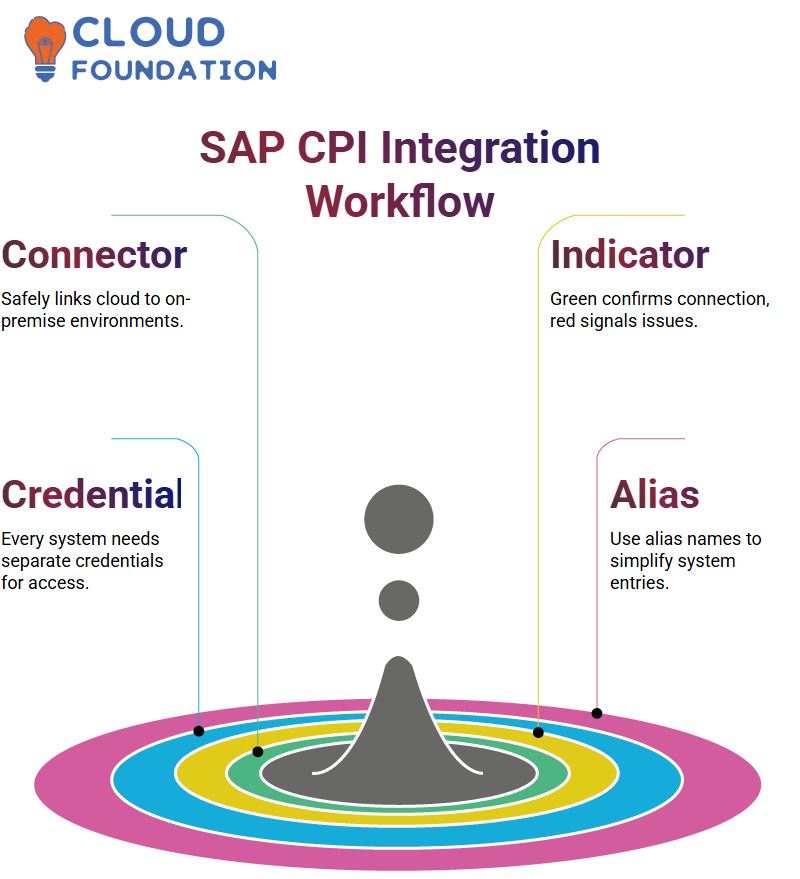
Instead, created another local integration process and used another method called ” invoke it – this approach enabled us to scale integration without compromising stability.
SAP CPI Local Integration Processes
Working with SAP CPI requires mastery in several key aspects, one being how to handle exceptions effectively within integration flows.
Experience has taught me the value of setting up subprocesses dedicated to handling errors during message processing, allowing me to share how this was set up in real-life scenarios.
One SAP CPI project involved using an integration process and an exception sub-process in conjunction with one another to capture and route errors efficiently.
For instance, when an issue occurred in step five regarding currency conversion rates or something similar, this setup allowed for capturing errors quickly before sending alert emails directly to stakeholders involved.
To accomplish this goal, we utilised SAP CPI’s Process Call component; this feature enables users to invoke local integration processes from within their main integration flow.
In our situation, we had only one local integration process configured as a regional process within SAP CPI, thus making sure any errors would be properly routed by route error handling to it and handled immediately upon failure.
SAP CPI Provides Different Process Call Types
CPI features several distinct process call types, such as standard process calls, looping process calls, and idempotent process calls – each has its purpose that should be tested out to gain an understanding of how they function.
The standard process call is an effective and straightforward way of calling any local integration process, and it is often used to route errors and trigger specific logic blocks.
On the other hand, looping process calls are beneficial when repeating processes multiple times; even though we didn’t use one this time around, it was good to know they existed!
Idempotent process calls are exciting because they prevent duplicate messages from being processed multiple times by simulating duplicate inputs.
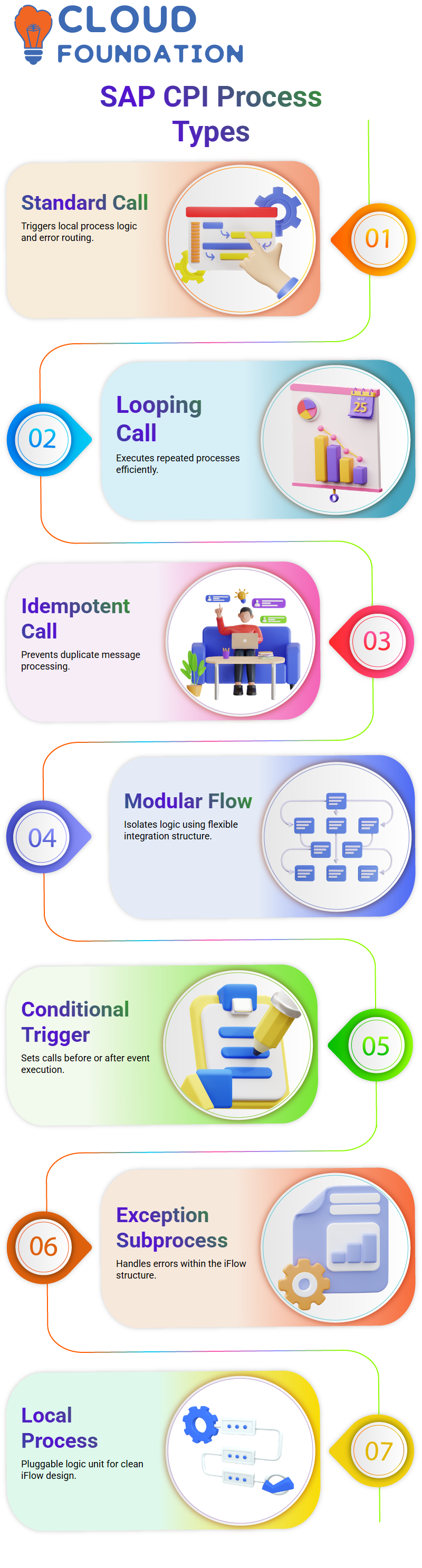
We verified this feature through simulation testing, which involved simulating duplicate messages. Notably, this process was only called into action once. Its usage ensures data integrity for SAP CPI integrations.
Designing Flexible SAP CPI Flows with Multiple Integration Processes
One of the greatest strengths of SAP CPI lies in its capability of creating modular integration flows. Through multiple local integration processes and process calls, designers can isolate specific parts of logic while making maintenance of the flow easier.
Example: Develop a local integration process explicitly tailored for one receiver without impacting the existing flow by adding a process call triggering new logic; in doing this, you keep the original flow intact while expanding its functional scope.
SAP CPI allows for additional control in calling local integration processes. You can set process calls before or after specific events, such as sending an email, to provide more accurate and efficient flow planning solutions.
SAP CPI Local Integration Process and Exception Subprocesses
The interesting project in SAP CPI involved deleting a local integration process that was sending mail alerts. After deleting it, we redeployed it.
The primary integration process ran smoothly, with no email notification process occurring due to our iFlow’s design, which handles everything within a single integration process.
If any issues arise, an exception subprocess kicks in, allowing you to monitor errors via the message monitor.
Are local integration processes still viable in SAP CPI? Absolutely; local integration processes remain applicable when looking to modularise designs; however, since email notifications were no longer involved here, the exception subprocess was doing all the heavy lifting instead.
SAP CPI’s local integration process serves as an extension to your primary integration process, offering you an easily pluggable piece that you can tack onto any time needed – perfect when keeping an organised iFlow.
SAP CPI’s Exception Sub-Processes
While local integration processes tend to be flexible, exception sub-processes within SAP CPI tend to be tightly connected with its integration process, and associated exception sub-processes are tightly bound within each integration process – each can have its own exception subprocess that cannot be called from outside its parent process.
SAP CPI automatically routes any errors into an integration process’s exception sub-process, no matter where they arise in its flow structure.
You do not have any choice over which exception sub-process will be invoked when an error occurs – its fate will be predetermined by SAP’s technology and your flow structure.
To achieve this goal, each integration process should have an exception subprocess to ensure errors are caught quickly and resolved locally without disrupting other aspects of its flow.
SAP CPI Exception Subprocess Behaviour
SAP CPI exception subprocesses in more depth. In one integration process, there were multiple exception subprocesses present.
Unfortunately, SAP CPI cannot automatically determine which subprocess should run; you need to explicitly call them within your integration or local integration processes for SAP CPI to know which one it should activate.
We developed a use case to verify this scenario, deployed our iFlow, and monitored it to ensure only its linked exception subprocess was active (and any unconnected ones were deleted).
We then added a process call, verified that everything was connected properly, and finally deployed. Once deployed, everything behaved exactly as anticipated–only its connected exception subprocess was ever activated!
SAP CPI makes this clear: each integration process may only contain one active exception subprocess. If additional ones are added without proper linking, deployment fails, resulting in errors rather than just warnings; such errors must be rectified before proceeding further with deployment.
Deploying and Testing SAP CPI iFlows with Exception Handling:
After configuring all process calls and linking everything, deploy an iFlow once more using SAP CPI’s validation process, testing by simulating an exception event.
In contrast, the correct subprocess was being called out – this verified that everything worked as intended in terms of design.
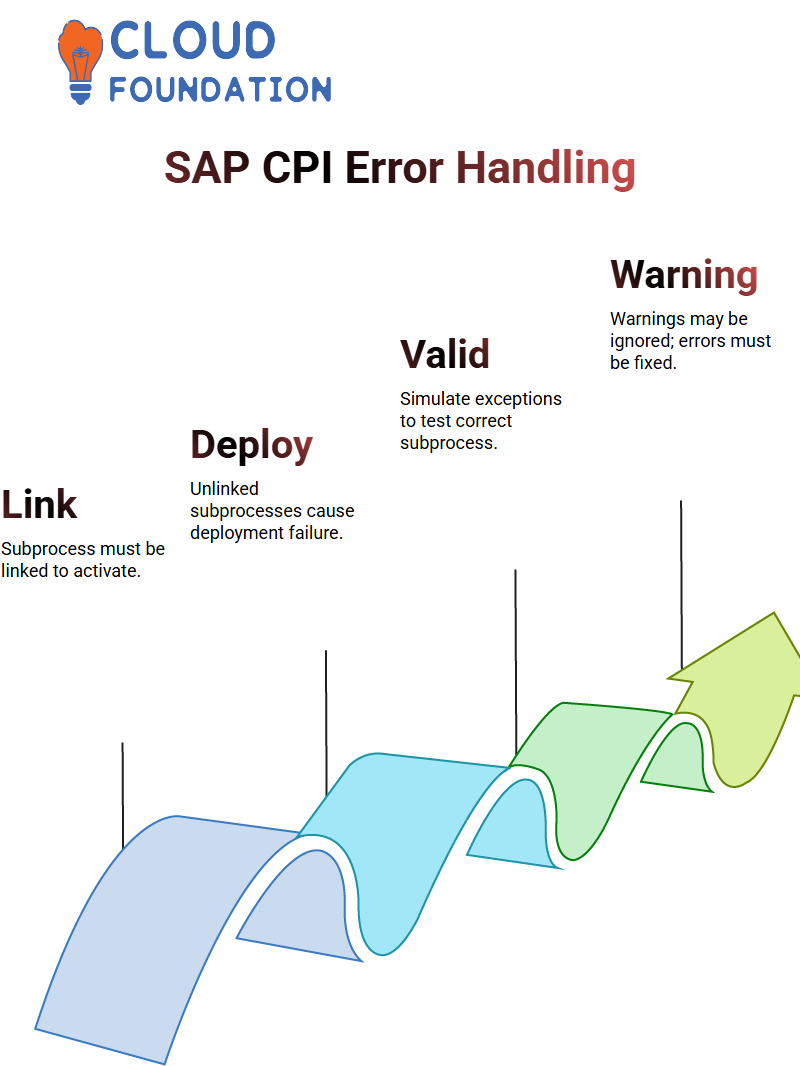
One important thing to keep in mind about SAP CPI is that warnings can usually be disregarded, while errors must be dealt with immediately.
IFlow contains multiple exception subprocesses that don’t link together correctly, deployment will fail as part of SAP’s way to enforce design integrity.
SAP CPI does not permit exception handling across multiple subprocesses without each one explicitly connecting back into its main flow; therefore, when designing complex error handling, make sure each subprocess is integrated seamlessly into its primary flow.
Groovy Scripting for SAP CPI
When beginning scripting in SAP CPI, always start with Groovy fundamentals. At first, it may seem intimidating, but don’t worry most use cases only require knowing how to read message bodies, headers, and properties in Groovy code.

SAP Course Price


Vinitha Indhukuri
Author

