Compensation in Workday HCM | Workday HCM Configurations
Let’s say you manage recruitment for an organisation, and a hiring manager provides an employment budget; in Workday HCM, this budget must then be configured so that recruiters and hiring managers know exactly the salary range when looking for candidates.
Now, let’s discuss how Workday HCM simplifies budget configuration. Not only can salary ranges be set easily with Workday HCM, but lower and upper limits can also be established to help tailor packages according to job profiles more quickly—something recruiters rely heavily upon.
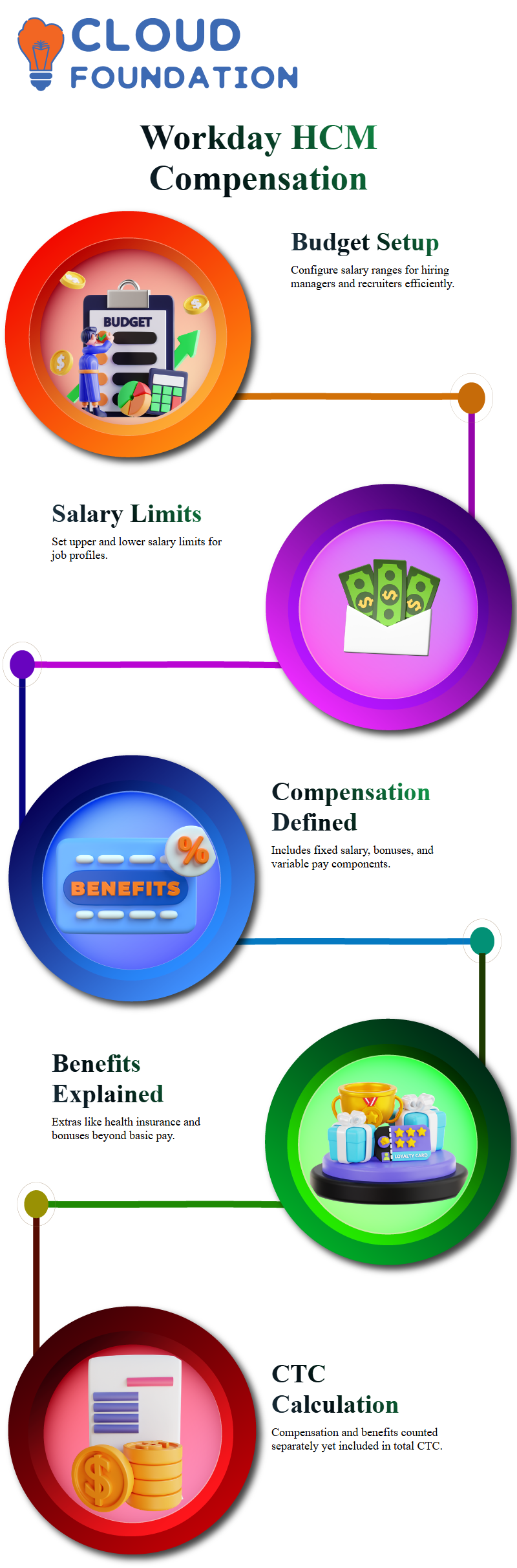
The Distinction Between Compensation and Benefits in Workday HCM
Have you been confused between compensation and benefits in Workday HCM? Don’t fret–you are certainly not alone! Compensation refers to your standard pay package or CTC (Cost to Company), including fixed and variable components.
In contrast, benefits refer to any extras, such as health insurance or bonuses, that might come along. Workday HCM keeps compensation and benefits distinct.
Although designed for separate management, you may combine them if desired; compensation typically refers to only your fixed salary plus any bonuses, while benefits are calculated separately and still count towards total CTC calculations.
The Role of Fixed and Variable Pay in Workday HCM
Workday HCM compensation comprises fixed salary (base pay) and variable pay (bonus). Did you know that base pay differs from basic salary in Workday HCM? Base pay refers only to your fixed package, while basic salary refers only to its portion.
Variable pay can be an incredible motivator for employees. Think about how often employees stay longer to claim their bonus.
Workday HCM employs this strategy in its compensation structure to retain employees for extended periods.
The Importance of Eligibility Criteria in Workday HCM
Eligibility criteria play a pivotal role in Workday HCM. Here, it involves setting salary ranges for specific job profiles.
Workday HCM allows users to define a ‘compensation eligibility rule,’ which ensures candidates fulfil the criteria defined for particular roles and salary ranges.
Workday HCM eligibility criteria differ significantly from job profile requirements like technical skills; these rules focus solely on whether a candidate falls within their desired salary range and ensure an organised and transparent hiring process.
Workday HCM and Job Profiles
Have you noticed how job profiles frequently omit key details? Notice periods or salary packages rarely appear in most company listings; most typically only list required skills and qualifications.
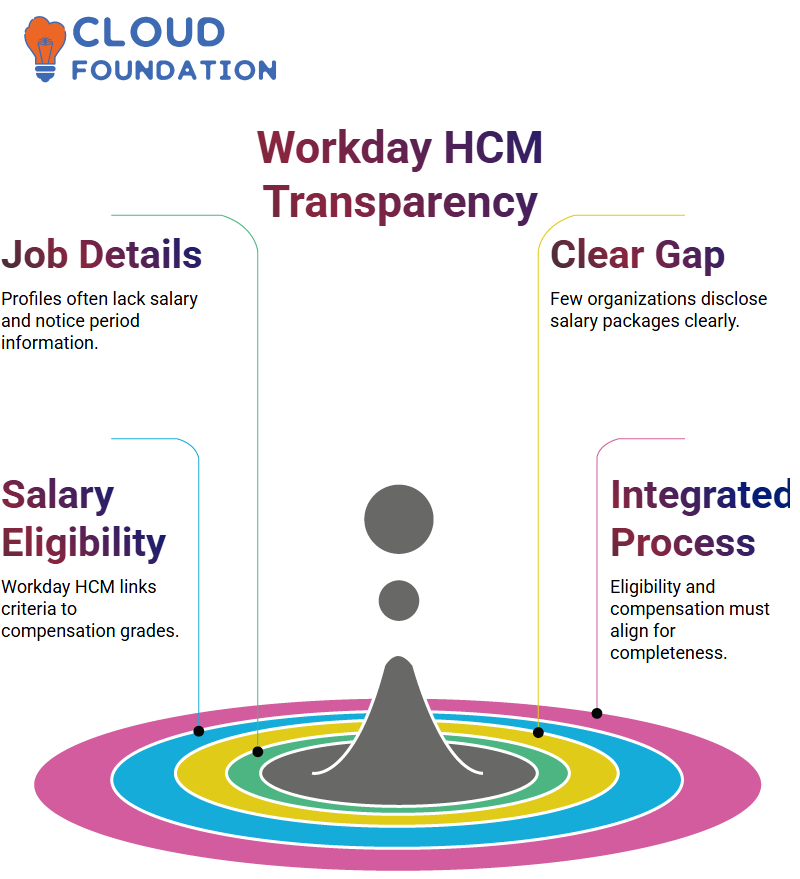
Although more transparent organisations might disclose such packages (usually between 90% and 95% ), it’s frustrating.
Workday HCM and Eligibility Criteria
Eligibility criteria are integral to setting candidate salary ranges, and Workday HCM allows you to connect them directly to compensation grades.
For instance, if my budget is fixed and they demand more, we must adhere to my set budget to proceed, creating clarity and fairness throughout.
Workday HCM integrates its eligibility criteria directly with compensation grade or profile; any attempt to bypass this link renders them incomplete. Therefore, they should work together seamlessly for maximum effect.
Workday HCM and Allowance Plans
Allowance plans in Workday HCM are divided into two broad categories: reimbursable and non-reimbursable allowances. Reimbursable items, like work-from-home expenses, must first be approved by the finance team for processing before reimbursement can occur.
And have you ever needed an extra screen to work efficiently? Workday HCM makes reimbursement seamless. Non-reimbursable allowances such as bonuses and joining payments typically fall under fixed, percentage-based, or unit-based plans.
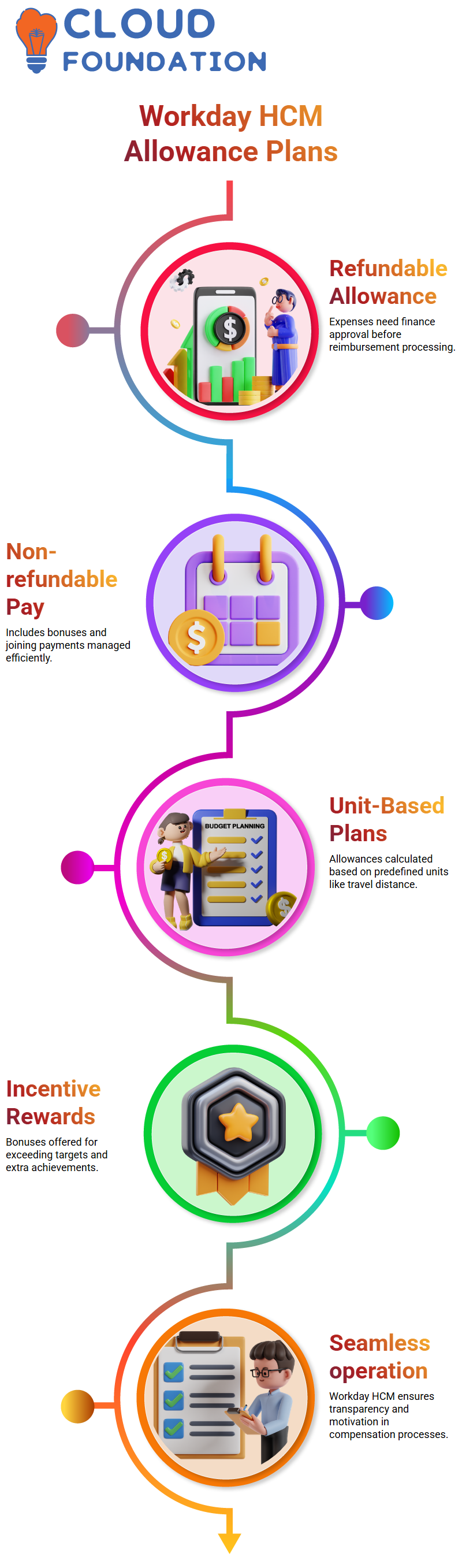
Workday HCM helps companies manage these aspects efficiently so that all employees receive their fair share in the compensation package.
Unit-Based Plans in Workday HCM
Unit-based plans in Workday HCM allow employees to receive reimbursements and incentives based on predefined units, like transportation reimbursements for 20 days of daily commuters travelling an average of 40 kilometres.
Workday HCM will calculate an allowance at 20 rupees per kilometre, which is very convenient.
Incentive plans offer employees rewards for exceeding targets; for instance, completing extra tickets in support roles could yield extra bonuses.
Workday HCM streamlines these processes seamlessly to provide both transparency and motivation in these processes.
Performance and Appraisal Plans in Workday HCM
Workday HCM integrates performance bonuses into fixed-amount or percentage-based appraisals.
Companies usually choose one fixed or percentage-based method to ensure consistency throughout evaluations.
Understanding Compensation in Workday HCM
Workday HCM makes compensation management straightforward and flexible. Appraisals allow you to assess an employee’s package without taking certain benefits, such as joining bonuses, into account, ensuring a fair package evaluation.
Workday HCM compensation packages have two components: fixed salary under the compensation grade or the compensation grade profile.
Their selection depends upon specific scenarios that we evaluate during configuration.
Workday HCM also provides an allowance plan covering variable amounts such as one-time payments and annual bonuses. Similar to incentives, unit-based plans don’t fall within packages as these more directly meet operational needs.
Configuring Compensation in Workday HCM
Configuration in Workday HCM begins by creating eligibility rules. Setting these up is straightforward–enter conditions instead of additional details.
Workday HCM allows employers to link eligibility rules with specific job profiles.
For instance, if an eligibility rule pertains specifically to account executives, you would select their corresponding job profile in Workday HCM setup when setting up their eligibility rule.
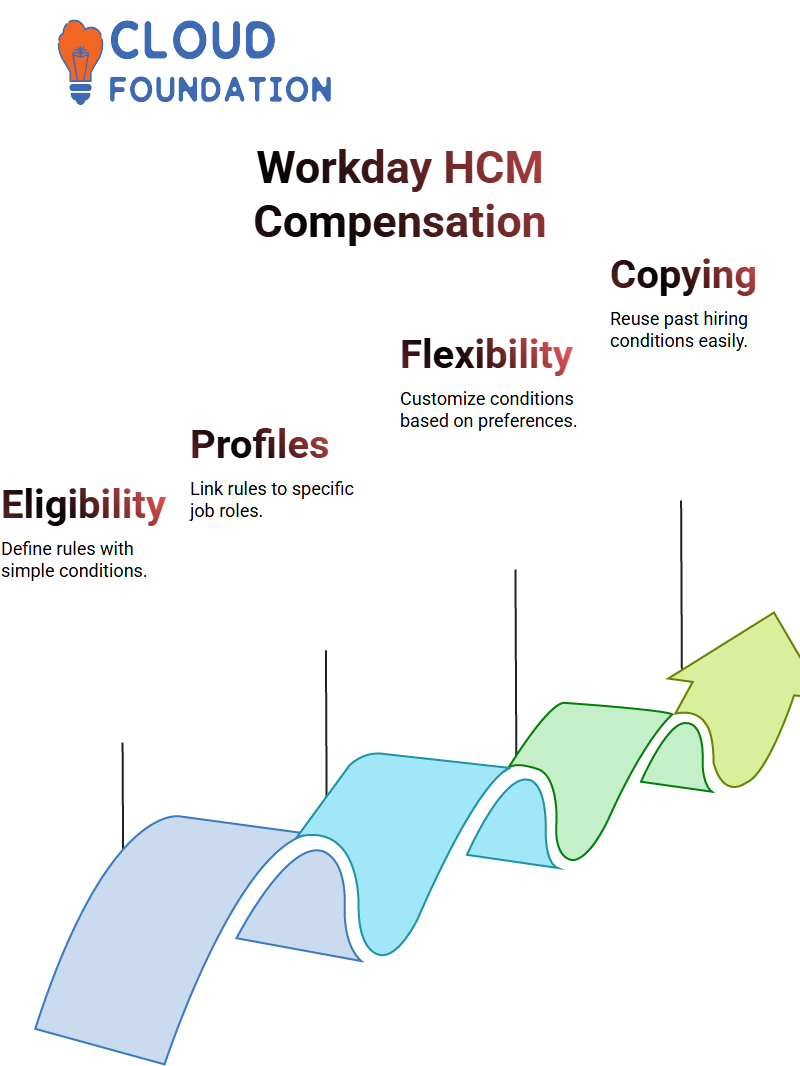
Additional features in Workday, such as notice periods, are up for debate but should remain flexible depending on company preferences.
Workday HCM makes the copying conditions from existing rules an invaluable feature, whether from account executive hires in the past, or any new eligibility rules created from scratch, if you’ve previously used specific conditions for hiring account executives and would like to reuse them or create custom eligibility rules altogether.
Applying Job Profile-Based Rules in Workday HCM
Workday HCM allows employers and candidates to set job profile-based compensation eligibility conditions within compensation settings, using applicant data when filling a position application to help determine eligibility and compensation eligibility.
Logical operators like exact match, subset and superset provide finer control. With Workday HCM, businesses can ensure candidates meet salary expectations set within eligibility rules.
Workday HCM includes selection lists to enable recruiters to assess candidates applying for jobs associated with Workday HCM according to predetermined criteria.
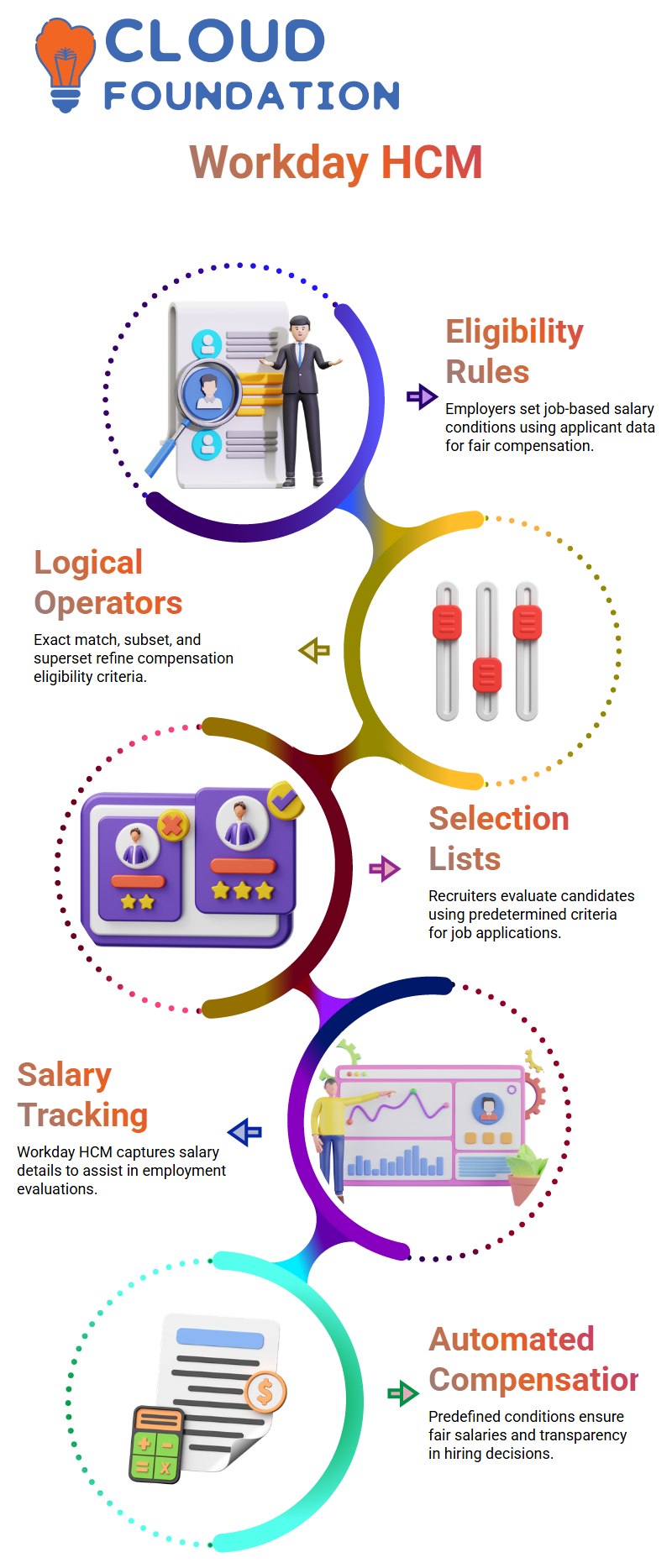
Salary details are captured during application processes, helping recruiters evaluate them as part of an employment evaluation.
Business Objects and Compensation in Workday HCM
Workday HCM presents compensation as a business object comprising various fields about job profiles. Recruiters can create eligibility rules based on these fields to expedite hiring processes.
Workday HCM job profiles ensure consistency when applicants provide expected and current salary details to recruiters; when this data becomes accessible via Workday HCM, recruiters can easily access this vital information.
Workday HCM automates compensation tracking for job profiles. By setting predefined conditions, businesses can ensure fair and competitive salaries while upholding transparency during hiring decisions.
Understanding Workday HCM Completion Steps
Have you ever considered what defines completion steps in Workday HCM? I can explain them using an analogy: Imagine purchasing a television; when this purchase occurs online or in-store, it marks a logical completion point, even though other tasks, like setting up internet connectivity and installation, may remain to complete this process.
Likewise, in Workday HCM, completion steps serve this function.
Defining the Workday HCM Completion Step
Workday HCM completion steps mark the logical end point of business processes.
Imagine making decisions, arranging funds, getting approvals, and finalising purchases; now the process feels completed, which is precisely why Workday HCM includes such steps to mark it complete. These simple yet effective procedures keep the business moving along smoothly.
Understanding Workday HCM Completion Steps
Have you ever considered what defines completion steps in Workday HCM? I can explain them using an analogy: Imagine purchasing a television; when this purchase occurs online or in-store, it marks a logical completion point, even though other tasks, like setting up internet connectivity and installation, may remain to complete this process.
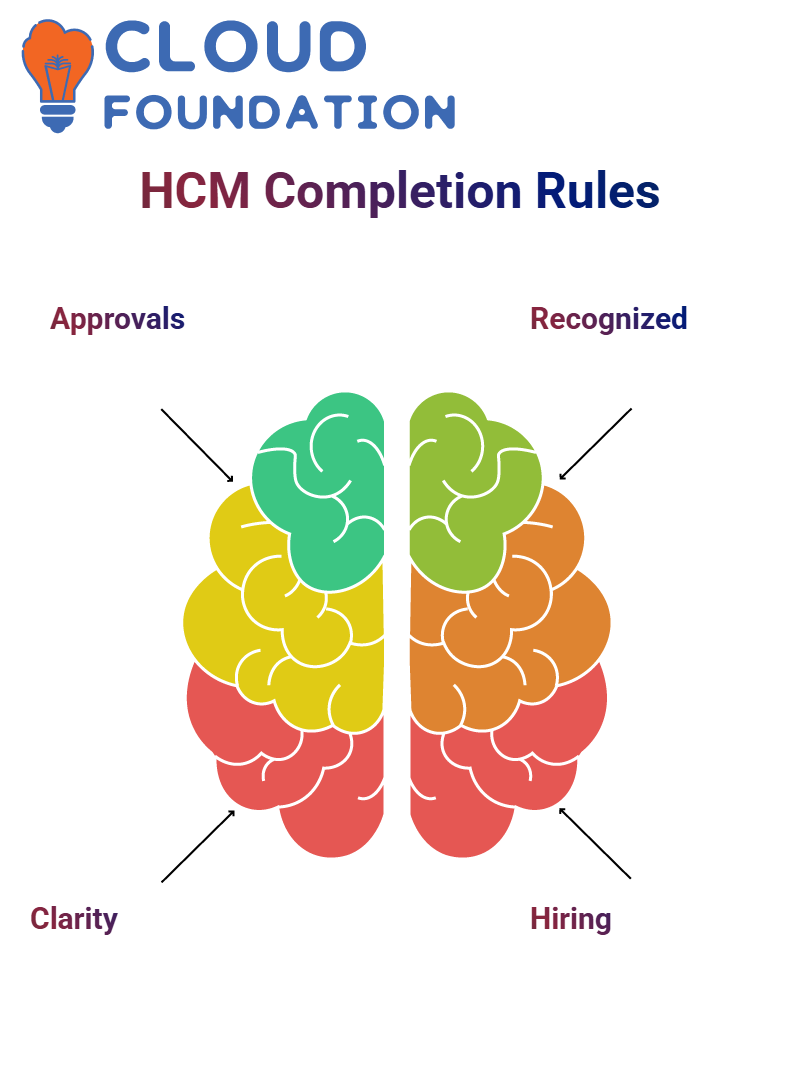 Likewise, in Workday HCM, completion steps serve this function.
Likewise, in Workday HCM, completion steps serve this function.
Defining the Workday HCM Completion Step
Workday HCM completion steps mark the logical end point of business processes.
Imagine making decisions, arranging funds, getting approvals, and finalising purchases; now the process feels completed, which is precisely why Workday HCM includes such steps to mark it complete. These simple yet effective procedures keep the business moving along smoothly.
Workday HCM’s Last Approval Rule
Consider Workday HCM workflows this way: if in doubt, take the last approval step as its completion step (for instance, the manager’s signature may serve as this final stage in some processes).Workday HCM makes this easy, so business processes flow seamlessly.

Remember this tip and follow it when working through Workday HCM workflows.
Understanding the Rule in Workday HCM Approval Steps
Workday HCM includes an essential rule that keeps business processes aligned. Let me show you step by step. Have you noticed you can approve, deny, or send back for revision during an approval step? While this flexibility can be beneficial simultaneously, it can also be misused.
Imagine this: After marking an employee’s proposed compensation hire as complete and taking an approval step to deny it, do you realise you marked it complete or denied it? Confusing, no? To prevent an inconsistent state like this one from developing further, Workday HCM enforces a rule that mandates there will not be approval steps after completion steps have occurred as a safeguard. It’s a straightforward yet efficient solution.
Setting the Completion Step in Workday HCM
Let’s make this practical: Imagine you need to designate a completion step in Workday HCM, and you think of potential candidates like ‘Edit Workday Account’ or ‘Proposed Compensation Hire.’
Both could work. This step will come into play once your compensation process has been finalised. Once done correctly, provide completion steps. So, how should it be set?Once selected, navigate directly to its related actions to mark it complete, for instance, “HR Partner M.”
To mark it as complete quickly, go into business process settings, choose ‘Set as Completion,’ and confirm the effective date in just two clicks! You now have one less step standing between you and completion. How simple?
Managing Multiple Steps with the Same Order in Workday HCM
Workday HCM adds an intriguing twist: when multiple steps share the same order, designating one as the completion step means they all count towards that completion milestone.
So, for instance, if ‘Proposed Compensation Hire’ was designated as the completion step but another, such as “Start Background Check,” also falls within that same sequence, both will count towards its fulfilment milestones.
It is essential to note the potential confusion this can create for some users; once you understand its logic, it becomes second nature. Workday HCM alerts users of possible issues so they can address them immediately to maintain smooth workflows.
Labels for Workday HCM Steps and Processes
Labels can be an incredible help when organising and distinguishing steps within Workday HCM. For example, if you want two proposed compensation hire steps—one for UK candidates and another for US ones—assign clear labels so everyone knows which step applies to which group.
Effective label use streamlines and reduces errors and can also provide greater efficiency. With Workday HCM, you can easily personalise and control these details to meet the unique business requirements for each step.
 Workday HCM: Customising Labels for Business Processes
Workday HCM: Customising Labels for Business Processes
Let me show you how I customised labels in Workday HCM to make processes more intuitive. First, I accessed business process-related actions for one step of a business process.I overwrote its default label for proposed compensation hire by changing it to “remuneration for UK employees”.
This adjustment ensures that whenever HR partners handle compensation for UK employees, their inbox displays this new name more prominently; the task name still reads as proposed compensation hire, but the screen specifies “remuneration for UK employees”.
Now I have decided to extend this setup for US employees as well. Therefore, in Workday HCM, I followed a similar route by updating related actions of business process steps with related label changes to match my compensation needs for US employees, making sure compensation partners could easily identify relevant labels that corresponded with their tasks.
Workday HCM makes managing business processes far more efficient by applying labels based on geographic location or specific requirements, streamlining business processes significantly.
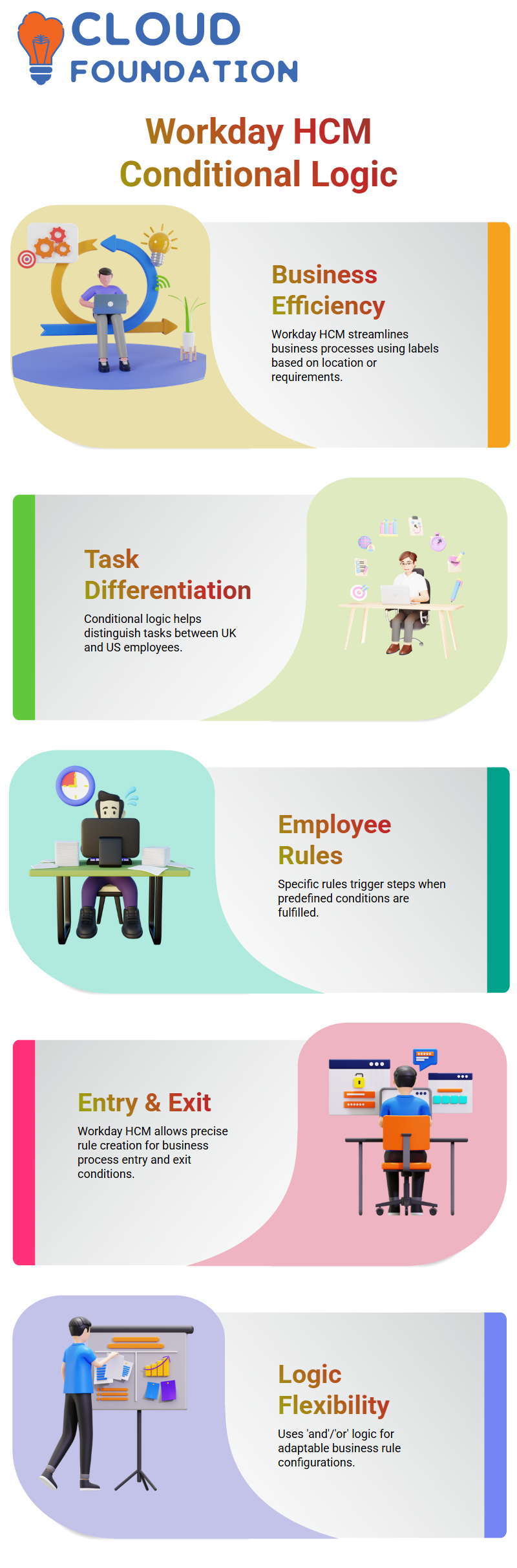
But herein lies a significant challenge – how will the system differentiate tasks between UK and US employees? Conditional logic within Workday HCM plays a crucial part.
Workday HCM: Adding Conditional Rules for Business Steps
Conditional logic in Workday HCM was functional in accurately displaying employee labels.
I created an employee rule specifically targeting UK workers that triggers a step when certain conditions are fulfilled; conditional steps are executed only if predefined requirements are fulfilled, making Workday HCM an invaluable platform that lets us adapt processes for specific scenarios.
Workday HCM allows us to explore entry and exit conditions by setting rules directly within its business processes. It uses “and”/” or” or” logic for precise rule creation based on management level, location, or amount thresholds.
This flexibility makes Workday HCM an indispensable solution for meeting diverse business requirements.
Workday HCM: Managing Alerts and Avoiding Redundant Execution
As I worked within Workday HCM, I noticed an alert that alerted me to potential redundancy.
It mentioned how actions starting specific processes might result in unexpected results if repeated too frequently; specifically the “proposed compensation hire” task had the possibility of being activated multiple times; Workday HCM’s alert system is invaluable as it helps avoid errors which might interfere with workflows and result in disruptions or errors occurring more than once.
To address this, I ensured that steps within each business process would only execute under specific conditions, thus eliminating multiple triggers and maintaining smooth processes within Workday HCM.
Understanding Step Conditions in Workday HCM
Let’s address an area in Workday HCM that often causes difficulty: maintaining step conditions. I recommend opting for the “Maintain Step Conditions” feature rather than creating each condition individually, as this saves both time and complications.
Once you click “Maintain Step Conditions,” Workday HCM will ask for an effective date before prompting you to define entry conditions that determine when specific steps in Workday HCM will trigger; they specify when all criteria meet to execute them smoothly and efficiently.
Creating and Managing Rules in Workday HCM
Always choose existing rules when possible in Workday HCM, such as selecting them when applicable; otherwise, you can create new condition rules directly within the ‘Maintain Step Conditions’ interface if none exist.
Workday HCM makes all options easily accessible, so switching tools is unnecessary.Imagine setting up a condition wherein an employee’s proposed country is the UK; they still haven’t been hired yet.
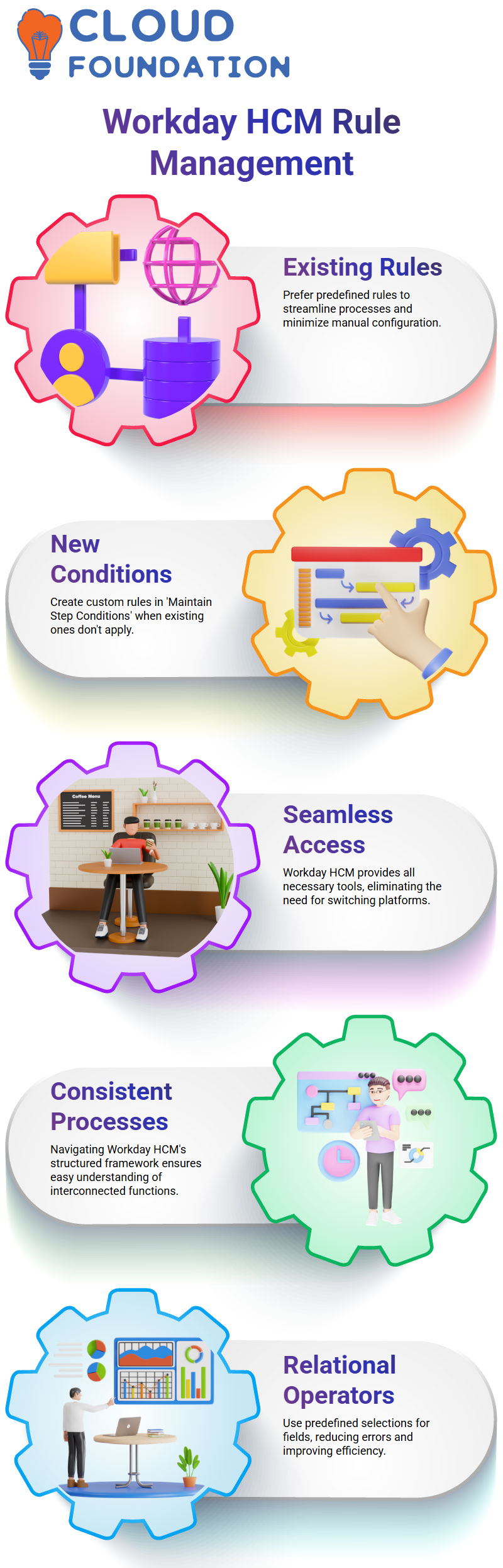
Workday HCM offers seamless functionality to define specific fields without interrupting workflow.
Leveraging Workday HCM for Consistent Processes
As you work through Workday HCM to define conditions, familiar patterns may emerge as you navigate its interfaces.
For instance, remembering profile or compensation eligibility rules may trigger something. Workday HCM maintains its processes consistently, so once you grasp one part, others become much easier to manage.
Let’s consider an example of relational operators: Say, for instance, you want to set the value for a proposed country field to the United States quickly using Workday HCM; select it from a drop-down list, saving time and preventing errors.
Testing Step Execution in Workday HCM
Testing your step conditions in Workday HCM ensures they operate as intended. For instance, if an employee’s location in New York triggers specific criteria, it can trigger their initial step.But this step might be executed successfully and activated automatically for UK employees living there instead of New York.
Workday HCM also allows you to check for steps without conditions; such steps will automatically execute for all hires without further intervention by you or any hiring manager. This level of detail ensures that processes in Workday HCM run as intended and smoothly.
Workday HCM: Resolving Conditional Logic Conflicts
Let me walk through an example in Workday HCM that illustrates how conditional logic may lead to unexpected results.
Take, for instance, two conditions—one related explicitly to UK employees and one applicable universally. At first glance, they might appear straightforward, yet without proper configuration, they could cause unexpected difficulties.
If my location were set in the UK, both conditions might trigger it. This occurs because the second condition is not restricted; both steps apply, though only employees located there would match up against that first step.
Unfortunately, the second step also matches because it is too broad, creating inconsistent outcomes from Workday HCM that we don’t intend to happen.
To address this challenge, I created another condition rule in Workday HCM with an operator called “not in the list” to ensure the second step only applies to non-UK employees.
Here’s what I did: I copied an existing rule, changed its operator from UK-specific to none in the selection list, and removed the UK-specific condition from the system’s parameters to save time.
Now, the system recognises whether the proposed country matches any on the UK’s list—an easy but effective solution that prevents both conditions from simultaneously activating.
Workday HCM: Configuring Labels for Clarity
After implementing my new rule, I modified Workday HCM labels to be more intuitive. Instead of labelling condition two as applicable to US employees only, it now refers to “non-UK employees,” making its distinction clearer while eliminating potential confusion.
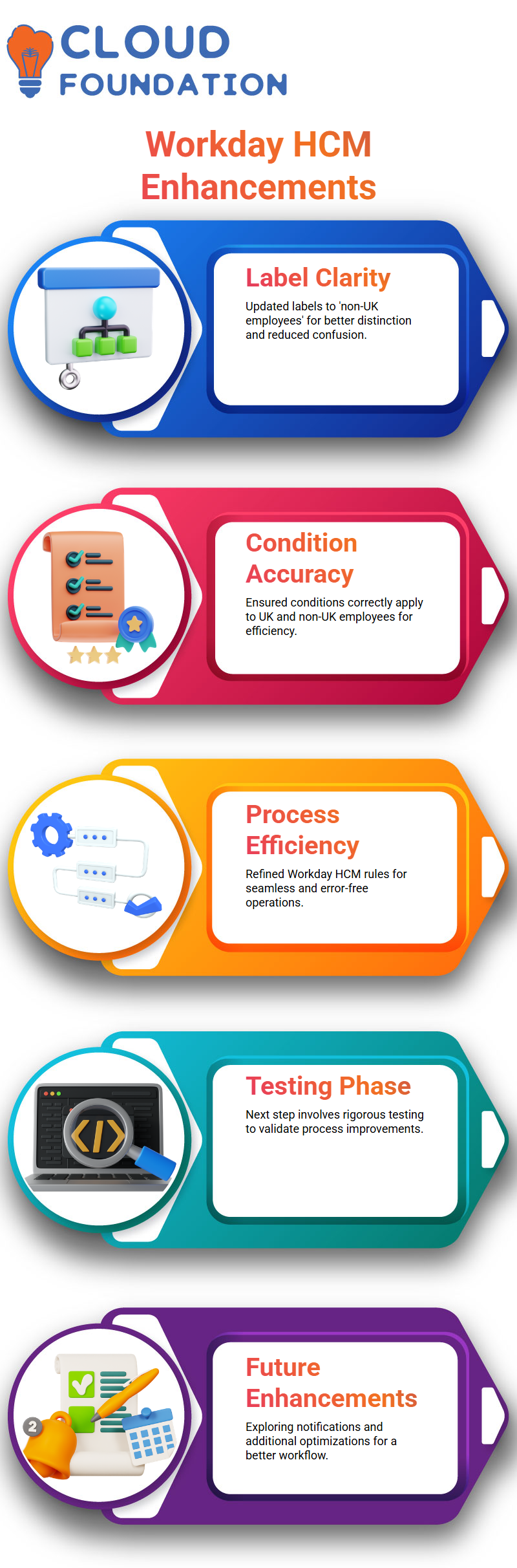
By making these adjustments, I’ve ensured that one condition only applies to UK employees while another works for non-UK ones. This straightforward approach keeps Workday HCM processes efficient and error-free.
Workday HCM: Testing and Future Steps
Testing will be our next step in this process, so in our upcoming session, we’ll put this Workday HCM business process through its paces to ensure everything runs seamlessly. In addition, we will explore configuring notifications and other aspects to enhance the overall process.

Vinitha Indhukuri
Author



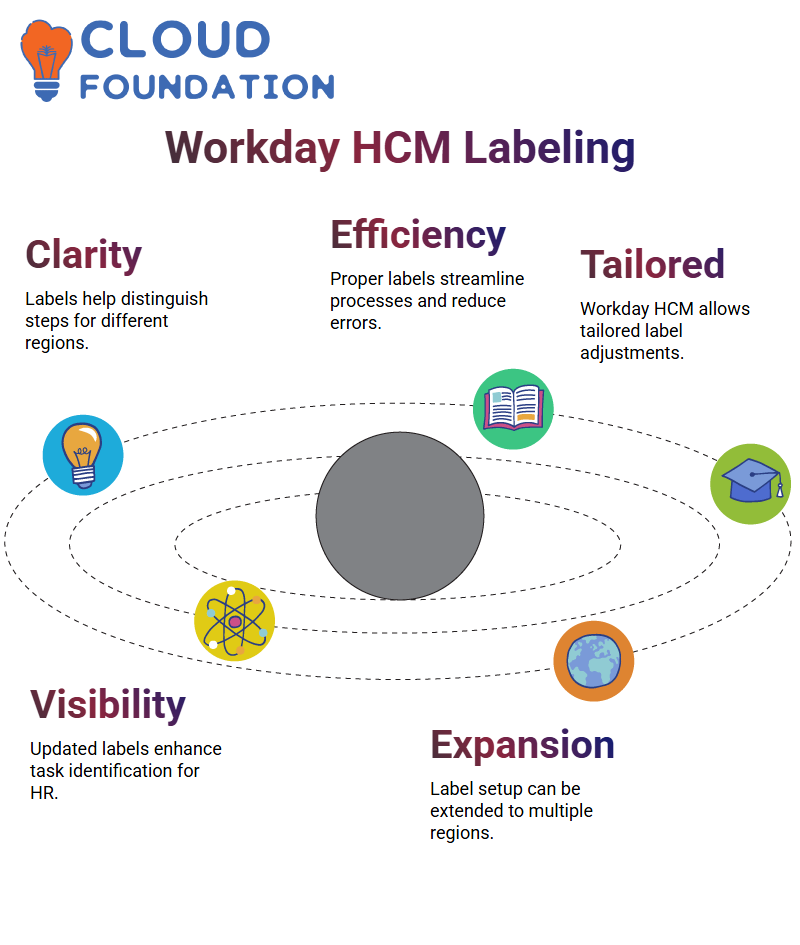 Workday HCM: Customising Labels for Business Processes
Workday HCM: Customising Labels for Business Processes