Unified Functional Testing Tutorial
Developed by Micro Focus, UFT is a testing tool. Originally, it was called QTP (Quick Test Professional).
UFT’s major function is to let testers verify if a software program is operating as intended—without having to perform everything manually.
Testers may write UFT scripts that execute all of this automatically rather than manually clicking through every button or filling in every field.
Working with many technologies like Java, .NET, SAP, Oracle, and more, UFT offers a broad spectrum of applications—including online apps, desktop apps, and mobile apps.
Its usage of the simple scripting language VBScript allows even testers without a strong programming knowledge to pick it up.
One of the most amazing features of UFT is its ability to identify screen components, including buttons, text boxes, and drop-down menus.
UFT can still determine how to appropriately test an application even if its appearance changes somewhat. It also enables data-driven testing, or testing the same item with many distinct data sets.
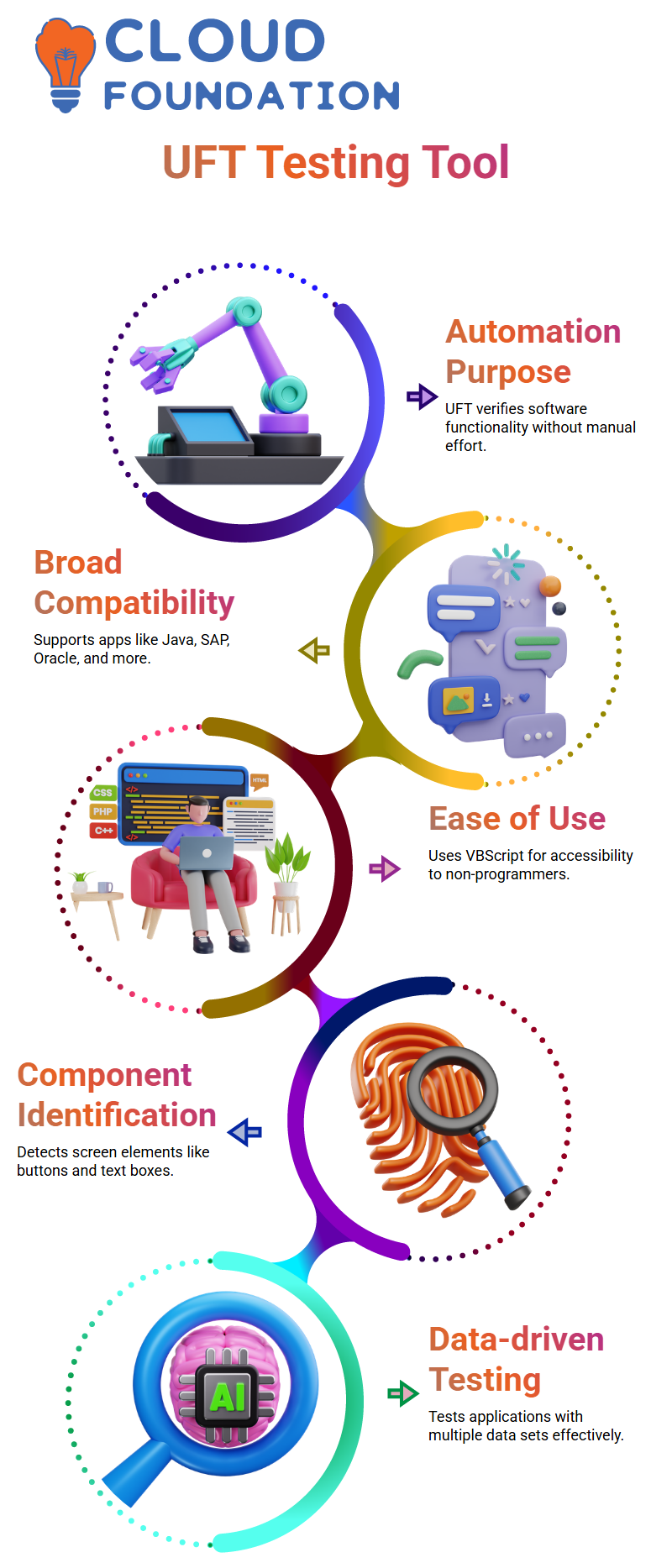
Method for developing an AI script for UFT
At the outset, customers have the option of opening the UFT 2021 version and selecting a mobile device or web page to record on. While using the toolbar, users are prompted to choose the web browser and webpage that they want to record.
Low-level recording is used by both the conventional UFC record and the AI record in order to comprehend all of the clicks and activities that occur inside the program.
For the purpose of recording controls, the UFT AI record makes use of a computer, whilst the conventional UFC record makes use of low-level recording in order to comprehend clicks and operations.
The user interface model that is used to identify controls in the UFT record generates a glass pane that is placed on top of the desktop and draws the results of the controls that have been identified on top of the program. Users are able to be aware of which things are detected and interact with utilizing the UFT AI as a result of this circumstance.
The toolbar has a number of buttons, one of which is a pause and resume button. This button gives users the ability to immediately restart the program after pausing it.
Users have the ability to recheck the program’s status by clicking the re-inspect button after the application has reached a stable state.
The window displays the most recent step that was recorded as well as information about what is taking place. The user interface model also gives users the ability to interact with the ordinary UFT object by clicking the button that says “re-inspect.”
This strategy is helpful in circumstances in which the program is stuck in an intermediate state, such as when it is not completely loaded.
Users are able to verify that their application is in a stable state and is able to conduct intermediate work if they only interact with it while it is in a stable state.
Making Use of the Standard UFT Object Recognition Hub
Interacting with controllers that the UFT AI does not recognize may be accomplished with the help of the center component.
The button gives users the ability to pick a different program for examination, such as a new tab or a link, and then utilize the application that they chose to check the tab that was just opened.
Additionally, the options allow for the filtering of text and graphic components, which may assist in reducing the amount of clutter on the website.
A filter may be applied by eliminating all controls and leaving just visual components, or it can be applied in the other direction. Delay is defined as the amount of time that passes between each stage of the AI record and a new examination.
According to the program or the performance of the system, the default value is three seconds; however, this might change based on the circumstances.
Additionally, the user has the option of selecting a different application for examination, such as a new tab or a link, in order to examine the tab that has just been launched. In order to cater to the user’s specific requirements and tastes, the settings may be modified.
It is recommended that you try raising the delay between each click in order to increase the efficiency of your application.
This will save you from having to re-inspect it each time. When you are finished with the recording, you should terminate it by pressing the x button in order to preserve all of the steps that were recorded.
While you are hovering over a control, you will be able to see information about its kind, including its location, its unique identity, and its identification.
You are provided with the one-of-a-kind identifier that is required in order to identify the control by default.
On the other hand, if you have an in-depth understanding of your program, you can discover that there are extra components inside your application that need to be recognized.
Steps for installing HP UFT
There are a few other names for it, including unified function testing (QT Quick) and QT Quick Test Professional. Twelve point five three is the most recent version of the HP UFT software.
In order to get the HP UFT, all you need to do is visit the HP website and enter in “download HP UFT.” You will be sent to the website of the HP firm as soon as you click on the link. After that, you will use a trial version of the program for a period of thirty days.
The URL that has been supplied may be used to download various pieces of software. As soon as the HP page loads, you will be given with a number of different alternatives to download a variety of applications.
This version of HP UFT was once known as QT Quick Test Professional in its previous iteration.
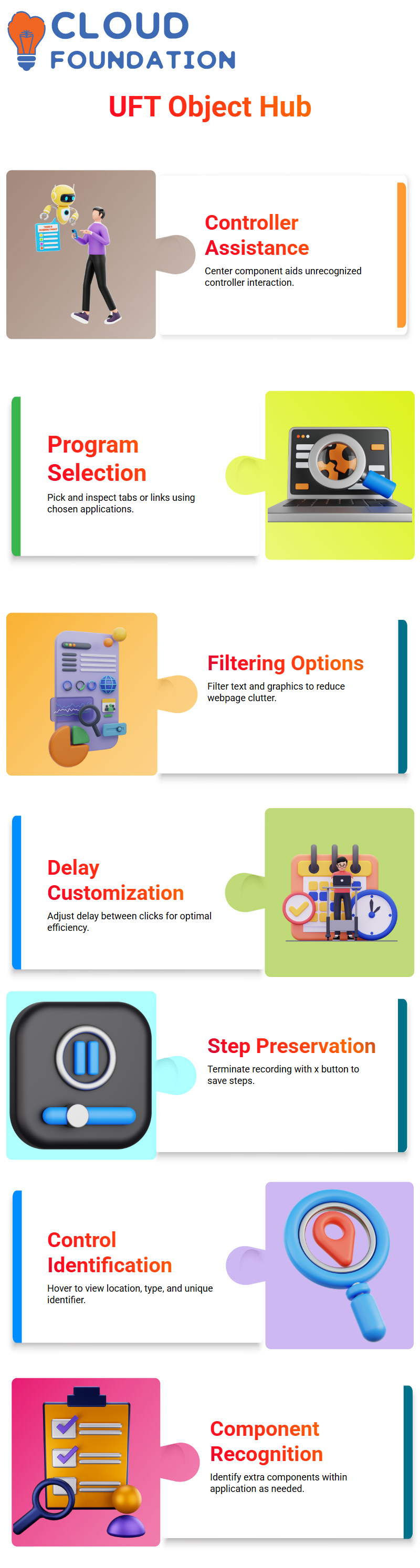
Initially, you will be required to register by providing your email address and phone number in order to download the program. After entering your information, you will be able to download the program.
It is necessary for users to log in using their password and then click the sign-in button in order to have access to the training page.
Users who visit this page will be sent to a website that offers a variety of items that may be downloaded. In addition, users have the ability to terminate their memberships by pressing the “cancel” button.
A variant of unified functional testing developed by the HP corporation is referred to as the UFT product.
In order to have access to the most recent version of the product, users are required to click on the download button.
There will be many alternatives available on the website for downloading the product. In order for the user to download the product, they are need to click on the download button.
Please follow these procedures in order to get HP UFT:
1. Go to the website of HP and register for an account.
2. Select the “download” option from the menu.
3. Go to your email address and enter your password.
4: Enter your email address and password to log in.
5. Observe the download process till it is finished.
A functional regression testing tool, HP UFT is used for the purpose of testing a variety of applications, such as web-based apps that are based on Windows, Oracle, and Java applications that are application-based.
It is essential to have an application installed on the personal computer before making any attempts to test it on Windows.
There is an example application that is offered during the installation of the HP UFT. This application includes the flight resolution application.
After searching through all of the flights, the program that resolves flights then deletes the data and adjusts the order. Additionally, a thorough flight resist program is used by the flight resolution application in order to look for and eventually destroy the data.
A user may access the example application by going to the start menu in Windows and selecting all programs and HP apps from the list of options.
Within the folder, there is a sample folder, and the flight graphical user interface, which is also referred to as the flight GUI, is presented. Following are the actions that users may take in order to access the program on a computer running Windows 10:
1. On the personal computer, launch the HP UFT program.
2. Select “Start Windows” from the menu that appears.
3. The next step is to choose “All programs” and then “HP application.”
4. Find the example application in the “Sample folder,”.
5. Launch the application for the flight.
6. Launch the flight’s graphical user interface.
Steps to set up the UFT core produce
Beginning with the installation of the UFT setup application, which is the first stage in the procedure, the process officially starts.
There should be no risk involved with running the setup application while the remainder of the product is being installed.
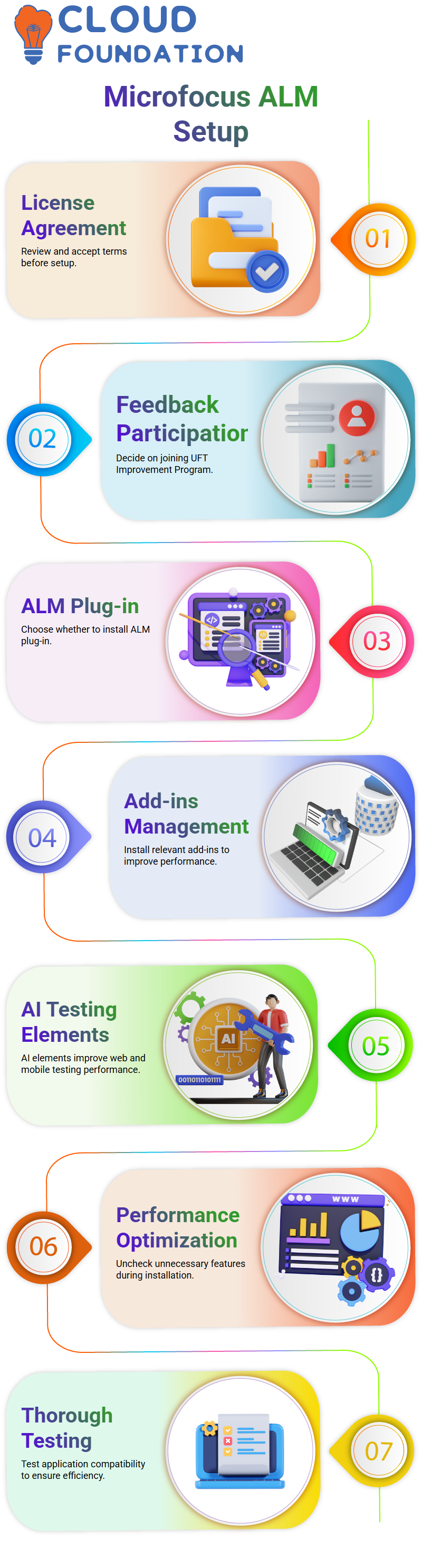
To prevent the installation process from being interrupted by questions that are not essential, the user account control has been disabled.
The start-up page presents users with the opportunity to access a variety of various installers, one of which being the UFT setup.
From this panel, further installers may be executed after the setup has been successfully installed. There may be variations in the installation procedure based on the product that is being installed and used.
The steps required to set up and use the Microfocus ALM software
Before agreeing to the terms of the standard licensing agreement, the user is presented with the document and requested to read it over.
In addition, they are being requested to take part in the UFT Improvement Program, which they are uncertain about and may not be interested in participating in.
Microfocus was then requested to give their feedback and use statistics to the company in order to assist them in better comprehending how individuals are using their product.
After then, the user is responsible for configuring the program for training purposes and deciding whether or not to install the Alm plug-in.
The samples are to be left on the machine, and they are to decide whether or not to install the plug-in concurrently on the UFT machine.
In addition, they are prompted to decide whether or not to install the Alm plug-in on the UFT system, given that this does not work in conjunction with the software that the user already has.
Because the UFT developer does not work with the software that the user already has installed on their computer, it is recommended that the user does not install it and instead leave the samples on the system.
A UFT or UFT developer is required to operate the UFT machine, and there are requirements for both of these positions.
Because it is just as essential as the Designer IDE and because it supports the user interface, the heritage run results viewer is highly recommended.
New artificial intelligence elements are quite important for the machine. In the event that automated testing is not performed during web or mobile testing, the machine may experience a significant slowdown.
It is recommended that users uncheck the functionality during the installation process and then test it out in order to get better performance. In the event that they see a difference, they have the ability to deactivate and redefine it.
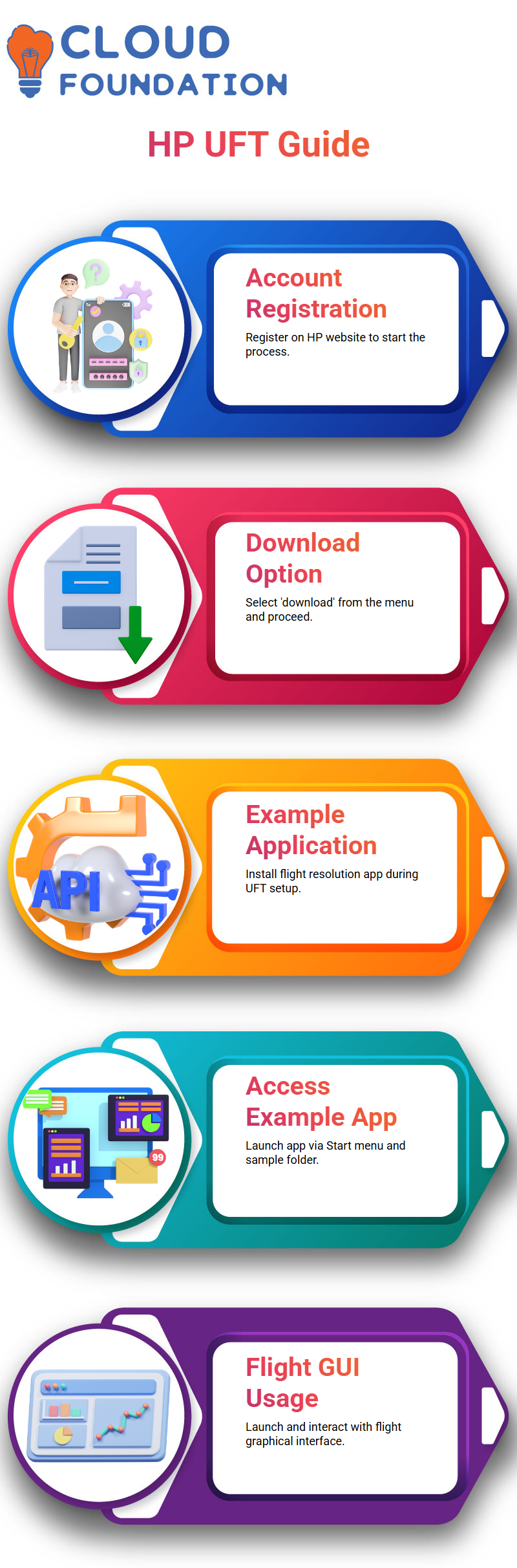
Add-ins are yet another essential component to take into consideration. Individuals often commit the error of installing all of the add-ins, but they should only install those that are relevant to the programs that are being evaluated.
Because of this, the machine may become sluggish, and there may be problems with its performance. Users should only install add-ins that are relevant to the programs that are being tested in order to prevent this situation.
As a whole, the UFT machine calls for thorough thought and testing in order to guarantee the highest possible level of performance and compatibility with the applications that are being evaluated.
UFT developer grid
A tool for doing testing across many platforms, browsers, and devices. Users are able to provide the necessary settings by modifying parameters in the grid environment.
These parameters are used by the test case to define the necessary surroundings. The grid enables distributed parallel execution, thus tests may be executed locally or remotely.
The two main kinds of computers required to establish a UFT development grid are the grid nodes and the grid management.
The hub that links all the nodes together is the grid manager. The grid manager serves as the hub, and the nodes that make up the grid are linked to it. Linux, Ubuntu, Mac OS X, or Windows might be the OS.
Users may harness the potential of their testing lab and accomplish distributed parallel execution by selecting the correct operating system for each setting, as emphasized in the webinar.
Several operating systems, including Windows, Mac, Ubuntu, and Linux, may be linked to the grid nodes.
Windows, Edge, and Mac OS X are just a few of the browser options available to Linux users.
Additionally, they have the ability to set up several browser versions on each node, which means that the same browser may run on many nodes.
Due to this adaptability, various browsers may be used on different nodes, since it is possible to create numerous copies of the same browser on each node
Further, users may link their mobile devices to the UFT developer grid and nodes for even more connectivity.
One option is to use the UFT digital lab, while another is to use local device plugins. Users have full control over the configuration of the UFT developer grid and nodes, thanks to the setup’s extreme flexibility.
The grid manager may be hosted on a variety of operating systems, including Windows, Mac, Linux, and more, thanks to the UFT developer grid and nodes environment’s versatility
You may get configurations for a wide range of mobile devices, browsers, and operating systems. Customization of the grid manager is possible according to the demands of the company and its testing protocols.
It is feasible to examine the nodes and grid configuration apart from the grid and grid setup. Even without the node setup, the UFT developer may see its operation.
The next step is to launch the UFT developer runtime, which is when everything gets started. After that, the program may operate on other devices since the UFT developer runtime is active. You can see every facet of the app’s speed and functioning thanks to the UFT developer grid and nodes configuration.

Gayathri
Author
“Empowering Your Digital Journey with Insightful Expertise”



