SAP Performance Management Training For HR Functional Consultants
Understanding SAP PMGM Rating Option Zero
SAP PMGM’s rating option zero refers to having a single rating box for all items, regardless of who rates them, whether employees, managers, or HR. This ensures consistency but may lead to overlapping ratings if multiple evaluators evaluate simultaneously.
At SAP PMGM, the rating option zero always reserves one rating box for HR integration into workflow processes. An example of this behaviour can be observed by logging in and exploring performance forms.
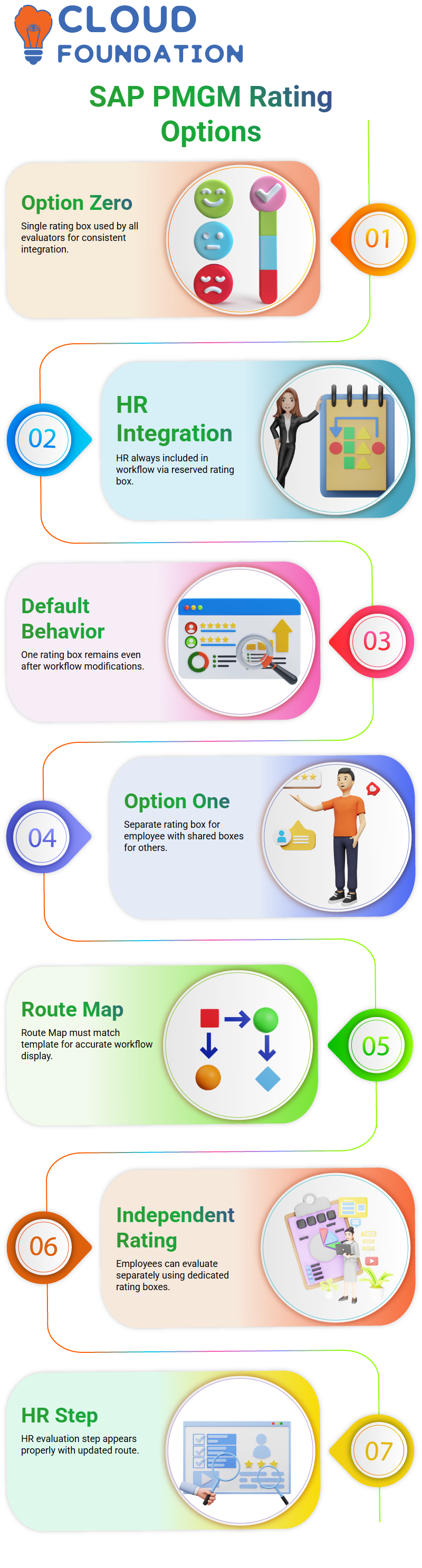
Even after adding HR as part of workflow processes, SAP PMGM still maintained one box as the overall default behaviour.
SAP PMGM Rating Option One
SAP PMGM introduced Rating Option One, which established an individual employee box while also including shared boxes for others, such as managers and HR.
To demonstrate, access Manage Route Map and duplicate it, so that you can open Manage Templates simultaneously. Selecting Performance Form 1 as the rating option and then verifying the Route Map Assignment will yield the intended results.
SAP PMGM enables employees to conduct independent assessments. We added an HR participant and updated the route map to make sure that when employees access their form, the HR step appears correctly.
SAP PMGM Rating Option 2
Setting Rating Option 2 in SAP HR participation. When managers submit their ratings, HR’s input overrides previous ones–SAP PMGM ensures that final ratings reflect HR as the closing authority.
Ensuring SAP PMGM accurately reflected its updated hierarchy, such as manager-to-employee HR relationships, required finalising forms and routing them accordingly, and locking in HR rates, which ensures clarity and accountability within its framework.
SAP PMGM empowers us to create performance flows that accurately map each participant, ensuring we never miss a step in our workflows.
For instance, HR was integrated as part of employee profiles, while additional workflow steps were added; form launches were verified as scheduled, all within its flexible configuration options.
SAP PMGM: Differentiating Rating Option One and Two
SAP PMGM distinguishes between rating options one and two by displaying a single box that subsequent participants can overwrite, so its final rating might not reflect earlier feedback.
Meanwhile, rating option two displays multiple rating boxes — employee, manager, and unofficial — that have distinct values assigned.
Rating Option 2 in SAP PMGM can provide greater flexibility when multiple perspectives need to be captured during a performance cycle.
Rating Options in SAP PMGM
It explored in-depth how rating options behave within SAP PMGM, offering up some insight on this matter that might assist those attempting to configure performance forms using our system. If this article helps clarify all its options for configuration in any capacity, this breakdown might do the trick.
As part of our investigation into employee self-assessments across forms, SAP PMGM displays specific fields that are intentionally hidden from employees, depending on your setup.
When managers start rating those fields, they automatically begin populating and unveiling more form elements.
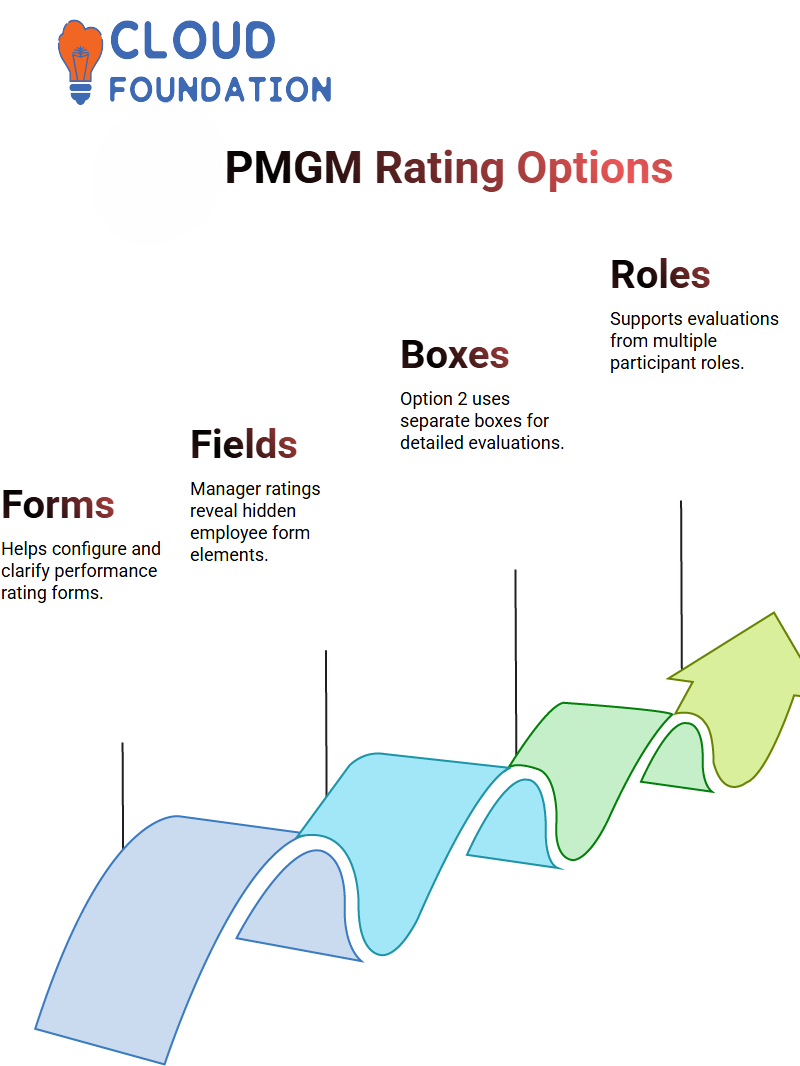
One compelling scenario from the SAP community-generated discussion is that if employees, direct managers, and second-level managers all need to contribute ratings, then SAP PMGM rating option 2 excels, as its boxes for each role allow for a more robust evaluation than option 3, which limits input only between employee and manager.
Hands-On with SAP PMGM Rating Options
Working with SAP PMGM rating options can be complex, yet hands-on experience makes the task manageable. In this course, we explored both rating options, zero and one, outlining their differences and potential use cases.
SAP PMGM enables organisations to tailor performance evaluations precisely according to their unique requirements, from shared rating boxes and assessments to separate assessments, seamlessly supporting both approaches with seamless execution.
Emphasis was given to verifying route maps, templates, and participant roles, which form the core components to ensure SAP PMGM workflows function as designed and provide accurate performance insights.
Launching and Validating SAP PMGM Forms
Once the configuration was complete, the use of an updated template was initiated on the SAP PMGM form, and the new performance cycles and route maps were selected before launching the form.
Once launched, navigated directly to the performance section to inspect its form. SAP PMGM displayed two rating boxes one for an employee and another shared among colleagues.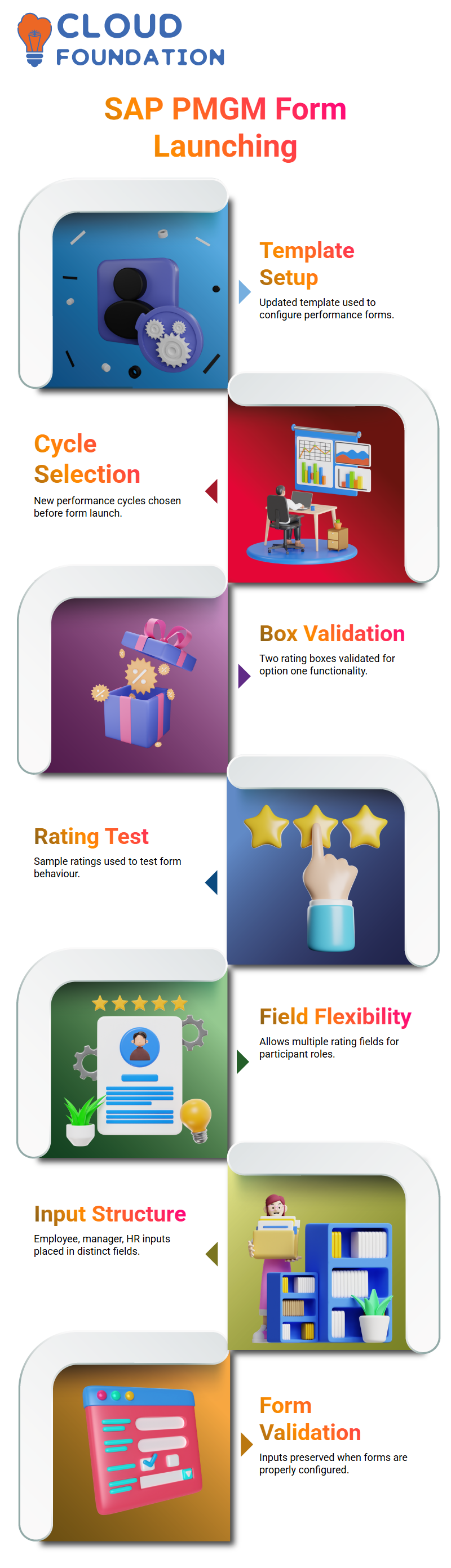
Once this was confirmed, further tests of rating behaviour by entering sample ratings were conducted to validate the SAP PMGM workflow accurately.
Rating Boxes in SAP PMGM Forms
SAP PMGM allows for maximum flexibility with rating boxes. In option two, employees, managers, and unofficial participants, such as HR, receive separate rating fields, allowing each role to provide input without overwriting the ratings of others.
SAP PMGM ensures that each participant’s input remains valid when correctly configured; employee ratings appear at the top, manager ratings are listed below them, and an unofficial rating box is situated between the two. When used this way, every input remains intact for use within SAP PMGM.
SAP PMGM: Rating Options and Workflow Configuration
“SAP PMGM provides us with tools that assist with rating options and performance review workflows that are essential in meeting business demands and objectives.
As we had been experiencing issues with SAP PMGM rating options not displaying correctly, we dug deeper and found out our root map needed restructuring.
By creating a separate one specifically for landing options, we were able to include both manager and HR assessments before transitioning to one-to-one meetings, which SAP PMGM doesn’t permit after the signature stages.
Form Routing with SAP PMGM: Hands-On Demo
As part of your tour through SAP PMGM’s routing feature, we observed how it automatically matches employees to form templates and connects the form IDs of individual employees to them, further demonstrating its flexibility.
SAP PMGM excels at seamlessly handling individual form progression, which makes a considerable impactful difference when working with larger teams or time-sensitive evaluations.
Furthermore, its configuration control feature helps maintain consistency and accuracy across its platform.
Using Modify Root Map in SAP PMGM for Workflow Changes
SAP PMGM users often utilise the Modify Root Map tool for handling changes to the workflow.
If a participant in their root map cycle becomes promoted and no longer requires ratings from them, Modify Root Map makes it efficient and straightforward for them to be removed or replaced with a new participant.
Begin with either a form template or a subject user and choose from its rating options before selecting and modifying forms with SAP PMGM an intuitive software system that makes this task effortless and automatically manages updates to root maps.
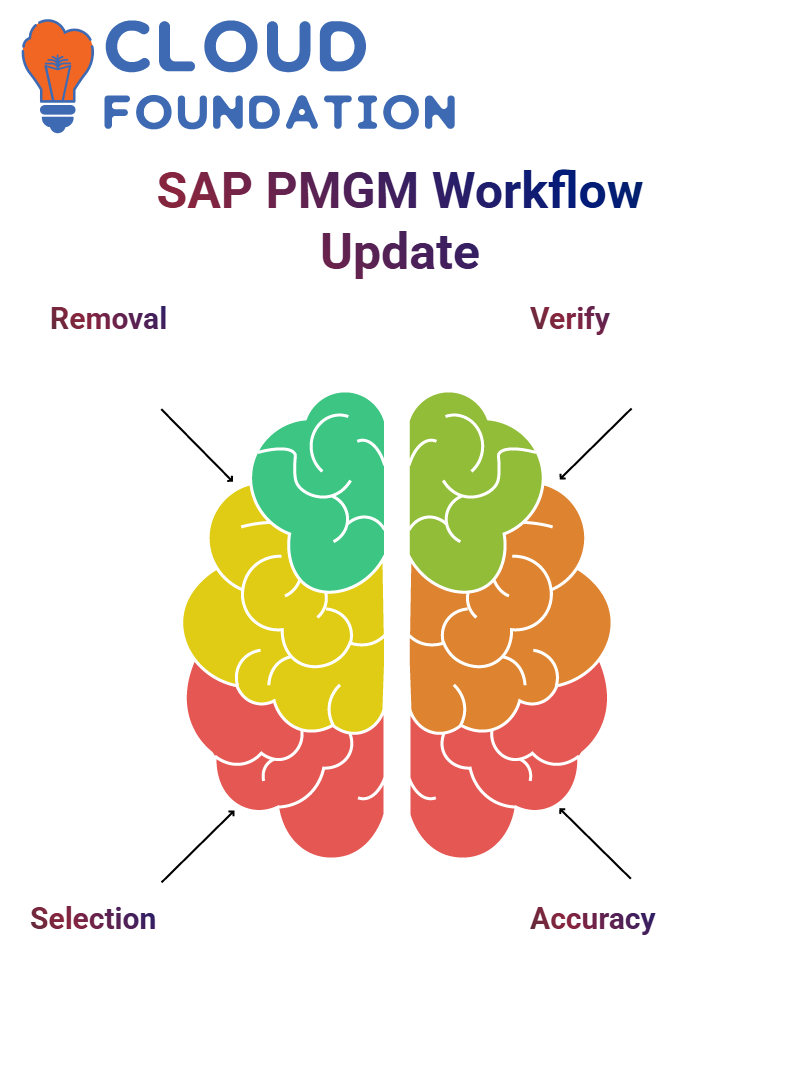 For instance, when managers leave, use SAP PMGM to update root maps according to new roles.
For instance, when managers leave, use SAP PMGM to update root maps according to new roles.
Troubleshooting SAP PMGM Rating Behaviour
After conducting some preliminary tests, we observed that ratings weren’t calculated according to expectations. After revisiting the SAP PMGM form configuration and reviewing the form settings again, it was discovered that the rating option hadn’t been enabled adequately in the form settings.
To resolve this, duplicated the screen and reviewed the form launched to SAP PMGM. When working in SAP PMGM, rating options must be applied correctly; otherwise, the form won’t perform according to expectations.
After making changes, relaunched the form and verified that all rating boxes appeared correctly. SAP PMGM now displays one box explicitly dedicated to employees, while another is shared by managers and HR, according to the requirements of the rating option.
Restoring Deleted Forms in SAP PMGM
SAP PMGM enables easy and direct restoration of deleted forms.
When an employee deletes a form, please navigate to the Restore option, search for and locate their user profile, select the deleted form, and click Restore to restore it.
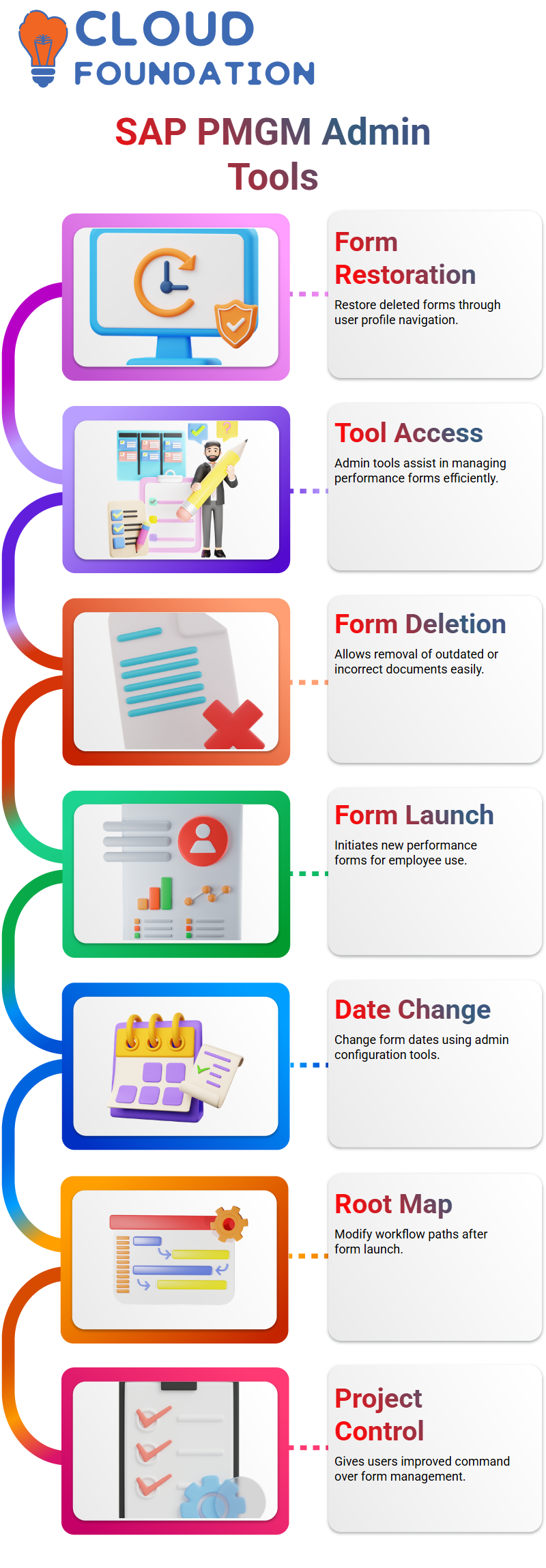
This makes the task efficient and accessible.
Overview of Admin Tools in SAP PMGM
It has worked extensively with various admin tools found within SAP PMGM. The Deletion Form, Launch Form, and Change Form Date tools provide essential functionality for managing performance documents, whether they involve deleting old forms or creating new ones.
SAP PMGM provides users with more control than ever over managing projects effectively.
Modifying forms post-launch requires using the Modify Form Root Map tool, which provides invaluable assistance when adjustments must be made after the forms have been widely distributed.
SAP PMGM Admin Tools in Action
SAP PMGM contains essential administrative tools designed to streamline performance management processes. Once we completed core performance tasks.
SAP PMGM enables the easy movement of performance forms between stages — for instance, from manager review to a completed state.
When this needs to happen, using the Route Form comes in handy: choose a form template, employee form ID number, and proceed using the steps available within SAP PMGM.
SAP PMGM offers an innovative feature that provides precision in handling performance from transitions.
From one-to-one discussions to final-stage consideration, using this system makes the process seamless with just a few clicks.
SAP PMGM Admin Tools: Managing Forms with Precision
SAP PMGM includes administrative tools for efficiently managing forms. When it’s time to delete one, use the Delete Form tool from the Admin Centre.
To delete a form, enter the employee’s name, select their form, and click ‘Delete Form’. SAP PMGM then ensures that the deleted form no longer appears in their inbox.
Accidents happen; SAP PMGM provides an easily accessible restore form tool in its Admin Centre that makes recovering deleted forms much simpler while keeping processes flexible and adaptable.
Email Notifications in SAP PMGM
Email notifications are another integral component of SAP PMGM, with each module—calibration, performance, or goal management having its own set of notifications.
SAP PMGM offers standard templates or allows clients to design customised ones based on client preferences.
Review Schedules with SAP PMGM
Scheduling reviews is easy with SAP PMGM’s Manage Scheduled Review feature.
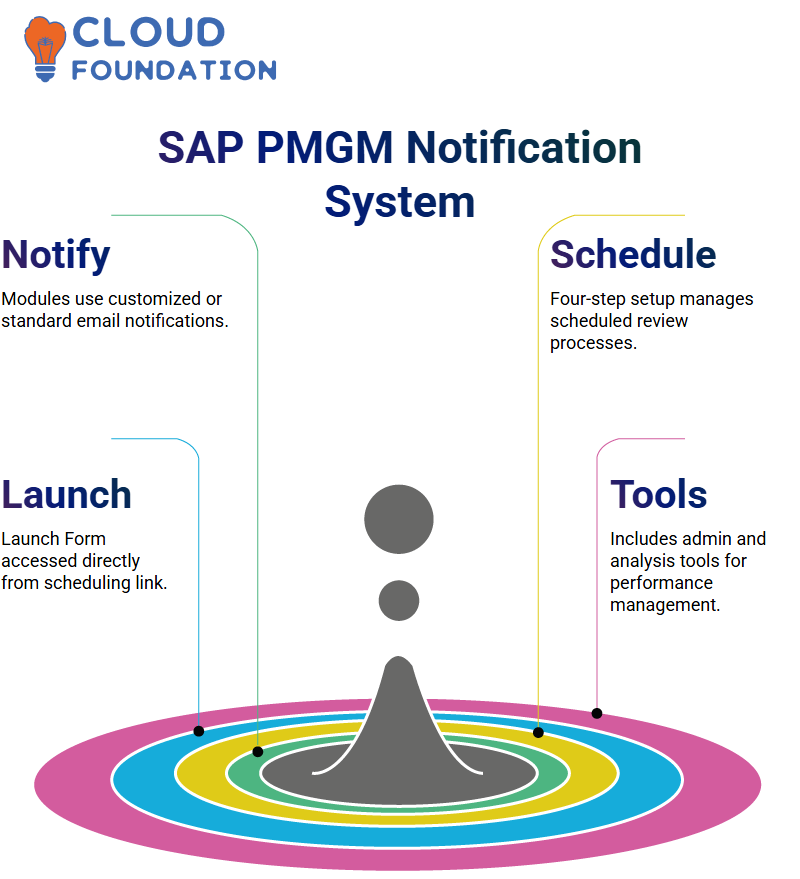
Although this link redirects directly to the Launch Form for consistency, initiating and managing scheduled reviews with SAP PMGM requires only four simple steps.
While Mastering SAP PMGM
As we commemorated Independence Day together here at SAP PMGM, learning it together helped build both purpose and community spirit.
I’ve enjoyed showing you just how powerful SAP PMGM truly is. From admin tools and Multirater/ Calibration/CPM analysis tools, to Multirater and Calibration analysis. SAP PMGM truly changes how we view growth, feedback and evaluations in employees.

SAP Course Price


Vinitha Indhukuri
Author

