SAP LMS online training
Customisation in SAP LMS
SAP LMS goes beyond tracking training; it also offers me the opportunity to customise it according to my individual preferences, such as language, currency, and time zone settings, which affect how I view items and classes on SAP LMS.
Users have complete control over their preferences in SAP LMS, including time zones and date formats, to best fit their needs and adapt it for global teams. This makes SAP LMS user-friendly while remaining adaptable enough for international collaborations.
Customisation options ensure SAP LMS works for everyone regardless of location or local settings.
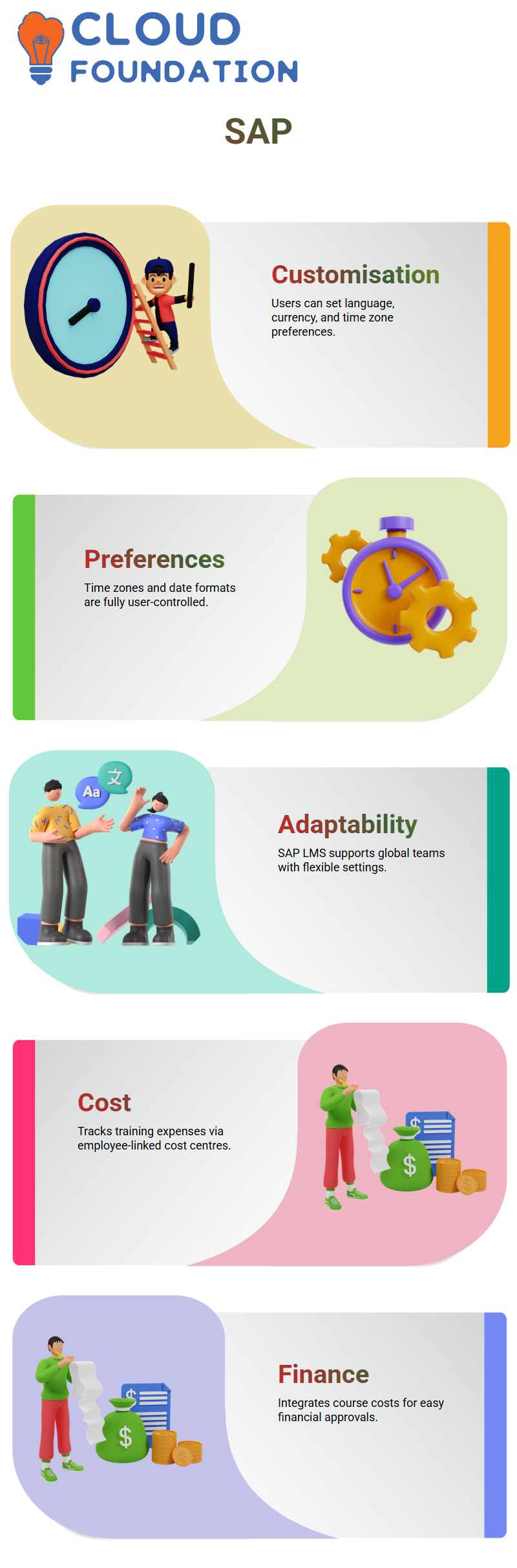
Cost Centres in SAP LMS
As soon as I began using SAP LMS, one of the primary concepts I needed to grasp was cost centres.
SAP LMS cost centres serve as account numbers, enabling employees to track training expenses across departments or teams. Each employee is linked to one cost centre – making financial tracking with SAP LMS much simpler.
Imagine an employee enrols in an affordable course costing five dollars; SAP LMS automatically links this expense to their cost centre, so they know which department or team is responsible and helps maintain accurate records of financial costs. It’s an intelligent way of keeping finances neatly organised!
SAP LMS doesn’t just track costs; it also manages them. Instead, its order management system integrates this data, showing which courses were taken, their associated cost centres and final prices so the finance team can review and approve transactions directly within SAP LMS.
Order Management and Financial Integration in SAP LMS
SAP LMS features an innovative order management system that functions like an electronic ledger.
When an employee completes a course, SAP LMS logs this transaction, including cost centre and profit centre details—essential data that finance teams can review as part of their financial reporting processes.
If your organisation uses SAP Finance, SAP LMS can integrate training data directly with that system.
Once a course has been marked as completed in SAP LMS, its data becomes ready for integration; however, this step must be coordinated between an integration specialist and an LMS consultant for optimal results.
Finance teams have the option to approve or deny transactions within SAP LMS, with approved data either remaining within its database or being sent to another system, making SAP LMS an indispensable solution for overseeing training-related expenses.
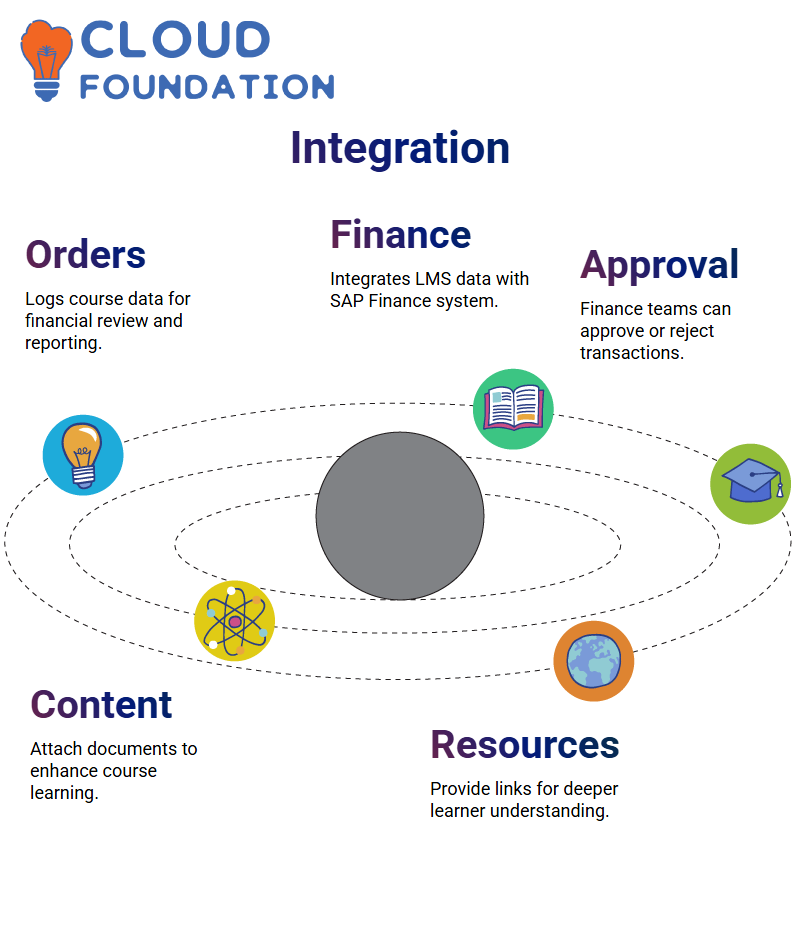
Enhancing Course Content Utilising SAP LMS
SAP LMS makes sharing additional information with learners easy. I can use document links to provide further context or resources related to any given course, curriculum, or class, ensuring that all learners have access to the resources required for success.
My experience using SAP LMS includes attaching supporting documents to training modules.
SAP LMS provides me with more freedom and allows learners to gain greater insight by adding supplementary materials; its versatility makes working with SAP LMS a delightful experience.
Add Content Objects in SAP LMS
Once in the SAP LMS’ online item tab, I selected “Add Content Object.” Here, you can create folders, assessments, or bundle multiple items together into content packages. For this example, I added just one object with the title ‘E-book.’
After uploading content, I set about configuring settings. SAP LMS offers complete control over launch options, allowing you to make content visible to users or auto-launch it – as well as resume options, so long courses don’t start over each time a student restarts them.
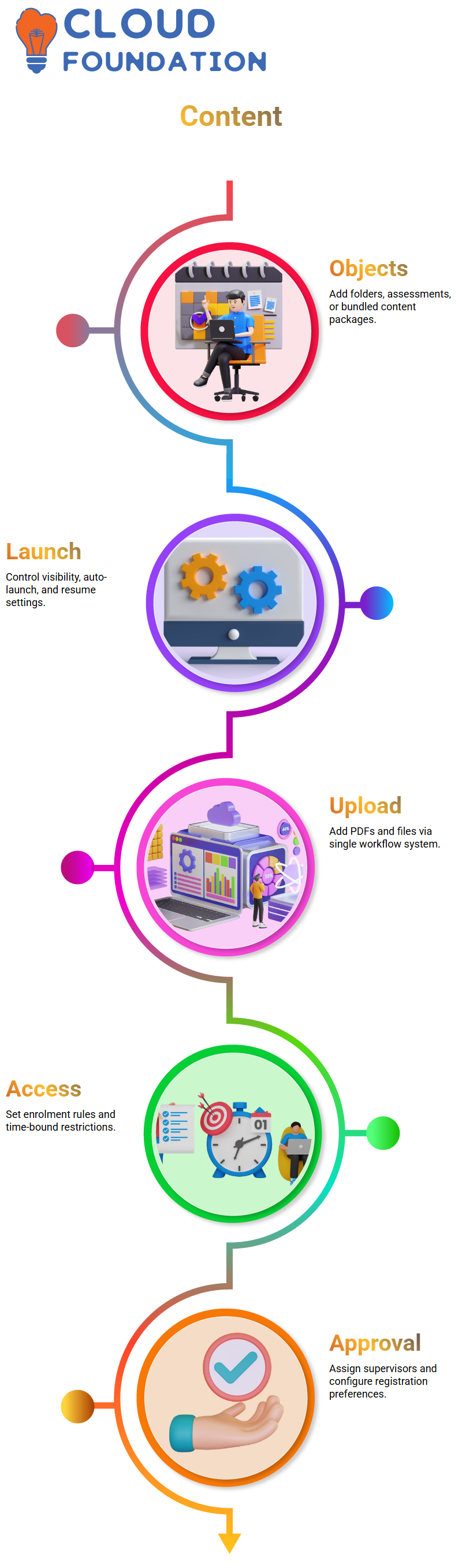
Upload Online Content into SAP LMS
Once a course is finished, SAP LMS automatically adds it to a user’s history. I demonstrated uploading PDFs and other forms of content via SAP LMS’s single workflow system for online items creation or instructor-led courses.
Simply add a supervisor, set approvals, define participation types, and attach the necessary content. I recently added an external source content type with registration preferences configured; SAP LMS handled everything smoothly.
When asked to add content online, I simply used SAP LMS’s content markers and enabled them.
For time-bound courses, SAP LMS offers ample flexibility regarding access restrictions and open enrolments.
Document Management in SAP LMS
SAP LMS supports document links and types, which is a great feature for sharing resources. I can upload manuals, operation guides, regulations, and other reference materials directly into SAP LMS.
These documents help learners better understand the course content and provide administrators with a way to distribute critical information. SAP LMS treats these documents as part of the learning management system (LMS) ecosystem.
Whether it’s a standard operating procedure or a technical proof, SAP LMS lets me categorise and manage these documents efficiently.
Document Links in SAP LMS
While working with SAP LMS, I often need to add manual operations reference material. Similar to item or curriculum types, SAP LMS allows me to organise content efficiently by creating document types and link types, which help organise content efficiently.
One feature I frequently rely on in SAP LMS is document links, which enable me to attach existing documents — such as YouTube videos and PDFs — directly to specific items in my course catalogue.
These document links prove extremely valuable when providing learners with external resources to complement their training experience.
Example: I can attach PDF documents that support training courses directly in SAP LMS as part of their content, giving employees accessing it the option to view any supplementary resources available if desired, enriching their learning experience without overwhelming users.
It’s an efficient and engaging method of providing additional knowledge without overburdening users with too many choices at once.
Configuring Completion and Progress Tracking in SAP LMS
With SAP LMS, it is possible to set progression rules. If multiple content items need to follow one another in sequence, simply enable this feature, and it will do precisely that.
Completion settings can also be customised.
I enabled history tracking so SAP LMS records when courses have been completed. Users have up to 99 access attempts available, providing sufficient learning content.
![]()
Track Training Completion in SAP LMS
One thing I appreciate about SAP LMS is how easily it tracks course completions.
As an administrator, I can view past classes and see which employees have completed their training.
Additionally, SAP LMS allows me to manually record completions, which is especially important when sessions occur offline.
Instructors have limited access to record completions in SAP LMS; however, administrators have complete access and can edit or correct attendance records if mistakes arise, making SAP LMS an incredibly reliable platform for managing learning activities.
SAP LMS Attendance Management
SAP LMS makes attendance management straightforward: I can use its registration section to easily mark attendance for each employee enrolled, whether late registrants joined unofficially. SAP LMS enables me to update rosters accurately and efficiently.
Administrators in SAP LMS enjoy unparalleled access, allowing them to add or delete users, edit attendance records, and ensure all records accurately reflect reality.
Instructors, on the other hand, have more limited privileges but still record attendance during or after classes.
Whenever an instructor mismarks attendance, I can step in as an administrator to rectify it quickly and accurately using SAP LMS’s tools for accurate record-keeping – a crucial step for compliance and reporting purposes.

SAP LMS Provides Assessment Management Solutions
SAP LMS makes managing assessments simple. I prefer using its interface directly over fiddling around with Excel; once I create a question, it downloads immediately, so I don’t waste my time formatting everything manually.
SAP LMS provides me with the flexibility I need to easily incorporate PDFs, forms, and other relevant materials, such as strong print attachments, into both quizzes and exams, while tailoring the exam layout to our school standards.
Create Assessments in SAP LMS
Assessments in SAP LMS come in the form of quizzes and exams.
SAP LMS supports only five question types: single-choice, multiple-choice, true/false, ordering tasks, and fill-in-the-blank. However, all can be explored effectively within these limitations.
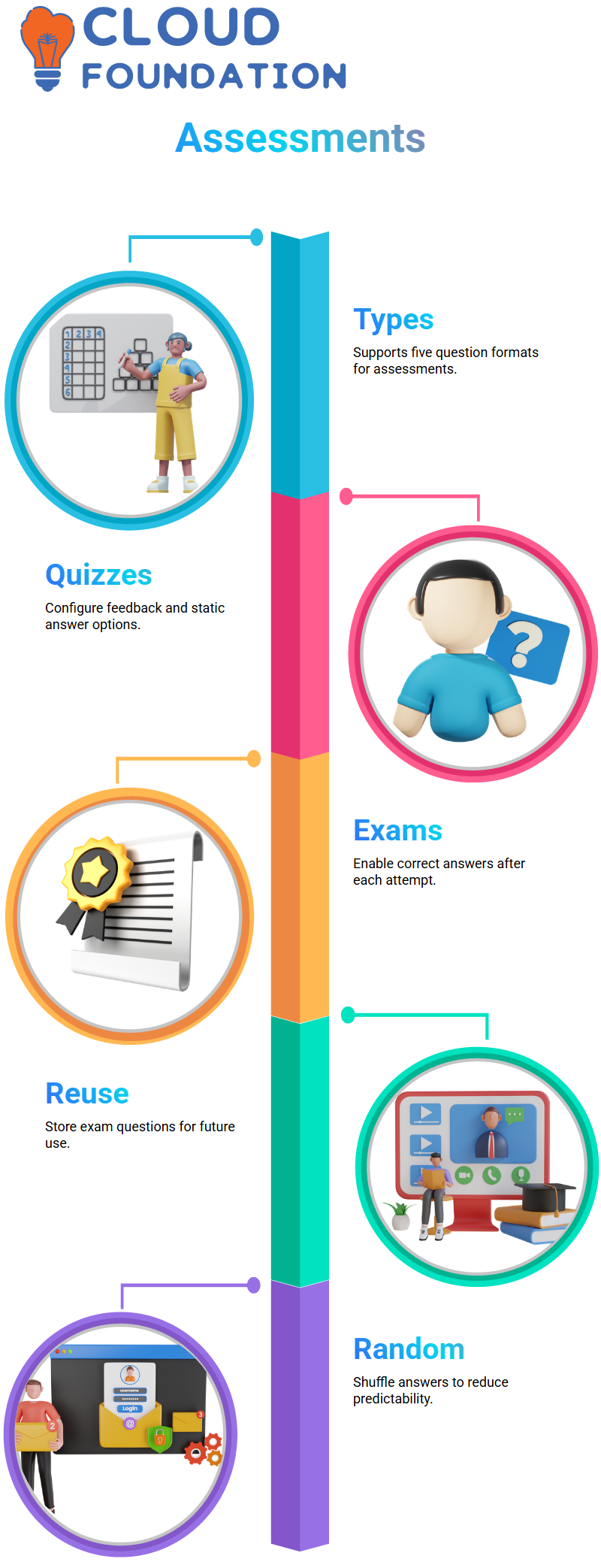
For quizzes, I created sample questions and configured feedback options to reflect correct and incorrect answers. With SAP LMS’s randomisation capability, answers may even change with each attempt to reduce predictability.
I enabled options that display correct answers after each attempt in SAP LMS exams, unlike quizzes, which tend to remain more static.
When creating exams in SAP LMS, each question is stored centrally for reuse across assessments, setting them apart from quizzes, which tend to remain more static.
Utilising the Question Library in SAP LMS
SAP LMS’s question library is one of my favourite features; all it takes to start populating my repository is clicking ‘Add New’!
Later, when creating assessments, I can quickly search my library to pull questions for use directly in them.
SAP LMS also features support for bulk importing of multiple questions at once, which saves me significant time when managing large sets. I’ve relied heavily on its import/export feature – it truly transforms the work process!
Best Practices for Uploading Questions in SAP LMS
Whenever someone asks me to upload questions into SAP LMS, I advise them first to export some sample questions so I can assess their format and structure within SAP LMS. Doing this helps me ensure a successful upload.
Excel does not require you to delete incorrect options–simply leave all of them, as SAP LMS takes care of the rest.
I usually write out my question, such as ‘What is 1 + 1?’ and list all my answers (i.e., options), then mark any answer that matches as correct accordingly.
Excel Imports in SAP LMS
While using the Excel import feature of SAP LMS to upload questions from Excel sheets into its database, I noticed that each multiple-choice option created a separate line in the Excel sheet.
For instance, a question with four multiple-choice answers would result in four lines, each containing data stored by SAP LMS in its database.
Working on complex questions can be time-consuming and challenging.
My suggestion: Create one question in SAP LMS, export it, and then use this template as the foundation for all other questions you wish to create – much simpler than starting from a blank Excel sheet.
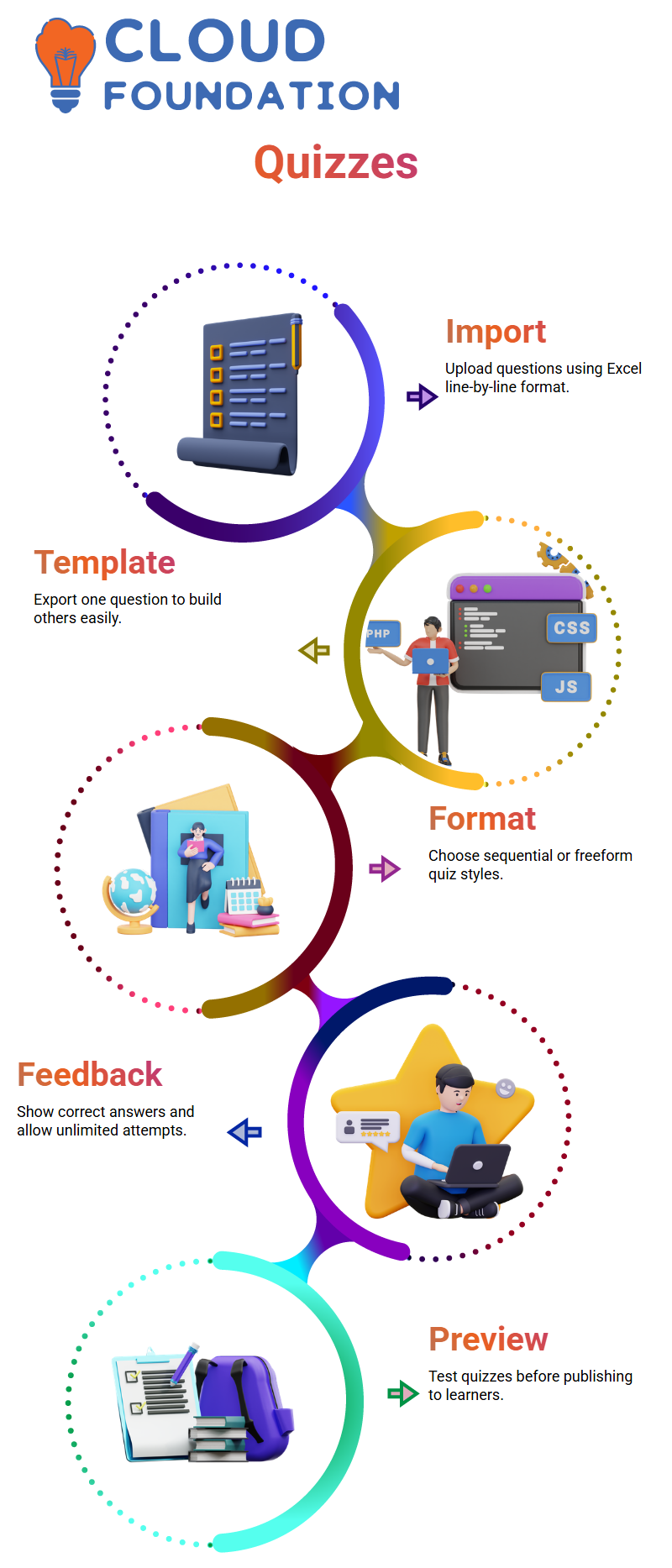
Create Quizzes in SAP LMS
One of my first tasks when working with SAP LMS is creating quizzes. If I opt for sequential or free-form formats, learners must answer each question before proceeding to the following question in the series.
But with freeform learning, they have more leeway to progress quickly, answering question two first and then returning to question one.
Utilising SAP LMS gives me the flexibility to provide feedback on correct answers, set an unlimited number of attempts per question, or randomise question order altogether.
Once I’ve configured everything, I save and publish my quiz in SAP LMS; only then can learners gain access.
Previewing my quiz in SAP LMS enables me to see exactly how it appears to learners and test it by submitting answers and reviewing the feedback. When learners fail, SAP LMS displays this failure, so I know it behaves exactly as intended.
Quiz Settings and Configuration in SAP LMS
I completed the assessment module by reviewing the SAP LMS quiz settings. From here, I activated the quiz, adjusted flow preferences like sequential or linear formats, and reviewed question behaviour.
With SAP LMS, I’m able to fine-tune learner experience—from customising feedback to enabling multiple correct answers. Each tweak ensures participants engage with content meaningfully and interactively.
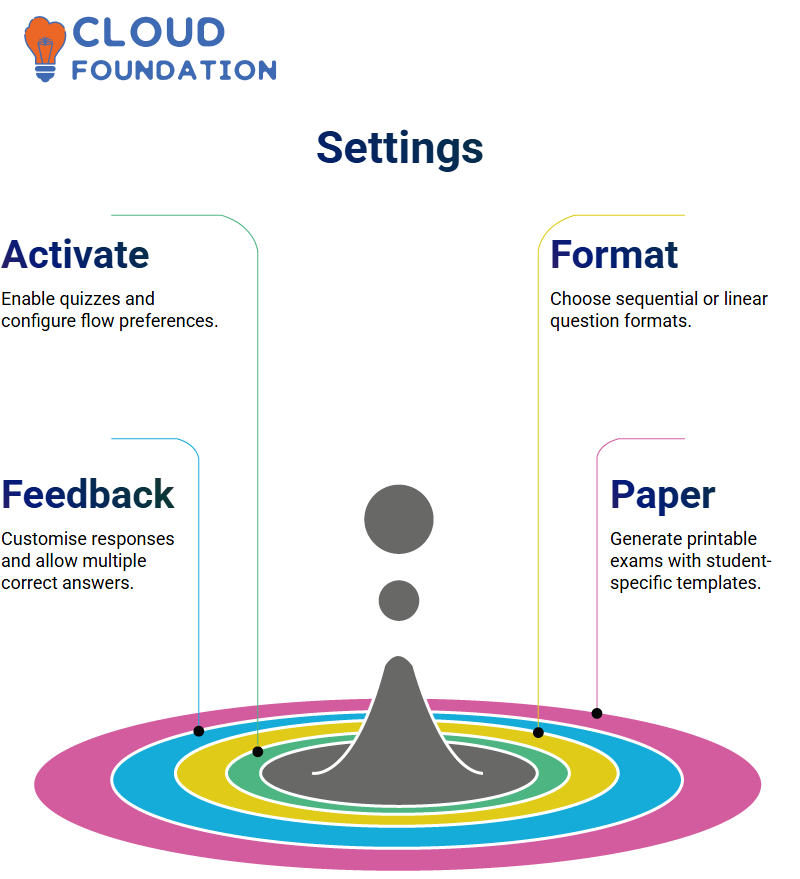
SAP LMS makes creating paper-based exams easy!
SAP LMS makes it simple and effective to conduct traditional paper-based exams, with unique templates generated for every student in just minutes. This allows for distribution that is as seamless as if we had printed and distributed them by classroom, just as before.
Once I publish an exam in SAP LMS, I can generate the question set. It feels similar to writing answers by hand – yet SAP LMS makes this experience seamless, providing me with preview capabilities before finalising anything.
Exams on Advanced Features in SAP LMS
SAP LMS allows me to link objectives with questions. This enables me to monitor learner progress while ensuring that each question aligns with learning goals. In case I want to print the exam, SAP LMS also supports that option.
Locking exams in SAP LMS is crucial for maintaining exam integrity in corporate environments that place a high value on exam integrity.
Once an exam has been passed, SAP LMS locks it, so learners cannot return later and view their responses again. This feature makes SAP LMS particularly advantageous when exams must remain confidential.
Overall, SAP LMS provides me with complete control over how I create, configure, and administer assessments – from quizzes and exams to comprehensive tests – seamlessly for both instructors and learners alike.
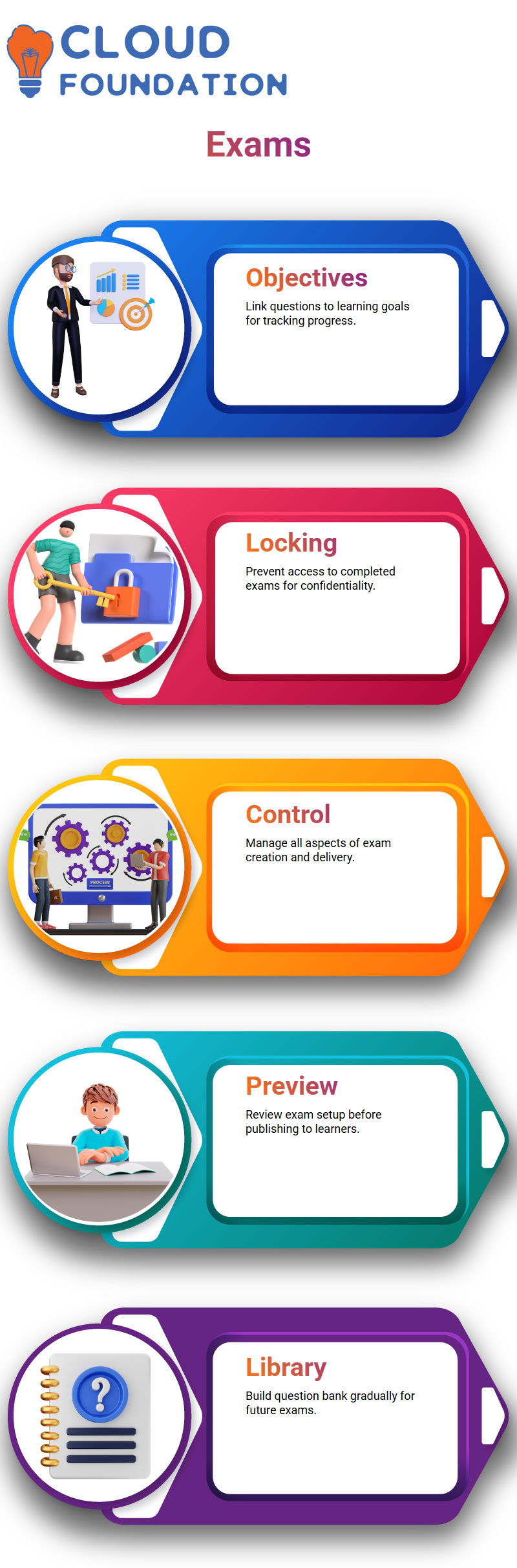
Preview and Publishing Exams in SAP LMS
SAP LMS allows me to review an exam setup before publishing it, giving me time to check all questions and answers to ensure everything looks correct.
Much like how quizzes allow users to connect items seamlessly, SAP LMS will enable me to preview exams seamlessly before publishing them for my students.
I use SAP LMS when creating exams gradually; by gradually adding questions to a library, I can build up my question bank for later use in publishing an exam.
Planning Reports in SAP LMS
Reports in SAP LMS are another invaluable feature that I depend on heavily, although I have not yet begun using them.
With its array of reporting options, which help track progress, monitor engagement levels, and assess the effectiveness of training programs.
As soon as I explore the reports section of SAP LMS, I can configure and personalise them according to our company’s needs.
SAP LMS ensures I can easily access all the data necessary for making informed decisions about our training strategy.
EICC Wrapper in SAP LMS
The EICC wrapper in SAP LMS prompts users to confirm whether they’ve read the document.
It’s not foolproof, but it gives us a basic level of tracking. I added the EICC wrapper to the PDF content and imported it into SAP LMS.
Whether you’re using a PDF or Scrum content, the process in SAP LMS remains consistent. After importing, I checked the system to ensure the content was loaded correctly. The EICC wrapper was functioning as expected, and the URL was generated.

Navya Chandrika
Author



