SAP CPI Training Guide
SAP CPI Runtime
The SAP Process Integration Runtime environment, which serves as the actual running environment for SAP CPI flows, assigns meaningful names without conflicts that might cause subscription errors.
Once the setup was completed and tested, their runtime environment was ready for use. We closely tracked its creation status until everything had been confirmed.
SAP CPI Trial Setup
The process of creating their SAP CPI trial account. First step: Open the registration link.
They needed to provide both their Gmail ID and mobile number that hadn’t previously been associated with any SAP accounts.
This was followed by activation via email, setting a password, and testing signing in from their device system.
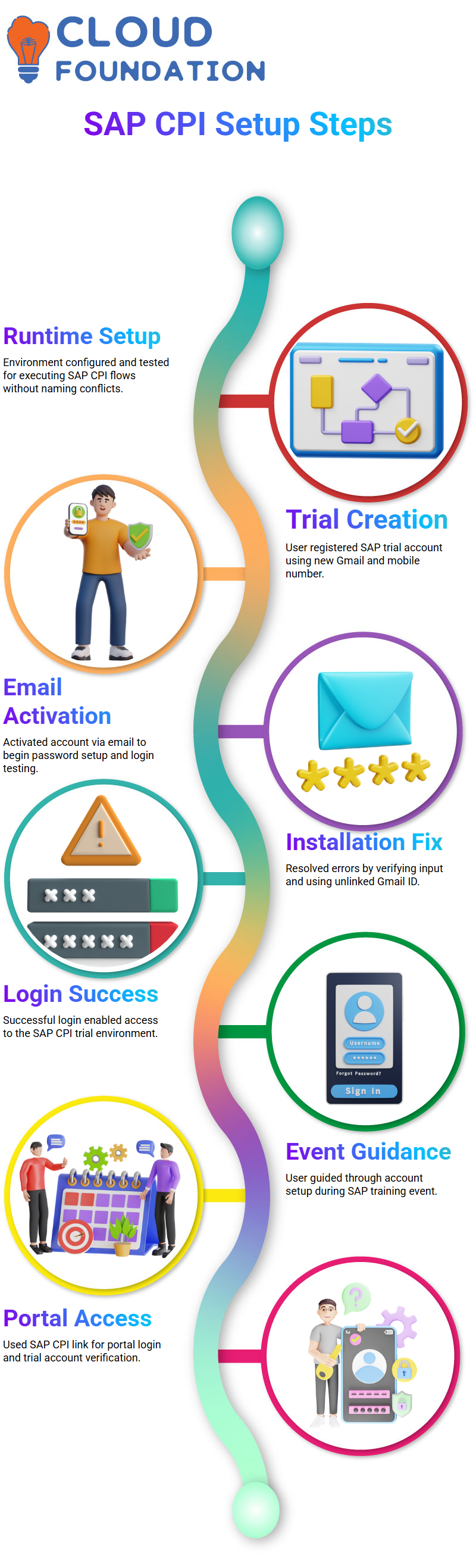
Initial installation issues included things such as “installation failed” messages. We quickly addressed the issue by double checking the input fields, linking their account correctly, and using an unused Gmail address. Once a successful login took place, they could access their SAP CPI trial environment.
One participant at an SAP event guided another through setting up an SAP CPI trial account. Once the setup was complete, we shared our link and guided them through the registration process for SAP CPI.
They clicked “Register,” followed the prompts, and activation went smoothly. After creating a password and signing into the SAP CPI portal using the same link, we went through the login steps together, including verifying the email and unlocking trial account access.
SAP CPI BTP Trial Account
The SAP CPI trial account’s BTP URL is located in the US East (AWS) region, which is our chosen region.
When creating accounts in SAP BTP, a global account and subaccounts must be made first. Then, an SAP CPI tenant is created and stored within that subaccount.
Key among them was highlighting the active window. If SAP CPI trial accounts aren’t used regularly, their trial could expire and be automatically deleted, even though their full lifecycle lasts 90 days.
SAP CPI Setup on BTP Platform
Once inside SAP CPI, they were advised to select the US East AWS region when creating their account and, within the BTP global account setup, set up their subaccount and tenant.
SAP CPI took some time to load, but we eventually succeeded, with everything proceeding as smoothly as planned.
This trial account came with a activation window and reminded them they must use SAP CPI regularly or risk its automatic deletion have elapsed.
Every day engagement ensures the account remains live until it is deleted automatically.
SAP CPI Services
Within our global account dashboard, we accessed the “Service Marketplace” to locate SAP CPI’s SAP Integration Suite. We then created it by clicking “Create” from its three-dot menu and assigning a name.
We deployed and explained the purpose of an instance of Integration Suite, where all SAP CPI designs take place, from building interfaces to deploying and monitoring messages – everything happens within this application.
SAP CPI Integration Suite Services
Within our SAP CPI sub-account, we navigated to “Instances and Subscriptions”, identified two subscription slots and led them into “Service Marketplace”, searched for “Integration Suite”, selected it via its three-dot menu selection and began creating our SAP CPI service instance.
Selecting an acceptable name was no simple task; SAP CPI’s strict naming conventions disallowed common patterns.
Thus, we gave our instance a simple yet appropriate title after initiating its creation and clicking ‘close’ before waiting for confirmation to complete its formation.
Setting Up SAP CPI Runtime Environment
Once we had created our design interface, we proceeded to develop our runtime environment using SAP CPI.
Naming conventions were crucial in preventing errors during subscription creation and ensuring smooth operations.
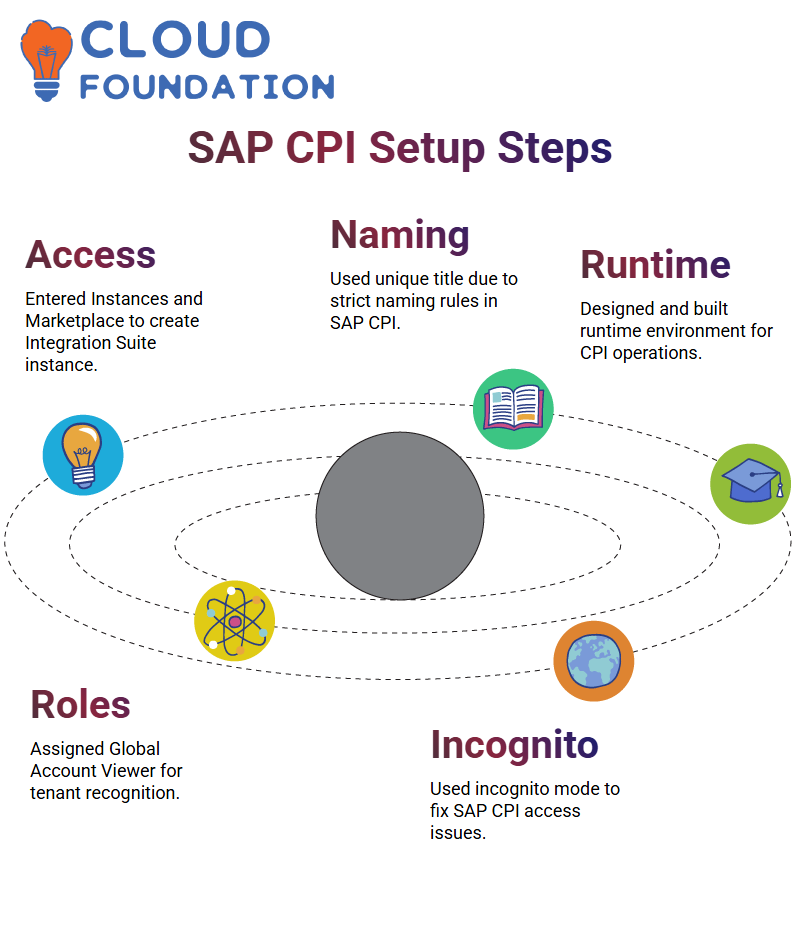 After our initial attempt failed, we deleted and recreated an instance with a different name before attempting SAP CPI again. Eventually, we successfully created it, allowing us to continue our process.
After our initial attempt failed, we deleted and recreated an instance with a different name before attempting SAP CPI again. Eventually, we successfully created it, allowing us to continue our process.
Assigning Role Collections in SAP CPI
After setting your initial roles, refresh and log back into SAP CPI for another try; SAP CPI now responded more positively this time around.
Be sure to assign the Global Account Viewer role if you want SAP CPI to recognise you across tenants. These steps are essential if you wish for SAP CPI to identify all users across tenants.
If you are still experiencing difficulties, opening the application in incognito mode often helps resolve any issues when working within SAP CPI.
Assigning Roles and Access Rights in SAP CPI
Accessing SAP CPI required proper role allocation. Guided users through the “Security” settings and assigned an “Integration Provisioner” role directly to their user profiles, enabling unrestricted usage of SAP CPI applications.
Once they had assigned themselves the new role, they refreshed the page, logged out, and then logged back in; SAP CPI provided them with access to view and manage the necessary access to move forward with their tasks.
Setting Up User Roles in SAP CPI
SAP CPI makes managing user access a crucial task. Walked them through the ‘Manage Roles’ option and showed how to access the security section, where we explored ‘Assign Role Collections’; we checked to make sure essential role collections, such as Global Account View, were correctly assigned.
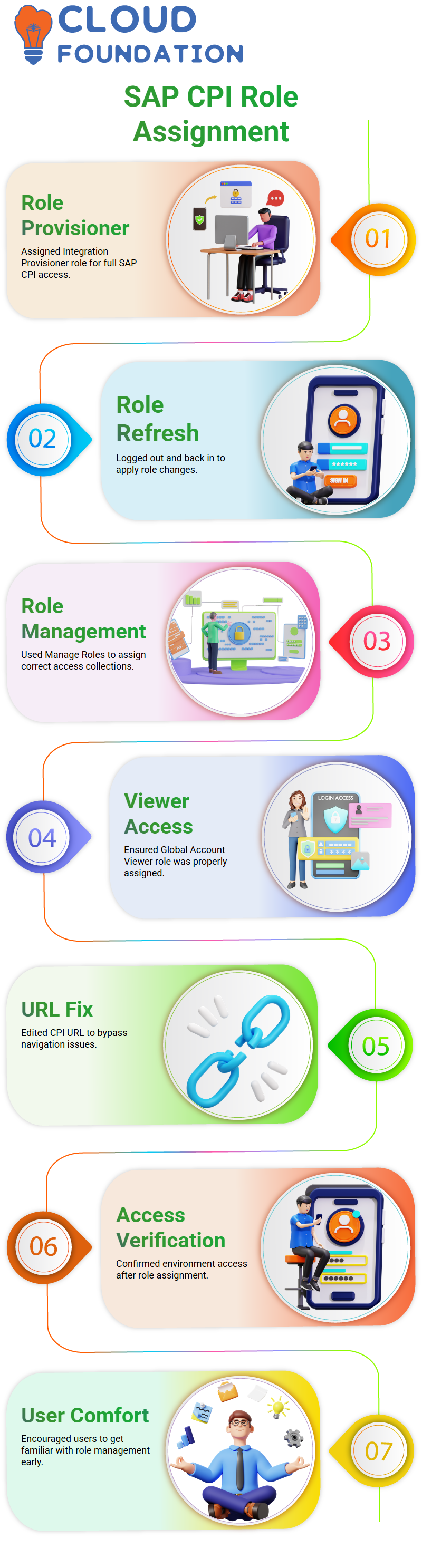
These configurations serve as the cornerstone for all hands-on work in SAP CPI and should become second nature quickly. Becoming comfortable with user and role management early is vitally important.
Fixing Access Issues in SAP CPI Applications
One tip that saves us both time is modifying the SAP CPI URL by omitting all content after “/manage/your-tenant/home” and appending “/shell/home”, which allows us to bypass some frustrating navigation issues.
Finally, confirmed everything by attempting to reaccess the SAP CPI Integration environment and verifying that roles were linked appropriately.
Navigating Access Issues in SAP CPI
As participants encountered login difficulties, particularly the “unauthorised access” screens, we advised them to add a “/shell/home suffix to their SAP CPI URL for optimal initial access and ease.
Just this small change often helps smooth things over.
Sometimes, switching into incognito mode helps when you get stuck; highly encourage all to try this method when encountering access errors in SAP CPI environments. have personally seen it work many times.
Enabling Capabilities in SAP CPI Trial Account
Establishing capabilities in SAP CPI can be simple once access has been granted. Select all necessary capabilities, particularly design-time tools, that will assist in crafting integration flows using SAP CPI.
After activating them, click ‘Activate’ to enable SAP CPI’s background functionality.
Assigning Capabilities in SAP CPI
Once inside SAP CPI, we needed to add the necessary capabilities. By activating features like Design and Monitor, we ensured our environment would be ready for testing and development.
Since we were operating on a trial tenant, all options were enabled and set up within 10-15 minutes using SAP CPI’s backend setup process; sharing how we could track progress as capabilities expanded was also explained in depth.
As each capability in SAP CPI becomes active, users will gradually see features appear on their dashboard, starting with Integration Suite components, such as Cloud Integration.
Finalising SAP CPI Configuration and Access
Before concluding our investigation of SAP CPI instances, we conducted one final examination to ensure everything had been set up correctly.
This involved verifying parameters and subscription statuses to ensure everything had been configured appropriately.
This hands-on experience with SAP CPI helped cement key concepts of its implementation journey.
Every tool we explored trial accounts, Integration Suite, Process Runtime, and user roles demonstrated how SAP CPI facilitates seamless integration and development workflows.
Designing and Managing Interfaces in SAP CPI
SAP CPI can ensure reliable communication among systems through interface design and configuration.
As part of the SAP Integration Suite, this tool enables users to develop interfaces, deploy them effectively, monitor their performance in real-time, and ultimately manage them end-to-end.
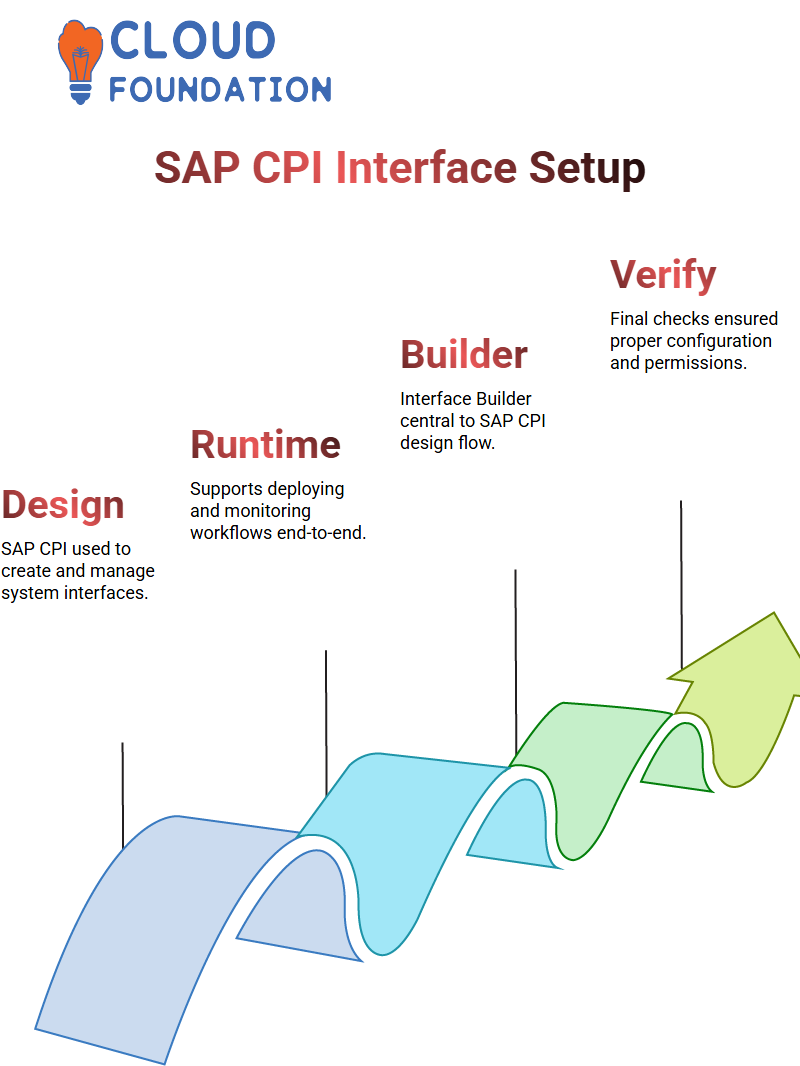
Student observed how SAP CPI serves both design and runtime functions within an enterprise environment. From login to deployment of flows, everything went seamlessly together under one roof.
Understanding the SAP CPI Interface Designer
SAP CPI Integration Suite contains interface design tools. At its heart is SAP CPI’s Interface Builder, which creates, deploys and monitors interfaces across systems using SAP CPI, enabling seamless communications among different systems using this suite of programs.
SAP CPI handles configuration, message monitoring and interface connectivity seamlessly for users within its application. Users design and manage flows using SAP CPI’s visual tools to create and control them.
Creating Your First Integration Flow in SAP CPI
Once the SAP CPI environment was ready, began developing the initial integration flow using the name set during the trial phase. Confirmed that it appeared under the Applications Tab.
SAP CPI handles activation in the background, so leave this tab open and refresh it periodically to monitor its status. This updates as components are added.
Creating and Testing Integration in SAP CPI
Once the setup was complete, demonstrated how to create a runtime in SAP CPI and shared its reference name, along with showing where that can be input in the interface.
Once everything had gone green, the test iFlow created earlier was complete. SAP CPI provides an interface that facilitates drag-and-drop elements for rapid prototyping purposes – an effective means of rapid development.
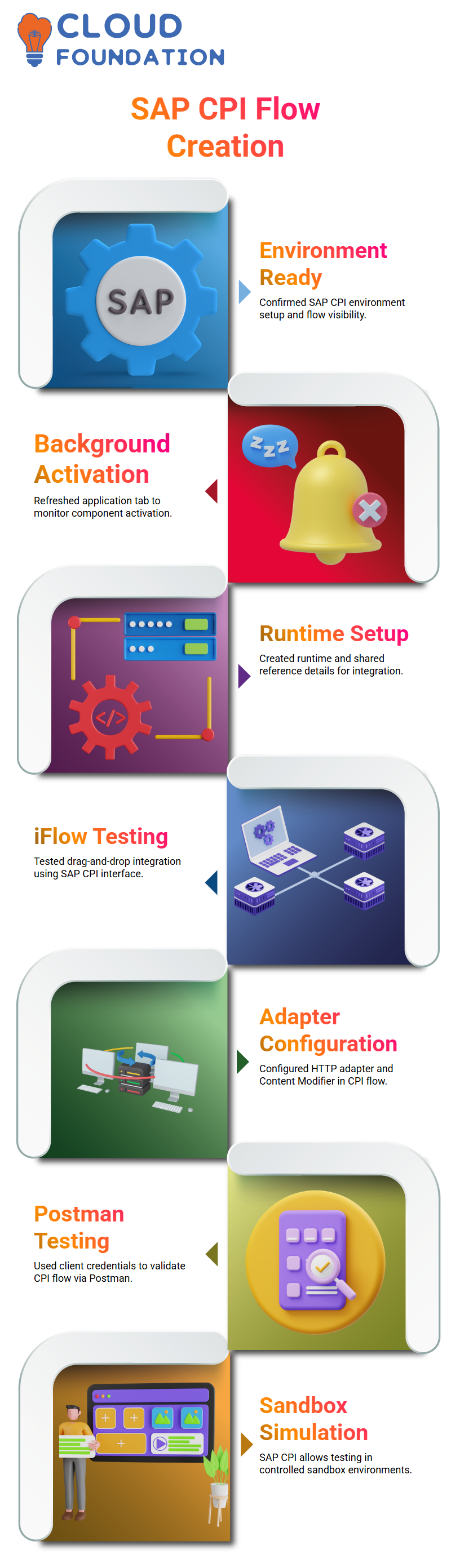
We focused on configuring an HTTP adapter as a sender and adding a Content Modifier – one of the key components in SAP CPI to change message headers or bodies – in addition to discussing other parts of SAP CPI, such as Content Broker.
Testing Interfaces Using Postman with SAP CPI
Now that the integration flow exists in SAP CPI, created a client ID and secret, tested using Postman as preferred API testing tool, and validated successfully connecting to SAP CPI, giving confidence for more complex integration projects to take place in future.
This part demonstrates how SAP CPI simplifies simulating real-world scenarios in a sandbox environment.
Monitoring and Final Adjustments in SAP CPI
Once capabilities and flows were in place, monitored the progress dashboard in SAP CPI to track the implementation status indicators and see which components had gone live.
From designing integrations to activating endpoints, SAP CPI provides everything in a central integration platform. Continue refining and exploring new opportunities using CPI as the central integration environment.
Exploring SAP CPI Integration Flow and References
As soon as an integration flow in SAP CPI is opened, various inbuilt steps become visible as part of its default structure, which ranges from message mapping and script execution to message filtering.
By double-clicking on this flow, you can gain more detailed information, such as interface name, ID number, and custom configuration settings.
The SAP CPI references section is immensely beneficial; it lists all resources used in integration flows, including message mappings, Groovy scripts, and schemas.
For instance, once a message mapping is established between CSV source data and an XML target. Since SAP CPI runs on the Camel framework, all incoming data must first be converted to XML before processing. Therefore, an XSD schema was utilised to define the sender message formats.
Understanding SAP CPI Content Modifier and Payload Handling
One of the first topics explored when working with SAP CPI was how its content modifier functions, specifically using it to add custom values into message bodies from sender systems such as Salesforce or Oracle.
Content modifiers in SAP CPI utilise an expression called $body to identify an incoming payload from its previous step.
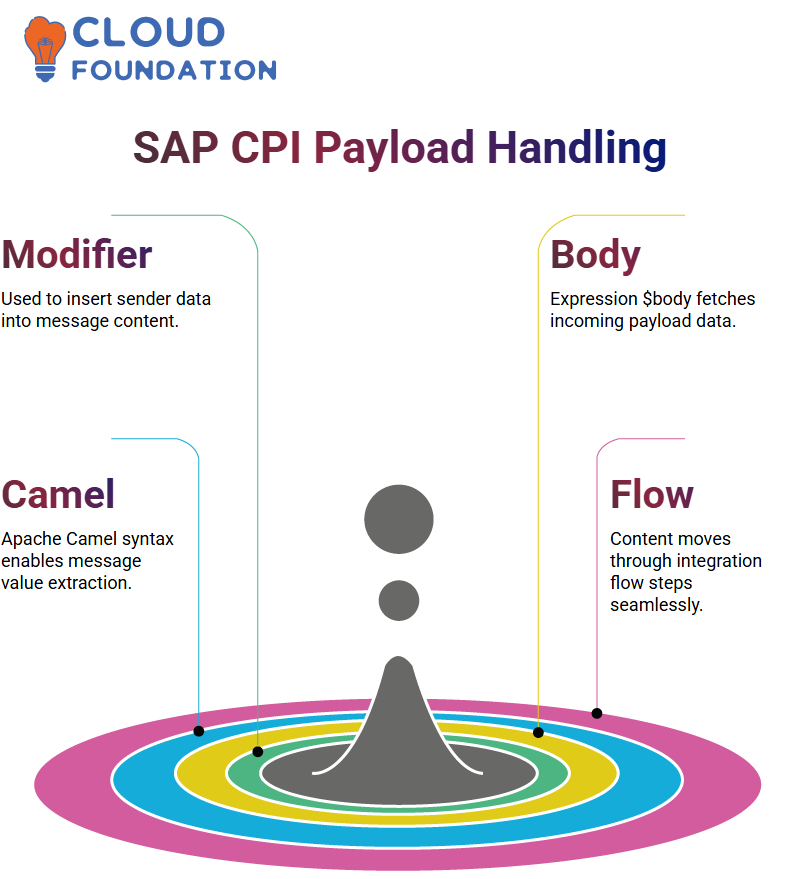
In this instance, it holds the data sent by the sender name as it enters the content modifier step. Thus, this allows us to access and manipulate the payload as it progresses through its integration flow.
Understanding Content Modifier and Expressions in SAP CPI
Content Modifiers in SAP CPI enable us to quickly modify incoming payloads — whether headers, properties, or bodies — with ease. They’re one of our favourite tools because of their flexibility.
As SAP CPI is built on Apache Camel, we used Camel expression syntax, such as $in. Body, to retrieve information about the data sent by the sender.
Witnessing SAP CPI helps all attendees better comprehend how to integrate static and dynamic content in an enjoyable flow of media content.
Content Modifiers in SAP CPI
Imagine that your sender system sends in the name ‘John Sun’; this data enters I-Flow and triggers the start message before being passed to the content modifier, where an expression called in body captures it for storage, thus providing SAP CPI with dynamic tools for manipulating and enriching data.
Once captured, you have complete control over how information flows through SAP CPI for processing and routing in integration flows, offering complete freedom over how data is processed and routed accordingly. It provides excellent flexibility.
Externalising Parameters in SAP CPI
One powerful aspect of SAP CPI is the externalisation of parameters. These enable users to customise flows without editing core logic directly, which is particularly helpful when moving artefacts between environments.
SAP CPI provides an efficient means for configuring integration flow parameters within its integration flow editor. Furthermore, CPI provides an accessible environment where they can be created and reused across numerous projects.
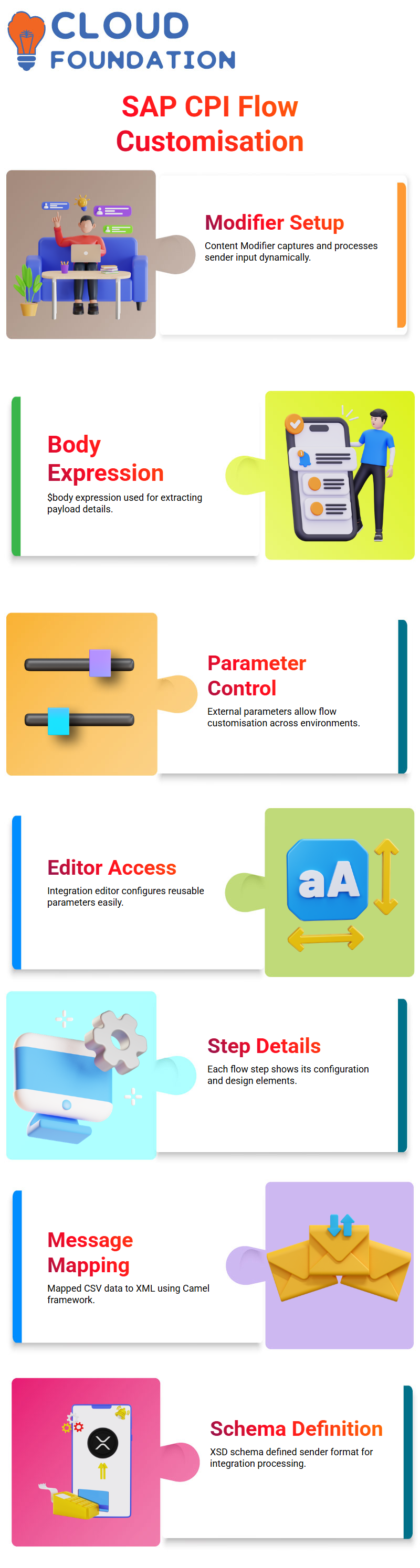 SAP CPI frequently utilises parameter externalisation for integrations. Within its designer, there is an option to externalise parameters; once clicked, this will bring up a screen where you can define all essential integration parameters.
SAP CPI frequently utilises parameter externalisation for integrations. Within its designer, there is an option to externalise parameters; once clicked, this will bring up a screen where you can define all essential integration parameters.
SAP CPI Externalisation Parameters and Their Role
The SAP CPI integration flow designer offers a compelling feature called externalisation, which allows you to externalise parameters essential for communication with the receiver or internal configuration.
By choosing this option, the externalise feature enables users to define visible and configurable external parameters within the Integration Flow Designer.
SAP CPI Adapter Configuration and Parameter Management
Configuring adapters in SAP CPI involves externalising various parameters, such as file names, addresses, and credentials; for instance, when setting up an SFTP sender adapter. Externalisation makes this possible: you define file path and host address parameters, which appear as editable fields within its configuration page, thanks to externalisation.
Externalising parameters is beneficial for moving integration flows across environments in SAP CPI. We typically use manual transport or a Transport Management Service (TMS) to move code from development into production.
Once there, editing an integration flow directly becomes impossible unless external parameters are used to adjust environment-specific values without changing the overall form.
Simulating Transformations in SAP CPI
Simulation Tool in SAP CPI’s Mapping Environment. One of favourite features in the mapping environment of SAP CPI is its simulation tool, which helps validate logic I’ve built before deploying anything.
For instance, you can input sample files directly and visually confirm whether their transformation from “HK1” to ‘1’ worked as expected, thereby verifying the debugged mappings.
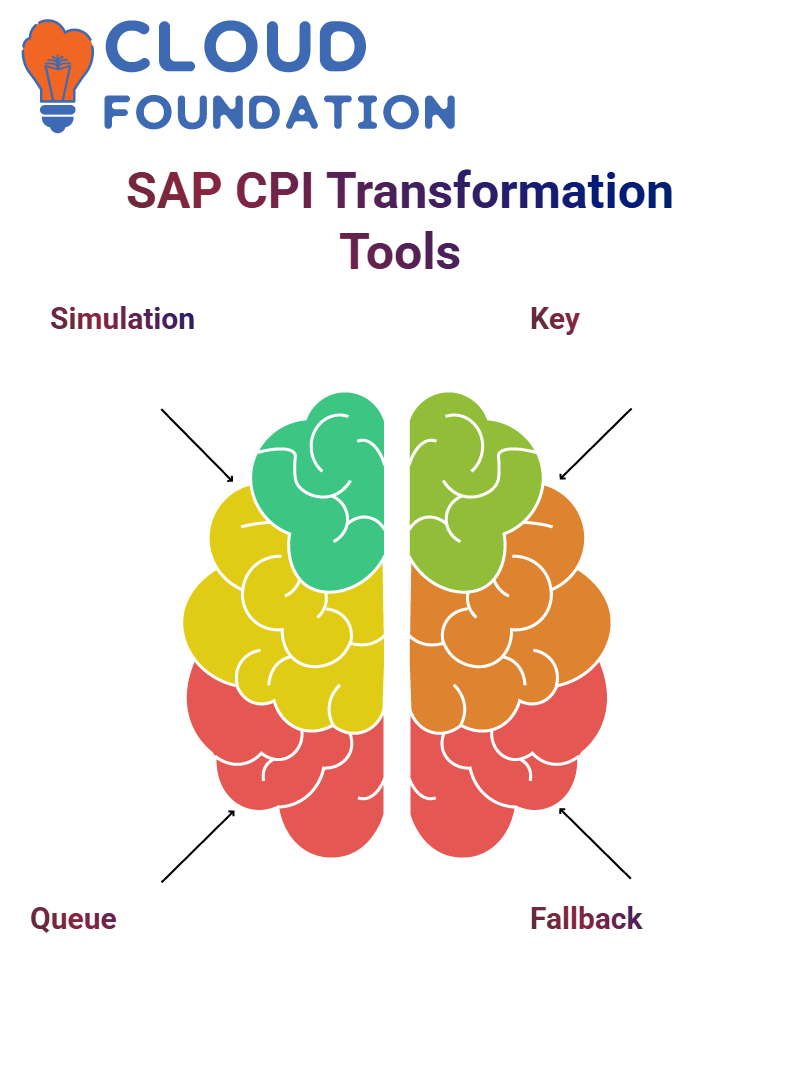 SAP CPI makes learning how to map options easy; features like Display Queue provide instantaneous verification of transformation logic on the spot.
SAP CPI makes learning how to map options easy; features like Display Queue provide instantaneous verification of transformation logic on the spot.
Key-Based Fixed Values in SAP CPI
It helps facilitate these transformations more easily and manageably. SAP CPI’s “use key” option under fixed values made this easier than ever to accomplish.
SAP CPI supports default values as a fallback strategy when multiple mappings are involved; however, the use key feature provides the perfect way to define lookup mappings using key-value pairs that serve as lookup mappings this feature is convenient when dealing with requests from functional consultants who often present complex transformation requirements.
Working with SAP CPI and S/4HANA Integration
One project involved integrating SAP CPI with an S/4HANA system hosted on a public cloud, utilising OData API data transfer methods that required payload formatting to conform to specific OData specifications.
For message mapping to work efficiently, we converted all incoming CSV data to XML, which then conformed to API specifications for structure.
To achieve this goal, created both the source schema (CSV) and the target schema (S/4HANA), incorporating Groovy scripts to handle specific transformations.
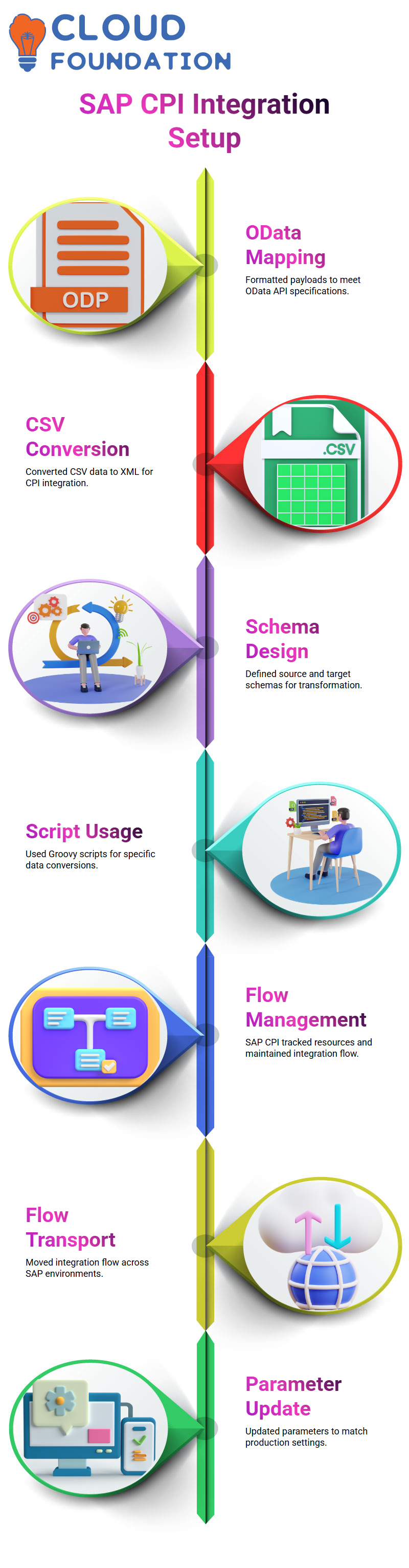
SAP CPI made managing these components of the integration flow easy, while its references section allowed for tracking all resources used during development.
Transporting SAP CPI Integration Flows Across Environments
Transport an integration flow in SAP CPI by ensuring its version remains consistent across environments; for example, if the development version 1.0.23 is deployed into production. Once transported, all configurations, including externalised parameters, should remain intact in their new environment.
However, these parameters often point toward development systems. To make your flow production-ready and more accurately comply with production environments, update externalised parameters accordingly to reflect the production environment.
SAP CPI’s externalisation feature gives the flexibility necessary for adapting flows without altering core logic.

SAP Course Price


Vinitha Indhukuri
Author

