SAP BOBJ Workflow Online Training
Allow me to walk you through how working with SAP BOBJ and learning about its Information Design Tool began and went forward.
An initial login was necessary and provided by our instructor. Initial issues arose when accessing IDT through the SAP BOBJ system, but once Solomon helped log in, everything ran more smoothly.
Starting SAP BOBJ, navigation through its start menu led users directly to the Information Design Tool (IDT), where each step was carefully implemented – sometimes only one person could log on at any one time due to limited remote desktop capacity; therefore, coordination had to be conducted between people to manage who logged in when.
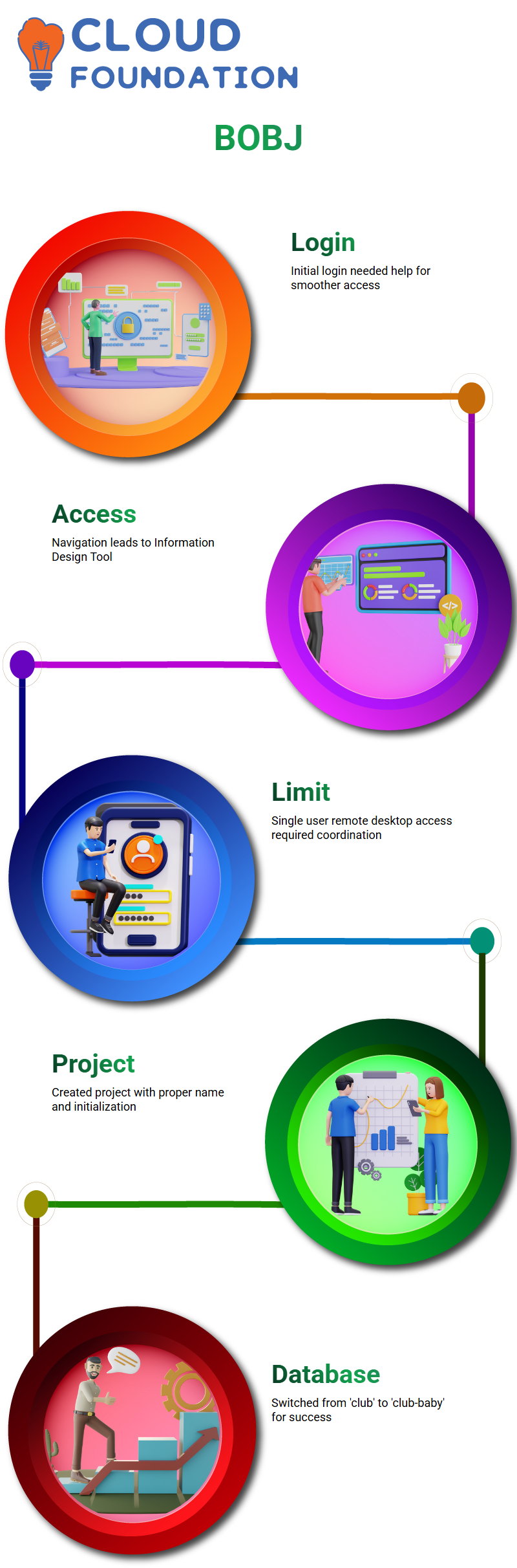
Create Connection Basics in SAP BOBJ
Setting up SAP BOBJ began by creating a new project and giving it a proper name; subsequent initialisation took place, followed by creating relational connections (using Microsoft Access 2007 with ODBC drivers in SAP BOBJ).
After entering “club” as my data source name and validating using “Welcome123”, the initial test connection failed. “
However, changing to the SAP BOBJ database “club-baby” worked perfectly.
These databases may differ significantly from real-time reporting databases in local practices and may require adjustments accordingly.
Create Connection Basics in SAP BOBJ
At SAP BOBJ’s initial launch, creating a project was the initial step to building strong connections and making a meaningful statement of intent.
Utilising SAP BOBJ’s Information Design Tool (IDT), access clients were configured. To do this successfully, accurate access client paths, such as accessclient1:6400, must replace standalone addresses.

SAP BOBJ simplifies the process when the correct credentials are used, such as enterprise authentication with the default username and password provided by the team. Logging in becomes seamless once familiarity with its structure has been gained.
SAP BOBJ: Publish Connection & Build Foundation
SAP BOBJ was used to save and publish the local connection as a sample.CNX, before being made available for data foundation construction, one source was selected while reviewing the table structures.
SAP BOBJ’s tables from the ClubBaby source differed significantly from previous exercises in that they contained entities such as countries, cities, customers, and regions – entities that can be seen under sample.dfx for analysis once connected. Insertion was intuitive once these connections had been established.
Build Data Foundation in SAP BOBJ
Let’s jump right in with SAP BOBJ and create the data foundation layer. All necessary tables were added; for instance, both Sales and Invoice Line tables share one field: Invoice ID. Matching these primary keys accurately allows SAP BOBJ to establish accurate joins between tables.
Utilising SAP BOBJ’s intuitive user interface, joins were manually verified or the “Detect” feature used to identify relationships among tables automatically.
Although architects tend to focus on the relevance of tables within SAP BOBJ, experimentation can provide a deeper understanding of its potential applications.
SAP BOBJ: Build Business Layer
Once your data foundation is in place, the next step should be creating a business layer in SAP BOBJ – here lies its real power! Once everything in your data layer has been imported automatically into BOBJ by SAP.
SAP BOBJ excels at organising dimensions and measures into folders with meaningful names, such as ‘Customer’ or ‘Product’.
Additionally, its business layer serves as the bridge between data collection and final report creation — something it excels at doing exceptionally well.
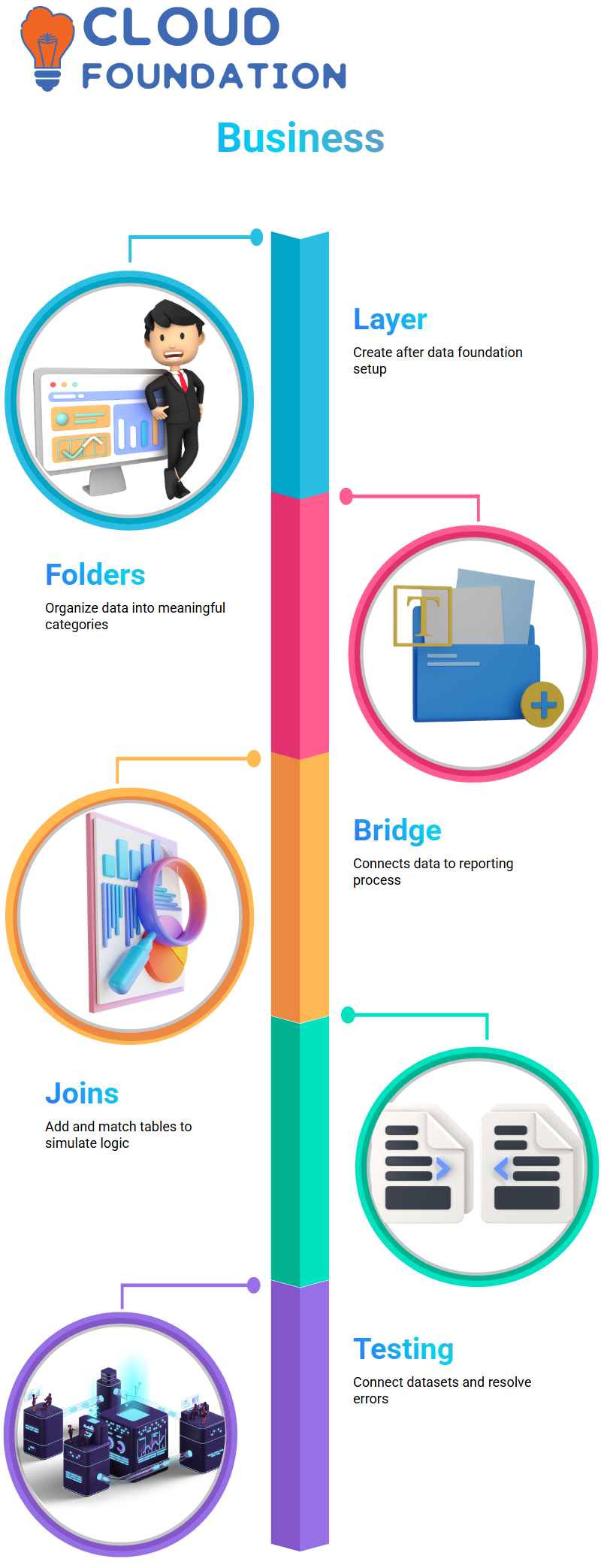
SAP BOBJ: Practice Tables & Joins
SAP BOBJ enables users to drag and drop tables onto a foundation, adding joins as necessary, to simulate real-world processes. Even if some connections fail, it all adds up towards learning.
While using SAP BOBJ, experiments were conducted involving the connection of various datasets and testing outcomes before debugging any login issues encountered during our journey, from IDT access through publishing connections and inserting tables. Each step further developed our knowledge of its workings.
SAP BOBJ: Explore Universes WebI
At SAP BOBJ’s Web Intelligence Rich Client, new documents were generated by selecting the Universe data source and creating new documents from that selection.
Logging in using enterprise credentials allowed access to all configured universes within SAP BOBJ, where objects such as Period, Store Product and Promotion could be explored further.
SAP BOBJ is designed for ease of use when building queries from Universes. Users can quickly search for objects and double-click to add them directly to reports or drag and drop them into query filters for query building purposes.
With such versatility at their disposal, this tool makes building queries much more user-friendly than its competition.
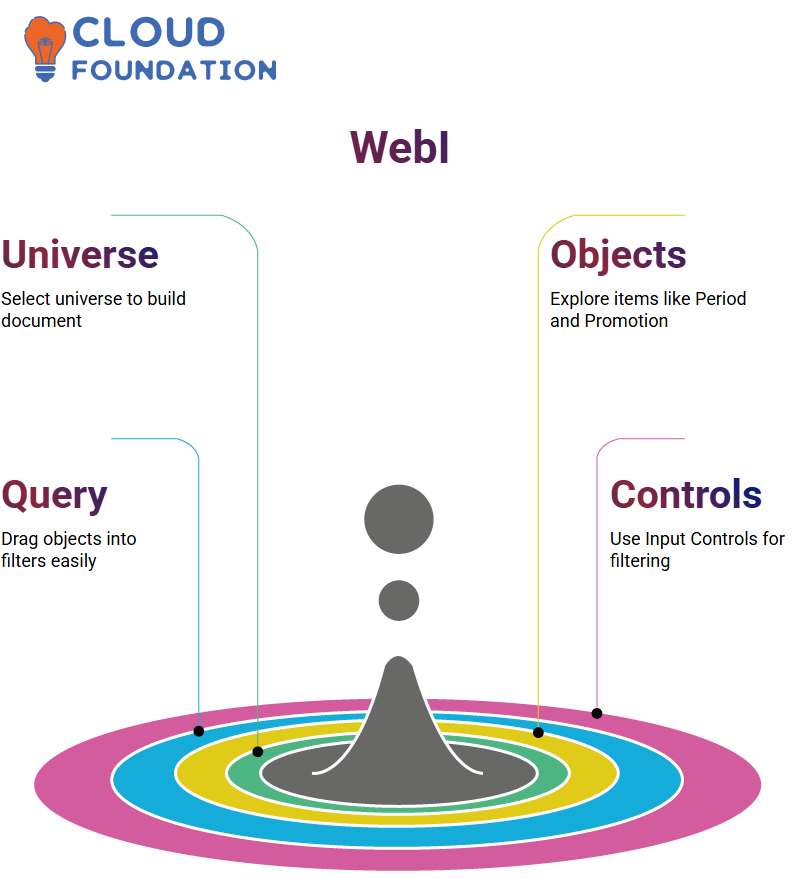
SAP BOBJ: Configure Reports Input Controls
SAP BOBJ is home to one of its lesser-known treasures – Input Controls. When configuring reports, Input Controls enable dynamic filtering. SAP makes this task straightforward: click ‘Input Control’, select your report object, and define user options.
SAP BOBJ enables single or multiple selection modes for filter selections, providing users with immediate feedback when switching selections on the fly and allowing them to view report updates instantly. Its interactive nature sets SAP BOBJ apart as a business reporting tool.
SAP BOBJ: Master Input Controls
At first glance, SAP BOBJ reports make clear the power of input controls to customise data views and reveal personalised views of data. When selecting one value using radio buttons or list boxes, the report immediately refreshes, such as switching instantly to 2014 data, for instance. Multiple values may require check boxes or list boxes for flexibility.
SAP BOBJ provides an efficient means of overseeing multiple blocks within a report. Input controls can affect either all or just part of a block.
Dependency properties allow for single or multiple selections. Labelling each control type with a name and description helps keep things organised.
Check boxes are commonly utilised to select multiple options in one go; when input values like 2014 or 2015 are applied to them, their report filters accordingly. Such input controls have dramatically transformed how reports are interacted with in SAP BOBJ.
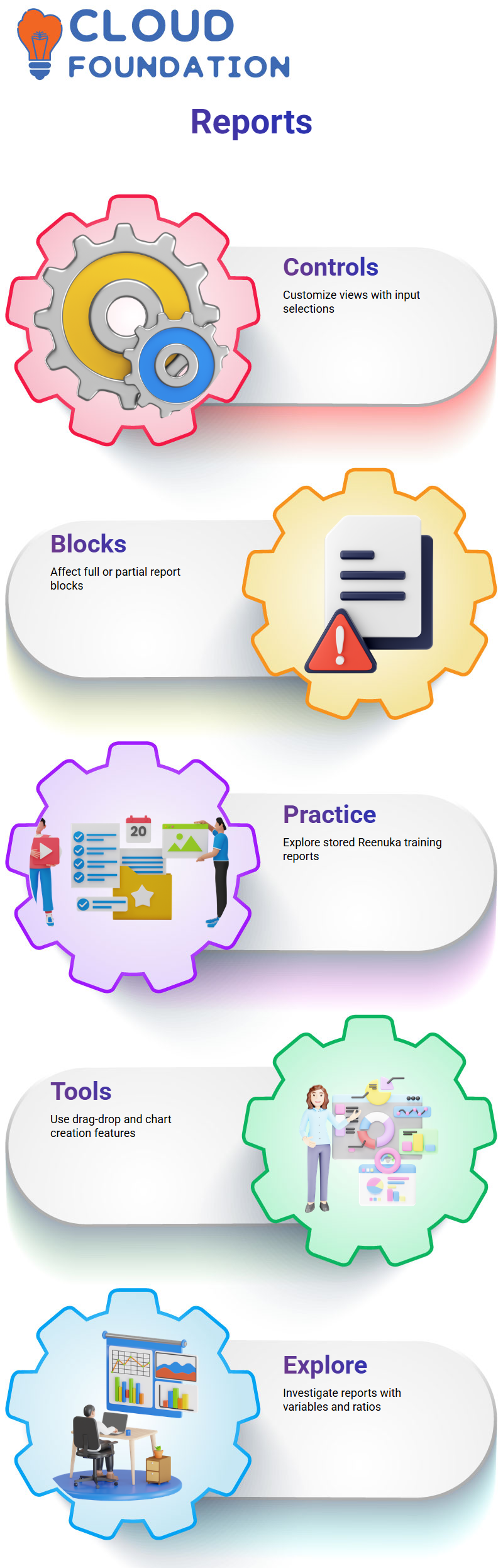
SAP BOBJ: Explore Reports Practice
Reenuka reports are stored in public folders under SAP BOBJ and are often revisited to review what was created and its components. When editing in SAP BOBJ, double-clicking opens or drag-and-drop customises filters or data views accordingly.
Learners using SAP BOBJ’s Launch Pad will be guided towards folders, such as Reenuka, to locate training reports that include formulas and variables (for instance, ratios).
They may further investigate these documents using practice reports that contain formulas or variables, such as ratios, for further exploration.
SAP BOBJ has provided a toolkit for training exercises. Utilising Fashion Universe as its base, learners learn drag-and-drop operations, chart creation tools and formatting features as they witness these demonstrations first-hand. Learners may also explore additional resources online.
SAP BOBJ: Hands-On Workflow Practice
Once one becomes comfortable navigating SAP BOBJ’s step-by-step process of creating projects, configuring connections, building data foundations, setting up business layers, and writing reports, confidence in its use will grow substantially.
Hands-on practice with SAP BOBJ should help develop intuitive knowledge.
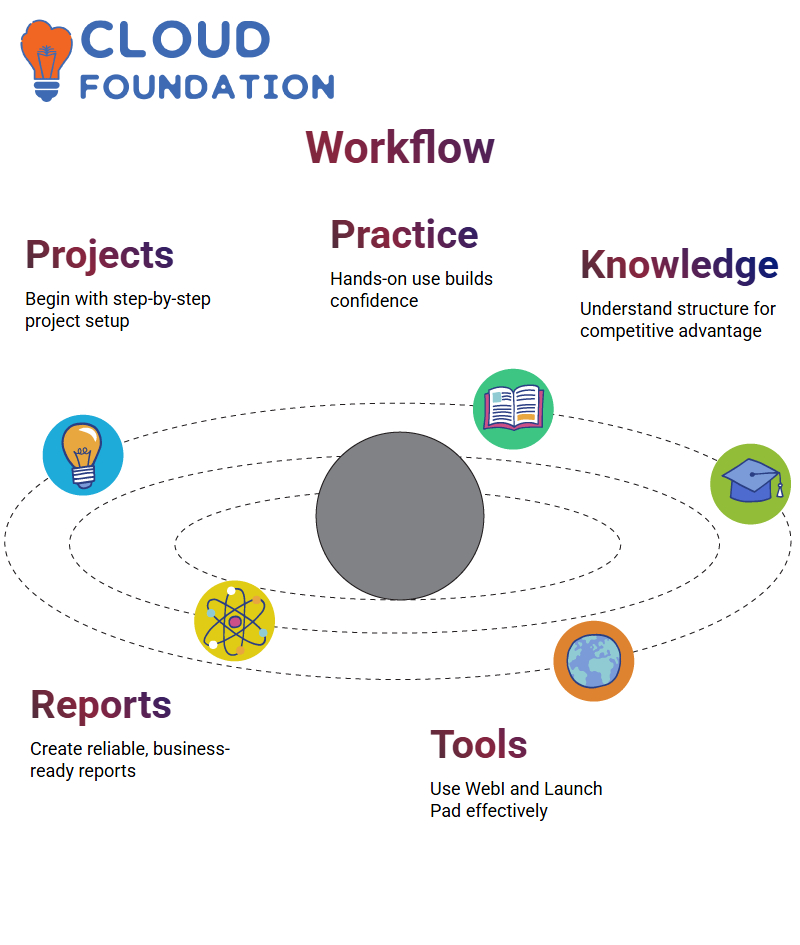
Teams and their stakeholders often provide formulas and requirements; however, understanding how SAP BOBJ works offers a competitive edge.
From using Web Intelligence Rich Client or Launch Pad, SAP BOBJ makes creating reliable reports that meet business requirements easier than ever before.
SAP BOBJ Launch Pad
Solomon received guidance on how to access reports through SAP BOBJ Launch Pad. This business intelligence portal lies under the BusinessObjects BI platform; clicking Java Launch Pad opens it.
Logging into SAP BOBJ using the default credentials brings users directly to a dashboard, which displays public folders and favourites, as well as reports created with Web Intelligence or the rich client.
All reports created can readily be accessed, while SAP BOBJ ensures smooth integration across clients.
If issues with Launch Pad arise, switching to a wealthy client is always an option. SAP BOBJ is designed for various forms of connection – whether through Launch Pad or rich client; regardless of the entry point users use, their experience remains consistent across both.
SAP BOBJ: Connect & Collaborate
Multiple users were observed accessing a desktop simultaneously. Depending on server settings, simultaneous connections can sometimes prove challenging in SAP BOBJ.
Therefore, it was advised to test after class hours to confirm accessibility and ensure everyone could gain entry.
Signing off after using SAP BOBJ will enable others to freely explore it, whether your system supports single or multiple user logins. Experimentation and consultation are recommended when issues arise, if applicable.
SAP BOBJ is designed to keep learners actively involved while working side by side, from practising together to applying result objects strategically – each person gains greater insight into SAP BOBJ’s capabilities and functionality.

Navya Chandrika
Author



