SAP BOBJ certification training
Getting Started: SAP BOBJ
Essential tools include the Information Design Tool (IDT) and Web Intelligence (WebI). We will practice over the coming days, with my assistance available should anything seem unclear to you.
SAP BOBJI provides robust solutions for metadata design and reporting. Let me introduce the Information Design Tool, which will help us gain clarity on how databases connect to reporting workflows. Here is your chance to truly grasp SAP BOBJI from the ground up!
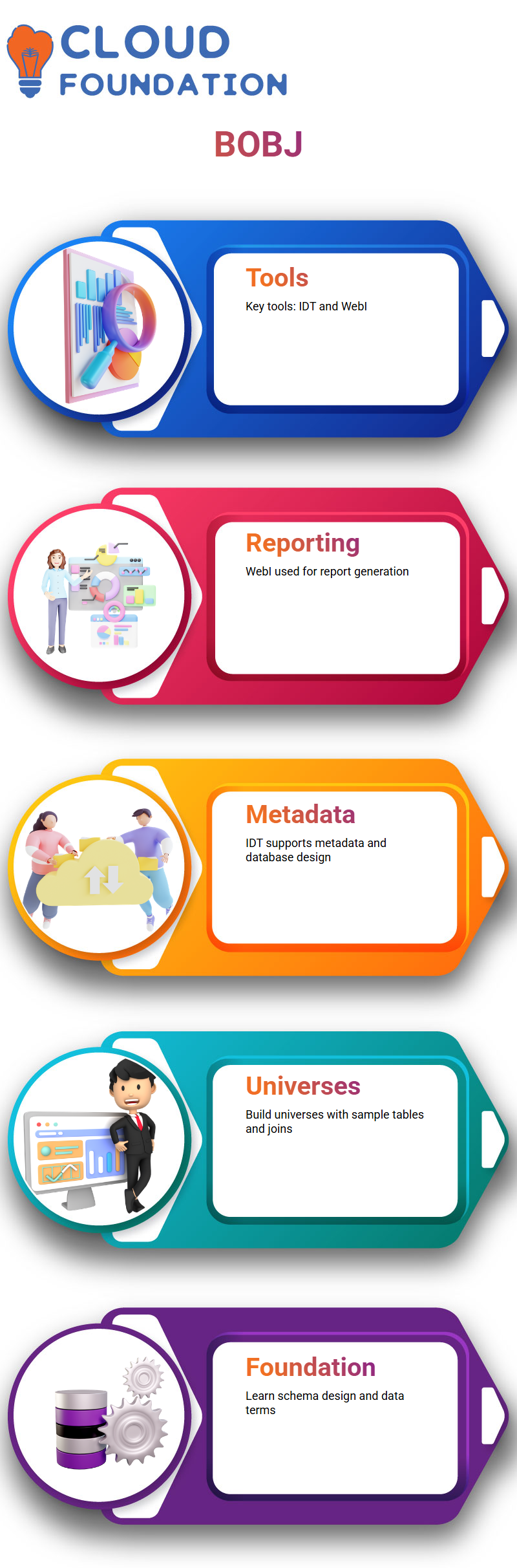
SAP BOBJ Tools: IDT & WebI
Web Intelligence in SAP BOBJI serves as your go-to option for report generation, while the Information Design Tool helps build out its universe.
Before diving into reporting activities, it is essential to be transparent about the sources of dimensions, key figures, and objects.
SAP BOBJI allows us to create universes using sample tables easily and joins. Although you likely wouldn’t encounter such tasks during real-world projects–usually, preexisting universes provide solutions–learning this process builds a firm foundation of data warehouse terminology as well as practical schema design skills.
Navigating the SAP BOBJI
Utilising SAP BOBJI’s intuitive user interface, I navigate effortlessly among its menu bar, workspace and project window.
Once my local project is finished, it is published; SAP BOBJI keeps all aspects organised efficiently, so I never lose track of my work.
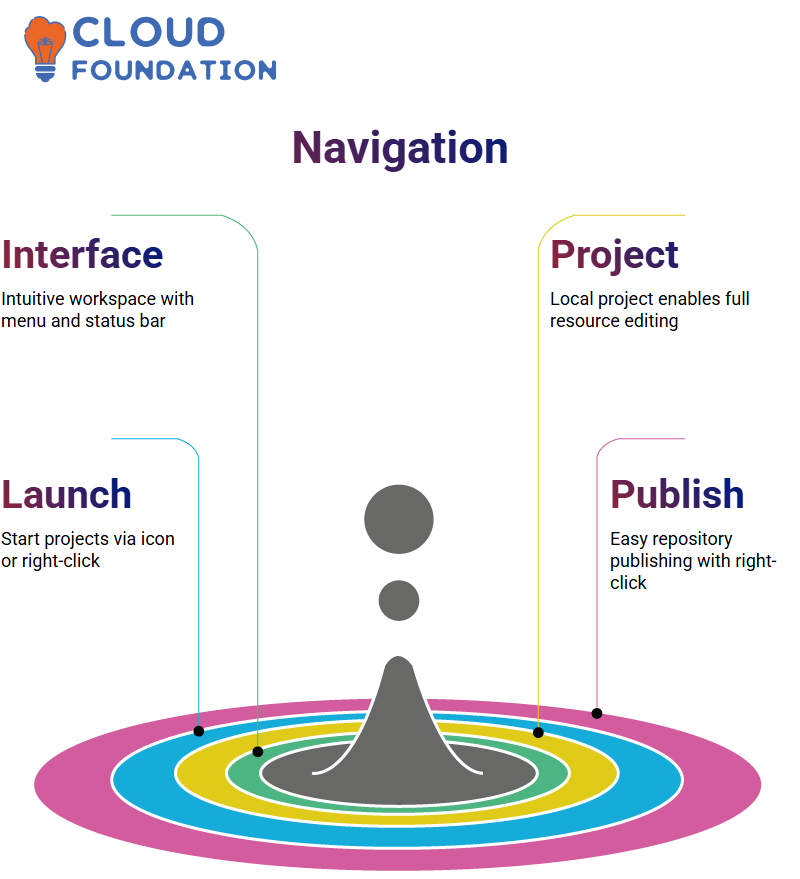
Navigating SAP BOBJ Design Tool
As soon as I opened SAP BOBJI Information Design Tool (IDT), its layout was pleasingly intuitive.
I immediately appreciated its menu bar at the top. At the same time, its workspace provided access to local project windows and repository views, along with its status bar, which kept me informed about loading connections or initialising data foundation layers.
Starting with creating a local project in SAP BOBJI was my first step toward building resources within IDT.
A local project allows me to edit almost everything related to business layers and data foundations, with the exceptions being secure connections and security profiles.
Two methods can help get things underway quickly: either clicking the new project icon or right-clicking to initiate a new project. Either method works great!
Publishing connections to SAP BOBJI repositories is effortless: once established locally, just right-clicking allows me to push it directly.
How SAP BOBJI will enable me to view dependent resources and validate integrity between layers from its context menus, all seamlessly integrated.
SAP BOBJ Connection Setup Guide
As soon as I begin using SAP BOBJI, the first thing I do is create a project within Information Design Tool and configure connections–whether these be to relational databases like MySQL and Oracle or SAP PWB or PWW sources–using BICS connections wherein my source query directly consumes Web Intelligence without needing an intermediate data foundation layer – that’s one of SAP BOBJI’s strongest features!
SAP BOBJ Relational Connection Setup
To connect SAP BW applications to relational or OLAP databases, I create connections within SAP BOBJI.
When publishing universes to repositories or using tools like Web Intelligence for data consumption, local connections should always be my starting point, if applicable. Secure connections must always be utilised.
Through SAP BOBJI, I establish new connections by selecting my resource name and database driver, which are my choices among IBM, Apache, MySQL, or Microsoft Access.
The system then prompts me to choose an appropriate middleware, such as IBM or Apache, and a database, such as MySQL or Microsoft Access.
Once our network administrator has provided my username and password, I select my data source — typically ‘eFashion’ — and then test my connection.
Once completed successfully, SAP BOBJI confirms my success, allowing me to complete the setup of new connections.
Project Workflow in SAP BOBJI
My daily process with SAP BOBJI involves creating a new project and immediately outlining its connections. When in the tool, I search for and launch “Information Design Tool.”
When SAP prompts for credentials to begin my session, everything is ready!
Navigating SAP BOBJI’s menu, I easily initiate new universes, modify existing projects, and browse repository resources.
My favourite module of all is Project Synchronisation, which lets me lock/sync changes for shared universes, providing me with the robust flexibility needed in a collaborative learning environment.
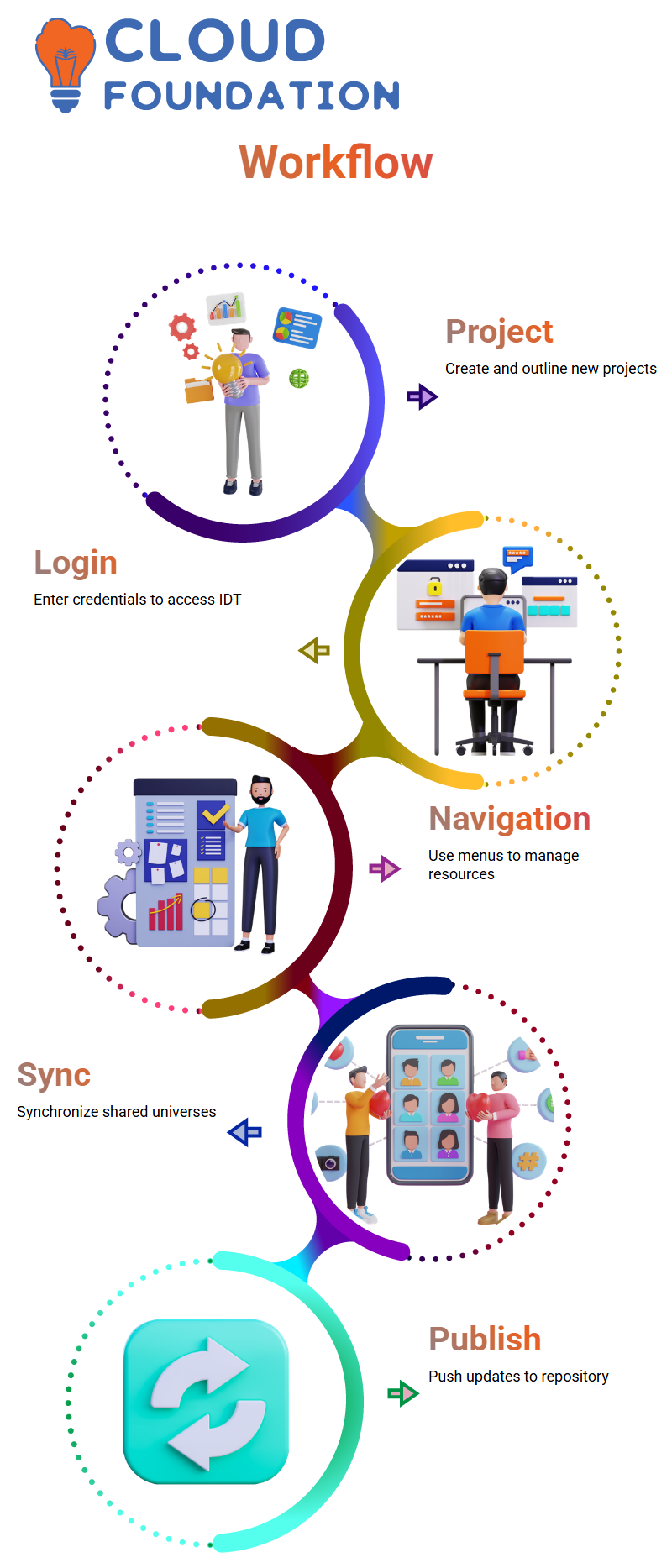
SAP BOBJ IDT Workflow
Logging onto SAP BOBJI’s Information Design Tool requires providing my username, password and system name.
My home screen features all familiar elements — file menu, edit actions, and window options — which make my project creation and retrieval as simple as possible using top navigation.
Under my repository resources, I see connections and universes created by fellow learners. SAP BOBJI allows me to right-click and develop new projects seamlessly; my workflow starts there: first building projects, then establishing connections that require a data foundation, business layers, and finally publishing back to my repository for publication – an orderly sequence.
SAP BOBJ Data Structure
Every universe in SAP BOBJI’s Information Design Tool begins with a project, an organised workspace to store metadata resources.
This workspace serves as the starting point before developing connections to databases.
SAP BOBJI makes its connection step an essential feature, enabling you to import tables from multiple relational databases into your universe and later into reports you’ll create. From there, you define how data should flow.
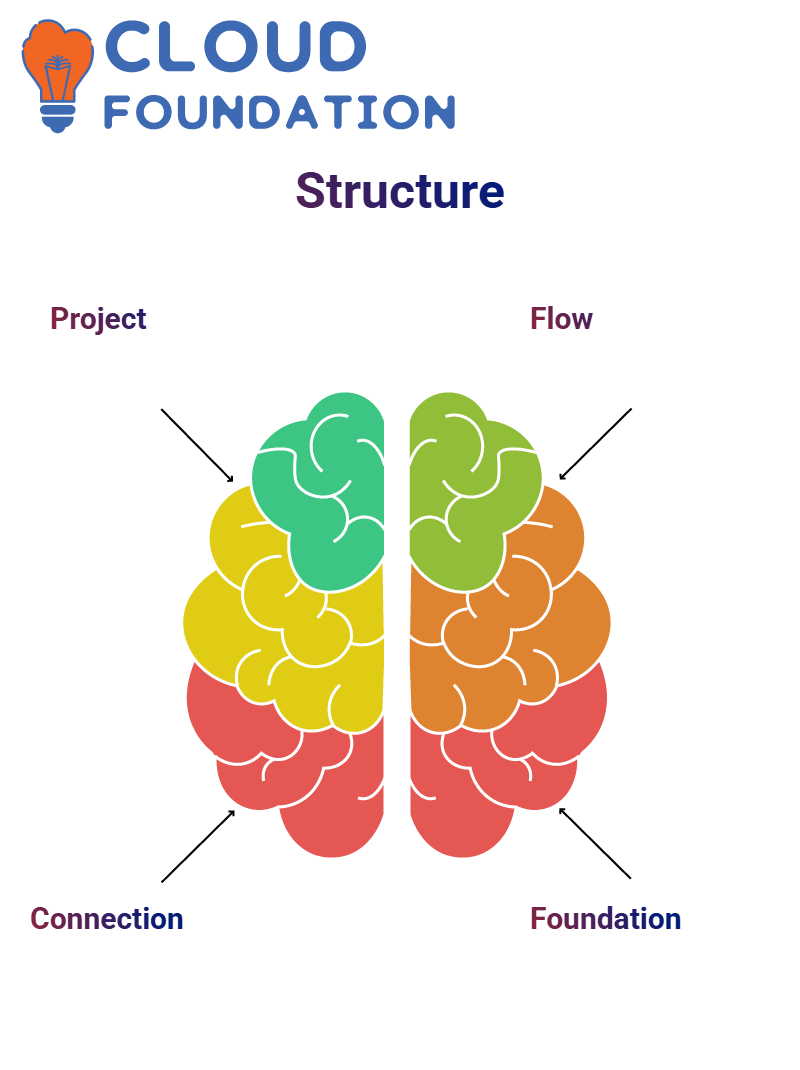
SAP BOBJ Data Foundation Setup
After connecting my SAP BOBJI instance, I establish a data foundation layer that includes reporting tables.
Sometimes an architect provides me with a technical blueprint that details these elements: tables, joins, and object formulas.
If the source database is Oracle, I prefer a single-source approach; however, when consolidating tables from various sources (for instance, via SAP BOBJI), a multi-source universe is best.
Business Layer in SAP BOBJI
Next comes the business layer. I use SAP BOBJI to organise tables into folders by dimensions and key figures.
For example, under a product folder, I might include the product name, ID number, and quantity that correspond to columns within my data foundation. Business-friendly terminology must also be utilised so that nontechnical users can easily interpret report labels and make informed decisions – this ensures maximum ROI from using BOBJI.
SAP BOBJ Universe Design
Let me assist in creating your universe using SAP BOBJI’s Information Design Tool.
Together, we’ll build a project, connect to its connection(s), define data foundation(s), and develop a business layer.
Although some steps may seem technical, don’t worry: I’ll help make everything clear.
Real-world SAP BOBJI work typically involves refining existing universes rather than starting fresh.
I’ve spent over 10 years in this industry, and whole universe creation is relatively rare compared to enhancing them; therefore, understanding their construction, even its basics, is highly advantageous.
Why SAP BOBJI Universe Design Matters?
SAP BOBJI universes connect database tables to reporting tools using IDT technology, giving you maximum flexibility in terms of object definition and metadata manipulation.
You’re free to define objects as needed while manipulating metadata with ease. Whether writing formulae or managing joins, this design environment empowers you to shape data sources effectively.
Universes created using SAP BOBJI can feed reports into Web Intelligence, Crystal Reports, Dashboards and beyond – meaning once you learn to create excellent reports in SAP BOBJI, you’ll easily adapt to tools such as Tableau or SAS as their core concepts remain similar.
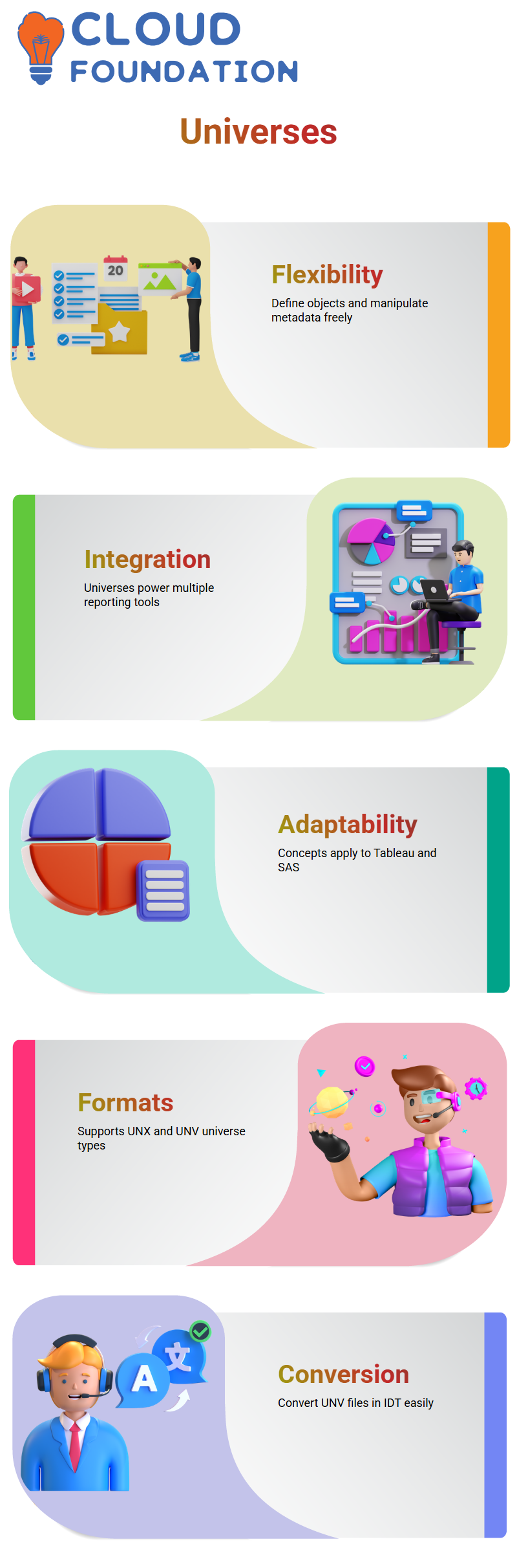
SAP BOBJ: UNX and UNV
Universes in SAP BOBJI were previously created using the Universe Design Tool and saved as.UNV files; with IDT now installed on your machine, universes should instead be saved as.UNX files. Should a.
UNV be discovered unexpectedly, don’t fret: import and convert it in IDT!
SAP BOBJI supports both universe types, although many projects still utilise older universes; newer versions, particularly from version 4.1 onward, often prefer UNX format for enhanced capabilities. Being aware of this can help ensure confident navigation of legacy systems.
SAP BOBJ Universe Management Roles
SAP BOBJI is designed for everyone from database administrators and developers to application managers and report writers like you.
IDT enables you to set user access permission, monitor security measures and prepare universes for reporting tools.
As an upcoming report creator in SAP BOBJI, you must learn about universe design. While you might not create one from scratch, understanding joins, object creation and project setup will equip you to modify or troubleshoot as required.
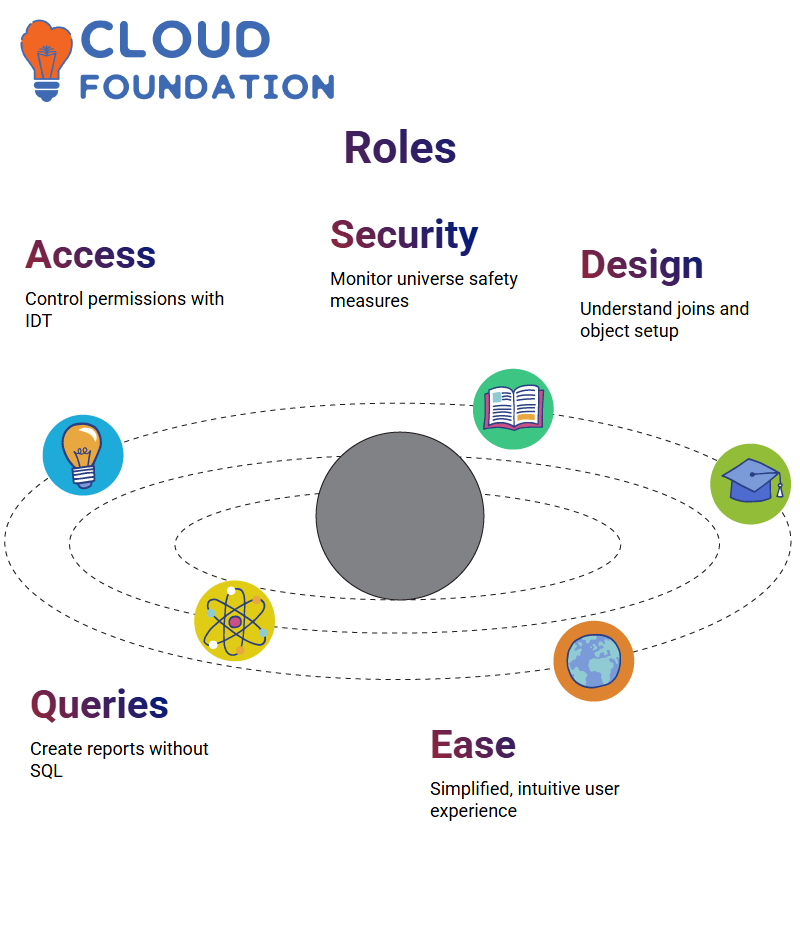
Creating Queries with SAP BOBJI
What I love most about SAP BOBJI is its user-friendliness in building queries. For instance, when someone requests Q3 2021 sales revenue in Canada, I don’t need to write SQL; rather than writing code from scratch, SAP BOBJI shields the end user from any complexity while being intuitive and designed for accessibility.
Using Parameters in SAP BOBJI
SAP BOBJI allows me to leverage parameters as prompts at query time. For instance, when someone runs the report, they can select either 2021 or 2022 before hitting “Run Report.”
It provides users with dynamic output customisation without altering the universe every time!
Setting up prompts in SAP BOBJI involves attaching values directly to objects, so users don’t need to input filter criteria manually.
By setting years from 2000 to 2030 as filter criteria options in the drop-down, users can select the specific year they need from this list. It is both efficient and error-proof — something SAP BOBJI strives for.

Navya Chandrika
Author



