Salesforce Admin Training
Salesforce Admin
A Salesforce Administrator dove headlong into recordings and practice exercises with gusto. When any doubts were raised or clarification of a step was required, we shared screens so the mentor could ensure understanding was complete.
One of the first areas addressed was field dependency. It was later discovered to be an essential concept that every Salesforce Admin should understand.
We examined our curriculum in depth together to ensure that nothing was missed. As an aspiring Salesforce Admin, validation rules were the next thing on the agenda.
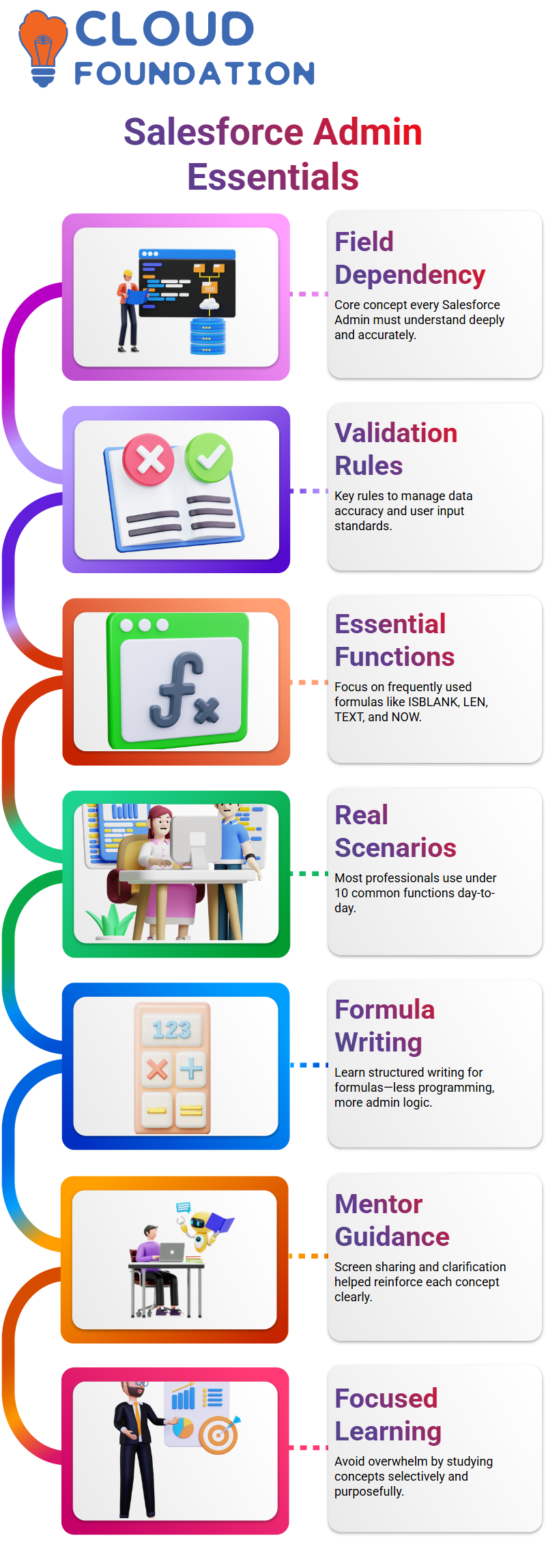
After realising that didn’t need to memorise every function only those essential for fulfilling standard requirements, such as ISBLANK, ISNULL, LEN, TEXT, or NOW, which are frequently used by Salesforce Admin professionals; mastery of these provides a solid basis.
Mastering Functions as a Salesforce Admin
The mentor emphasised that even experienced Salesforce Administrators often use only a handful of functions in real-world scenarios; he had never used more than. These functions are essential during certification processes and interviews and must be learned as quickly as possible.
As a Salesforce Administrator, knowing when and how to apply ISBLANK enables you to validate if a field is empty.
Meanwhile, TEXT converts field values and LEN checks length constraints, allowing you to address any admin-level problem with confidence.
As practised writing formulas, it dawned on me that this wasn’t programming but more administrative work; that realisation encouraged me to focus my studies on specific concepts without becoming overwhelmed.
Formula Fields as a Salesforce Admin
Formula fields within field types were something it found intriguing in Salesforce Admin; the mentor promised to guide me with clear examples.
Before our final, we conducted a thorough audit of our curriculum sheet to ensure that no topics, such as field dependency, were missed.
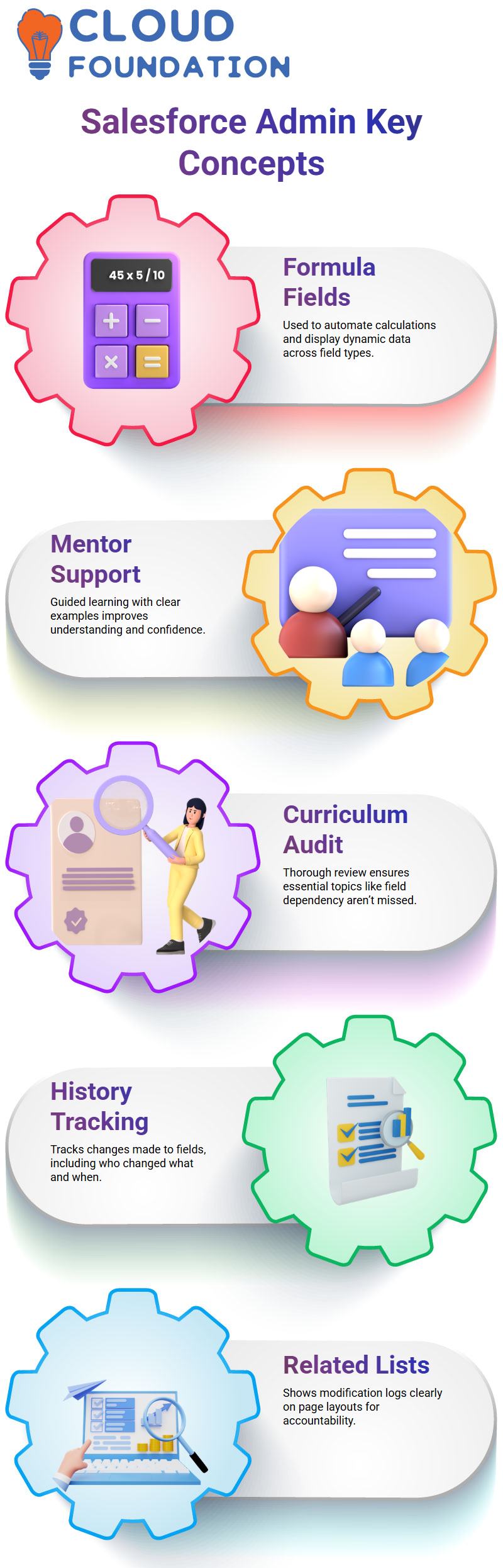
Taking such care is what distinguishes a knowledgeable Salesforce Administrator from an amateur one.
Tracking Changes as a Salesforce Admin
An essential aspect of the Salesforce Admin learning journey has been understanding field history tracking. The process involves two steps: first, enabling tracking from field settings, and second, adding related lists to the page layout.
After tracking was enabled in the Salesforce environment, changes were logged whenever fields were modified.
By creating the ‘Object Name + History’ related list, we could track every modification, including who made it, when, and why. A Salesforce Administrator keeps data accountable with this approach.
Even when adding related lists later on in a layout, all changes get stored and become visible if placed there. This provided me with clarity and gave the confidence needed as a Salesforce Admin.
Merge Fields in Salesforce Admin
Merge fields provide more than just case numbers; as an enthusiastic Salesforce Admin, It plan to experiment with other fields, such as priority, case status, and owner.
Tailoring messages specifically to each user provides them with the best experience imaginable – this makes working at Salesforce so rewarding.
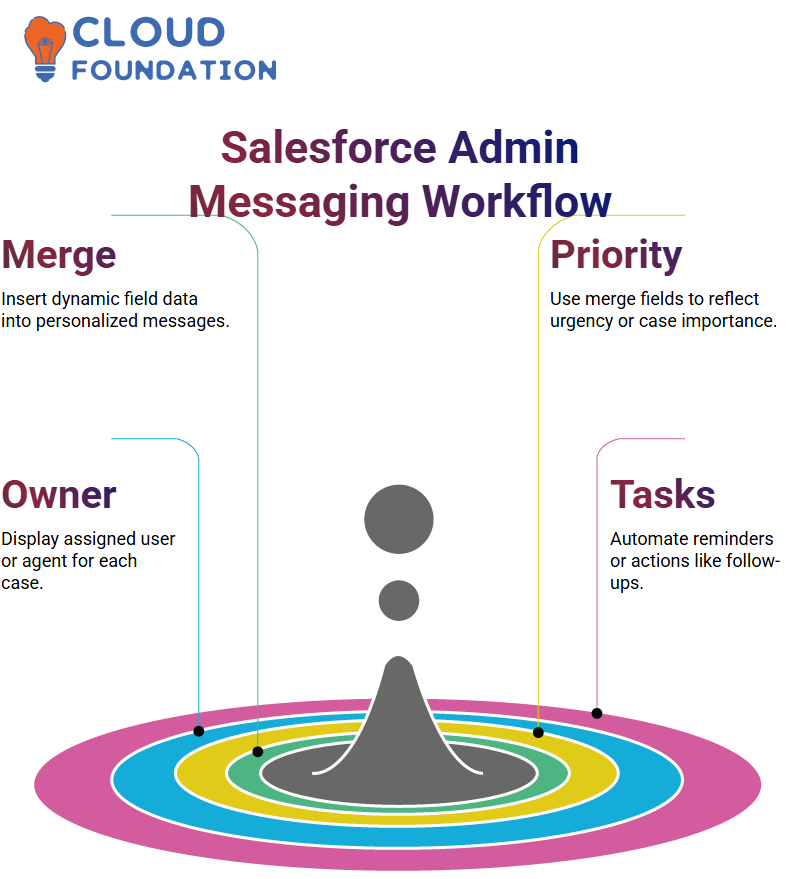
Every Salesforce Admin should experiment with various combinations. Posting messages that include pertinent data empowers users and illustrates what automation can accomplish.
Salesforce Admin Workflow
Salesforce Admin offers four kinds of workflow actions: field updates, email alerts, tasks and outbound messages.
Field updates enable me to automatically alter a field’s value with workflow actions – for instance, if a patient record exists without its status being set, it can automatically set that status. To taskscan, create a sequence of email alerts.
As with the other types, outbound messages enable Salesforce users to communicate more efficiently by sending messages with relevant information directly to patients, using Salesforce Connect or other messaging systems.
Outbound messages can be sent via outbound messaging systems or through messages sent from Salesforce Connect.
Email alerts and tasks provide users with quick notifications. Reminders can also be assigned via Tasks, just like setting an alarm on your phone.
Outbound messages serve to integrate data between systems, although they’re rarely used directly; they’re still beneficial to have in your Salesforce Admin toolkit.
Salesforce Admin Workflow Case Status
As a Salesforce Admin, regularly immerse myself in case management. One of the most rewarding duties as a case administrator is updating case status when everything has been resolved, starting by clicking ‘Add Action’- a simple but fundamental step that sets off the workflow process.
As a Salesforce administrator, the job requires knowing when and how to trigger updates. For this, it means selecting “Update Reports” as the action type, as it helps ensure our data stays accurate while our processes continue smoothly.
Navigating these choices has become second nature to me as a Salesforce Admin, trusting my instincts and experience for guidance when making selections. Once selections have been made, click ‘Choose’ before continuing to update case statuses.
At times, repetitive processes may seem tedious – that’s where automation comes into its own! As a Salesforce Administrator, rely on tools such as Process Builder to streamline updates while decreasing manual effort.
As a Salesforce Admin, firsthand experience with how a well-constructed Process Builder can revolutionise how we handle cases. By configuring it properly and utilising its automation features, it ensures that every status change triggers the appropriate follow-up actions to maintain continuity across our processes.
There may be times when the system surprises me unexpectedly. Being an experienced Salesforce administrator allows me to troubleshoot and adapt quickly. Whether dealing with non-standard records or quirky data entry, it will find ways to make them work.
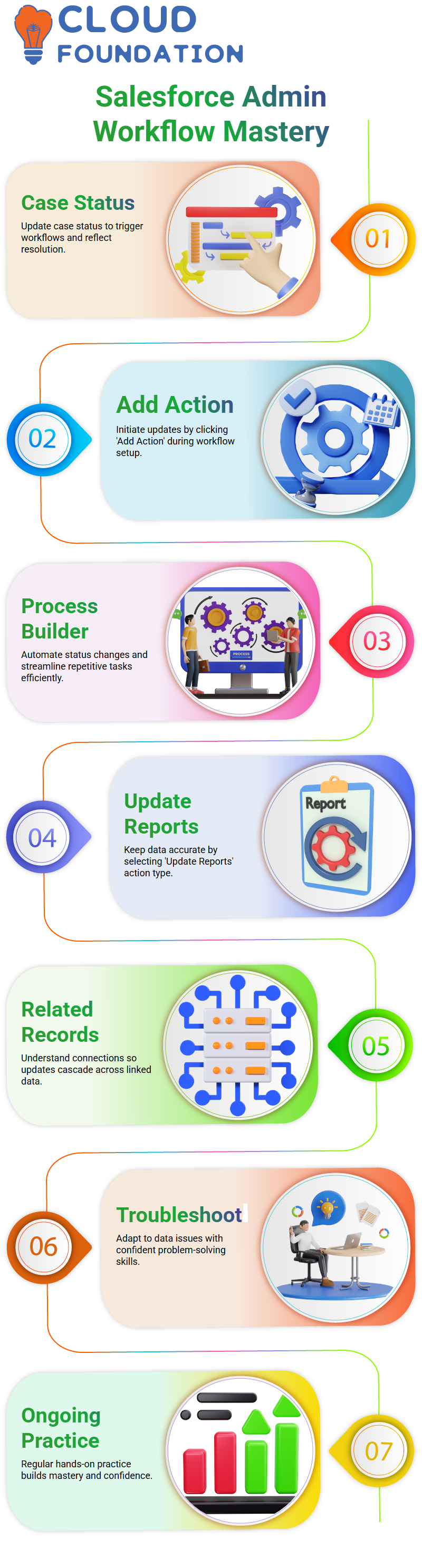
Understanding the connections between cases and related records is integral. As a Salesforce Admin, please make an effort to explore them thoroughly so updates cascade effectively across the system.
As a Salesforce Administrator, It strongly recommend that the team practice these steps on an ongoing basis. Hands-on experience is the surest path towards confidence and mastery over the platform.
As a Salesforce Administrator, exploring various use cases of Process Builder is very rewarding. They allow us to uncover potential new use cases, as well as improve automation strategies and identify any opportunities or flaws we might otherwise overlook.
As a Salesforce Administrator, my goal when training others is for them to feel empowered and capable of handling any situation they encounter.
A Salesforce administrator is an ever-evolving role. Stay up-to-date with new features and best practices to ensure our system remains user-friendly and robust.
As a Salesforce Administrator, I’ve come to appreciate the rhythm and routine associated with these tasks. Every successful update brings with it joyous precision.
Salesforce Admin Workflow Triggers
One of the key concepts in Salesforce Admin is workflow triggers. When first began working with these tools, understanding how workflows trigger actions was initially quite confusing, but once broken down, it started making more sense.
Imagine this: Triggering a workflow is like visiting someone’s house: you leave from where you are (the trigger), determine if their criteria meet those you defined (evaluation), and reward them if applicable (action).
That is precisely how Salesforce Admin workflows function. Salesforce Admin workflows are activated whenever a new record is added or when an existing record changes that previously didn’t meet the criteria but now does.
For example, if I create a record with a status of “Inactive,” then changing it to “Active” will trigger another workflow, which in turn activates an action step.
Salesforce Admin Evaluation Criteria
Salesforce Admin workflows offer three evaluation criteria, but one in particular — ‘created and subsequently met criteria’ is often challenging to meet.
When used, this condition enables us to ensure that the workflow activates only when records no longer fulfil the criteria before changes are made, but does so later after modification has taken place.
Consider changing a record’s status from Inactive to Active: this would satisfy its criteria and trigger an action, whereas altering Active to Inactive doesn’t, as it no longer meets them; this subtle difference plays a pivotal role in Salesforce Admin workflows.
Setting Criteria as a Salesforce Admin
To make the workflow successful, a precise condition was needed. As a Salesforce Admin, set criteria to test whether the Status field is blank; records with this status should activate the workflow process.
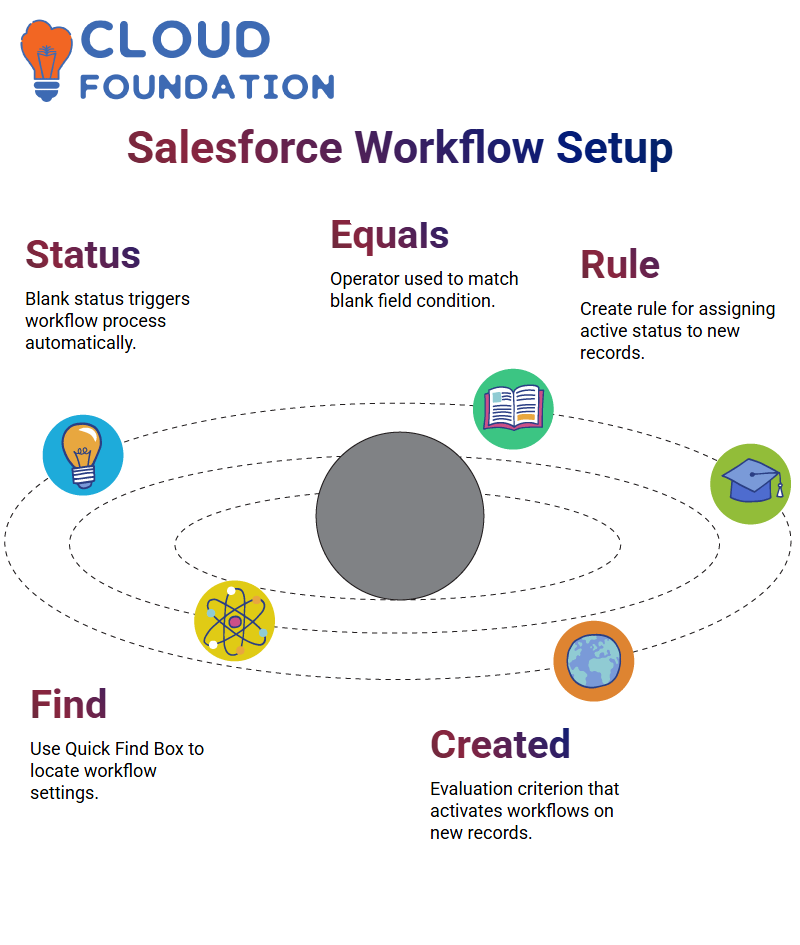 Selecting this field and setting its operator to ‘equals’ while leaving its value blank is crucial for precisely understanding the requirements, an essential aspect of being an admin.
Selecting this field and setting its operator to ‘equals’ while leaving its value blank is crucial for precisely understanding the requirements, an essential aspect of being an admin.
Salesforce Admin Workflow Rule
To any new patient record that does not already possess one, using field update actions for this process.
First, use the Quick Find Box to search for “Workflow Rule.”Click ‘New Rule’ and choose the Patient Data object before giving the rule an appropriate name and selecting an evaluation criterion (in case “created”).
Salesforce Admin workflows provide an excellent example of how they can automate routine tasks and ensure data consistency – it is quick, effective, and saves countless hours of manual effort.
Why Salesforce Admin Workflow Logic Matters
Understanding Salesforce Admin workflow logic is of critical importance, not simply setting rules, but understanding when and why they fire.
For instance, if an already meeting criteria record changes without altering it further, the workflow won’t trigger.
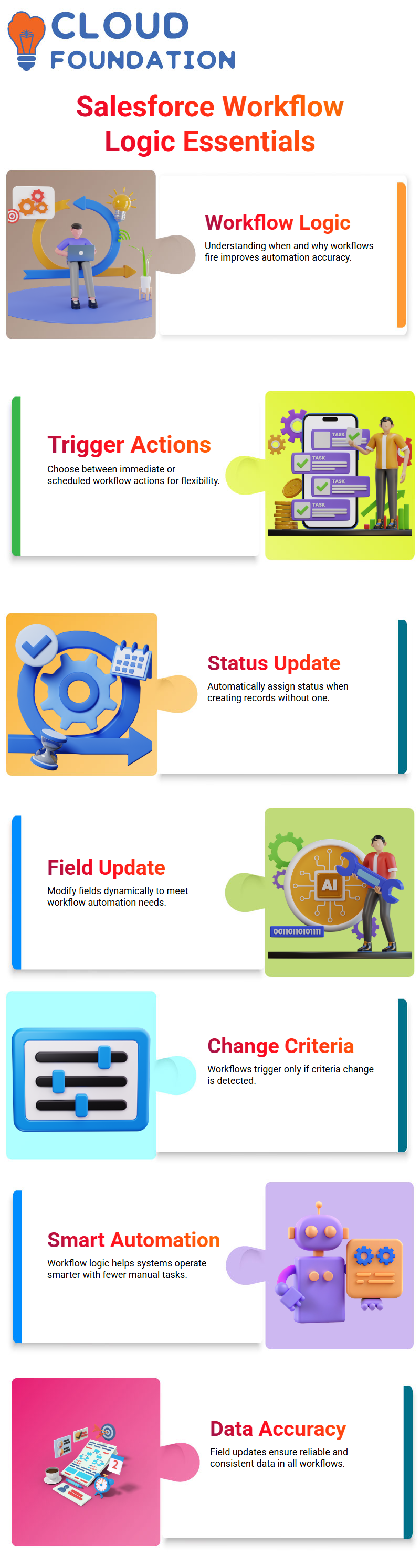
As a Salesforce Admin, mastering this logic enables me to develop more intelligent and more responsive systems.
Workflow Actions as a Salesforce Admin
Salesforce Admin tools offer me flexibility in terms of immediate or time-dependent actions, which allows me to choose how automation should operate.
In this particular requirement, we decided on immediate actions; whenever someone creates a record without setting its status the first time around, we want Salesforce to immediately set its status to “Active”, giving Salesforce admin professionals the level of automation we strive for as professionals in our industry.
As part of Salesforce Admin job duties, the goal has always been to find ways to ensure data accuracy automatically.
This simple update field update makes that possible by selecting the Status field to update and setting the Active value as the new value for this field update.
As a Salesforce Administrator, the aim should be to make systems work smarter, not harder.
Salesforce Admin with Workflow Rules
In the Salesforce Administrator journey, one of the foundational skills that was important was creating workflow rules. Being an effective Salesforce Admin involves automating processes efficiently.
One lesson quickly learned was how workflows enable field updates based on certain record conditions – these features proved particularly advantageous when automating processes efficiently.
As one of the basic use cases required me to auto-populate an empty Status field when creating new records in Salesforce Admin mode, setting appropriate evaluation criteria proved pivotal; thus, selecting “created” ensured the workflow only ran upon initial creation.
Salesforce Workflow Rules and Process Builder
As initially explored in the Salesforce Admin landscape, such as Process Builder. Though process builder may seem similar to workflows at first glance, its journey reveals significant distinctions when it comes to criteria evaluation and action handling.
Many have asked me whether it is acceptable to dive straight into Process Builder without fully comprehending workflows.
A solid understanding of workflows should precede progressing towards process builder and flow as components that enable innovative automation strategies.
As a Salesforce Admin, having command over these components enables more innovative automation techniques.
Salesforce AdminWorkflow and Process Builder
A crucial concept that every aspiring Salesforce Admin should master: workflow automation.
In our early experiences with Salesforce workflows, we handled tasks such as field updates, email alerts, and outbound messaging, although the latter required third-party integration.
Nevertheless, it proved to be an invaluable administrative toolbox. As a Salesforce Administrator, I’ve witnessed its transition from workflows to Process Builder, then to Flows.
While initially introduced as an improvement over workflows’ limitations, Salesforce eventually started encouraging admins like me to switch entirely to flows altogether.
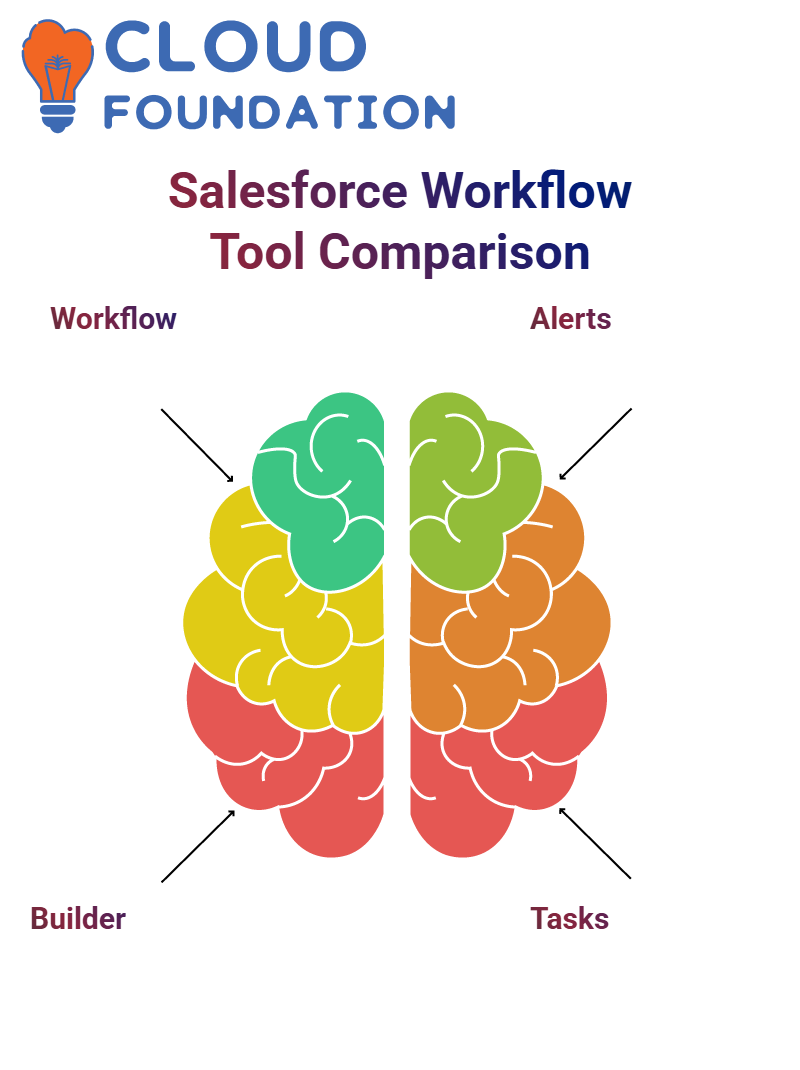 However, some projects still rely on workflows; therefore, it remains essential for any Salesforce Admin to be familiar with all three tools.
However, some projects still rely on workflows; therefore, it remains essential for any Salesforce Admin to be familiar with all three tools.
Salesforce Admin: Key Differences Between Workflow and Process Builder
As a Salesforce Administrator, when it began comparing Workflow and Process Builder as evaluation criteria, the following stood out: Workflow offered three options, while Process Builder only offered two: record created or modified, and record created or edited.
Action sets vary between tools: Workflow allows a Salesforce Admin to update fields, perform tasks, send email alerts and outbound messages while Process Builder significantly expands these possibilities; can use it to create records, update parent or child records, call Apex code directly from this platform, trigger approval processes and launch flows and post on Chatter; the only thing it cannot do is send outbound messages – that remains exclusive of workflow.
Salesforce Admin: Why Flows Are the Future
As a Salesforce Admin, keep hearing one message loud and clear: Flows are the future. Salesforce encourages us to transition automation systems to flows as soon as possible and has started transitioning key processes.
That doesn’t mean we ignore traditional tools; an experienced Salesforce admin knows which tool best meets their use case.
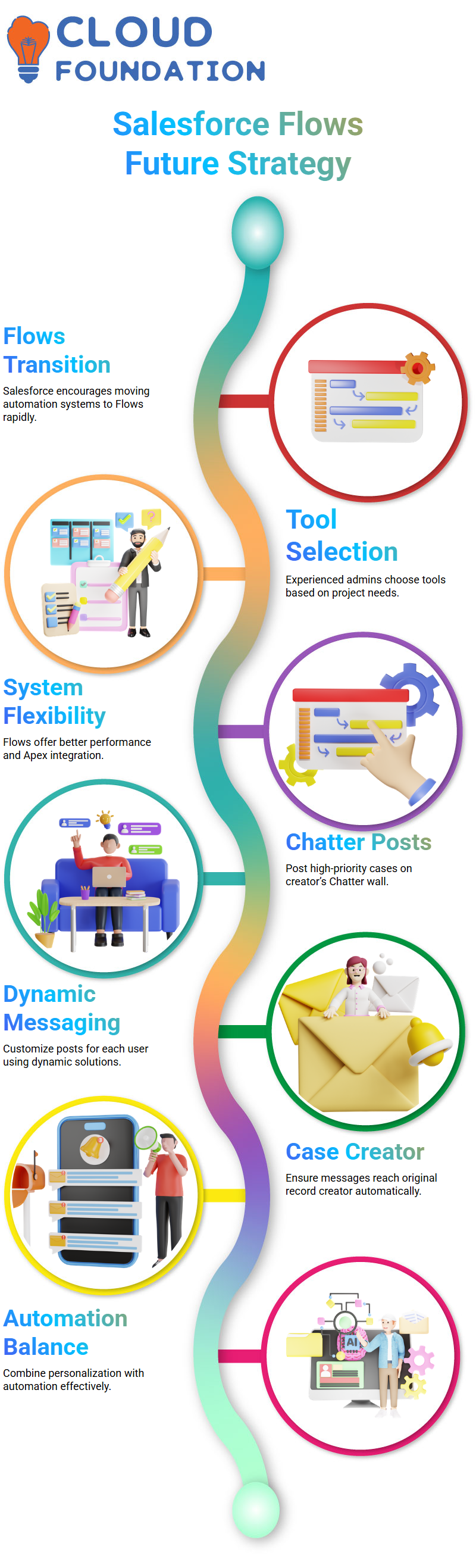
However, for new projects or improving existing systems, flows offer more flexibility, performance, and integration with Apex features and other capabilities than older tools can.
Mastering Dynamic Chatter Posts as a Salesforce Admin
As a Salesforce Administrator, It often need to decide when and how dynamic or static posting should occur.
Addressed an unexpected requirement where every high-priority case had to be posted directly onto its creator’s Chatter wall, along with its message.
Being an effective Salesforce Administrator means knowing when automation and personalisation work together harmoniously — this was a fantastic example of such balance in action.
As an admin who values flexibility, it prefer dynamic solutions when setting up static users, such as Amit or Michael; that way, each high-priority case would post to their walls instead.
By taking this route, chat posts would be directed to the person who created the case instead – a clever approach.
Salesforce Admin Automated Appointment Creation
A real-world Salesforce Admin use case worked on: the challenge was creating a fake appointment whenever a patient record is made – sound simple? Well, it certainly wasn’t, as any experienced Salesforce Administrator knows precision is everything when dealing with appointment scheduling.
Process Builder and configured an object named Patient Detail. Evaluation criteria were clear: fire only when a record gets created, and as for criteria selection: select no criteria–execute action—something every Salesforce admin encounters early in their tenure.
This involved selecting the Appointment object and assigning its relationship field to each patient’s ID number, thereby mapping their ID to the relationship field—a crucial step, as any Salesforce Administrator knows.
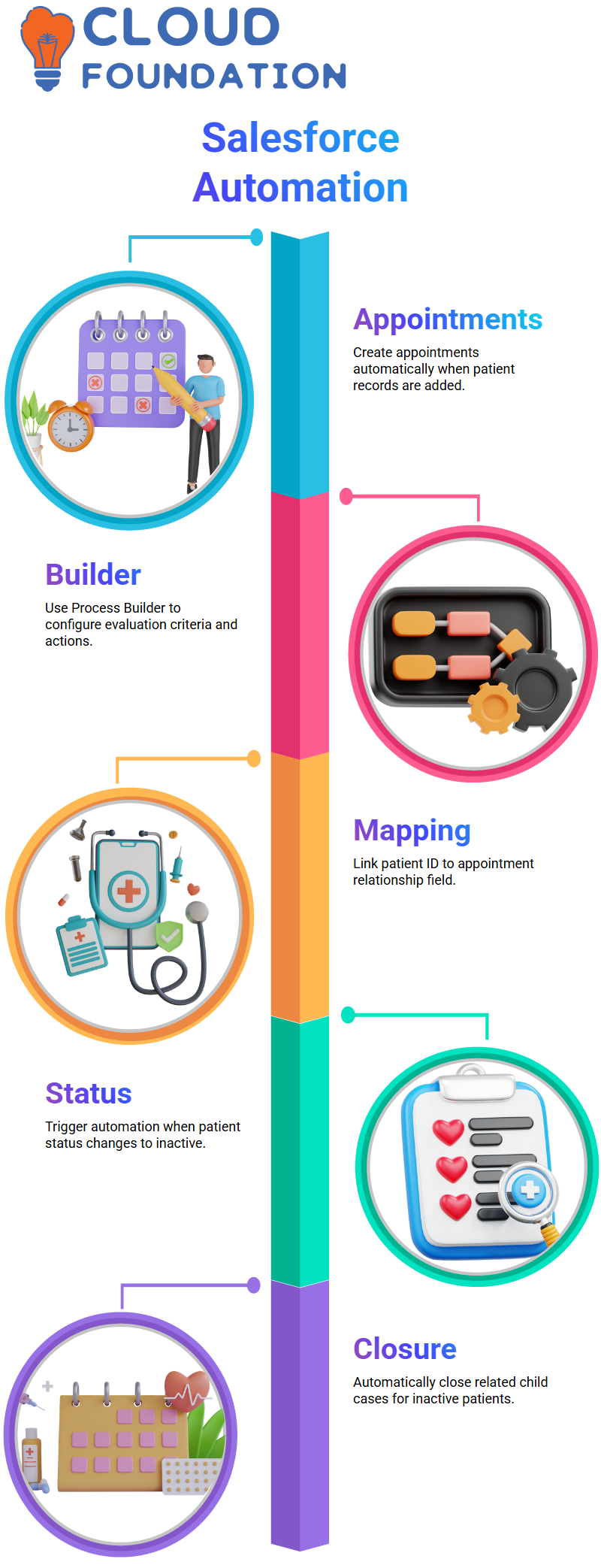
Once everything was correctly configured, saved, and the process builder was activated, an appointment would automatically be created whenever a patient joined – an outcome every Salesforce Administrator strives for.
Salesforce Admin in Automating Case Closure for Inactive Patients
One of the more challenging Salesforce Admin challenges encountered involved patient cases. If a patient became inactive, their case list needed to automatically close off all related instances involving all their dependent child cases.
As a Salesforce admin, initiated the Patient Detail object process builder process with an evaluation set to trigger when any record was created or edited, as the status change was the most critical factor.
The criteria were set so that the status must equal “inactive”. An action taken was to change all related child case statuses to “closed”.
With careful mapping in Process Builder, this automated update ensured that each inactive patient case reflected the change, demonstrating the effectiveness of Process Builder in empowering Salesforce admins to exert control.

Salesforce Course Price


Vinitha Indhukuri
Author

