Salesforce Admin Report Training
Salesforce Admin Reports
The Salesforce Admin reports quickly showed me the importance of formatting. Reports would usually arrive without colour coding or structure; thus, It depended heavily on the documentation to determine whether a formatted or detailed report would best meet my needs.
My preferred formatted report option mirrors the original layout, with colour coding and structure intact. Exporting detailed reports enables flexibility in selecting an optimal format based on specific requirements.
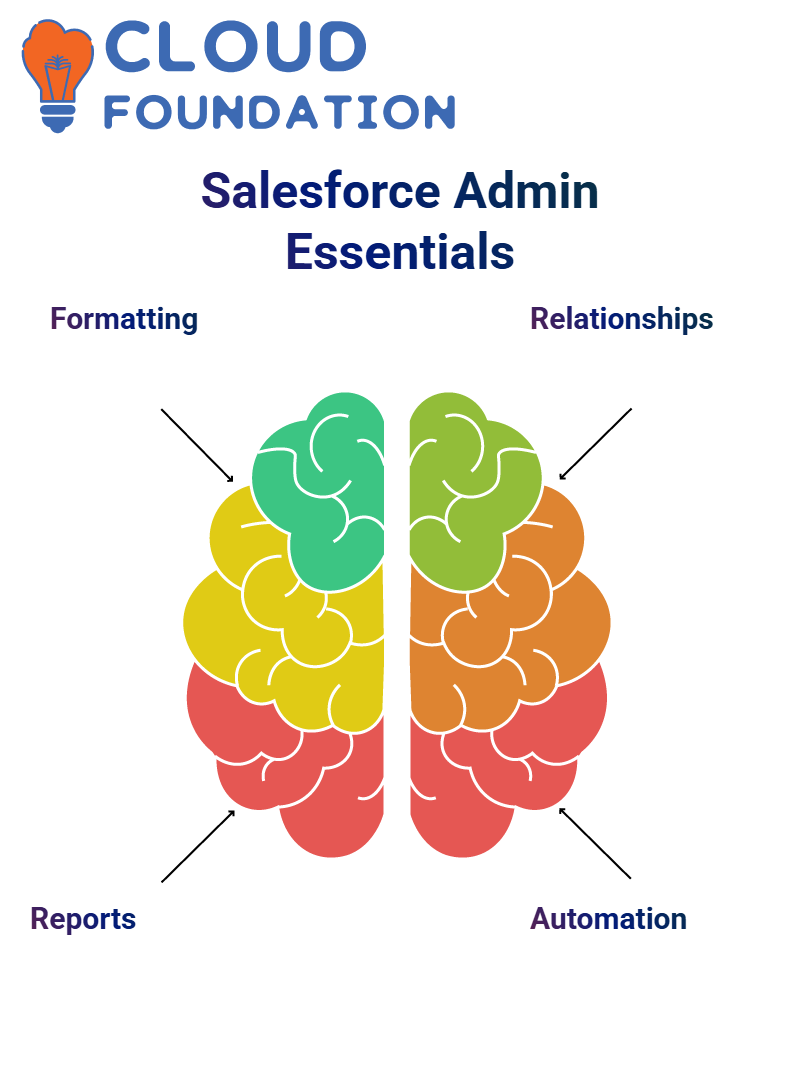 As a Salesforce admin, switching between various report typestabular, summary, matrix and joint. Each report type serves a distinct function, and understanding how to utilise them effectively is crucial for optimal data gathering and analysis.
As a Salesforce admin, switching between various report typestabular, summary, matrix and joint. Each report type serves a distinct function, and understanding how to utilise them effectively is crucial for optimal data gathering and analysis.
Understanding Reports as a Salesforce Admin
As a Salesforce Admin, start by learning self and hierarchical relationships before expanding to local, master-detail, and many-to-many relationships. Each concept adds another level to what Salesforce can build and automate for you.
Process Builder is a crucial feature in the Salesforce Admin toolset. They use it regularly to create records, update child records, and automate chat posts when high-priority cases arise, as well as to assess the impact of automation on business processes.
These instances demonstrate its power. Once the basic automations have been accomplished, turn your attention to reporting.
A key responsibility of any Salesforce Admin is understanding reports and dashboards; there are four types of reports (table, summary, matrix, and joined), each serving an essential purpose.
Understanding Report Types in Salesforce Admin
Salesforce administrators rely on four types of reports: tabular, summary, matrix and joined reports.
Tabular reports are straightforward documents that utilise plain tables with rows and columns, without grouping or segmentation, to display patient names, emails, and status in a clear and easy-to-read format.
A tabular report could help view patient information, such as names, email addresses, and status, in an organised manner. Summary reports enable me to group records.
For instance, if my manager wants an overview of patient counts by referral source, I can group all my patient count data by source to create an insightful Summary report.
Matrix reports step it up a notch. Salesforce Administrators often require dual-level grouping. So, group rows by ‘Source’ and columns by ‘Status’ to see which referrals have active, inactive or missing statuses.
Matrix Reports in Salesforce Admin
The matrix report provides users with the flexibility to group by both rows and columns, demonstrating the true power of Salesforce Admins.
For instance, they might wish to see inactive patients organised according to source; cross-sectional analysis works beautifully.
As soon as reports transition from tabular to summary and then matrix formats, witness how a Salesforce admin transforms data into stories.
Adding groupings enables the same base report to be modified by simply adding more specific elements.
Metrics Reports in Salesforce Admin
Metrics reports provide Salesforce admins with more than just row-level grouping: they also enable column grouping and the visualisation of data along different axes.
By setting status as a column group, they offer valuable insights into active versus inactive records within each data source, providing a powerful additional layer of perspective.
Salesforce Admin Report Creation Techniques
As a Salesforce Admin, when building reports, it is essential to select the appropriate record source. Sometimes grid data stacks, so refreshing and rerunning it to see an accurate table is vital when grouping rows using formats like Metrics or Summary.
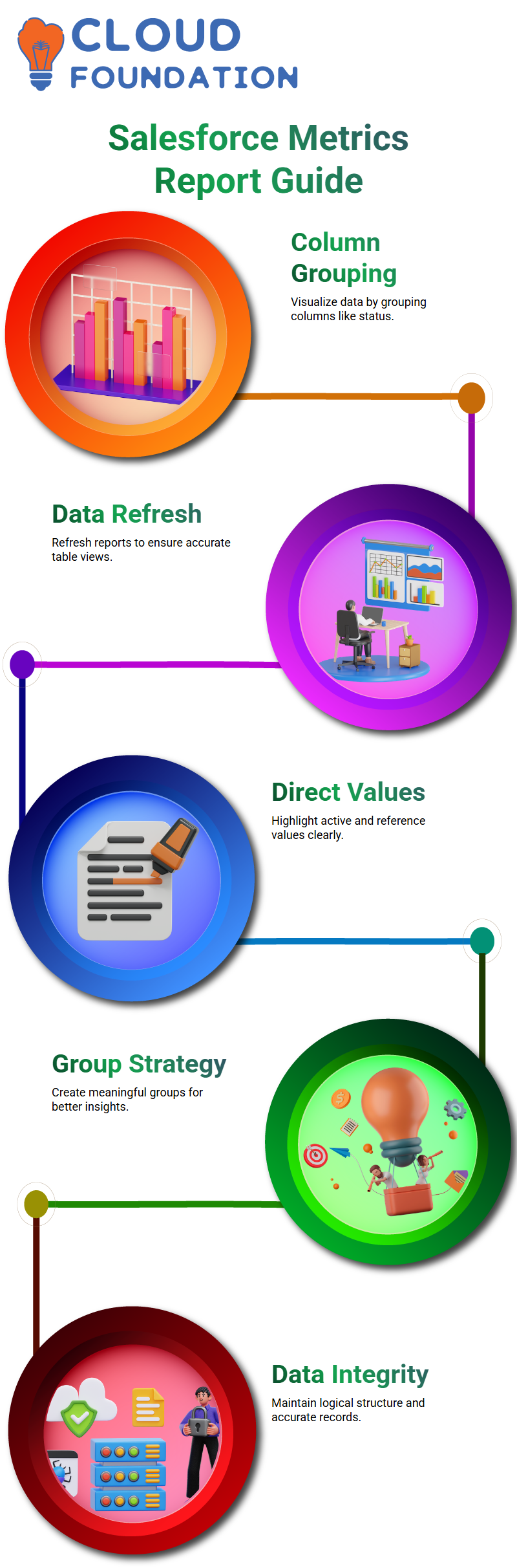
As a Salesforce Admin, convert reports into Metrics when I need more visual insight into direct values and active values, by grouping columns by status and clicking Refresh.
This provides clear insight into direct values, broken down into active and reference groups, indicating that my report setup was successful.
Creating meaningful groups is my go-to strategy as a Salesforce Administrator.
As a Salesforce Admin, I ensure data integrity and logical grouping through the use of tabular displays, summaries, and metric analyses.
Understanding the referential value of each value makes troubleshooting much simpler for my colleagues who work as Salesforce Administrators.
Reporting Workflow in Salesforce Admin
Subscribing, exporting, and repurposing reports are integral steps in Salesforce admin work; knowing how to utilise these features increases productivity throughout an organisation.
Being a Salesforce Administrator means finding efficiency in each report build, from its inception to export.
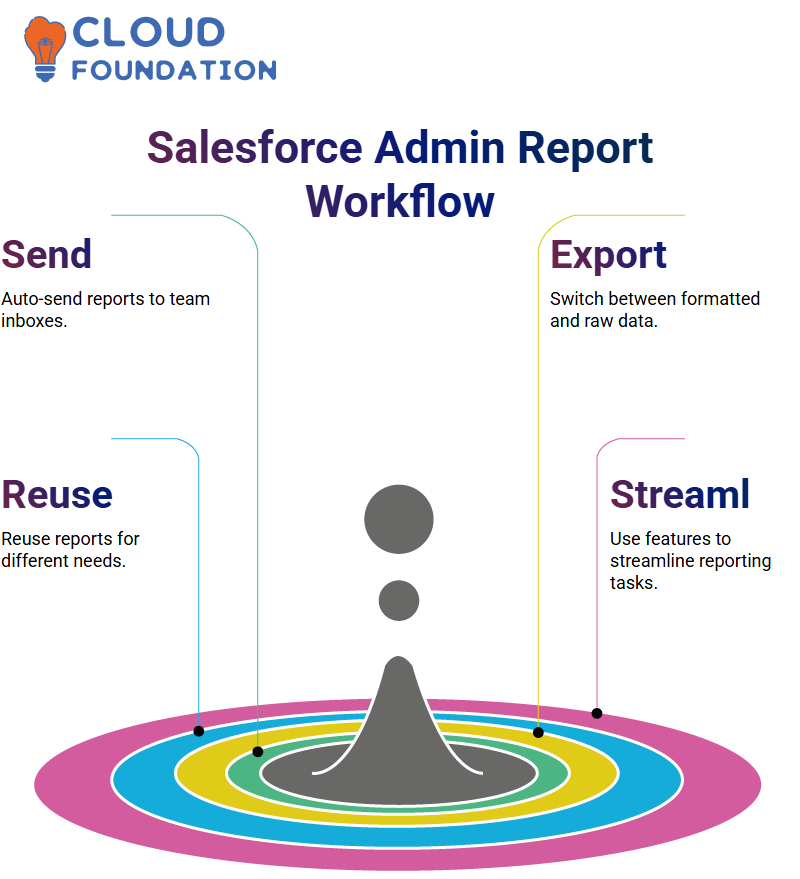
More than simply rows and columns, being an administrator means equipping decision makers with data that speaks.
Report Features in Salesforce Admin
Reports extend beyond data; they also encompass automation. As a Salesforce Admin, set up subscriptions so that reports automatically arrive in teammates’ inboxes.
To do so, ensure the report is saved in a shared folder so that Salesforce admins can add recipients — whether users or groups — and ensure they always receive up-to-date information without manual follow-ups.
Export is another feature rely on frequently as a Salesforce admin. Switching between formatted reports and details-only exports is crucial.
The former retains the visual elements, while the latter can strip away everything except pure data for analysis in Excel. As soon as leadership needs structured visuals, don’t hesitate — create dashboards.
It is one of my creative responsibilities as a Salesforce Administrator, which involves linking reports with chart styles such as bar, line, or doughnut, along with matching themes (typically dark ones are most popular).
Understanding Record Access in Reports: Salesforce Admin
As a Salesforce Admin, I’ve often been asked if ownership must be established to create reports. When setting organisation-wide sharing settings (OWD) to private, only records that you own appear in reports.
However, when OWD changes to public read/write or read-only mode, all datasets become visible—an essential aspect of being an admin.
This requires having an excellent grasp of data access rules in your reports.Disparate report results often stem from ownership.
Even when data entry by different team members — be they hospital staff, nurses, or others depends on who owns and shares ownership with access rights on the system, which means Salesforce Admins need to keep this factor top of mind when reviewing reports across various departments.
Reporting in Salesforce Admin Dashboard
As a Salesforce Admin, your primary responsibility should be creating useful reports for management. Reports provide critical tools for data analysis when leadership requires insights that come from specific sources.
Salesforce enables the extraction and visualisation of data from every object through reports. As a Salesforce Admin, I regularly utilise filters, groupings, and summary types in my analysis – let me walk you through some of these reports:
Tabular reports are among the easiest forms to build, consisting of rows and columns of data with no grouping options. They provide quick snapshots of patient records, including names, statuses, and sources of care.
Summary reports provide row-level grouping capabilities. For example, patient records could be organised based on source to give leadership an easy understanding of distribution. Salesforce admins who create dashboards for upper management find this feature particularly invaluable.
Matrix reports take it a step further by offering both row and column grouping capabilities, for instance, grouping patients by source along the rows and status along the columns. As a Salesforce administrator, you should frequently use cross-tab reports to detect patterns quickly.
As a Salesforce Admin, ensure that these tools are utilised efficiently to support data-driven decisions that empower data-driven insights. Reporting capabilities form the core component of daily Salesforce Admin work.
Report Subscription Feature in Salesforce Admin
Subscription features in Salesforce Admin tools are one of the fastest ways to save time. Imagine receiving an updated report delivered directly to your inbox, without the need for manual extraction, reminders, or hassle. Just results delivered right when they need them.
To take advantage of this feature, ensure the report is stored in a shared folder and can only be subscribed to as public if desired by Salesforce Administrators.
Easily define its frequency, set time limits for report delivery and assign recipients; simple automation at its finest.
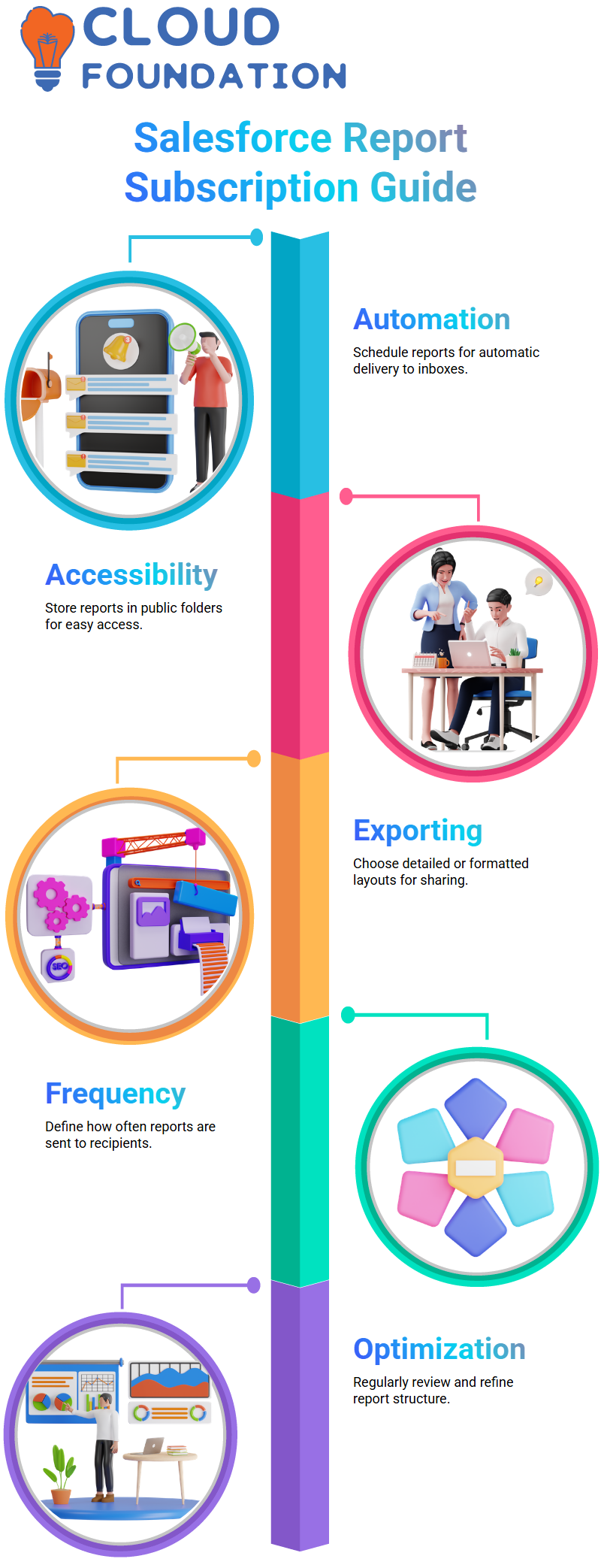
It’s the type of functionality that will make life simpler for Salesforce administrators with multiple priorities, and even tested it by sharing it with myself!
Report Exports and Subscriptions in Salesforce Admin
Once reports look great, Salesforce administrators should save them to public folders so their team members have easy access. Accessibility is a crucial component of effective data governance practices.
It also utilises Salesforce’s export feature to share data externally. You have two choices for report export: detailed or a formatted layout.
When seeking to impress management, opt for a formatted layout; however, for analysis, continue to use detailed reports.
Report subscription is one of my favourite features – schedule key reports to be automatically sent by email directly to stakeholders for maximum time savings and consistency in reaching insights to those that matter most.
Every proactive Salesforce Admin should try to automate as much of this task as possible.
As part of their workflow, Salesforce Administrators need to review reports regularly, modify groupings and filters as appropriate, optimise columns where applicable and ensure their reports have an impactful presence daily.
Filtering Dashboards Without Editing Reports in Salesforce Admin
Here’s a handy Salesforce admin tip that’s often missed: you can filter dashboards directly without editing their underlying reports.
For example, let’s say three reports display all patient data, but each requires filtering specifically by source (‘Direct’).
Rather than going back and adjusting each report individually to add filters manually, we can simply apply filters directly within their dashboard instead. Click ‘Edit’, ‘Filter’, and then set your criteria, such as selecting ‘Source Equals Direct’.
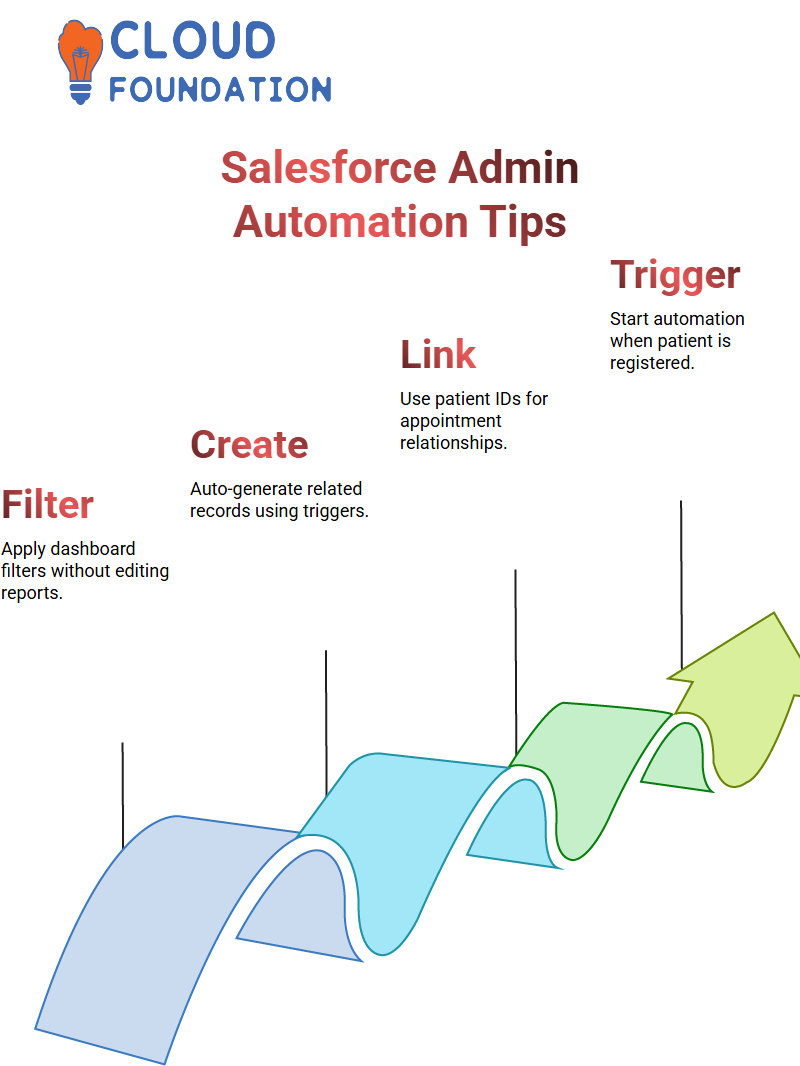
Your dashboard now displays only data relevant to you, saving both time and ensuring reports remain intact – something I found invaluable as a Salesforce Administrator.
Automating Child Record Creation as a Salesforce Admin
As a Salesforce administrator, I have frequently encountered use cases where automatically creating related records can significantly streamline workflows.
One such scenario involved patient objects and their associated appointment records—an experience that recently involved the automated creation of records via API calls.
Salesforce automatically assigns a unique ID to each new patient record — for example, for someone named Ramesh — making it easy for Salesforce Admins to link patients with appointments using master-detail relationships.
Process Builder offers Salesforce admins the flexibility they need to automate appointment creation with minimal effort; all it took was setting an event to trigger automatically every time a patient was registered in our database.
Process Builder provides this powerful, user-friendly option without needing coding knowledge for such triggers.Once triggered, use the Create a Record action of Process Builder to generate a dummy appointment.
Key here is properly matching patients’ IDs with appointment relationship fields – something many find confusing

Salesforce Course Price


Vinitha Indhukuri
Author

