Salesforce Admin Assignment Rules Training
Understanding Assignment Rules in Salesforce Admin
One of the most impressive automation tools in Salesforce Admin is Assignment Rules.
Managing thousands of cases daily makes manual assignment unfeasible, so Assignment Rules become essential for managing everything efficiently and cost-effectively.
Assignment Rules automatically route cases based on predefined criteria, making this tool an efficient way to handle high-priority customer inquiries without human intervention.
For high-priority inquiries, assign rules so these are directed directly into an escalation queue without delay.
Queues were established to enable users to share a single case among multiple agents. For example, the Escalation Queue handles urgent tickets; when one meets specific conditions, such as Priority = High, Salesforce Admin logic instantly assigns another case in its place.

Entries were added to an assignment rule, directing higher-priority cases into an escalation queue, while low-priority cases are routed directly to the marketing user. All without manual effort — simply configure and go.
Understanding Salesforce Admin Assignment Rules
As a Salesforce Admin, situations often arise in which manually managing case assignments is insufficient for the task at hand.
Imagine managing thousands of support tickets manually — it would not only take too much time but would likely prove ineffective as well.
Assigning each support ticket to its respective agent manually would likely prove insufficient in such circumstances.
Salesforce Admin tools offer Assignment Rules that enable automation of this process.
For instance, set a rule where high-priority cases are automatically routed to marketing users, while low-priority ones are directed straight to security users; no manual intervention is necessary — Salesforce handles it seamlessly.
Start by accessing the Case object and heading directly into Assignment Rules.
Delete the existing rule, create a new one, and define conditions with each entry; for instance, if case priority is high assign it directly to a marketing user and attach an email template so they get instant notification; similarly add a rule entry directing low priority cases directly towards a security user for immediate resolution — that flexibility makes being a Salesforce Administrator effective.
Assignment Rules in Salesforce Admin Layouts
Assignment Rules alone won’t suffice; for them to run automatically, they must be enabled within the Case layout.
Open the Object Manager and edit the Case Page Layout’s Layout Properties. On the Case Assignment tab, ensure it is checked by default so that assignment rules automatically fire.
This step can often go unseen; new Salesforce Admins are frequently bewildered when asked why their rules do not activate, only to discover later that the checkbox hadn’t been activated.
Defining Rule Entries in Salesforce Admin
Create a case assignment rule in Salesforce Admin and add rule entries that represent conditions and target owners.
Each rule entry represents one condition or target owner. For example, when Priority is set to ‘High’, the case is routed directly into the Escalation Queue, while Low Priority cases are assigned to the Marketing User immediately.
Notifying users in a queue with email templates is straightforward and optional, but can be beneficial for large teams. In just a few clicks, criteria can be set and cases assigned accordingly.
Validating Salesforce Admin Assignment Rules
Before applying new rules in the Salesforce Admin org, always observe its current behaviour.
creating high-priority cases now remains with this approach until assignment rules have been activated and cases follow the new logic defined.
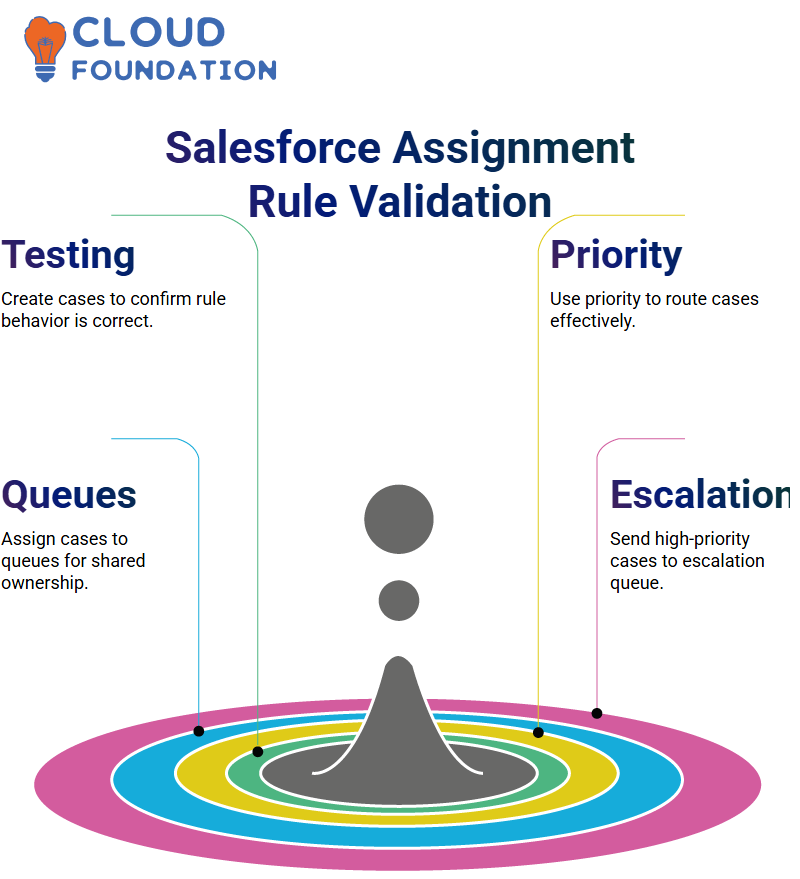
Validate by creating both high- and low-priority cases; one of each type must be directed to an escalation queue, while the other will be sent directly to marketing users. This ensures automation works exactly as intended.
Queues in Salesforce Admin
A Salesforce Admin queue is a group of users who can take ownership of cases.
When multiple people need to handle a single case simultaneously, put them all into a queue and make that queue its owner — a practical and straightforward approach.
For instance, an escalation queue is already set up. Additional queues can be created within the Salesforce Admin organisation as needed, and high-priority cases can be assigned directly to this queue.
In contrast, lower-priority cases would be assigned to the marketing user. Once an assignment rule has been defined for a given queue, cases are assigned according to priority — those of lower importance may be assigned to the marketing user.
Salesforce Admin: Mastering Queues to Assign Cases
Exploring the power of Salesforce Admin tools reveals just how transformative queues can be.
If a case needs to be handled by multiple users simultaneously, simply assigning it to a queue is easy and avoids the manual assignment of cases to individuals.
Queues provide a better alternative for streamlining case flow than case teams can; each entry in a queue specifies who may pick it up and when.
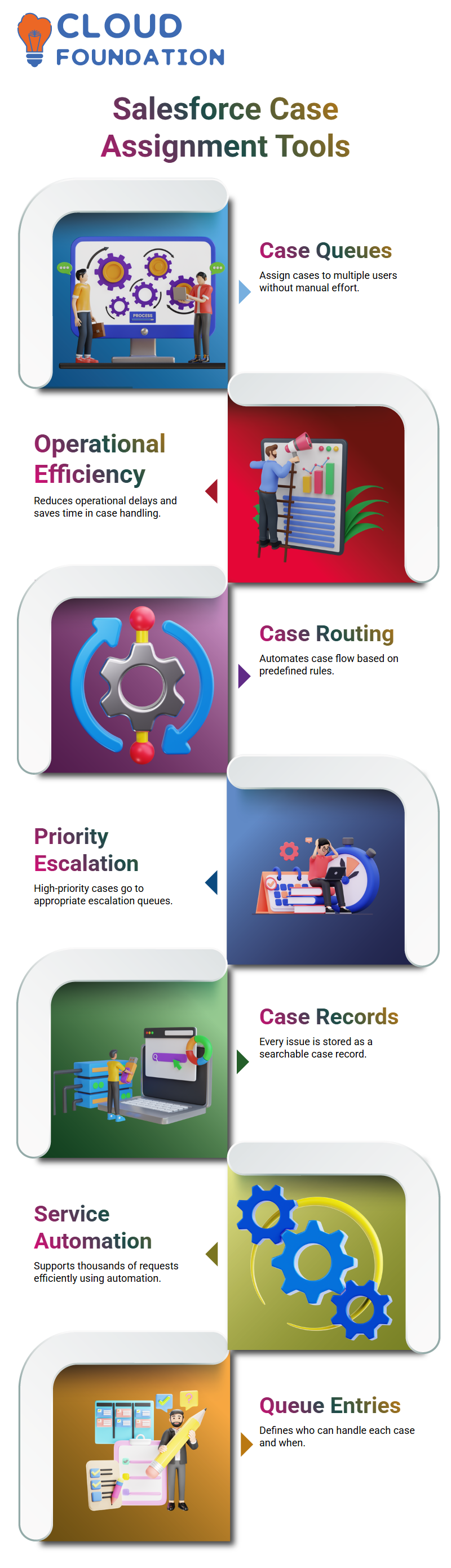
This feature has already saved hours of operational time by reducing delays when managing Salesforce Admin accounts.
Salesforce Admin: Assignment and Escalation Rules
As soon as Salesforce Admin tools were used, the importance of assignment and escalation rules became immediately evident in service processes.
These features enabled compelling case routing, a vital process when handling thousands of customer support requests daily.
At Inorganization, products are sold, and customers are provided with an efficient means to report any issues they encounter with those products.
Every case raised by customers is stored within Salesforce Admin as a case record, regardless of whether the user works in healthcare or uses Service Cloud; case management begins here.
Salesforce Admin Escalation Rules
Escalation Rules provide an additional layer of safeguards for Salesforce administrators to ensure that high-priority cases are addressed in a timely manner.
For example, Salesforce automatically assigns unresolved cases from marketing users to security users after two hours have elapsed. Likewise, for low-priority cases that haven’t been closed after four hours, the system automatically escalates them.
This setup helps teams hold themselves accountable. Utilising Salesforce Admin features such as Escalation Rules and Enforcer Alerts guarantees consistent performance and timely resolutions.
Testing Escalation Rules in Three Simple Steps in Salesforce Admin
Get down to business: as a Salesforce Admin, follow this three-step process when setting up escalation rules: first, create the rule set; second, add rule entries; and third, define escalation actions.
To resolve a low-priority case within four hours or have it reassigned, simply specify this in its escalation action.
It is also possible to set an age threshold and assign the case directly to a queue.
The system can be configured to notify relevant parties via customised templates, adding another touch of automation that any Salesforce Admin would greatly appreciate.
Testing a rule is straightforward. After creating the case, check the Case Escalation Monitor to view when and if reassignment will take place, as well as whether an escalated case will escalate further — a feature appreciated for quick verification purposes.
Having access to such agile management solutions makes being part of Salesforce an essential aspect.
Salesforce Admin Escalation Actions
As a Salesforce Administrator, configure rules so that high-priority cases that remain unresolved after two hours are automatically transferred from the Marketing user to the Security user.
Set a notification template that alerts both the new owner and a designated member of management, ensuring all stakeholders are informed when negligence has occurred.
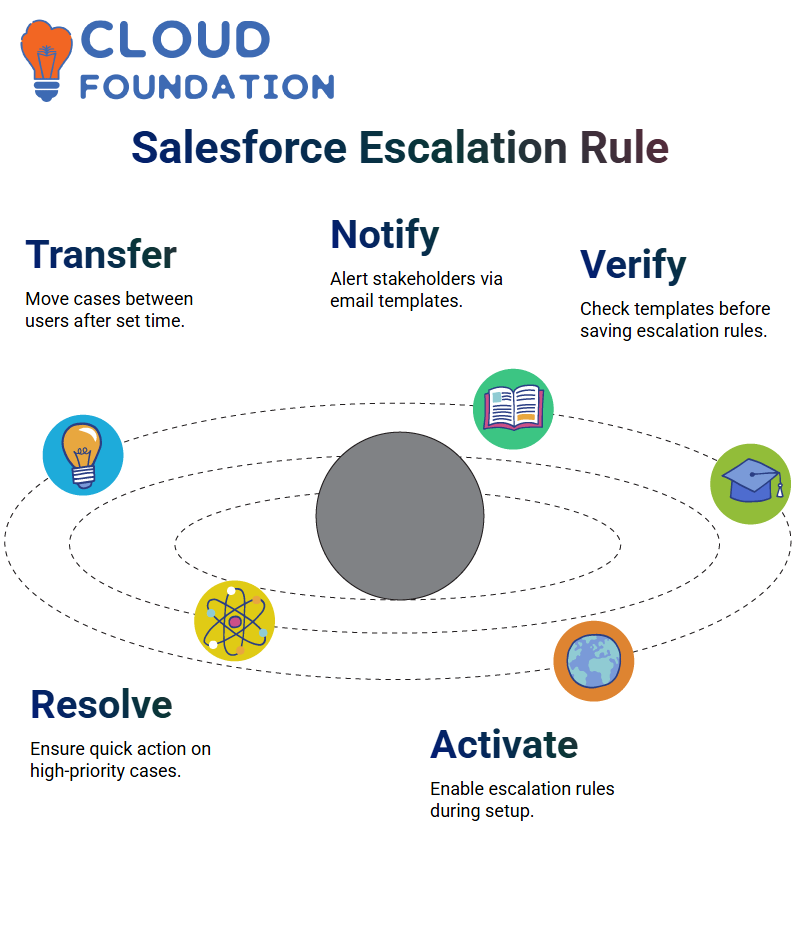 Before saving, verify that the necessary email templates are created and attached appropriately — these essential steps demonstrate the thorough approach a Salesforce Admin takes towards case administration.
Before saving, verify that the necessary email templates are created and attached appropriately — these essential steps demonstrate the thorough approach a Salesforce Admin takes towards case administration.
Case Escalation in Salesforce Admin
As a Salesforce Administrator, one primary responsibility should be expedient case resolution.
Ensuring high-priority issues don’t linger unresolved for days is of utmost importance — that’s why this post covers setting escalation rules to promote accountability and streamline workflow in Salesforce.
During initial setup, search for Escalation Rules within Salesforce Setup and activate one named Case Escalation Rule based on case priority escalation entries — a task any Salesforce Admin should feel comfortable with.
Verifying Salesforce Escalation Results
Salesforce provides an excellent backend tool called Case Escalation Queue, which enables Salesforce Administrators to quickly identify cases that have been queued for escalation and monitor them accordingly.
This feature also serves to alert users to cases that require further action, thereby escalating them through their workflows.
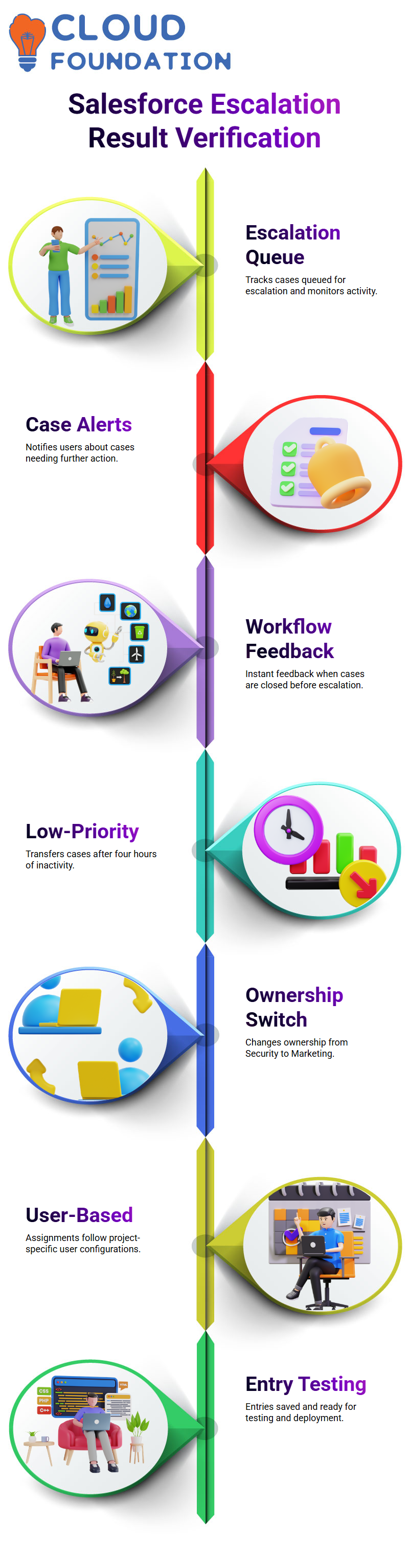
By closing before escalation occurs and clearing it from the queue immediately afterwards, this provides instant feedback on the behaviour of this rule.
Handling Low-Priority Cases in Salesforce Admin
Created an entry for low-priority cases.
Once they remain open for more than four hours, ownership switches from Security to Marketing, based on project-specific users, rather than an admin always tailoring escalation rules according to business workflows.
Once saved, both entries for escalation were ready for testing and deployment.
Salesforce Admin Tricks: Closing Cases in Lightning and Classic
Closing cases in Lightning may prove challenging at times. When the Close button is unavailable on a layout, quickly switch back to Classic, as practical flexibility is a valuable asset every Salesforce Admin should possess.
After closing Record and refreshing the queue to ensure its removal — solid evidence that Escalation Setup works as intended — ensure that efficient solutions are found and shared for future escalation processes.
Optimising Case Management in Salesforce Admin
Case automation should go beyond convenience to offer customers an optimal journey experience from initial issue raise to resolution and beyond.
Salesforce Admin tools, including assignment and escalation rules, turnaround times, and team accountability, have been significantly enhanced.
At the same time, dynamic routing allows Salesforce Admins to manage queues proactively.
For Salesforce Admins overseeing large orgs, these rules should not be underestimated.
They are built into Salesforce Admin features and can be extended via email notifications, custom templates, or integrated workflows if necessary.
Salesforce Admin automation has positively impacted support quality, resulting in no delays, dropped cases, or lack of service — only seamless service that never misses an individual or queue member. Control remains with the Salesforce Admin at every turn!
Salesforce Admin Automation Workflows
Automation should be the next logical step for any Salesforce admin. What if there were no longer a need to manually click the submit button when changing the status field to ‘inactive’? Could that process autosubmit when necessary?
Process Builder enables Salesforce Administrators to achieve this objective with ease. It automates approval processes, eliminating the need for manual steps and allowing immediate initiation.

Automatic submissions are often overlooked when aiming to become an efficient Salesforce Administrator; however, mastering them can take automation to the next level.
Approval Processes in Salesforce as an Administrator
As a Salesforce Administrator, workflows are frequently created to streamline the movement of data between users and management.
When encountering a challenge regarding patient data, an automatic method was needed to request managerial approval when a patient’s status changed to “inactive.”
An approval process was built within Salesforce.First, a sample patient record was created to test the process.
By setting the status to inactive immediately upon changing it, the goal was for an approval request to immediately arrive in the manager’s inbox, prompting an approval request directly to enforce accountability while providing reasons why the status should change (such as unpaid bills or policy concerns) while maintaining eligibility for services until approval was given and automatically updating the ‘Inactivity approved’ field. Once accepted, it updates automatically.
Build an Approval Process in Salesforce
Within the Salesforce Admin interface, Approval Processes was accessed, and Patient Data was selected as the object of interest.
The Jump Start option was chosen because it allowed all settings to be seen on one screen at once.
The process was named ‘Patient Data Approval’ with criteria stating that if the patient’s status is ‘inactive’, it should trigger the approval process.
Various options were available for assigning approvals, including manually selecting approvers, utilising manager fields, or designating static users as approvers. The default approver was set.
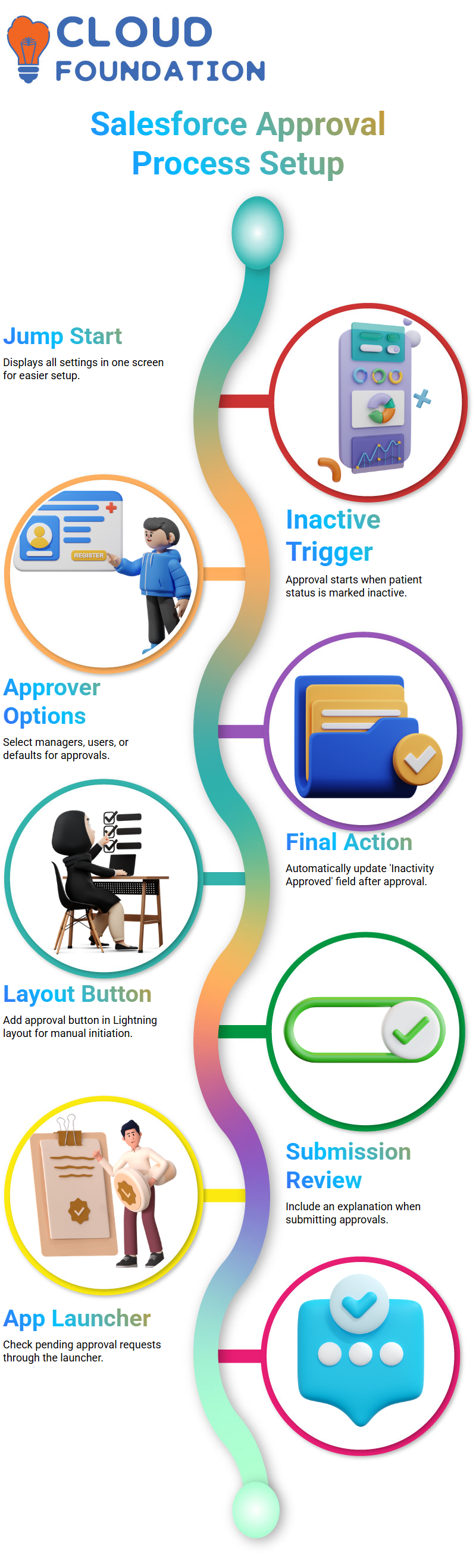
Moving forward, the final action of approval will be defined as automatically marking the “Inactivity Approved” field as accurate when approval is received.
Testing Approval Setup in Salesforce Admin
Once activated, edit the page layout by including a Submit for Approval button in the lightning Experience layout.
This step is crucial when customising Salesforce Admin, as without this button, users cannot manually trigger approval processes themselves.
When marking an inactive patient for approval and submitting it for review, an explanation can be included to ensure informed decisions are being made.
Once submitted, it can be viewed in the Approvals Section through the App Launcher to check the status of pending requests.
Customising Salesforce Admin Rules for Real Projects
Real projects often present more complex scenarios; while Salesforce Admin currently supports only two conditions, real environments may include as many as fifteen or twenty entries.
Salesforce Administrators can customise these rules based on customer requirements. Every field can serve as an action trigger, from origination to status, providing greater control over case assignments and escalations.

Salesforce Course Price


Vinitha Indhukuri
Author

