JMeter Tutorial
What Is JMeter?
JMeter is an open-source software tool used for load testing applications. As it runs exclusively within Java, this 100% pure Java solution makes its mark as the go-to choice when testing software of all sorts – be it web apps, services or desktop software programs.
Strip recording is an efficient tool used for documenting and measuring application functionality, with its main goal to educate users on how to best utilize JMeter in terms of installation, performance testing, load testing and API validation testing. It focuses on recording all aspects of its functionality – installation testing, performance evaluations load tests API tests etc
System Compatibility and Installation Requirements for JMeter
JMeter was initially developed to test web applications but has since expanded into testing other functions as well. Although initially intended for web testing only, its uses now extend far beyond these applications.
JMeter serves a core function: simulating actual user behaviors and performing load tests against them. It works on various operating systems including Linux, Windows, macOS and Ubuntu.
JMeter requires Java to operate properly on any system where it will be installed; as it’s entirely written using that platform.
JMeter Installation
Before beginning installation of JMeter, first verify whether or not Java has been successfully installed by typing “java -version” at a command prompt and hitting Enter.
It will show which version of Java is installed on your system, after which download and install JMeter from Google Chrome store and visit Apache JMeter website for official information on using it.
As part of the binary section, download and extract a zip file before moving it into the bin folder for storage. Within bin, find JMeter script files; for starting JMeter there are typically two modes available to users; GUI mode or non-GUI mode.
JMeter can be used in two modes, GUI mode is ideal for everyday tasks while non-GUI mode can handle complex applications more efficiently.
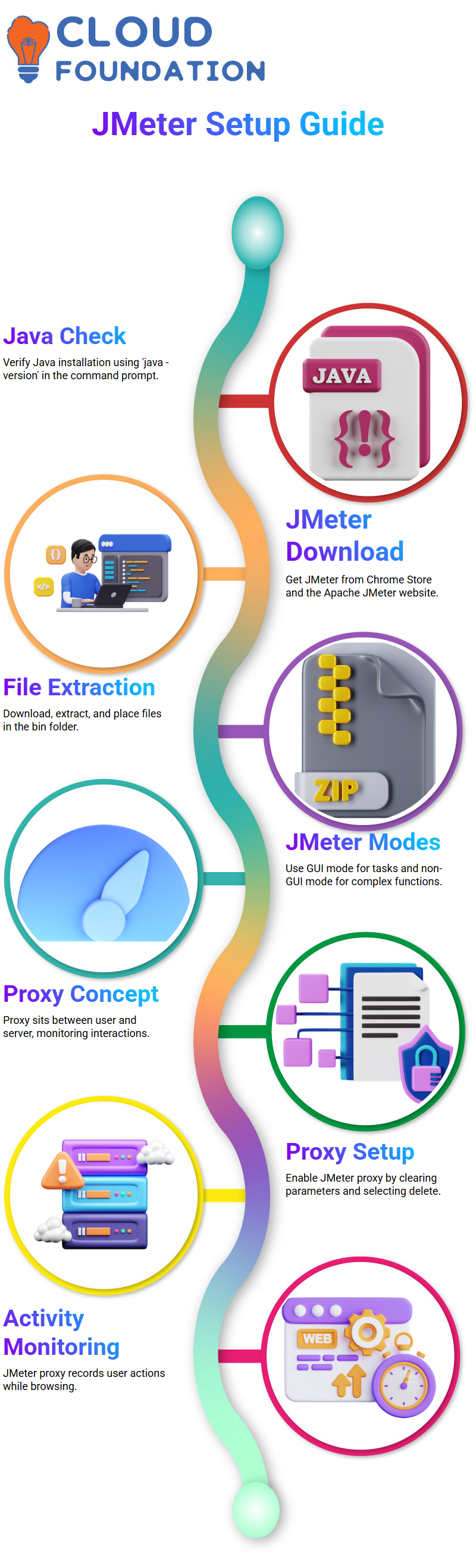
Understanding the Role of a Proxy in JMeter Testing
A proxy acts as an intermediary between users and remote servers; when JMeter acts as one it records interactions between these groups.
Select “delete” to clear all parameters data.
JMeter uses proxy servers as an effective means for monitoring and recording user activity on the internet. It enables JMeter to record browsing sessions as they take place.
Setting Up and Configuring the First JMeter Test Plan
To access and configure the test plan named First JMeter, just click anywhere outside of the window. When sections open up, their element names change, which allows the name to be saved later.
Step three is to add thread groups by right-clicking on JMeter and choosing “add”. Within this menu option, select threads before creating groups representing users who will run tests using that JMeter instance.
A test plan provides several options, including actions that should be taken upon error, the number of threads running concurrently, ramp time in seconds, user hit frequency gap measurement timeframe and loop count for every user tested.
The scheduler allows users to set start and end times of tests for every user individually; users can specify how often each loop run should occur based on how many users can be accommodated by your system.
With loop count capabilities, loop counts enable you to specify exactly how often testing should occur within any specified user limit.
Test can be run an infinite number of times by each user and scheduler will help regulate start/end times accordingly. All current settings have been preset at one. If additional elements need to be added into test plan, go back and click “Add” at JMeter 1.
This will open a window displaying element names. These names can be altered and saved – simple!
Running and Analyzing JavaScript Tests in JMeter
JMeter provides an environment to run and analyze JavaScript Tests efficiently and cost effectively.
There are three easy ways to run the test: clicking the green button, choosing to “Run,” and running.
Another method involves right-clicking JMeters to the first JMeter and selecting “Run Test.”
Once a test has been run, users can assess its results by altering thread and loop counts as needed to rerun it and see the test results displayed in a table; testing results also appear here as do view results entry results.
This process ensures the test runs correctly and produces desired results. When viewing results, users can increase or decrease thread and loop counts until their desired outcomes have been reached.
This process ensures the test is executed appropriately and the desired results are obtained, while emphasizing its importance and possible drawbacks of not understanding all steps involved in its completion.
Creating and Configuring a Load Test in JMeter
Right-clicking a thread group, selecting “Add”, and choosing the “Sampler”. Next step should be selecting “HTTP Request”, entering server or IP information along with website url in “Sample Learns Websites Box”.
After copy-pasting the URL onto a server name in JMeter, users should leave the path dialog box blank as this allows access to their HTTP request case from its root page.
JMeter employs both HTTP/https protocol for load testing. There are various listeners available and several plugins that may add further capabilities.
Three plugins will be employed in order to produce load test results that can be edited with “simple now”, giving access to the root page and editing of HTTP request names accordingly.
Why is JMeter ideal for API Testing?
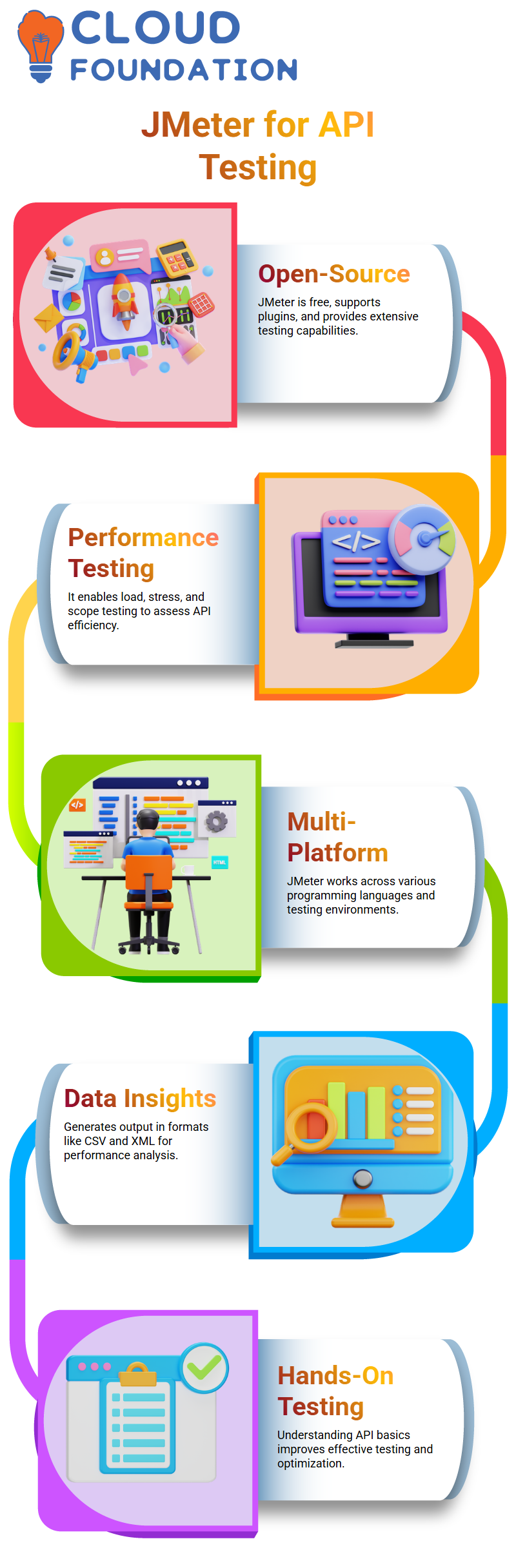
An API (application programming interface) is software that interprets data and displays it clearly for use with various applications like Facebook, weather forecasting and online shopping.
Open-source software which simulates software loads and outputs to produce performance data in various forms such as CSV files or graphs.
J-meter is an ideal fit for API testing thanks to its fast API testing capability, rapid scope testing speed, load and stress testing support and numerous plugins and extensions available as an open-source tool.
J-meter can be applied across various platforms and programming languages, providing it with ample scope to test various platforms and programming languages.
Utilizing an API requires understanding its core fundamentals, including effective usage techniques and hands-on demo use cases; testing of such an API; and any future updates or revisions.
J-meter is an outstanding option for API testing, offering a robust suite of features and plugins suitable for multiple platforms and programming languages.
Understanding API basics and making use of JMeter for testing allows developers to better comprehend and optimize their applications to increase both performance and user satisfaction.
Process of API testing in JMeter
The process of API testing in JMeter is a complex and detailed process that can be easily understood through the following steps:
- Download JMeter from the Apache JMeter website.
- Open the JavaScript file in the JavaScript folder.
- In the JavaScript folder, open the batch file.
- Open the batch file in the bin folder.
- Open the batch file in the batch folder.
- Wait for the batch file to finish.
- Once the batch file is complete, the geometer window will open on the screen.
Its home window contains two sections; on one side you can find all elements related to a test plan while its configurations and related tools will appear on another side.
To run the test, right-click on any JMeter element and choose Add option, followed by Thread Group option in Threads Group section of Add Option. Among this group lies Thread Group where users who created or needed for running test are listed; you may select their Action or modify accordingly as your preference is met by error messages from JMeter element(s).
Creating and Managing HTTP Requests with JMeter
JMeter is an invaluable tool used by users to generate and manage HTTP requests, among many other types. It enables them to easily set up requests with different requirements such as image processing requests.
Users making HTTP requests must enter both their website address and server name or IP address into an HTTP Requests field, while leaving out any slashes after URL. Traditionally this field should display HTTPS Protocol instead.
Use the “Give Parameters” option to specify HTTP request parameters such as page, parameters and values. These variables must all contain names such as page”, parameters”and values”
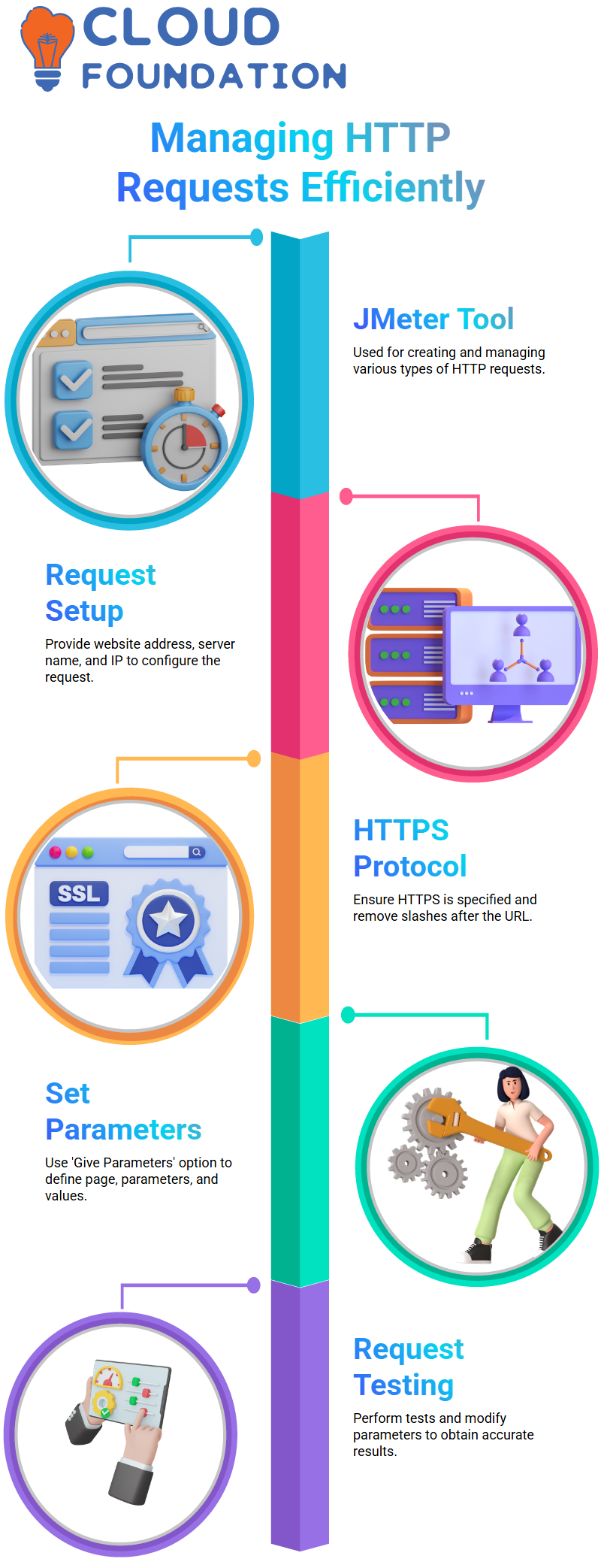
Users may add personalization parameters like their name to parameters such as “page” and “values”, before testing their HTTP request to evaluate results. Once ready, an experiment should be run to test results; at this time users may add further parameters as required by their request.
Conclusion
JMeter is an expansive open-source testing tool with capabilities for performing load testing, performance testing, API testing and protocol evaluation.
Because of its versatility, user-friendliness, and compatibility with multiple operating systems, its use by developers and testers seeking to enhance performance, scalability, and stability for their apps makes it an excellent option.
JMeter provides incredible insights into system performance by simulating real user behavior and incorporating different testing methods, helping developers optimize applications prior to release.
No matter your skill level as a developer, JMeter can significantly elevate the quality and testing abilities of software products you create while expanding testing capacities.

Sai Susmitha
Author



