Hands-On Salesforce Admin Training
Tracking Data Security Benefits in Salesforce Admin
Tracking changes is crucial for maintaining data integrity. Salesforce Admin tools immediately record any updates, such as switching a field’s source from “direct” to “social media.”
This means that if someone alters sensitive fields without notice, you can recover lost values without panic.
The ‘Name + History’ section (for instance, ‘Patient Records History’) becomes the go-to section, making Salesforce Administrator duties more straightforward by helping to ensure that nothing falls through the cracks.
Once it has been added to a layout page, it becomes an invaluable asset that ensures nothing slips past oversight.Before field history tracking was available, it was impossible to track who changed data without examining the last modified details.
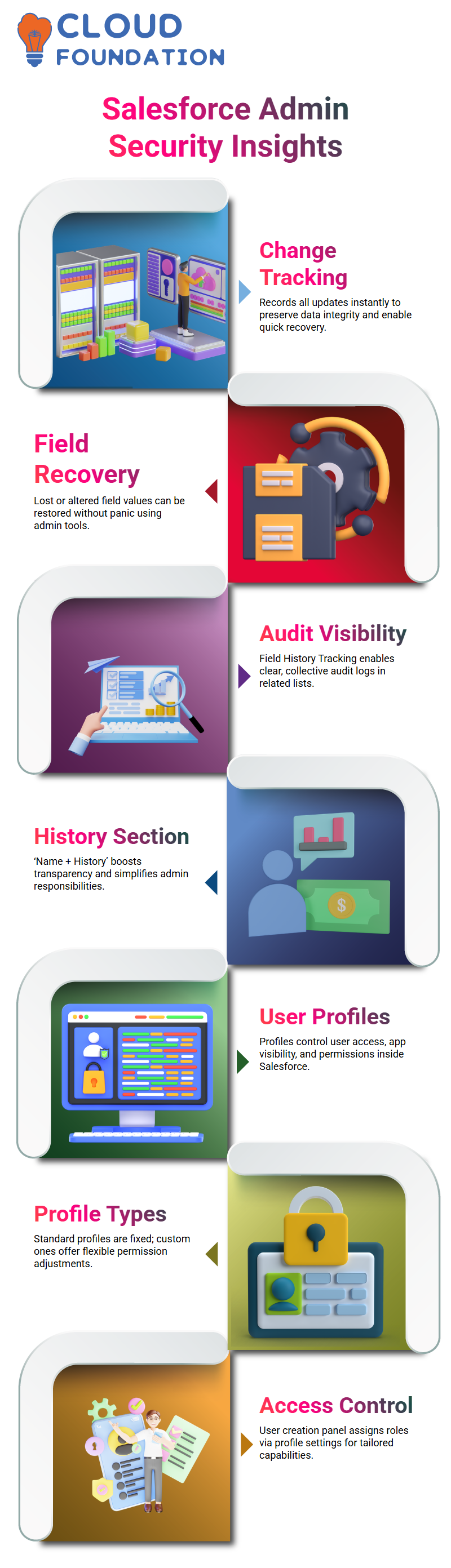
With Salesforce Admin features such as Field History Tracking active, everything becomes visible within each related list, allowing a full audit log to be seen by everyone involved at once.
Understanding Profiles in Salesforce Admin
Salesforce Admin configurations, it quickly became evident to me the significance of profiles. Each profile defines what a user can access within Salesforce Admin, including accessing tabs or applications and managing user permissions, which are all controlled through profiles.
Create a user to gain entry to Salesforce Admin environment via the setup panel’s user creation form, paying particular attention to their profile attribute, which governs much of what can or cannot be accomplished with them.
When assigning users with Salesforce Admin access, each dropdown provides key insight into what their capabilities may or may not be.Within Salesforce Admin, profiles are available in two varieties: standard and custom.
While standard profiles cannot be modified, custom ones offer flexibility by allowing us to adjust permissions as needed and tailor them specifically to specific roles.
Understanding Profile Settings as a Salesforce Admin
As a Salesforce Administrator, one of your first tasks should be exploring user profiles. Profiles serve a vital function: they determine user access within the Salesforce org.
Each active user in our org must possess at least one profile that specifies what tasks or actions they can complete within Salesforce.
An example of a marketing user. By assigning them a profile, it becomes their access passport – a mandatory requirement.
From this profile, you can control which objects, tabs and applications the user sees and uses, providing additional control as an Admin that helps define boundaries and simplify roles.
Access with Salesforce Admin Profiles
When setting user permissions in Salesforce Admin, to determine what applications a particular user can access, go into their profile settings and set custom app visibility settings as necessary.
If an app, such as our Hospital App, doesn’t check “Visible”, users won’t even know it exists.
Tabs work similarly in Salesforce Admin; using profile settings, admin users have the fine control to show or hide tabs for individual users based on how their profiles were configured – an impressive power of Salesforce Admin.
For example, one user could see the Patient Data tab, but another couldn’t, due to how their respective profiles had been set up; that is the true power of Salesforce Admin.
Mastering Permissions in Salesforce Admin
Salesforce Admin goes far beyond simple visibility to manage permissions in greater depth, providing administrative permissions with the control they require for actions such as creating reports, deploying changes, and writing code.
When users encounter difficulty when trying to write code without success or cannot locate their “New” button while trying to write, chances are high that their Salesforce Admin profile doesn’t include Author Apex permission.
For example if their author Apex permission has been disabled and no “New” button appears when writing new lines of code is found then chances are this permission may have been turned off within Salesforce Admin profile which could prevent writing of Apex code in Salesforce Admin profile settings allowing access.
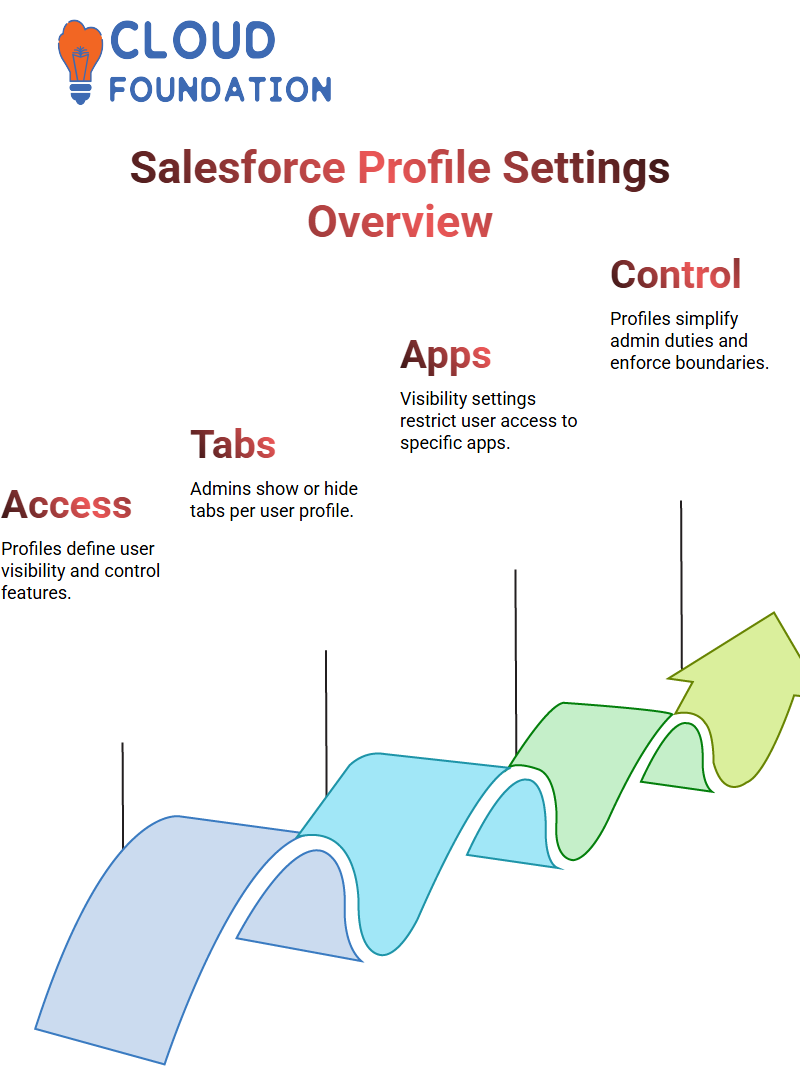
Whenever someone complains that they cannot convert leads or run reports in Salesforce Admin. Every action in Salesforce Admin relies upon having appropriate permissions set.
View All and Modify All Permissions in Salesforce Admin
View All and Modify All are two powerful permissions in Salesforce that Salesforce Administrators must use carefully. Generally, users only see data they own.
With “View All”, however, users can also view other people’s information. When combined, “Modify All” allows them to edit it if necessary.
As a Salesforce Administrator, my goal is to limit access to authorised individuals. My responsibility in this role is to ensure that only legitimate people gain such broad privileges.
Tab and Object Permissions in Salesforce Admin
As a Salesforce Admin, controlling tab visibility is just as essential to managing applications. Before creating tabs like ‘Patient Information’, always review whether access is granted within our respective user profiles.
Beyond tabs, object permissions play an equally essential role. We determine who can create, read, edit, or delete records for every object we make based on user profiles – this process governs itself automatically.
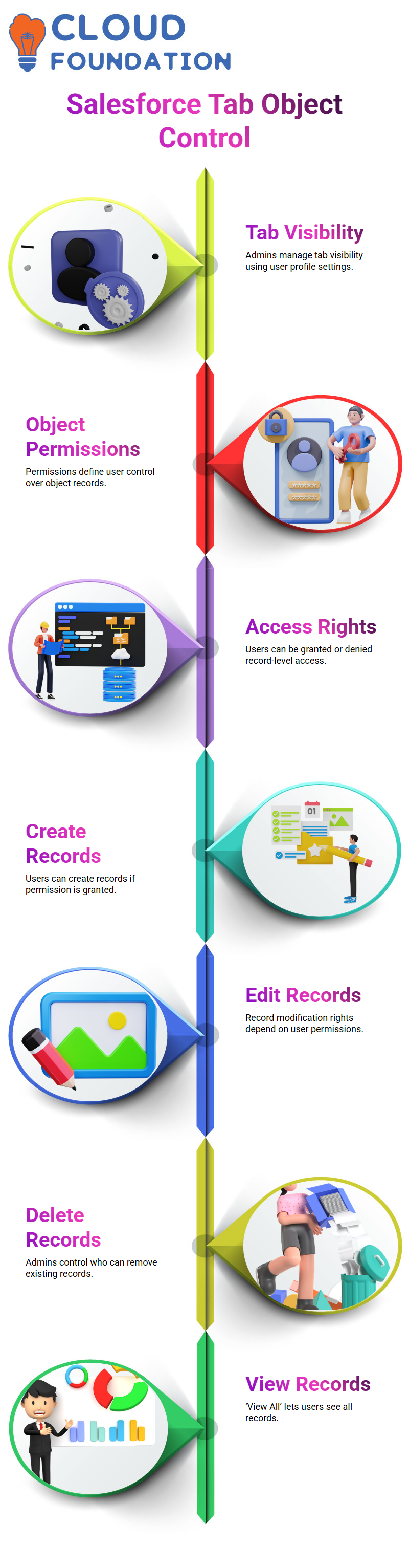
A Salesforce administrator might configure profiles so users have access to create and view Patient Records while restricting them from editing or deleting records.
Object-Level Access in Salesforce Admin
This feature allows you to decide whether users can read, create, edit, or delete records. For instance, if someone doesn’t need access to Patient Data, you can simply remove their “Read” permission via the Salesforce Admin profile.
Definitions are straightforward in Salesforce Admin; users are allowed to ‘Read’ their records, create new ones (via Create or CREATE), edit or make modifications to them themselves as well as delete those they created; for editing/modification rights of records created by others they need ‘Modify All/View All” permission allowing for total interactivity across records created by all.
‘View All’/’Modify All’ grants even greater powers by giving access to interact with all records created by anyone, including other users themselves.
However, ‘View All/Modify All/Delete’ goes beyond traditional capabilities by providing user superpowers over all records created by other people as well.
How Salesforce Admin Empowers Role-Based Control
With Salesforce Admin, users are easily organised into categories based on their roles, with custom profiles tailored for each.
Marketing personnel might require different tab visibility and permission settings than finance staff, for instance.
Once their profiles have been created and assigned appropriately, the Salesforce Admin ensures that access is aligned perfectly with job duties.
Role-based access ensures that sensitive data remains protected while users gain access only to what they require. Every change made to profiles increases security while improving user experiences – Salesforce Admin provides this precision.
Verifying Permission Set Behaviour in Salesforce Admin
Testing is key when managing any Salesforce instance. Log in as user C to check that everything works smoothly.
Initially, the edit button was missing, but it was resolved by assigning permission set Z and directly assigning that permission set – success. From their profile, C still had create and read access.
With their permission, set access C now has editing privileges as well – mission accomplished.
As a Salesforce Administrator, ensure that you always double-check changes made. Doing this ensures trust and reliability among all supported users.
Hands-On Testing and Verification in Salesforce Admin
Before applying permission changes, always perform tests as the user. In instances where someone has only access to “Read” and “Create” capabilities via their profile, but not editing capabilities, test by trying to edit one record.
This will confirm their limitations and determine whether you need more access or less than expected. A permission set with edit access and logged back in, an “Edit” button was available – an essential task for any Salesforce admin.
Verifying whether permission sets function as expected is an integral component of their role.
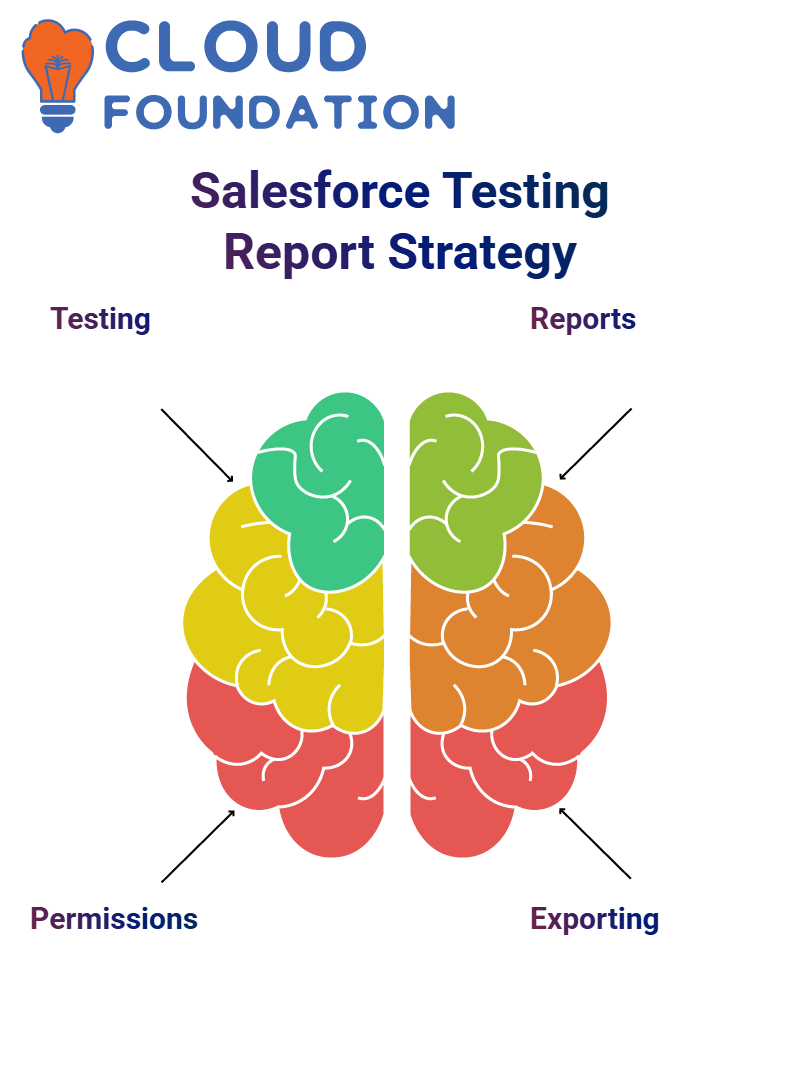 Assigning permissions isn’t enough; effective implementation ensures our Salesforce environments stay safe, functional and tailored to actual user requirements.
Assigning permissions isn’t enough; effective implementation ensures our Salesforce environments stay safe, functional and tailored to actual user requirements.
Salesforce Admin Reports
The formatted report option because it closely reflects the original layout, including colour coding and structure.
Exporting detailed reports has undergone significant changes, allowing you to select the optimal report style tailored to your specific requirements.
As a Salesforce admin, switching between various report types — tabular, summary, matrix, and joint can be challenging at times; knowing their multiple uses and how best to utilise them are vital skills that should not be neglected.
Reports and Dashboards as a Salesforce Admin
Reports and Dashboards is one of the easiest, yet most powerful areas that every Salesforce Admin should master: reports and dashboards.
Once you become acquainted with its types and structure, creating meaningful insights becomes natural and effortless. As a Salesforce Administrator, begin your report work by outlining exactly what a report means.
It is simply the visual representation of data within Salesforce that we produce to create useful slices from. Our four main types of reports in Salesforce admin work include tabular, summary, matrix and join reports.
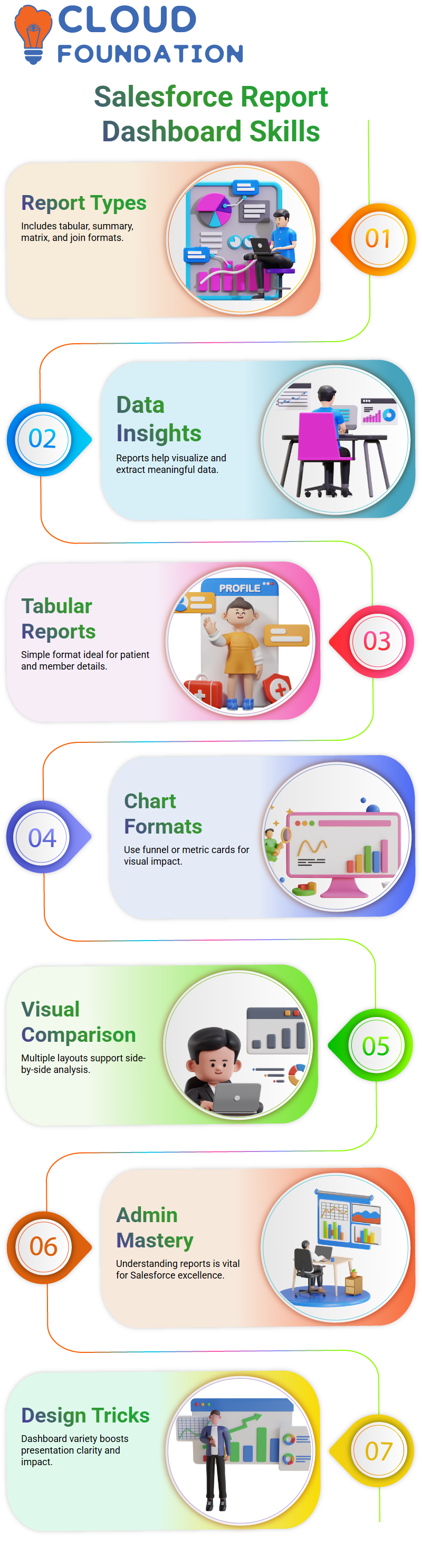
Tabular reports provide the quickest and most straightforward method for organising data related to patients or members.
Use tabular reports when searching for patient details, as they offer an easy-to-use format with columns such as Membership ID, Status, and Source that can be added easily and quickly.
Grouping options may not be possible with tabular reports, but this shouldn’t prevent Salesforce administrators from driving insights with these simple reports.
Salesforce Admin: Report Types and Visual Tricks
As a Salesforce Admin, demonstrate different report types: summary, matrix and joined reports – by way of dashboards with appropriate chart formats (funnel or metric cards) for each report type.
Consider breaking up reports into multiple visual formats so viewers can compare insights side by side. It is this kind of attention to detail that sets great Salesforce administrators apart.
Salesforce Admin Dashboard Types: Static vs Dynamic
Understanding the difference between static and dynamic dashboards was life-changing for me. A static dashboard enables all users to view similar information, as it operates under a single, specific user context – ideal for consistent reporting across teams.
As a Salesforce administrator, dynamic dashboards offer more customisation options for reporting across teams than static ones do.Dynamic dashboards offer another game-changer.
Each user only sees data they are permitted to access based on their role or permissions there is no need for individual dashboards for every stakeholder.
Setting it to run as the “running user” provides every Salesforce Admin with greater scalability.
Dashboard Themes in Salesforce Admin
One of the many enjoyable aspects of being a Salesforce Administrator is customising the dashboard theme.
They can choose between light and dark themes, adjust column counts as needed, and even incorporate heat maps for greater visual impact.
Customisations to my dashboard enhance its visual aesthetic while increasing readability, so often experiment with various colour schemes until find one that best complements the information being presented.
Filtering Dashboards Without Editing Reports in Salesforce Admin
Salesforce Admins, Here’s a tip that many forget: you can filter dashboards directly without editing their underlying reports.
For instance, let’s assume you have three reports showing all patient data, but you only need the “Direct” patients. Rather than editing each report individually to apply filters, simply add one directly to your dashboard instead.
Make a change by clicking ‘Edit, Filter and selecting your criteria; for instance, select ‘Source equals Direct’ as this saves time while keeping reports unaffected.
Mastering Dashboard Filters in Salesforce Admin
As a Salesforce Admin, to appreciate the power of dashboard filters. By applying filters, every element within each component updates immediately, making this feature particularly valuable when drilling down into specific segments of data precisely.
Being a Salesforce Administrator involves constantly engaging with various report types, including tabular, summary, matrix, and joined reports.
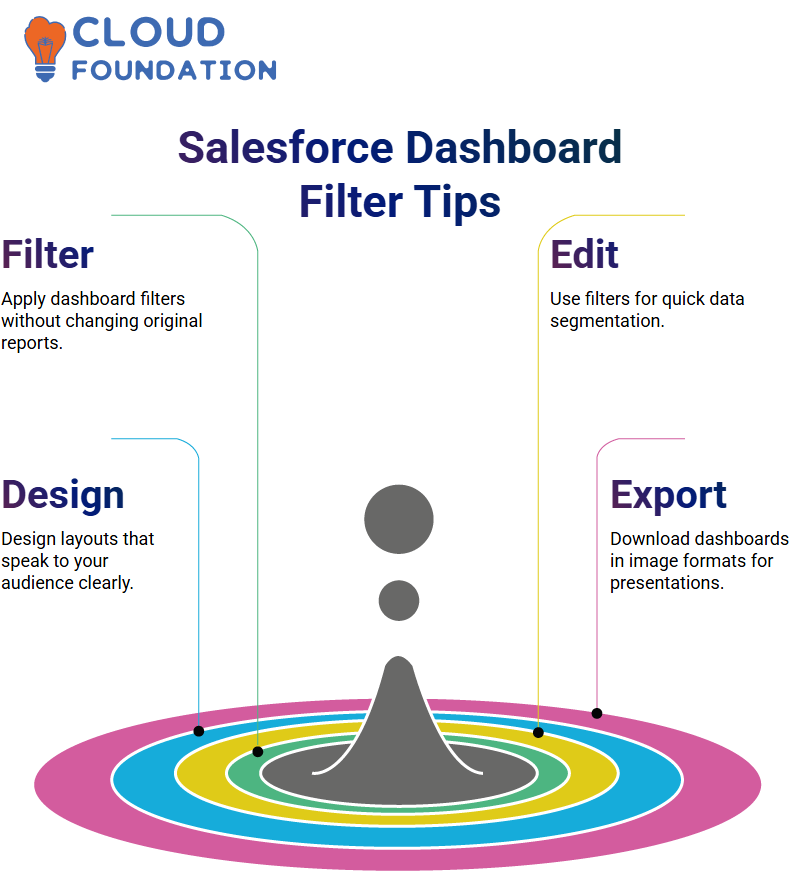
Understanding their integration into dashboards is critical for making informed decisions; often, this begins with an overarching view before narrowing it down as necessary.
One aspect that must not be neglected when creating dashboard presentations is clarity in their presentation. Each element, such as colours and layout, should speak directly to its intended audience.
As a Salesforce Administrator, take pride in crafting visually attractive dashboards that make data consumption effortless for visitors to your organisation.
Salesforce Admin professionals by teaching them about dashboard subscriptions and data exports—tools that enable the automatic sharing of insights across teams while keeping stakeholders up to date.
As Salesforce Administrators, one area we often study is the comparison between dynamic and static dashboard design. Prefer dashboards that adapt to filters, providing users with an engaging experience.
Filtering Dashboard Data in Salesforce Admin
Dashboard filtering is another powerful feature available to Salesforce admins, essential when dealing with multiple components on a single dashboard, such as showing only records where the source is ‘referral’.
Filters across components update data in real-time and are especially beneficial when giving presentations or analysing specific segments.
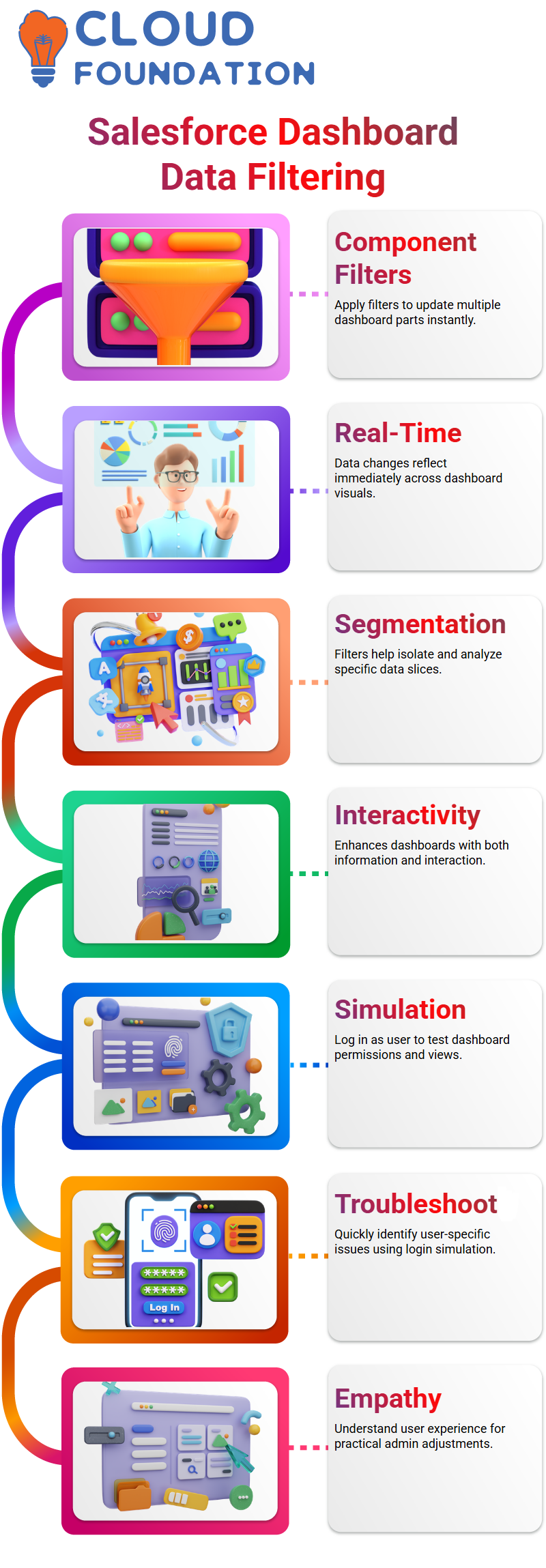
Filtering narrows data. This distinction can be crucial when building dashboards that must provide both information and interactivity.
Elevating the Experience in Salesforce Admin
As an administrator of Salesforce, using this feature to simulate multiple users’ experiences is invaluable for quick troubleshooting and problem resolution.
Logging in as the user allows me to be both empathetic and practical when setting permissions or customising object views; it shows me just another way that Salesforce Admins understand and enhance user experiences across their organisation.

Salesforce Course Price


Vinitha Indhukuri
Author

