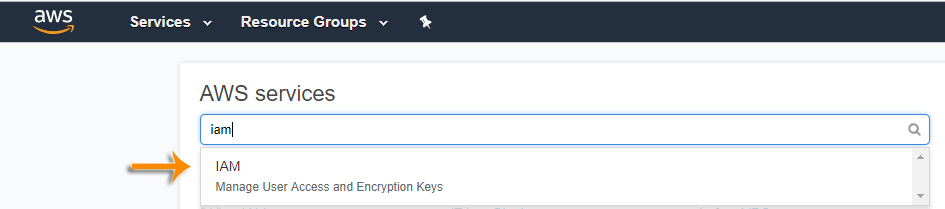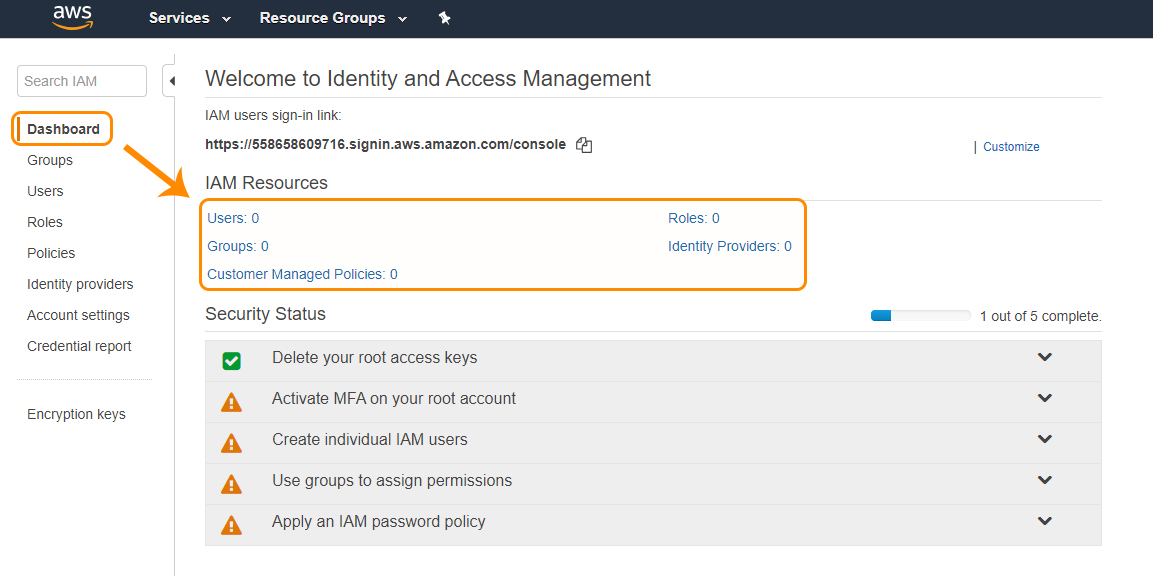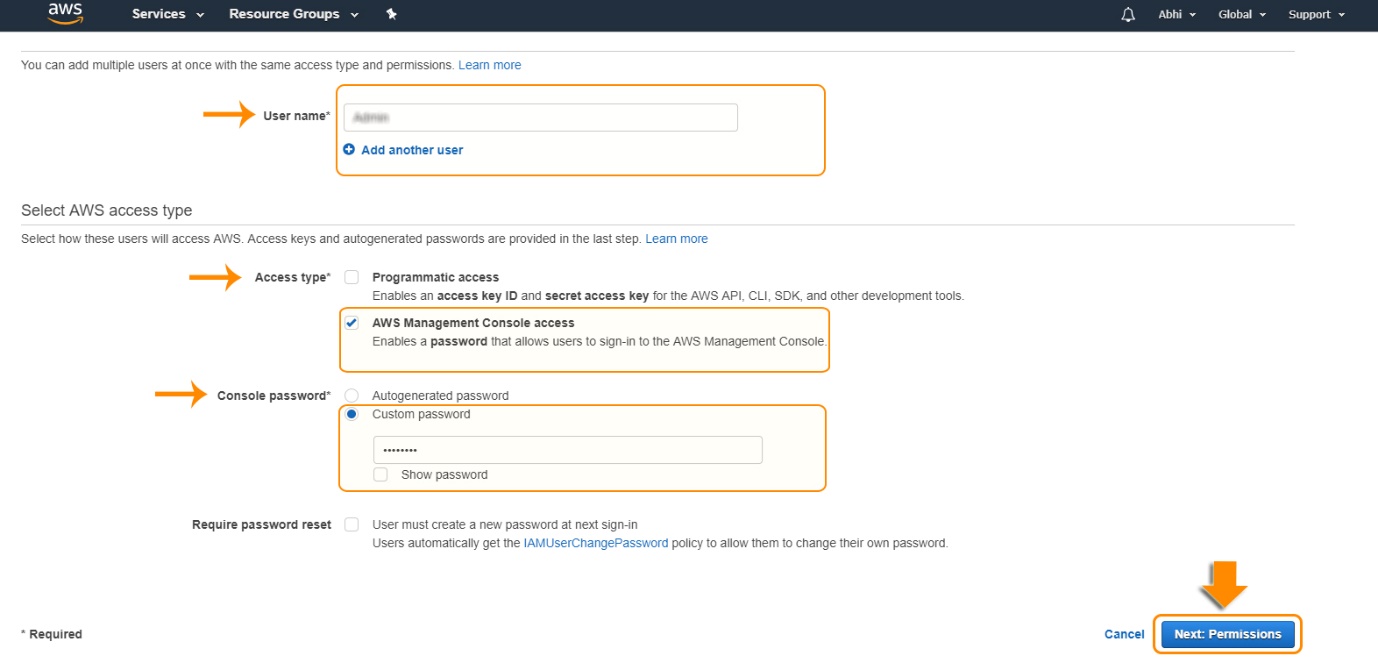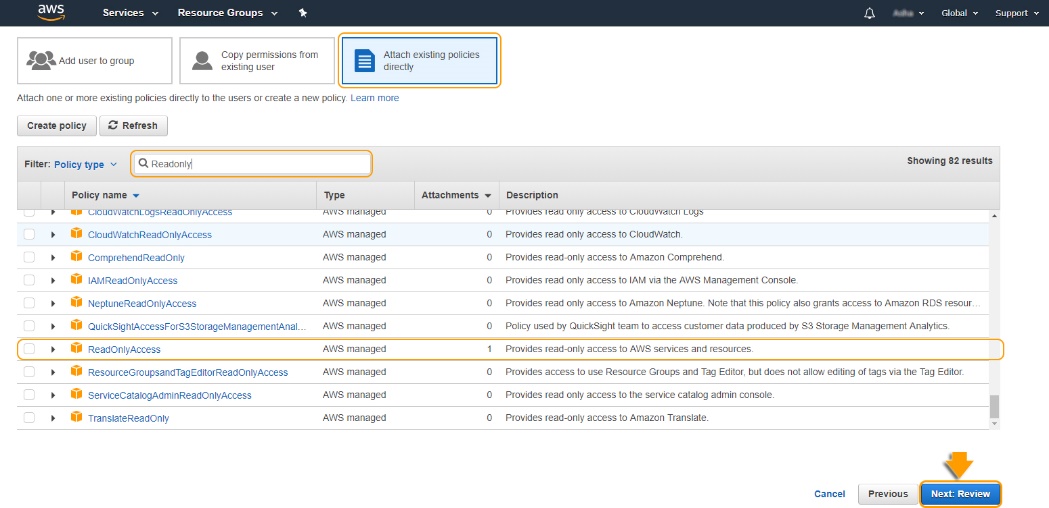Amazon IAM Tutorial
📣 1027 Participants |🎓 462 Reviews | 4.6 ⭐⭐⭐⭐⭐
AWS IAM User Creation
What is AWS IAM????
Amazon Web Services (AWS) Identity and Access Management (IAM) is a service that assists us to control access securely to AWS resources.
We can use IAM to decide who is to be authenticated and authorized to use the resources.
It allows you to manage access to:
• Computing
• Storage
• Data Base
• Application Services in the AWS cloud
IAM users have Access control concept such as
• Users
• Groups
• Information
How to create IAM???
Step:1 Firstly, you need to Login to your AWS console.
• In the top search bar, type in IAM.
(Or) You can go to All Services, select IAM under Security, Identity & Compliance as shown below.
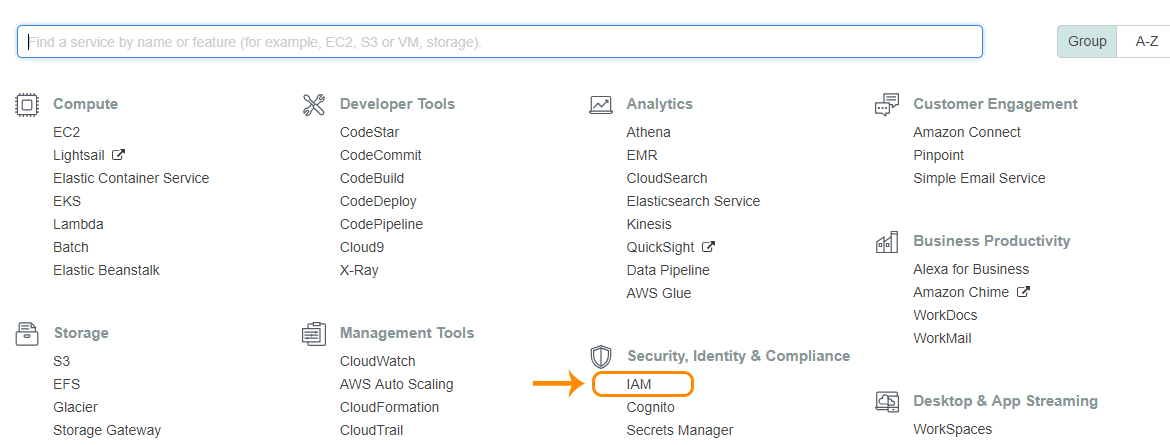
• Given below is the IAM dashboard. Here you will get all the information in gist about the IAM resources running.
• To Create a new user, Click on Users.
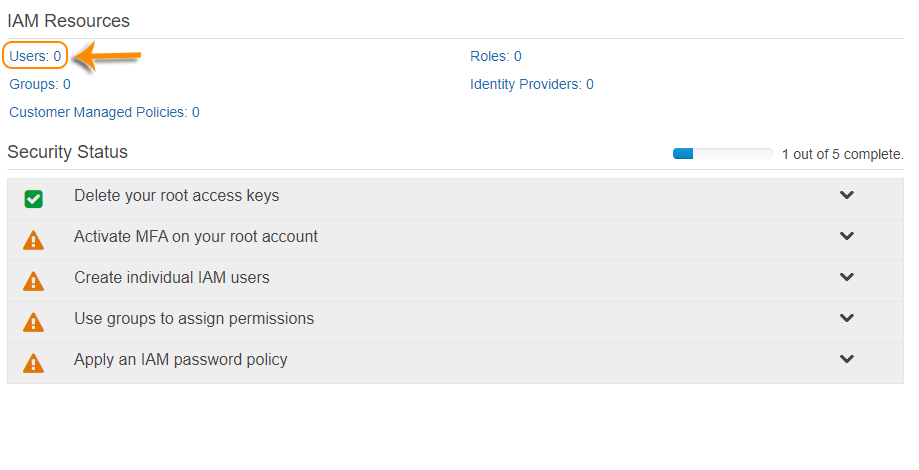
• Click on Add User to add a new user.

• Set user details.
Provide Username*, Access type*, Console password*. Then click on Next: Permissions.
Set permissions for Admin
Add user to the group (or) Copy permissions from existing user (or) Attach existing policies directly. Select the required option.
• Here I’m selecting Attach existing policies directly.
• Click Next: Review
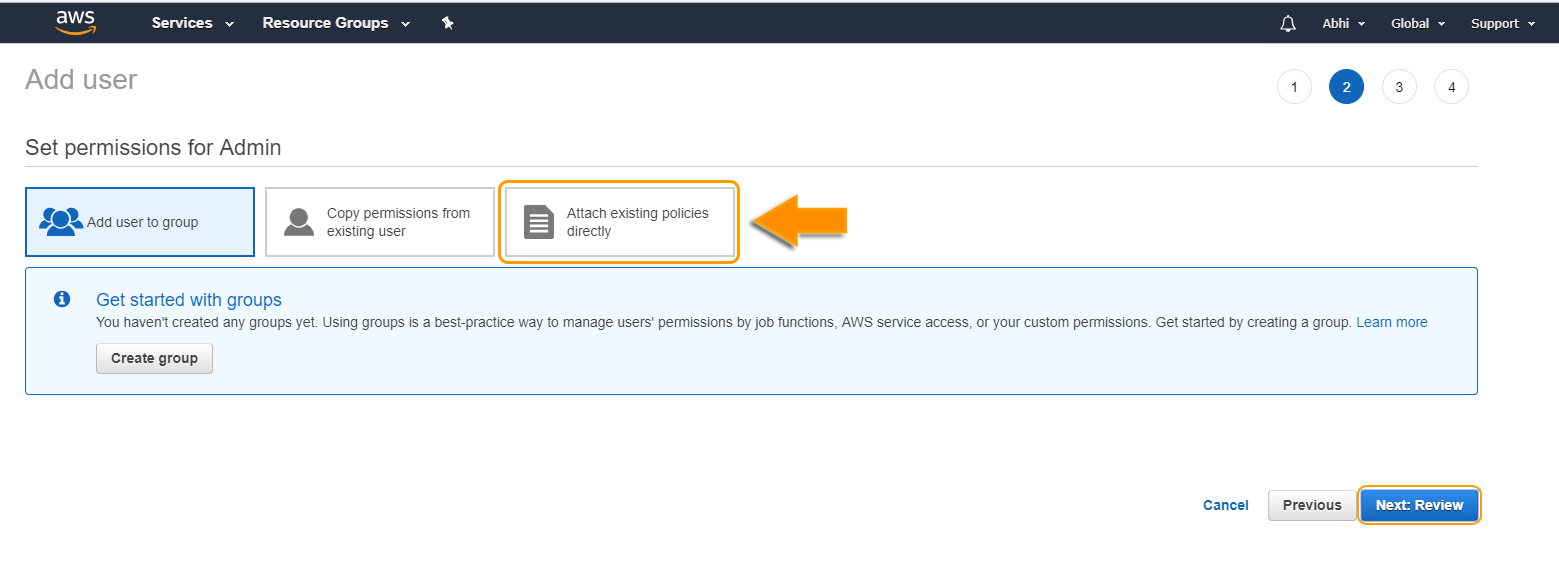
• Under Filter policy, type your required policy Name based on your requirement.
• Here, I’m selecting Read-only Access.
• Click on Review.
• You successfully created the User.
• Now select the below given hyperlink or you can select send an email. You receive an e-mail on your registered Mail Id.
• Click on Close.
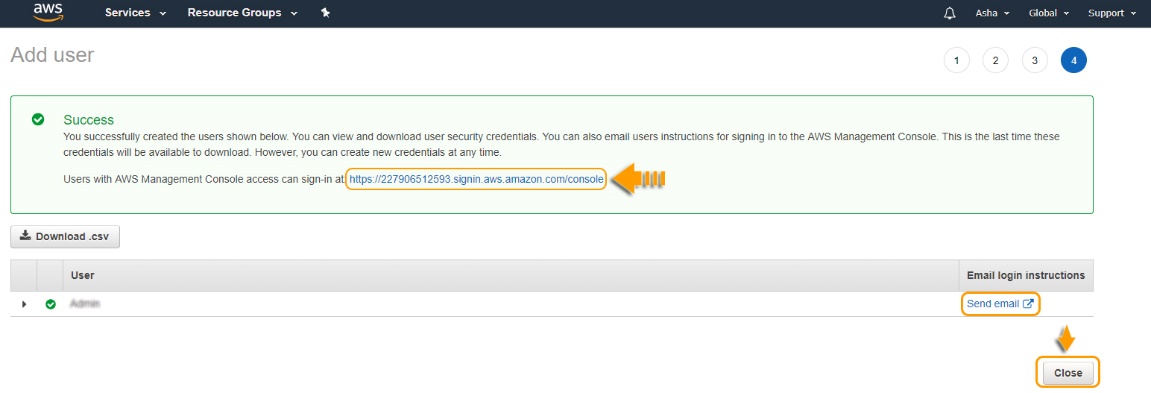
• Here, you will be asked for the IAM Username and Password which you’ve created.
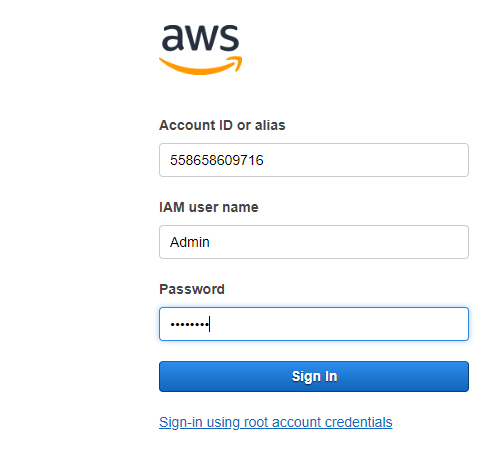
• Now, in the top search bar, type in S3.
• Click on S3.
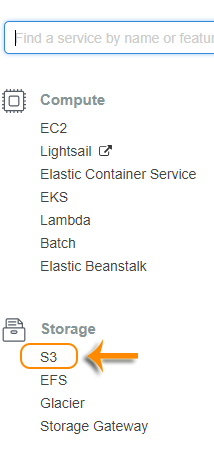
• Select Create Bucket
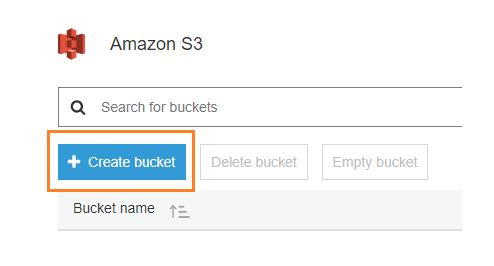
• Enter Bucket Name, Region and then Click on Next.
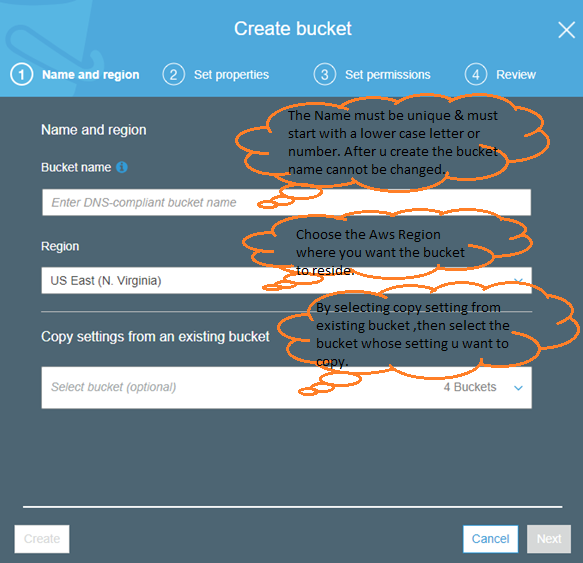
• Here it will ask you set the properties based on your requirement. Click on Next after that.
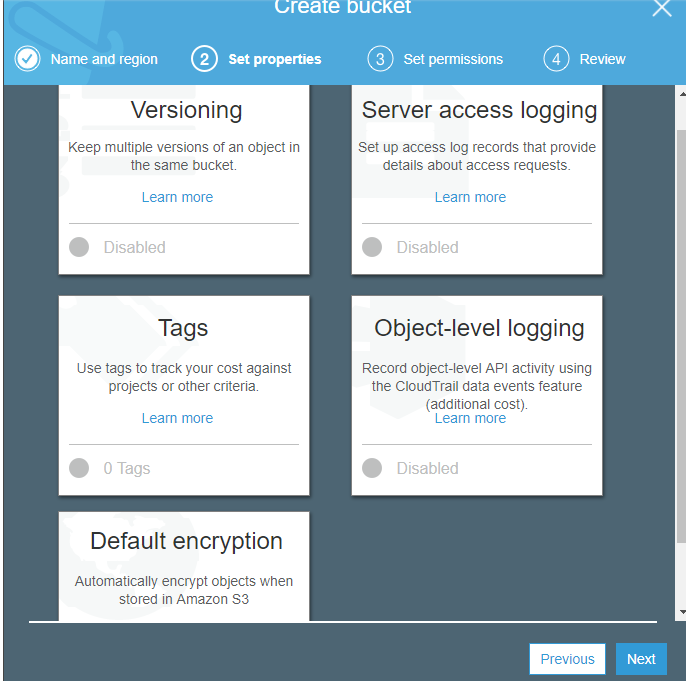
• Set Permissions based on your requirement, and then Click on Next.
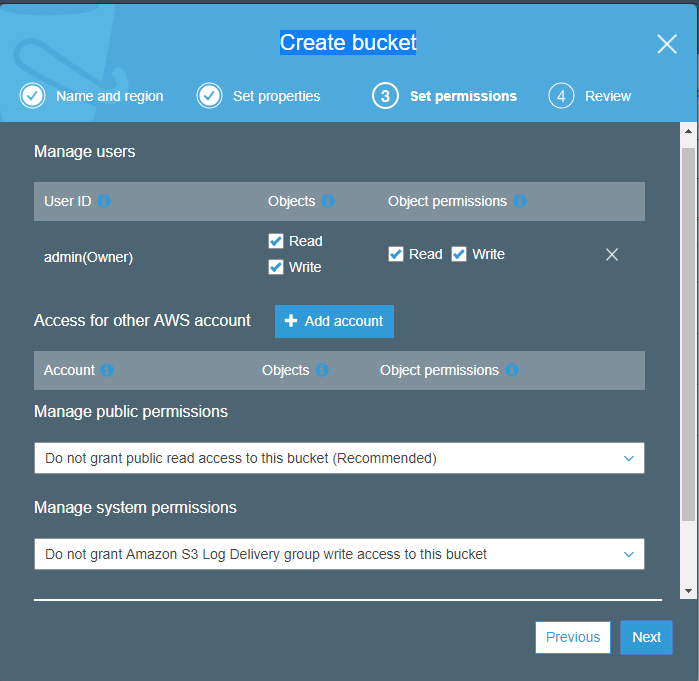
• Click on Create Bucket
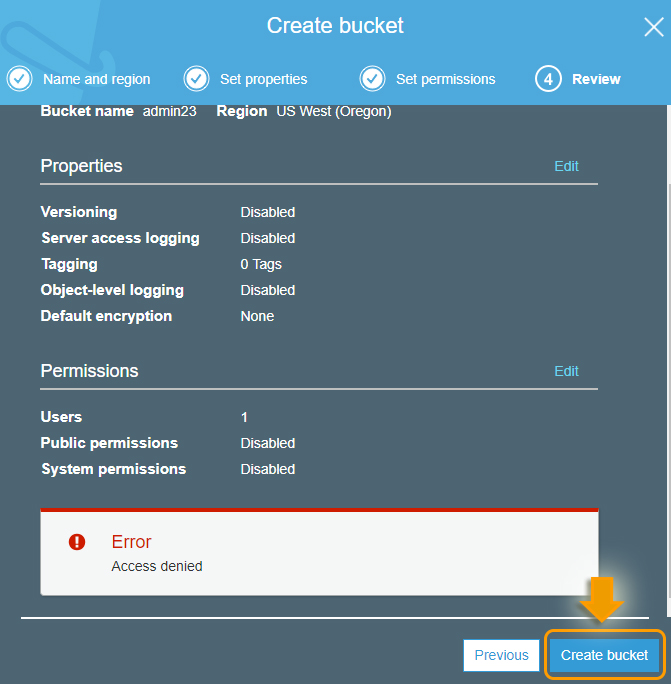
Here, it will throw an error Access Denied (because we have given Read Only Access). As a user, you cannot create bucket as you can’t write or even Delete.

Mahesh J
Author