Amazon Glacier Tutorial
📣 1276 Participants |🎓 581 Reviews | 4.6 ⭐⭐⭐⭐⭐
Amazon Glacier:
Amazon Glacier is a low-cost storage service. It provides secure data archiving and backup facilities. Glacier Design is for durability and reliability of amazon storage service.
- Amazon S3 uses Amazon Glacier to archive your data.
- Extremely low cost to archive storage service.
- Provides high durability storage.
- Storage for as little as $7.20 per gigabyte per month/less.
- Allows you retrieve data within 2-4 hours
How to create Amazon Glacier???
Step:1 First you need to sign up for AWS Management Console.
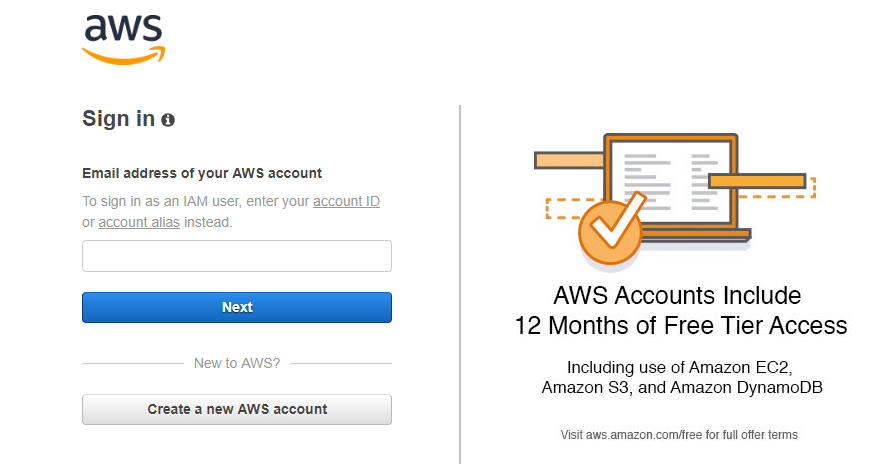
Step:2
Go to AWS Services Search bar on the top and type in Glacier.
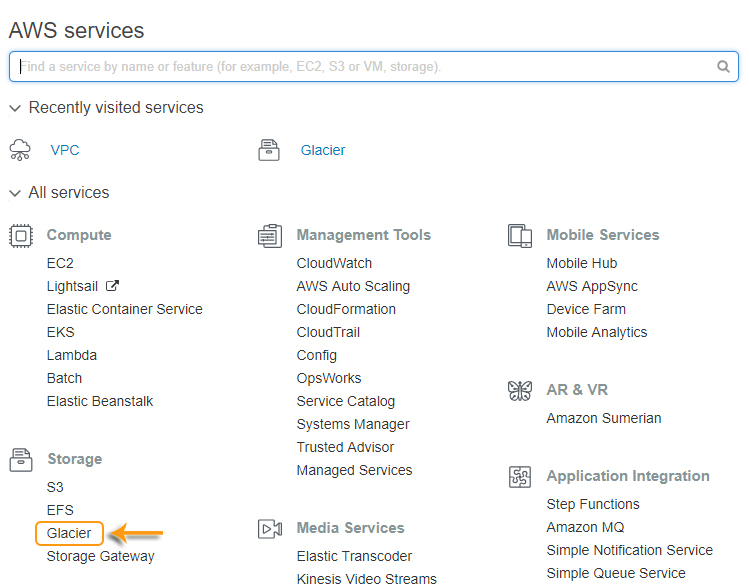
- On the top right corner choose the AWS Region in which you want to provision Glacier.
![]()
Here we have 4 steps to create Amazon Glacier.
Step:1 Create Vault
A vault is a container for collecting archives. When we perform a vault, we have to specify the name and have to select an AWS Region where we have to perform the vault.
- Enter the Vault Name and click on Next Step.
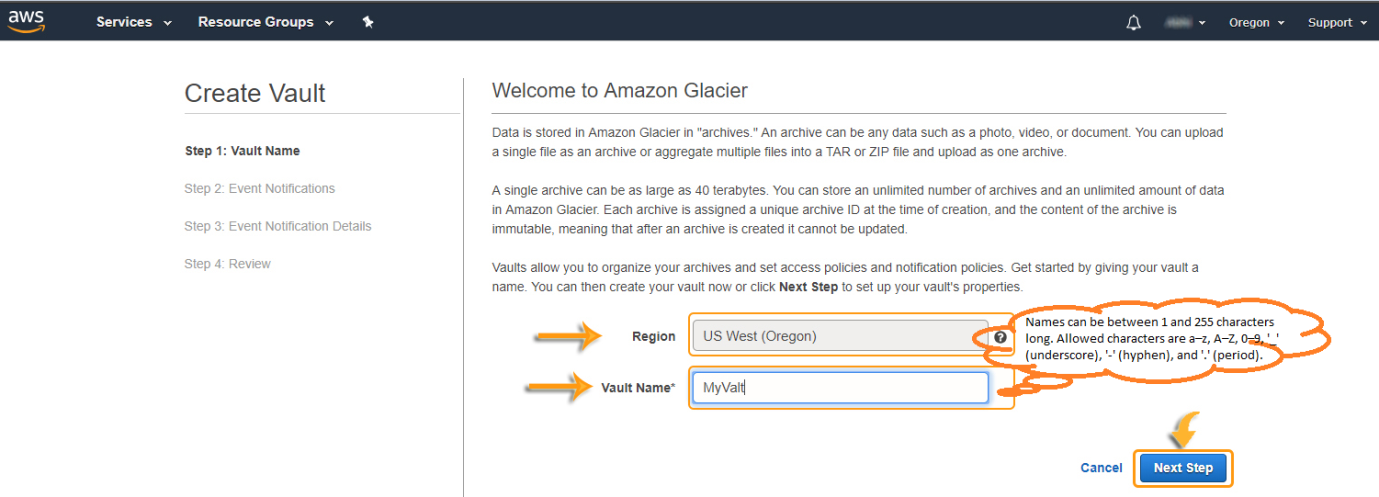
Step:2 Event Notification.
Amazon Glacier supports a notification mechanism to report when object is completed.
- Choose ‘Do not enable notification’.
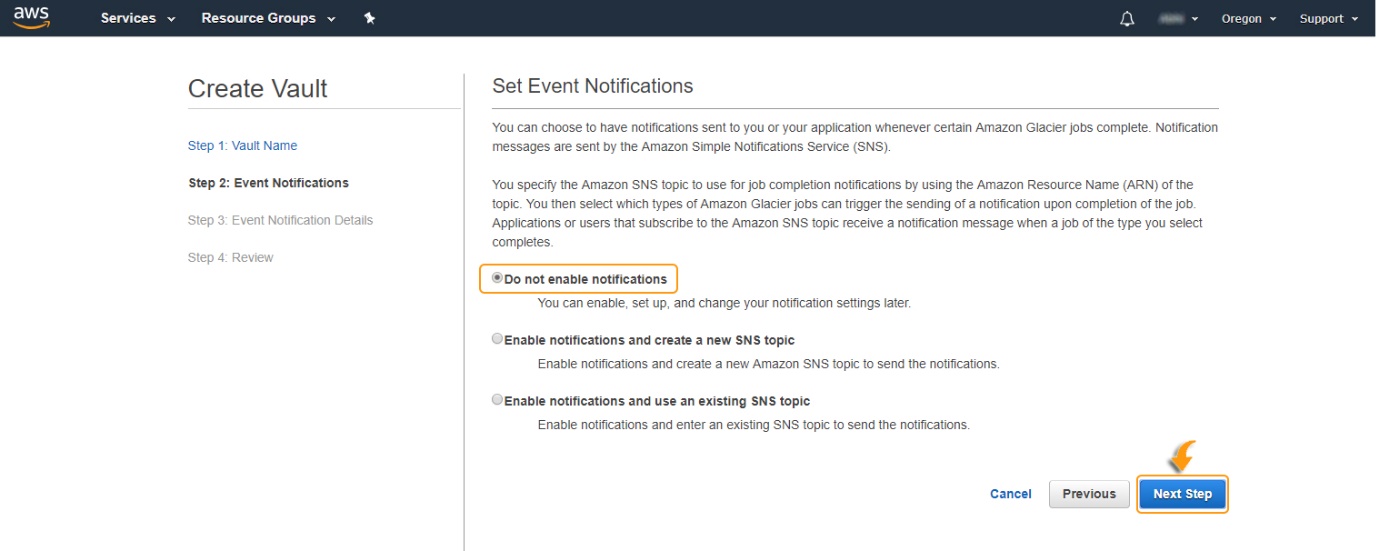
Step: 4
If the region and vault name are correct, then click Submit.
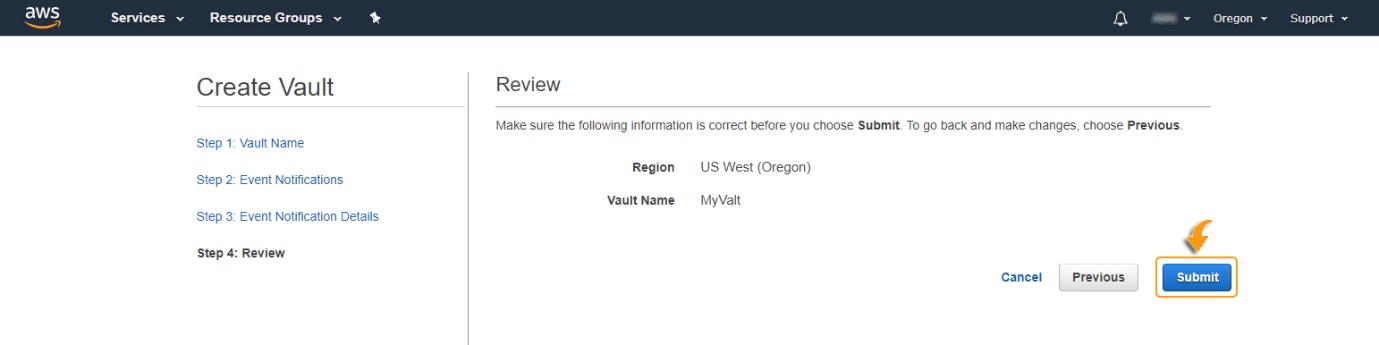
- Your new vault is listed on the Amazon Glacier Vaults page.

- Select ‘Not update yet’. It will open the details of Created Vault.
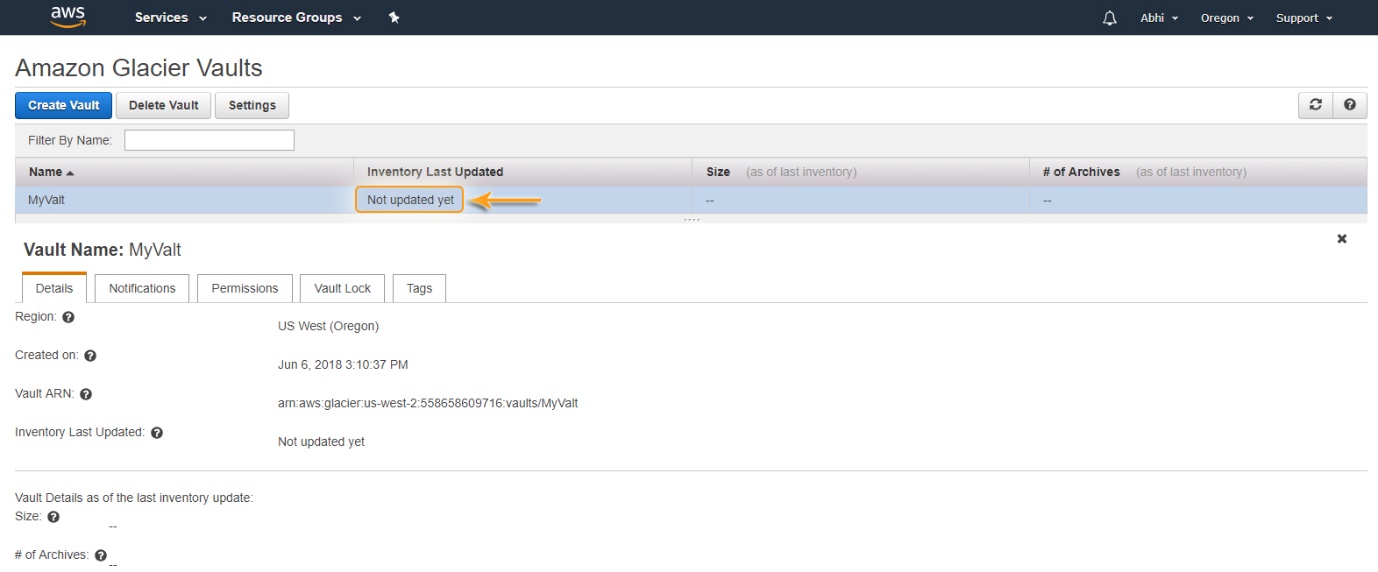
- Select ‘Delete Vault’ .

- By selecting this option, you can Delete the vault which you’ve created.
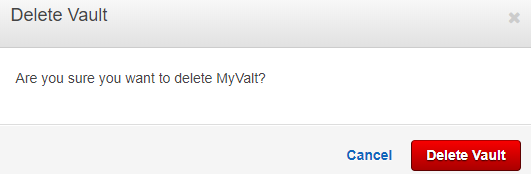
- Click on Settings.

- It will open the Data Retrieval Setting. Click on ‘Save’ right after.
- Here you can select Free Tier only or Max Retrieval Rate or No Retrieval Limit based on your requirement.
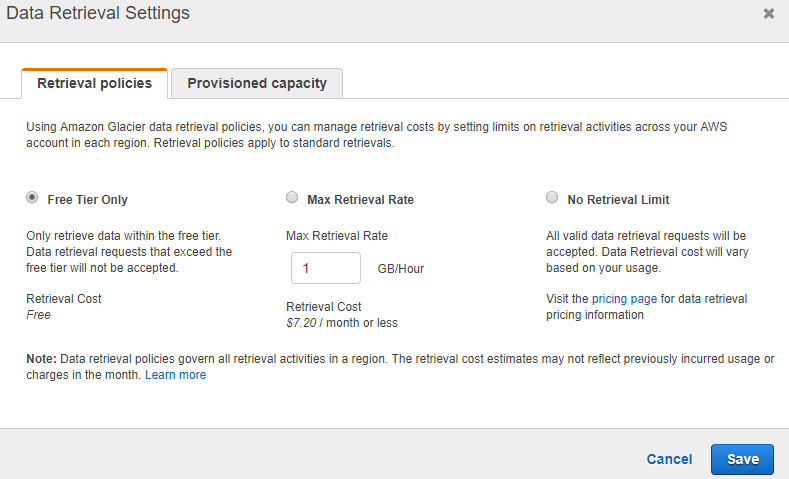

Rajesh
Author
