AEM Cloud | Exploring AEM Features
The Evolution of AEM
AEM has an intriguing background that many may not be aware of. When first developed by DAS company as a CQ tool, it was known by this name, though Adobe later purchased and rebranded it as Adobe Experience Manager (AEM).
At first, Adobe Experience Manager only served as a CMS, enabling users to manage website content efficiently.
However, because Adobe Experience Cloud tools like analytics or personalisation were not integrated, businesses had to turn to third-party solutions for additional functionality.
AEM Versions and Adobe’s Strategy
Adobe launched new versions of AEM over time, beginning with version 6.0 in 2012 and moving through versions 6.1 through 6.4 in 2013-14.
Each update provided new features and addressed issues encountered with previous releases.
Yet these frequent upgrades presented companies using AEM with unique challenges.
Migrating from one or two versions was time-consuming and complex, taking months or years of effort.
Migrating from AEM 6.3 to 6.4 requires significant planning. Adobe modified its folder structure, and tags previously stored within ETC moved to the content hierarchy, affecting many web pages.
Client libraries also needed to be moved as part of the migration process, which made the migration time-consuming and took several months on average.
Challenges in AEM Migration
Migration within AEM was more complex than upgrading; however, it had ripple effects throughout various components, particularly APIS. When Adobe deprecated older APIS elements, developers needed to adapt their code because Adobe no longer supported them.
Teams had to allocate significant resources towards upgrading their AEM instance without adding new functionality for end users.
Mid-sized websites could experience migration processes lasting two or three months, with developers and QA testers dedicating solely to infrastructure updates rather than adding any new features.
This continuous cycle of upgrades prompted Adobe to reconsider how AEM was approached.
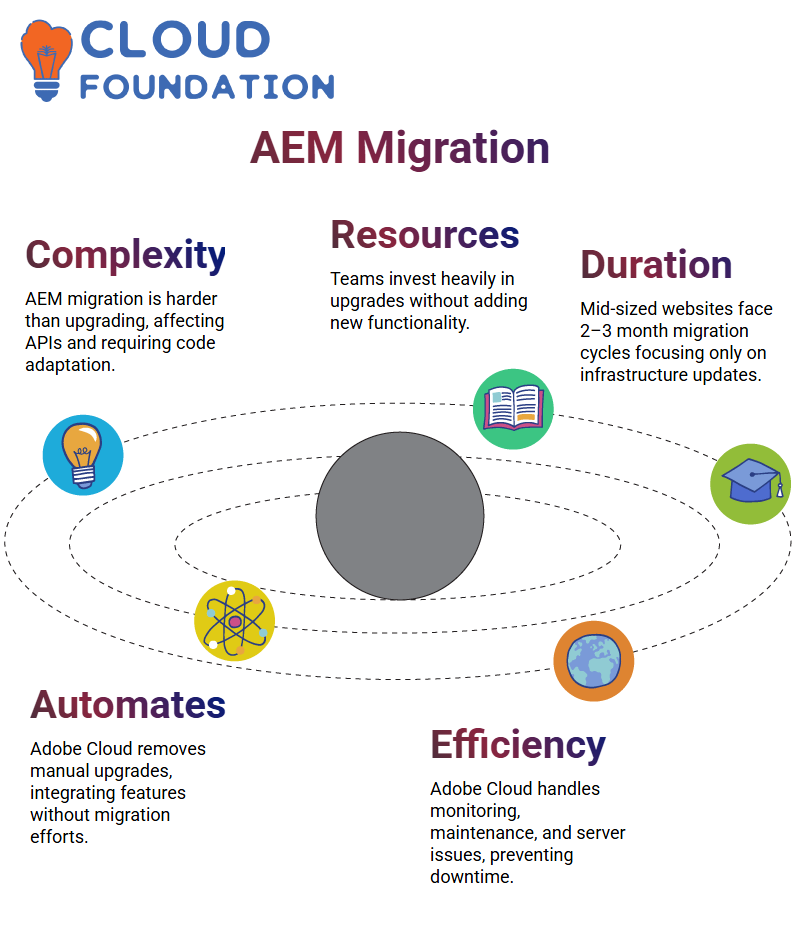
How Adobe Cloud Transforms AEM
Adobe Cloud was introduced as an answer to frequent AEM migrations and upgrades.
It eliminates manual upgrades and seamlessly incorporates new features and fixes directly into AEM without necessitating migration efforts.
Adobe Cloud also takes care of monitoring and maintenance, from CPU usage and server failures to replacing an AEM server if one becomes problematic, thus eliminating downtime or resource waste.
Adobe Cloud allows AEM developers to focus their energy and expertise on building innovative features instead of maintaining infrastructure duties.
This provides businesses with seamless access to AEM’s latest features without the need for manual upgrades.
The Evolution of AEM
Let’s travel back in time and observe AEM’s evolution. Starting as CQ and later transitioning under Adobe’s AEM branding, traditional versions were eventually retired after AEM 6.5 was introduced.
Adobe has since focused on cloud solutions, encouraging clients to migrate from on-premise setups to public clouds like AWS.
Businesses now transition entirely into Adobe’s cloud ecosystem rather than purchasing separate AEM licenses.
Adobe is available to handle website migration or provide clients with all the support needed.
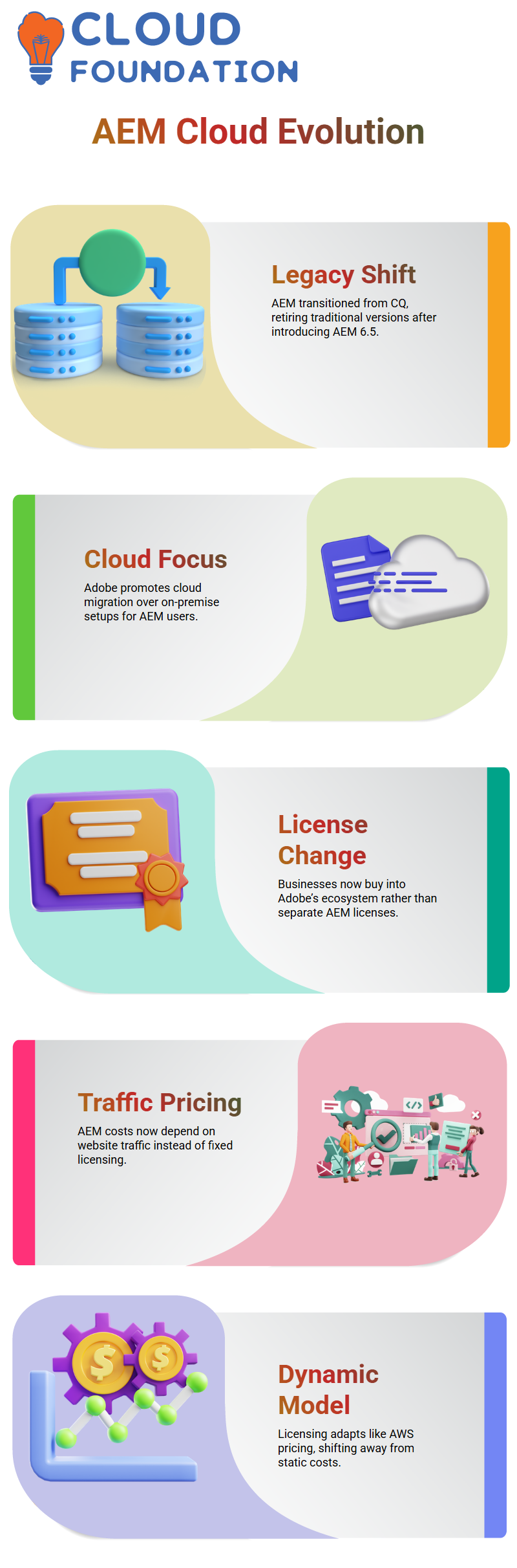
AEM Licensing in the Cloud Era
Licensing AEM has always been an exciting journey. When licensing AEM 6.5 licenses individually or in groups, costs depend on how many are bought, but in Adobe’s cloud ecosystem, licensing operates differently.
Now, AEM costs depend on website traffic; the number of users visiting a website impacts licensing costs, similar to AWS services, which charge per memory usage or other parameters.
This dynamic pricing model shifts focus from fixed licenses towards more dynamic and adaptable solutions.
AEM and Adobe’s Cloud Strategy
Adobe doesn’t rely solely on its cloud to run its services; it integrates multiple services like Microsoft Azure and AWS to create tailored infrastructures. AEM’s containerised approach offers key advantages during cloud deployment.
Adobe’s cloud environment offers many advantages for AEM code deployment. One such advantage is creating a container image that is then uploaded and deployed directly.
This ensures flexibility, scalability, and optimised performance, making AEM even more robust for businesses.
The Future of AEM
Adobe continues to refine its cloud strategy, and AEM continues to evolve alongside it. Licensing models adapt to business requirements, infrastructure choices grow wider, and deployment methods become more streamlined.
Understanding Adobe’s cloud-driven approach is critical if you already use AEM or are considering switching.
Understanding AEM Bundles and System Console
AEM provides us with an effective system console to manage our bundles effectively and seamlessly, for seamless performance.
These bundles must always remain active; with AEM, we have complete control over starting or stopping them manually depending on our requirements.
Care should always be exercised when stopping specific bundles essential to system functioning; an accidental shutdown could have catastrophic results.
When we restart a bundle, it returns immediately to active status.
Exploring AEM’s Technology Stack
AEM’s distinctive approach to dealing with Java files is one of its unique aspects. When we create projects using AEM, Java files are compiled into bundles instead of dropped directly into a simple jar file containing crucial metadata about their bundle contents.
Eventually, this manifest file will provide information regarding these bundles, giving it an extra edge and ensuring consistent performance between projects created under it and those made without it.
AEM uses bundles instead of traditional jars, simplifying tracking dependencies facilitating management and tracking more effectively.
Every bundle in AEM contains metadata describing exported and required packages, version info, and naming conventions.
Making managing and monitoring dependencies simpler for developers and administrators.
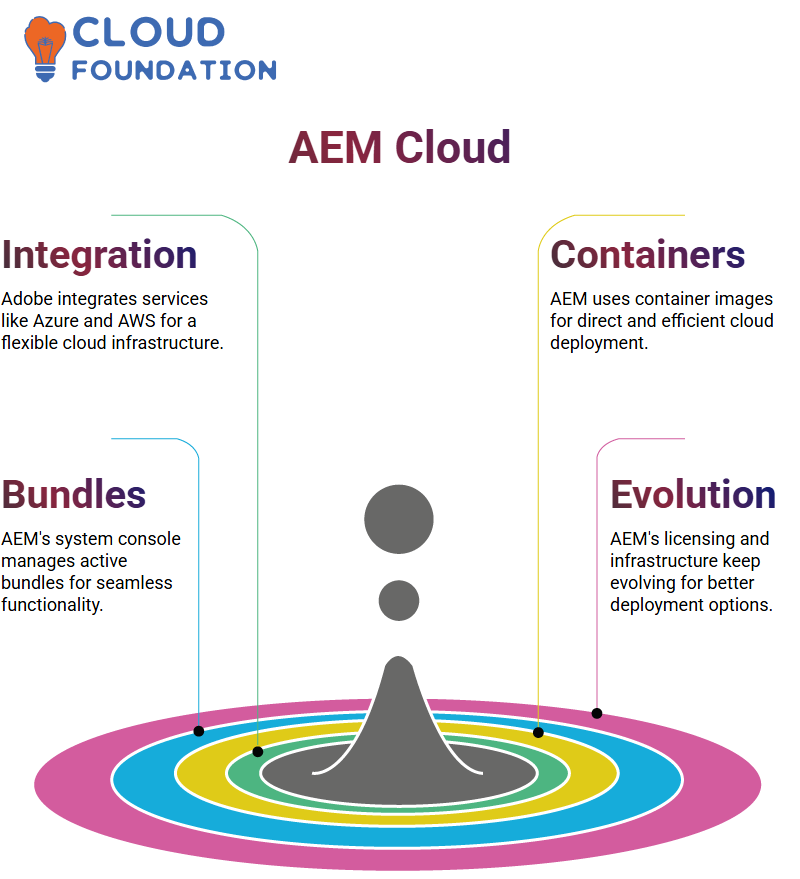
AEM and OSGi Container
AEM effectively utilizes an OSGi container to manage bundles. Like Java servlets inside their respective servlet containers, AEM bundles also occupy their own OSGi container, ensuring seamless execution and dependency management within their ecosystem.
Containers are the central repository for bundles to reside, providing modular development and improved system performance.
At AEM, this container optimizes bundle execution while streamlining system operations.
Sling Framework in AEM
AEM utilizes the Sling framework to resolve resource resolution. When accessing any URL within AEM, Sling maps it to an available resource within its system – an essential function in how AEM interprets and serves content dynamically.
Sling simplifies how content requests interact with AEM storage by making URLS correspond with respective components correctly and efficiently delivering structured data within AEM. It plays a critical role in providing structured information.
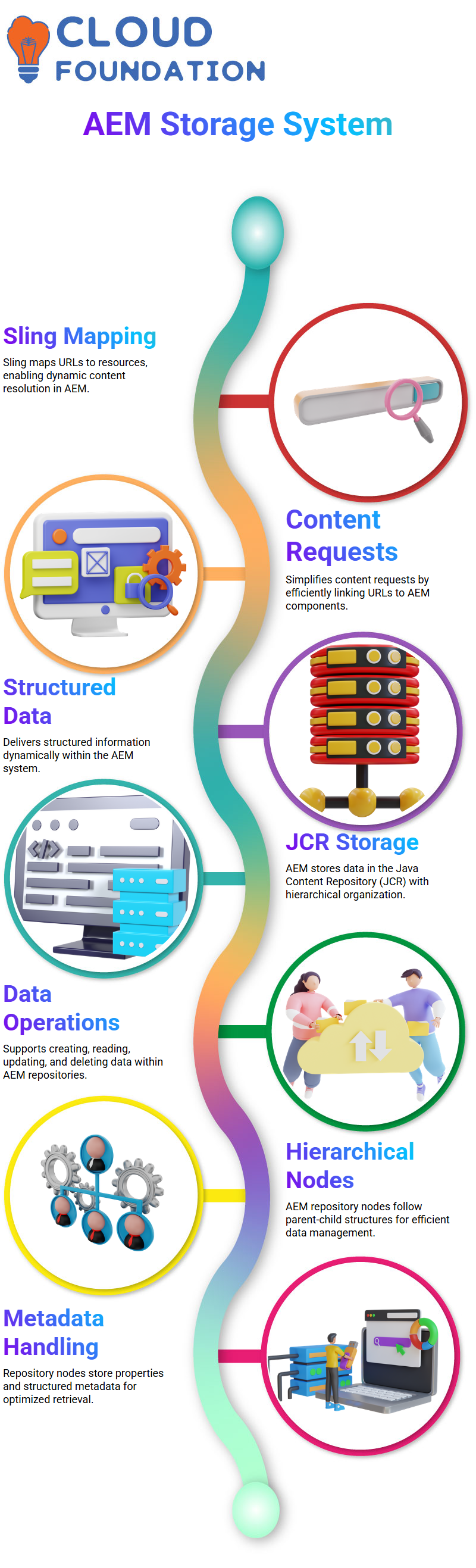
Java Content Repository in AEM
AEM stores data in its Java Content Repository (JCR), where operations such as creating, reading, updating and deleting information occur.
AEM organises information hierarchically within each repository and differs from traditional databases.
Understanding AEM’s repository nodes are defined based on parent-child relationships and contain properties and structured metadata for efficient information retrieval and storage.
Gaining an in-depth knowledge of JCR will assist in working effectively with AEM.
Integrating Projects with AEM
Working with AEM has become an indispensable component of my workflow. When developing projects with Intellij and using AEM’s integration feature, they seamlessly become part of AEM, and my sample projects are included.
Utilising its user-friendly design, AEM makes development simple for me!
For example, I recently added a Maven project into Intellij by selecting “New” and then “Module from Existing Source”.
By doing this I could quickly incorporate my sample project into an existing Teams project with just one window instead of having multiple ones open simultaneously.
Exploring Basic Authoring in AEM
AEM provides a straightforward interface for managing content. I usually begin my workflow by creating new material, previewing and publishing.
AEM’s Editor mode makes page editing effortless while its Preview feature provides invaluable previewing before publishing a page.
Furthermore, I can assess my page’s responsiveness using AEM’s Layout option – whether for iPhones, Galaxys or iPads.
AEM ensures designs adapt seamlessly across devices seamlessly.
Deploying Code to AEM
Deploying code with AEM is simple. By employing commands such as autoInstallPackage, sample projects will be installed onto local ports (for the author instance this would be 4502).
whilst customisation of ports via the pom.xml allows flexibility.
Profiles such as autoInstallPackage help manage deployments efficiently by connecting local drives with AEM via the Vault tool and seamlessly handling package transfers and installation.
 AEM’s Publishing and Preview Features
AEM’s Publishing and Preview Features
AEM provides tools that help me preview content before publishing it to live environments, providing accurate presentation.
Features like ‘View as Published’ allow me to visualise pages as they will appear in live environments, ensuring an accurate presentation.
AEM provides users with a professional, polished experience across all devices. I regularly use its responsive layout feature to see how my pages appear across devices.
Understanding Developer Tools in AEM
AEM’s Developer tools offer insight into page load times. This feature has proven invaluable in improving user experiences by pinpointing time-intensive components and optimising my performance accordingly.
By tracking how long each element takes to load, AEM fosters continuous improvements that ensure content delivery remains as efficient as possible.
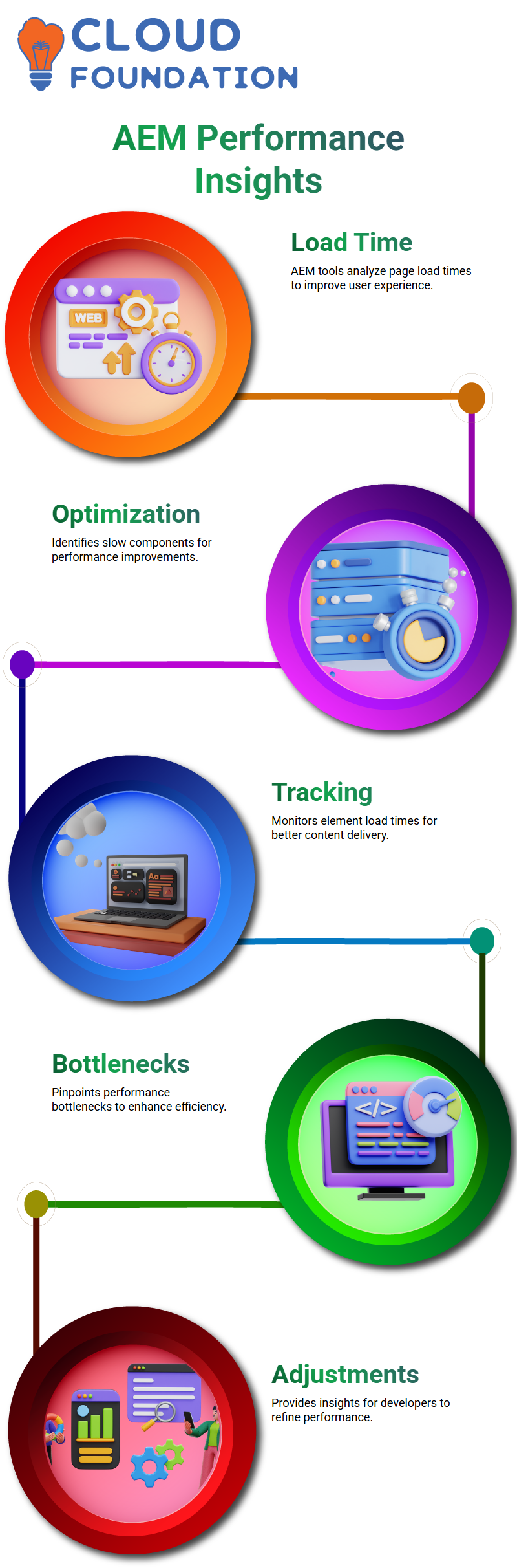
Understanding AEM Performance
Are you curious about why AEM pages load slowly?
Performance insights that help identify bottlenecks.
AEM provides detailed time analysis for every component on a page, giving developers and authors ample opportunity to pinpoint areas requiring optimization and focus their optimization efforts accordingly.
Using developer tools, you can monitor exactly how long different elements take and adjust accordingly.
AEM Workflows and Page Management
Content management within AEM relies heavily on workflows that simplify publishing and approval processes.
You can begin these directly on pages to ensure content goes through its proper validation steps before becoming visible to users.
Locking pages is another proper function within AEM that authors can use to prevent others from changing content during critical editing phases and preserve workflow integrity.
AEM Experience Fragments for Content Reusability
Reusability is at the core of AEM. Instead of manually recreating content across various pages, Experience Fragments allows authors to manage and reuse structured material across locations seamlessly.
Experience Fragments can help site developers manage UI elements like banners and promotional sections with little effort, ensuring uniformity across their sites.
Forms in AEM: Adaptive and Dynamic
Forms are essential for user interaction, and AEM takes them a step further with its innovative Adaptive Forms feature.
Instead of static HTML structures, components dynamically create forms from reusable elements like text fields, radio buttons and checkboxes – providing seamless user experiences.
Adaptive Forms provide greater flexibility, offering users a smooth experience while remaining consistent across applications.
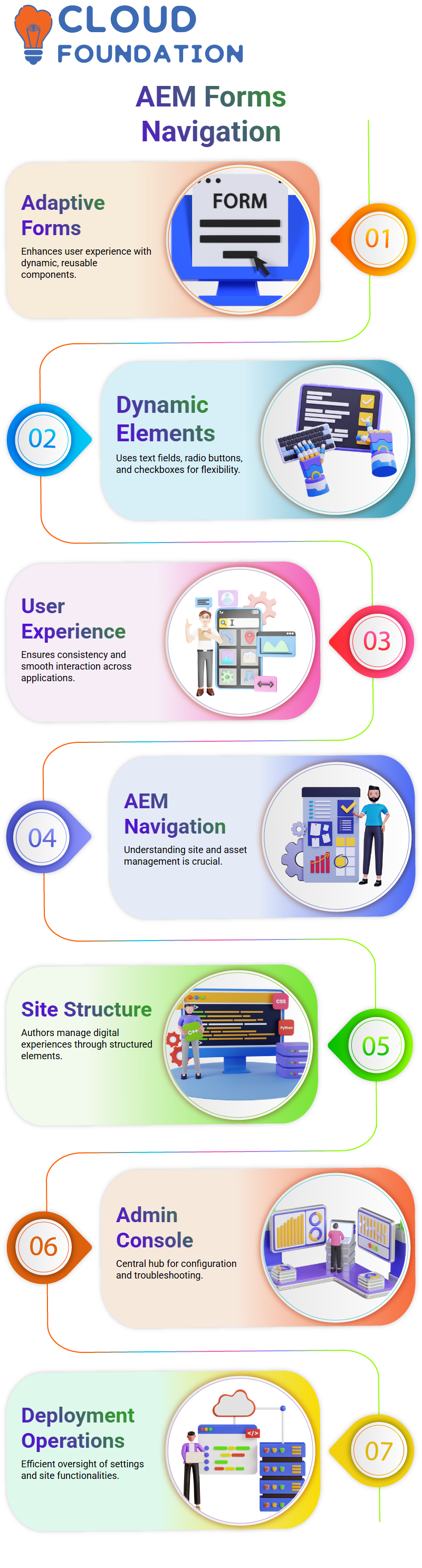
Navigating AEM: Site and Asset Management
AEM is an expansive platform with various functionalities, so understanding its navigation is critical.
Authors frequently interact with site structures, assets, and fragments of experience to craft engaging digital experiences for their audiences.
AEM’s admin console is a central location where users can configure settings, troubleshoot issues and efficiently oversee deployment operations.

Sai Susmitha
Author



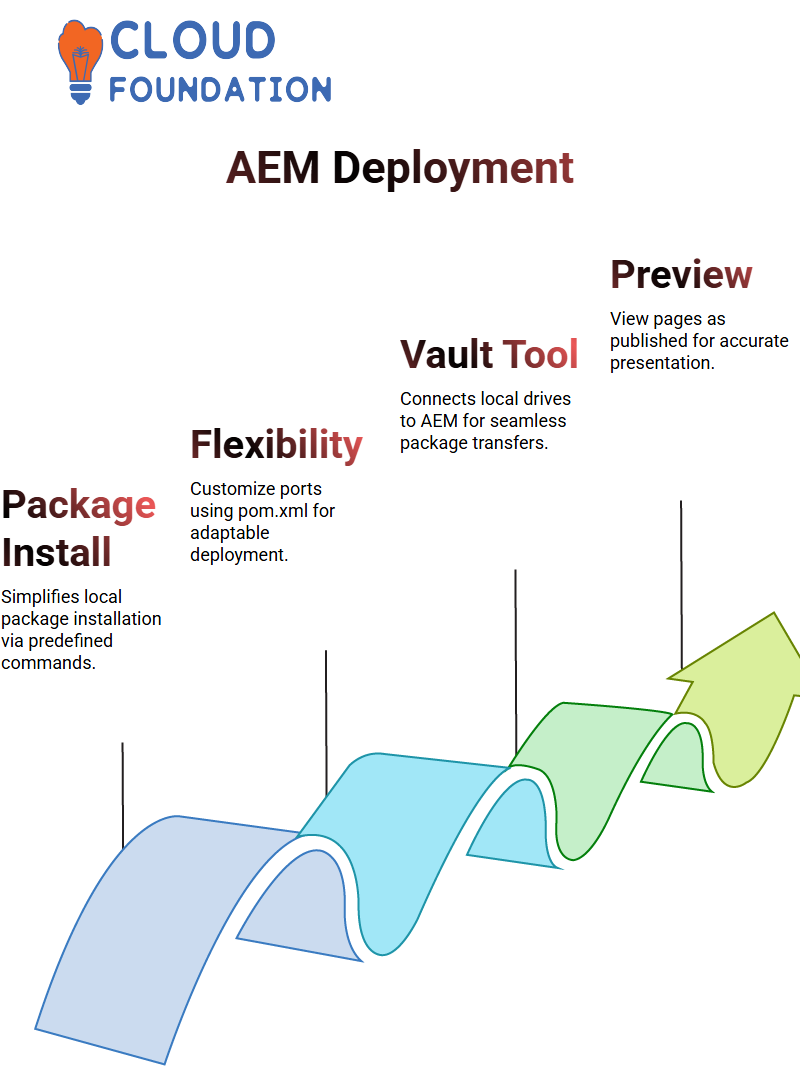 AEM’s Publishing and Preview Features
AEM’s Publishing and Preview Features