A Tutorial on NetSuite Workflow
Understanding Workflows and Workflow Action Scripts in Salesforce, SAP, and NetSuite
Workflows are a critical component of modern enterprise systems, such as Salesforce, SAP, and NetSuite. They allow users to automate processes, enforce approvals, and execute specific actions based on predefined triggers.
In this blog, we’ll explore the concept of workflows, their functionality, and the role of workflow action scripts in extending their capabilities.
What is a Workflow in NetSuite?
At its core, a workflow is a user event script that triggers actions based on specific events. In Salesforce, workflows are often used for approval processes, such as creating a sales order or sending an email for approval.
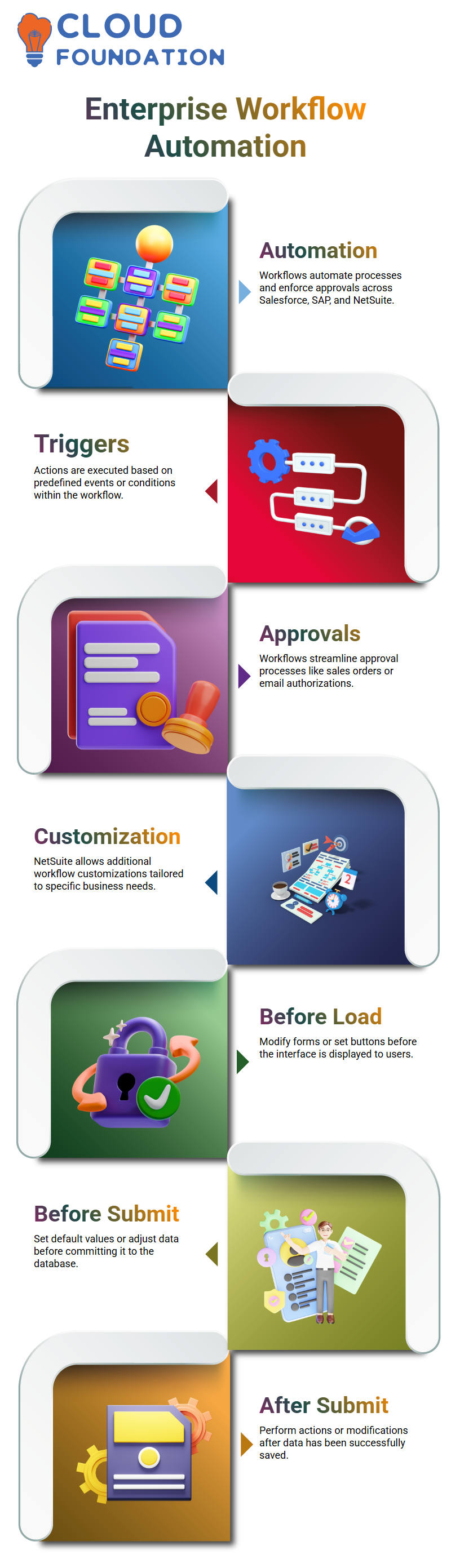
NetSuite provides similar workflow functionality but allows for additional customisations tailored to business requirements.
Workflows are conceptually similar to user event scripts and can trigger at three key points:
Before Load – Customise the interface by setting buttons or modifying the form before it loads.
Before Submit – Adjust or set default values before the data is committed to the database.
After Submit – Perform additional actions or modifications after the data has been saved.
Creating a Workflow in NetSuite
To create a workflow, users typically:
Name the workflow
Select a record type (e.g., transactions) and optionally a subtype (e.g., invoices)
Enable logging to track workflow execution
Workflows can handle multiple events, including creating views, updating assets, and triggering automated processes.
However, some actions cannot be executed purely through workflows, which is where workflow action scripts come into play.
Workflow Action Scripts: Extending Workflow Capabilities in NetSuite
A workflow action script is essentially a custom script attached to a workflow to perform specific actions that cannot be handled by the workflow alone.
It functions like a standard user event script and is deployed on the same record as the workflow.
For example, suppose you add a button to open a suitelet. In that case, clicking the button will execute the workflow action script on the associated record, whether it is a sales order or an invoice.
The script can fetch field values (such as a customer’s name), update fields (like the country), and perform complex operations, including line-level data updates.
How Workflow Action Scripts Work in NetSuite
Define the Script – Specify the script type and version, and identify the record on which the script will be deployed.
Trigger the Action – The script can automate tasks like creating an item fulfilment record after a sales order is saved.
Use APIs – Methods like record.create and record.save allow the script to make records, set default values, and save internal IDs.
Deploy Strategically – Typically, scripts are deployed on the primary record (e.g., the sales order) rather than the dependent record (e.g., fulfilment), ensuring proper execution.
Workflow action scripts can be attached to multiple record types and configured to perform various tasks, from automating fulfilment creation to updating invoices.
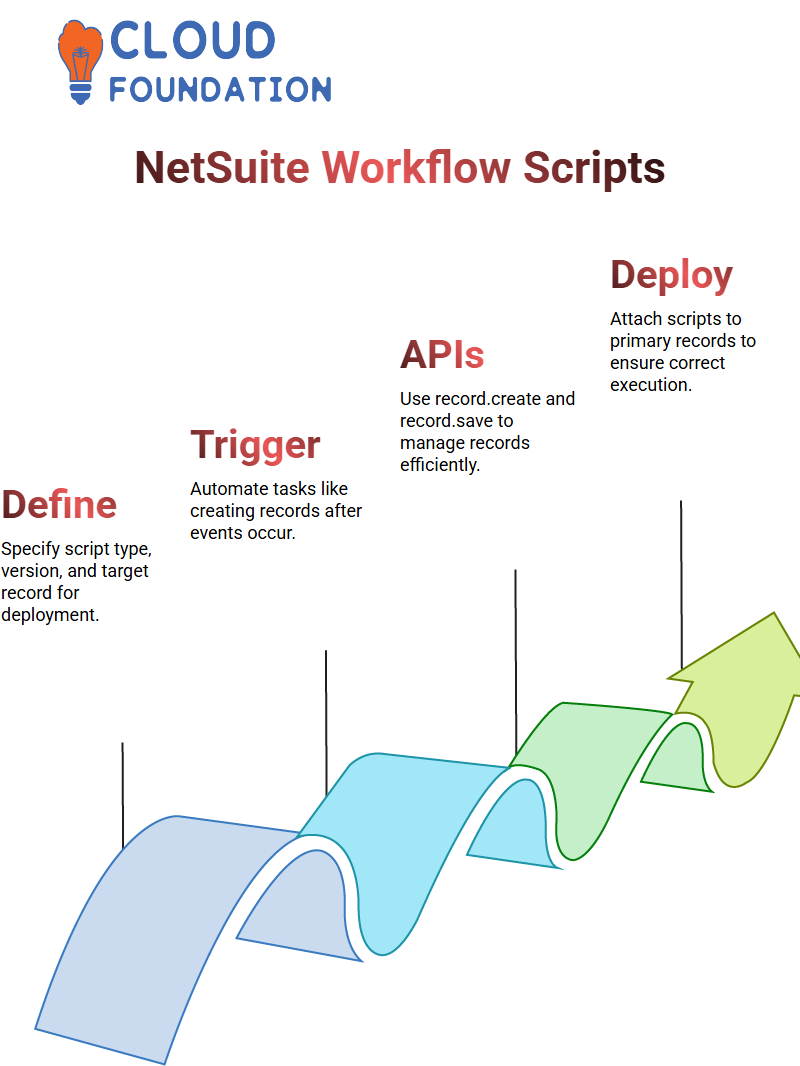
The flexibility of these scripts enables technical developers to efficiently meet complex business requirements.
Workflows in SAP: Custom Fields and Functional Considerations in NetSuite
In SAP, workflows can also be used to create custom fields on specific records, such as sales orders.
While workflows don’t inherently have a “container” for passing data between steps, developers can use global parameters or hidden fields to store and share information across the workflow.
It’s essential to note that workflows are primarily used by functional developers, enabling them to implement business processes without requiring extensive scripting.
Technical developers may often bypass workflows and implement logic directly, but workflows remain a crucial tool for functional customisation.
Unlocking Dashboard Customisation in NetSuite: Custom Fields, Portlets, and Graphs
NetSuite provides powerful tools for customising dashboards, enabling users to display critical business data exactly how they want.
We explore how custom fields, portlets, and scripts can be leveraged to enhance dashboard functionality and improve workflow visibility.
Custom Fields in NetSuite Workflow
Custom fields are a cornerstone of NetSuite workflow customisation.
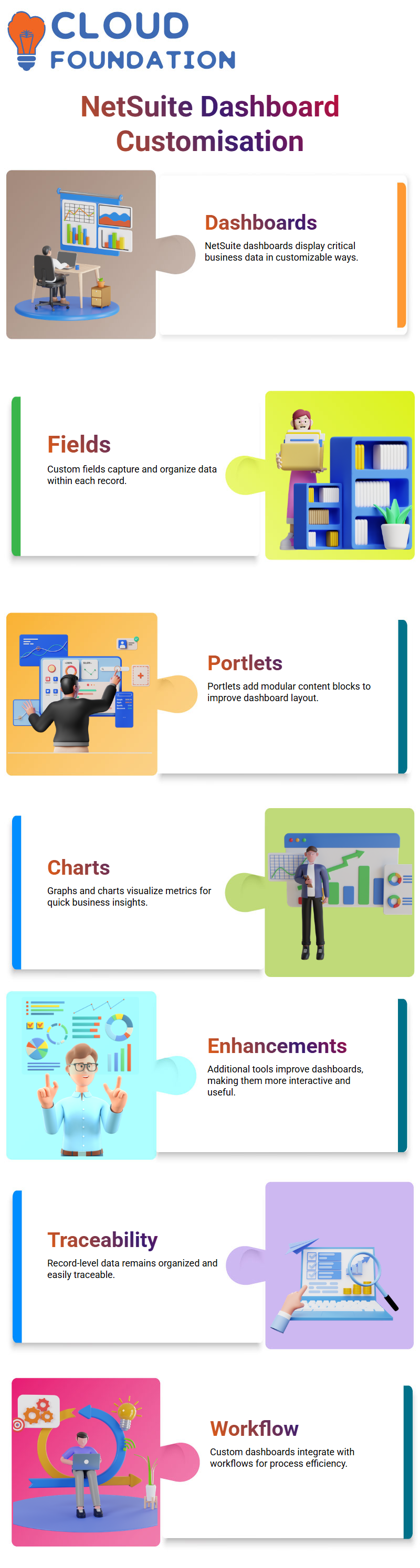
Similar to custom forms, these fields allow users to pass data to specific areas, such as text boxes or links.
However, it’s important to note that data can only be passed within a record itself, not directly through the workflow.
This ensures that information is structured and traceable at the record level, maintaining data integrity across your processes.
NetSuite Portlets: Designing and Customising Dashboards
Portlets are central to creating a tailored dashboard experience. They allow users to add a variety of elements, including:
Simple forms for data input
HTML for rich content customisation
Lists, links, and intents to organise and navigate data
To deploy a custom portlet, users typically:
Upload a script to NetSuite
Create a deployment for that script
Select the desired type of portlet from the Sweet Apps menu
Once deployed, the portlet script can display data directly on the dashboard, providing insights that may not be accessible through standard NetSuite UI controls.
Example: Custom Purchase Order Portlet
Imagine you want to track unapproved purchase orders. A custom portlet script can:
Pass the unapproved POs into an HTML content property (e.g., “POs to be Approved”)
Display clickable numbers that redirect to a Suitelet for detailed viewing
Allow users to interact with the data directly from the dashboard
The script primarily uses the render function to display data; however, portlets also have other trigger points. This flexibility allows users to tailor data presentation and workflow interactions.
Portlets and Safe Search
Portlets can also be used to filter data using saved searches. For instance, a portlet script can retrieve unapproved purchase orders and display the count on the dashboard.
These counts can be numbered and titled, providing an at-a-glance view for quick action.
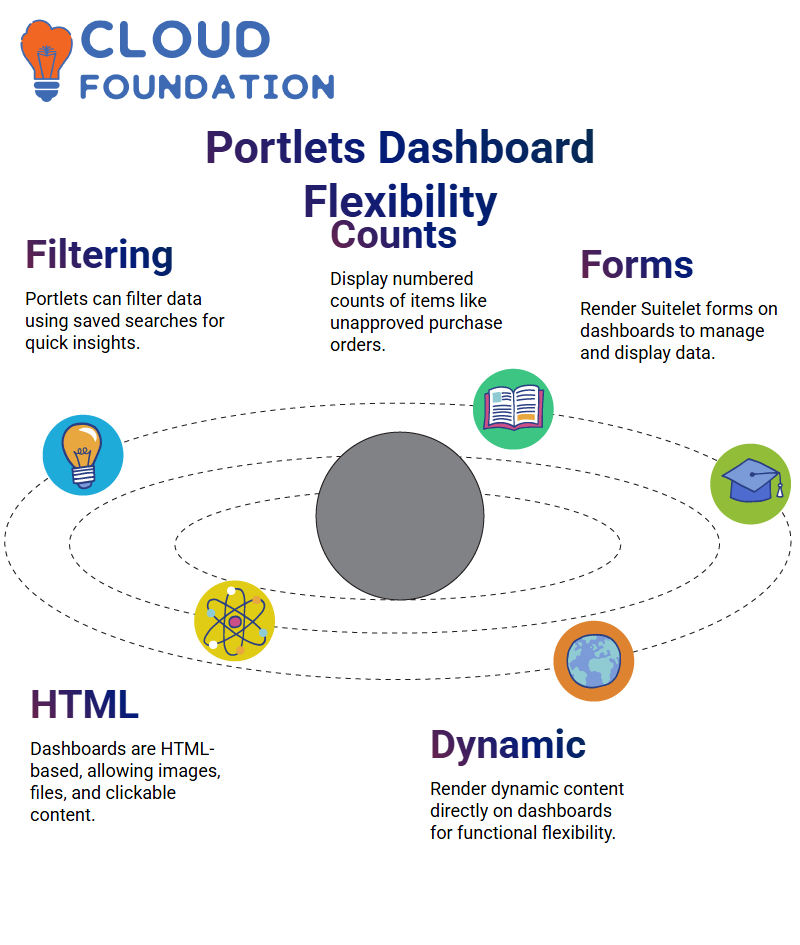 Additionally, portlets can render forms, such as Suitelet forms, on the dashboard. While these forms may not appear on the front screen by default, they offer extended functionality for displaying and managing data.
Additionally, portlets can render forms, such as Suitelet forms, on the dashboard. While these forms may not appear on the front screen by default, they offer extended functionality for displaying and managing data.
HTML-Based Dashboards
NetSuite dashboards are primarily HTML-based, giving users the flexibility to:
Add content such as images or files
Include clickable redirects to records
Render dynamic content directly on the dashboard
This flexibility ensures dashboards are not only functional but also visually tailored to business needs.
Graphs and Performance Visualisations
Beyond portlets, NetSuite provides pre-built graphs for analysing performance metrics. Users can display:
KPI trends
Comparison data from previous fiscal years
Sales transaction reports
Setting up these graphs is straightforward: click on the Setup button within the dashboard and specify the KPI to visualise.
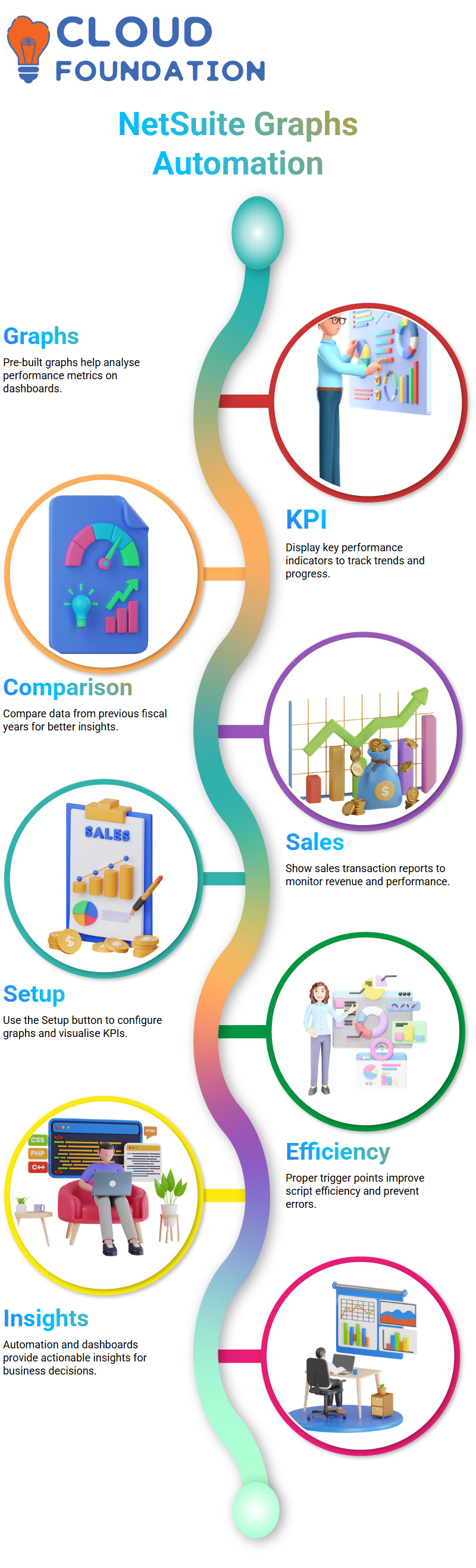
While this setup is optional, it ensures that key metrics are displayed accurately and in a meaningful way.
Understanding NetSuite Trigger Points, Automation, and Safe Searches in
In the world of database scripting, understanding trigger points and their functionalities is crucial for developing efficient and error-free scripts.
Whether you are working with employee records, sales orders, or invoices, knowing where and how to implement triggers can save time and prevent potential issues.
Trigger Points in User Web Scripts in NetSuite
Trigger points determine when specific scripts execute in relation to a record’s lifecycle. For example, in a user web script tied to an employee record:
Before Load Trigger: This trigger fires after the record is loaded but before the user interface (UI) renders. Since the UI isn’t displayed yet, it is not possible to show an alert at this stage.
Before Submit Trigger: This runs when the user clicks the save button, right before the record is committed to the database. While validations can occur here, alerts cannot be displayed because the user interface is no longer active.
After Submit Trigger: This executes after the record has been saved to the database. Similar to the previous submit trigger, UI alerts are not possible here.
However, scripts can share functions between client scripts and user event scripts. By creating a shared function in the client script, you can reuse it elsewhere without deploying it separately—save it in the file cabinet.
Alerts can also be displayed on custom pages designed through suitlets, using client scripts to enhance user interaction.
Automating Sales Orders and Invoices in NetSuite
Automation is a key aspect of scripting. For instance, if a client requests a script to automate sales order and invoice processing:
Development should occur in a sandbox environment.
Moving scripts to production is best done using bundles, rather than deploying each script individually. This avoids missing dependencies that could break functionality.
Bundles allow you to package scripts, updates, or other customisations and deploy them safely.
For example, a bundle can automatically set a sales order to pending approval, ensuring smooth operation without errors caused by missing approval buttons or fulfillment settings.
Bundles are versatile—they can update records, manage custom fields, or execute specific tasks, providing a reliable method for managing database automation.
Understanding NetSuite Security and Functionality in Databases
When using bundles or scripts, understanding database security and functionality is critical. Improper handling of scripts, especially in production environments, can lead to errors or unauthorised changes. For example:
Bundle installation scripts ensure that customisations—like updating sales order records—execute correctly without failing.
Manual MapReduce scripts, like the Stronzer script, allow users to safely update all sales order records in production, ensuring proper configuration before changes take effect.
Creating Safe Searches and Reports in NetSuite
Efficient data retrieval is crucial for effective record management. Safe searches provide a structured way to access records without manually writing queries:
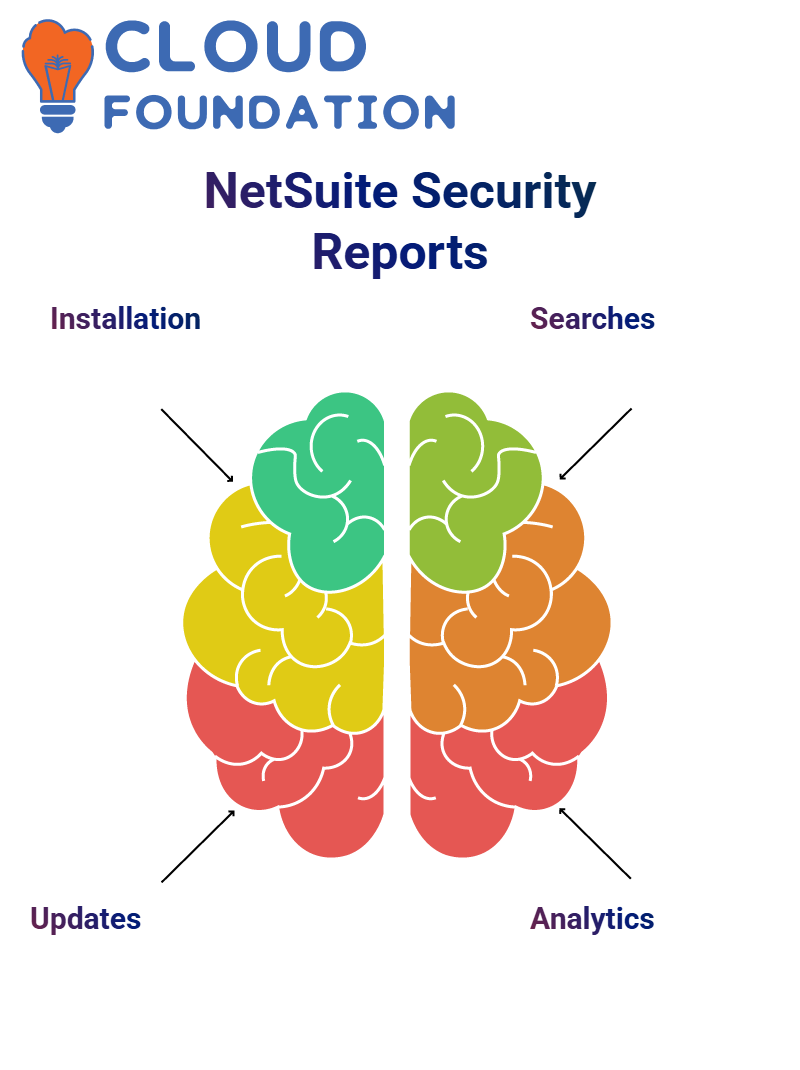
Searches Navigation: Users can create new searches and save results for repeated use.
Safe Searches Navigation: Enables searches on specific records or lists of records, offering more targeted results.
Reports Navigation: Allows users to create safe searches for transaction-based records, including customers, employees, and custom records.
Safe searches provide flexibility to filter by transaction type (e.g., deposits, sales orders), select multiple fields (billing, item fulfillment), and apply filters such as status or order type. Users can sort, limit, and display the desired data efficiently.
For more complex requirements, such as joining sales orders with invoices, safe searches allow filtering by date or transaction associations, ensuring precise reporting and actionable insights.

Vinitha Indhukuri
Author



