A Tutorial on Emergency Access in Saviynt
Understanding Emergency Access in Saviynt
Emergency access roles in Saviynt enable temporary access to systems when urgent changes must be made without requiring direct permission.
Emergency access roles grant temporary permission through the process of raising and approving requests. This allows access to be granted for a limited period, until access requests expire or are denied again.
How Emergency Roles Function in Saviynt
Establishing an emergency role in Saviynt is similar to configuring regular access. However, one key difference lies in its 24-hour time limit – once that time expires, access is automatically revoked.
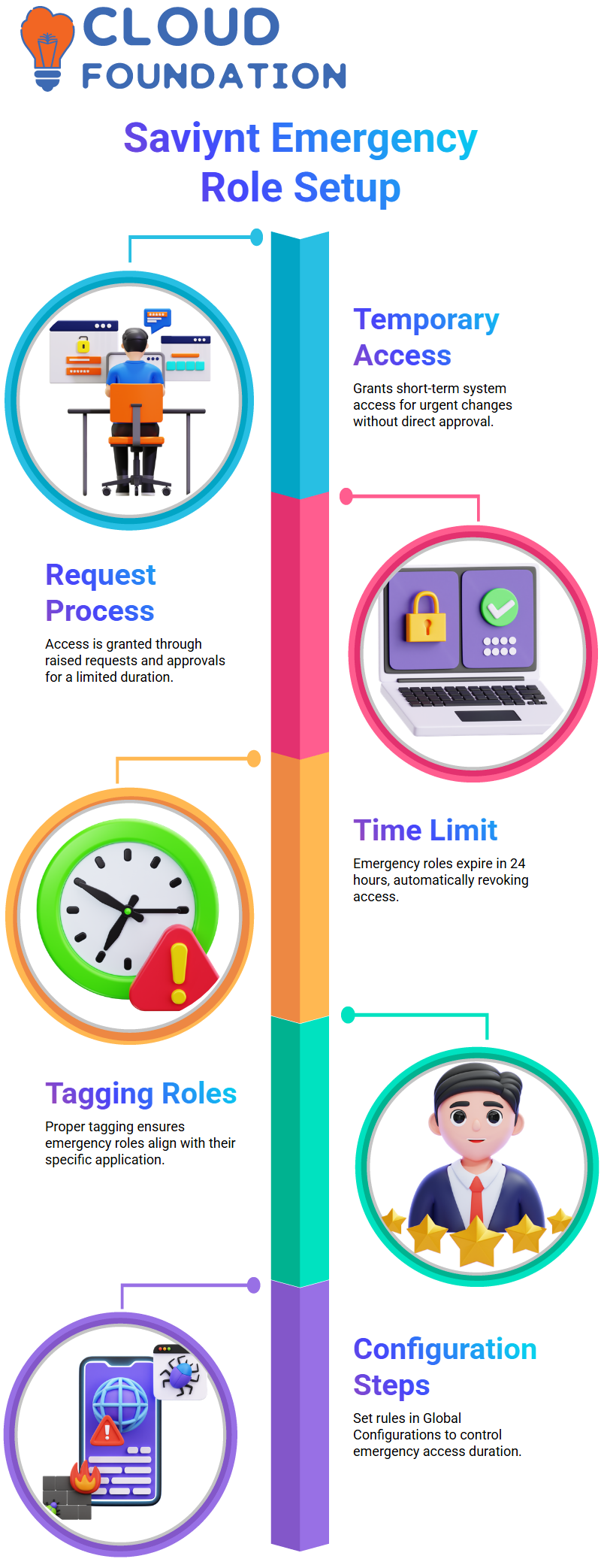
When creating such roles, I found that properly tagging them with tags that corresponded to their specific application was essential for successfully creating emergency roles.
Configuring Emergency Access in Saviynt
To set up emergency access in Saviynt, navigate to the Admin section and select Global Configurations.
The Emergency Access Rule settings can be found there, where start and end dates need to be specified to provide control over access duration.
Requesting Emergency Access in Saviynt
Once a request is submitted, Saviynt processes it immediately.
If approved, access is granted for a specified duration, a process I have witnessed firsthand by submitting requests, checking approval statuses, and tracking tasks created in Saviynt.
Processing Emergency Access in Saviynt
Once approved, the system executes the appropriate tasks. Users without an existing account need only create one before receiving access.
Once access has been granted, however, job processes and grants permissions accordingly for an unspecified timeframe.
Automatic Revocation in Saviynt
Saviynt effectively handles access revocation. Once your timeframe expires, an automated background process revokes granted permissions within a matter of hours – I witnessed it firsthand.
After two hours, I noticed a task being created to prevent users from continuing to access beyond their allowed window.
Exploring Subroles in Saviynt
Subroles within Saviynt enable users to control the access they have.
For instance, an admin role can view all menus, while an end-user subrole may only grant access to specific sections, ensuring a clear division of duties within Saviynt.
Configuring Subroles in Saviynt
Setting up subroles in Saviynt is straightforward. Navigate to the admin panel, select “Subrole,” and configure permissions as needed.
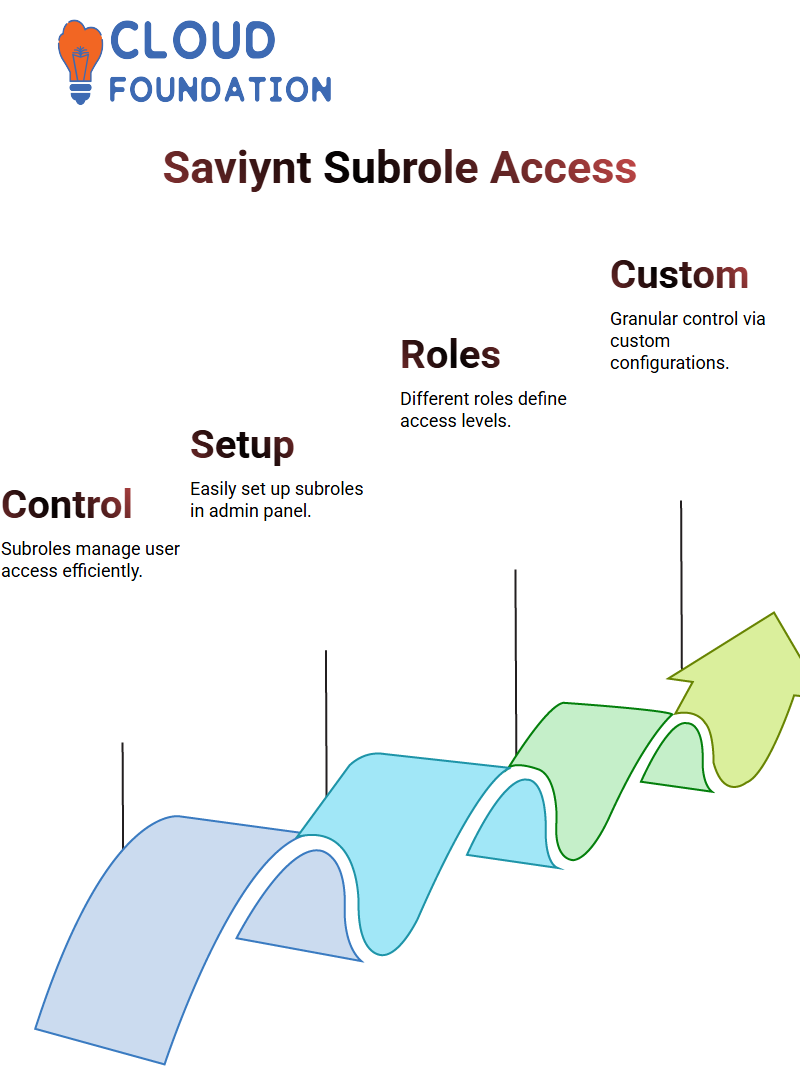
Predefined roles exist, such as ‘role_admin’, with more detailed configuration available through Custom Roles configurations for greater granular control.
Understanding User Roles in Saviynt
Saviynt does not grant everyone access to every part of its system; however, specific roles, such as developers or engineers, may require access to some regions of the system.
Developers or Saviynt engineers typically require ‘role admin’ access, while end users working within an organisation usually do not need this level of permission and instead request only what they need from us as employees.
So, how can we effectively control access within Saviynt? Let’s find out.
Creating Sub-Roles in Saviynt
One way to control accessibility with Saviynt is by creating sub-roles. Let me show you: first, we generate the sub-role and give it a name (keep capitalising it, as that is an essential rule!).
Sub-roles enable us to manage user access effectively through Saviynt.
If I want to create a sub-role in Saviynt, my name starts with ‘ reon’ and follows an appropriate format.
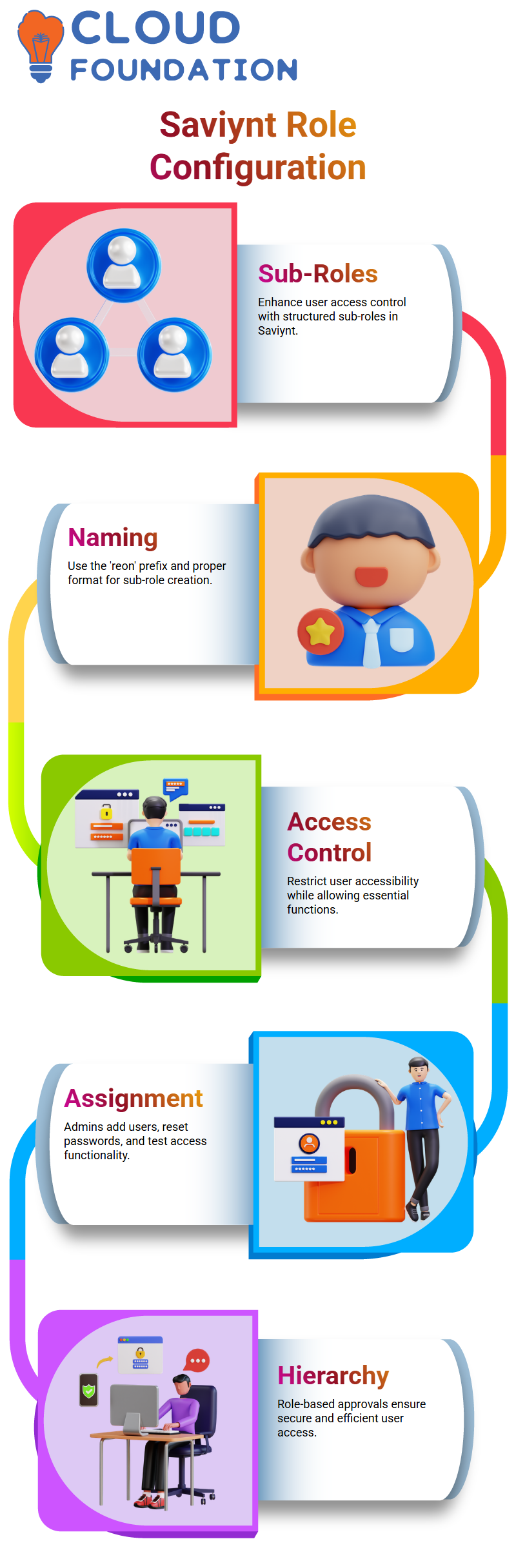
These sub-roles in the application aim to restrict user accessibility while still performing essential functions; once defined with their name and description, they’re ready for action.
Assigning Access Through Saviynt Sub-Roles
Once a sub-role has been created in Saviynt, assigning it to users is the next step. An administrator can add users and reset passwords as needed to ensure they have the appropriate access.
Testing as the user also helps confirm that everything works as anticipated. For end users, however, the admin menu is hidden, so they only see specific options, such as request history or approval processes.
At Saviynt, we ensure that roles and access levels align with a user’s position within their hierarchy.
For instance, managers are only authorised to approve requests that affect themselves or reports under their purview; this hierarchical approach ensures smooth yet secure access for everyone.
Role-Specific Permissions in Saviynt
Saviynt enables us to tailor roles specifically to different departments or tasks, such as HR personnel who only require access to HR-related data or auditors who need access to analytics for attestations purposes – no admin privileges are necessary in either instance.
Sub-roles reflect these restrictions accordingly. Saviynt provides user interface (UI) admin roles to facilitate tasks that require administrative actions, such as editing levels or managing sub-roles.
By assigning these roles appropriately, we ensure a safe and efficient experience for our users.
Saviynt: Understanding User Role Assignments
Navigating through Saviynt user role assignments can be intimidating.
While you might expect smooth functionality when assigning roles to users, mistakes do happen, and visibility issues or the “pencil icon” not appearing are certainly common issues that need attention.
Don’t feel alone. Here is some support if your pencil icon won’t show.
Saviynt offers an administrative interface for configuring roles and permissions; however, when things fail to load as intended, it can become frustrating, often due to specific configurations within your system.
Saviynt: Modifying Properties from the Backend
Saviynt offers the easiest and safest method for making changes directly in its backend server, utilising a file named message.properties, which contains essential configuration settings accessible through a direct connection.
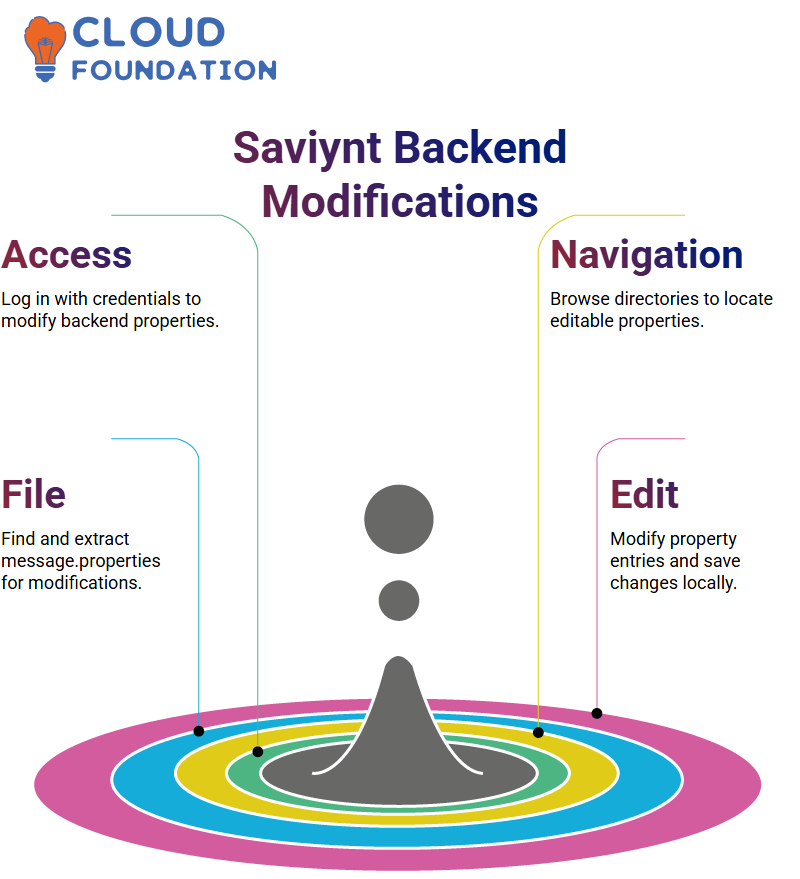
Once logged in with the appropriate credentials, administrators can navigate various directories to search for properties to be edited or updated.
Saviynt: Step-by-Step Modification Guide
To update labels or properties in Saviynt, first access its backend server and locate the message.properties file within its defined path. Extract this file locally on a local system.
Editing properties involves finding the relevant entry, such as “users.customproperty.label”, making any necessary modifications, saving, and then uploading again before uploading any file modifications back onto the server.
Saviynt: User Attribute Customisation
User attributes in Saviynt can be tailored to meet specific requirements, such as changing an attribute’s visibility settings or renaming one of their custom properties, Custom Property.
Any necessary modifications can be completed directly within the user interface (UI) or using backend configurations.

While UI allows for limited modifications, more extensive changes require backend updates.
Saviynt: Support and Ticketing Process
Saviynt’s support team may need to step in immediately for specific changes; by raising a ticket, you ensure that the necessary changes can be implemented without disrupting the system.
Once submitted, their DevOps team reviews your request, makes essential updates, and notifies users accordingly.
Saviynt: Practical Adjustments for Better Management
Saviynt offers tremendous flexibility in managing properties; however, knowing when and how to implement changes is crucial for successful operations.
From assigning roles correctly to altering backend settings, taking an organised approach ensures smooth operations.
Using Saviynt to Modify Server Configurations Effectively
Welcome! Let’s learn together about using Saviynt to effectively customise server configurations, whether restarting servers or adapting properties according to our individual needs.
I will demonstrate each step I take along this journey to ensure our mutual success.
Start by updating a label or file; however, changes may not appear immediately due to the need for a server restart. Saviynt plays a crucial role in overseeing these tasks accurately and efficiently.
To restart my server, I use the shutdown command in the Tomcat directory. I use the Sh file as my stopping agent; however, there have been instances where this doesn’t work correctly.
In these cases, Saviynt helps identify the Tomcat port and terminate any processes running on that port, ensuring a complete server shutdown before restarting.
Troubleshooting with Saviynt
Troubleshooting is another area where Saviynt shines. Recently, I encountered an issue with custom properties where modifications I had made weren’t visible in the user interface, despite having made the changes myself.
Saviynt proved indispensable here, helping to identify and apply changes as intended by verifying file locations where necessary and ensuring they had taken effect correctly.
Saviynt allows you to efficiently check and modify custom property 65 without it reflecting in real-time, directly.
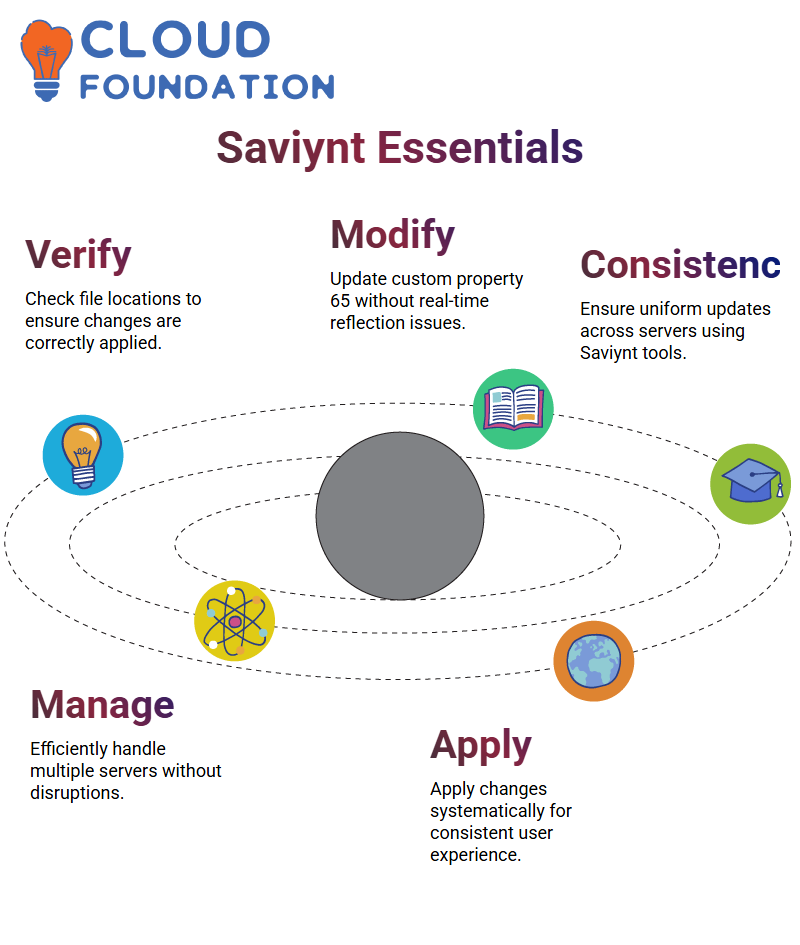 By finding and updating relevant files using this tool, consistency can be ensured across servers.
By finding and updating relevant files using this tool, consistency can be ensured across servers.
Managing Multiple Servers with Saviynt
Real-world businesses often run multiple servers; with Saviynt, you can efficiently manage these servers without interruption.
Any required changes, such as updating labels across all servers, must be applied consistently to ensure consistency and prevent discrepancies between their application.
Imagine having four servers, two for batch processing and two application servers.
Saviynt simplifies this task by enabling you to update custom properties systematically across all servers, thereby ensuring that every user experiences the intended changes uniformly.
Enhancing User Experience with Saviynt
Saviynt excels at improving user experiences.
For instance, when an attribute or property needs updating, such as Custom Property in Saviynt’s terminology, Saviynt provides seamless solutions that enable you to update it effortlessly and reflect the changes seamlessly within the system. Access user attributes effortlessly and make adjustments that are reflected in real-time in Saviynt.
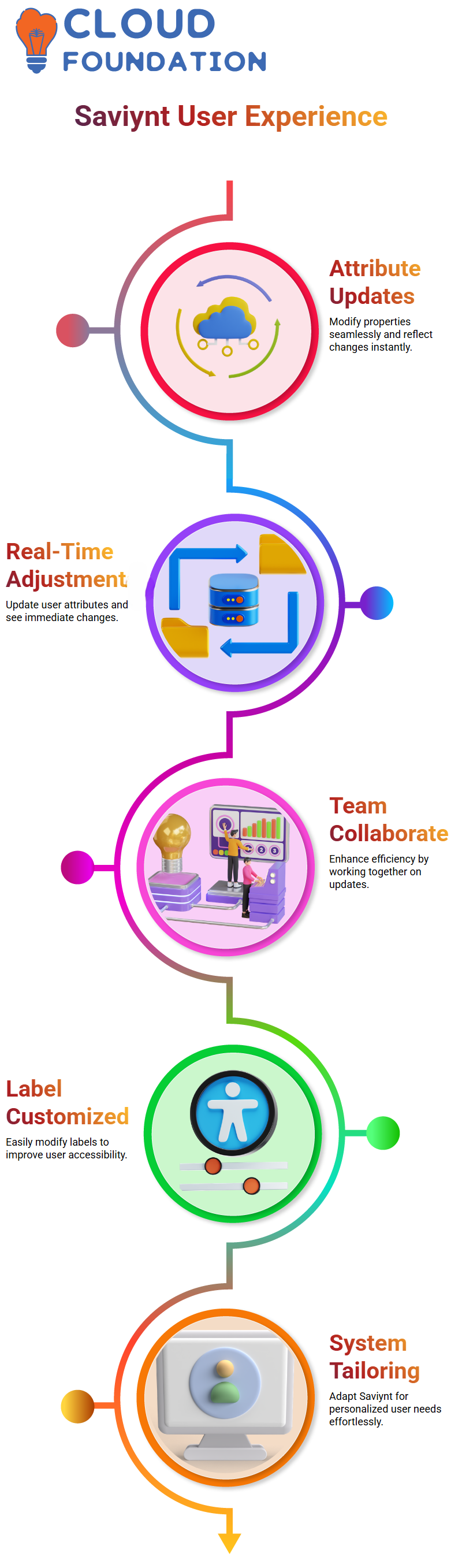
Saviynt offers everything you need, from updating user department details and account properties to making changes efficiently with team collaboration or identifying the appropriate paths.
The Flexibility of Saviynt for Label Customisation
Customising labels in Saviynt is simple once you become acquainted with its process.
Recently, I needed to change a label from “Custom Property Default” to one more relevant to its function. By accessing and editing the appropriate files to update label information, I could make the system more user-friendly.
Saviynt allows you to make similar modifications across various properties. From user attributes and account data to certifications and certification processes, this platform enables you to tailor the system to your exact requirements.
Understanding Saviynt’s Provisioning
Saviynt provides invaluable identity lifecycle management.
When an employee joins, transitions roles, or leaves the organisation, Saviynt ensures an orderly provisioning and deprovisioning of access for both security and workflow efficiencies.
This process provides peace of mind while optimising workflow efficiencies.
How Saviynt Handles User Lifecycle
Saviynt makes onboarding easier for users from the very first day. As projects and careers evolve, their access requirements change; Saviynt automatically updates job codes to maintain proper permissions.
Saviynt automatically updates user credentials and privileges as their roles change; for instance, as soon as an engineer transitions to manager status, their job code changes smoothly.
Saviynt’s Provisioning and Deprovisioning Process
Saviynt offers comprehensive provisioning capabilities, making the WS Retry job integral for efficiently creating, updating, or deactivating user accounts.
Saviynt integrates with systems via connectors that transmit essential details, including login credentials, URLS and metadata necessary for user access control.
Automated Account Management with Saviynt
Saviynt seamlessly integrates with HR systems and automates account creation for target applications, making identity governance more straightforward for both new and existing users.
Saviynt utilises its secure request IDS for each access request to provide safe and instantaneous authorised access in real-time.
Saviynt’s Role in Security Systems
Saviynt provides businesses with an effective tool for consolidating identity data and access rights into a single, integrated security system, making it simpler than ever to track and manage applications.
 Saviynt provides organisations with an easy and transparent way to visualise existing integrations, monitor connections, and ensure compliance with evolving security protocols.
Saviynt provides organisations with an easy and transparent way to visualise existing integrations, monitor connections, and ensure compliance with evolving security protocols.
Understanding Saviynt: The Heart of Security Systems
Saviynt forms the cornerstone of modern security systems, protecting all access points with its reliable service and secure infrastructure.
Think of Saviynt like your digital home: just as a house provides shelter and organisation for residents, Saviynt serves as an efficient repository to store user identities efficiently.
The Role of Endpoints and Connections in Saviynt
Saviynt seamlessly connects endpoints and connections for seamless application integration.
Each endpoint acts as a hub where user details are stored, while connections serve as bridges between various components of a security system.
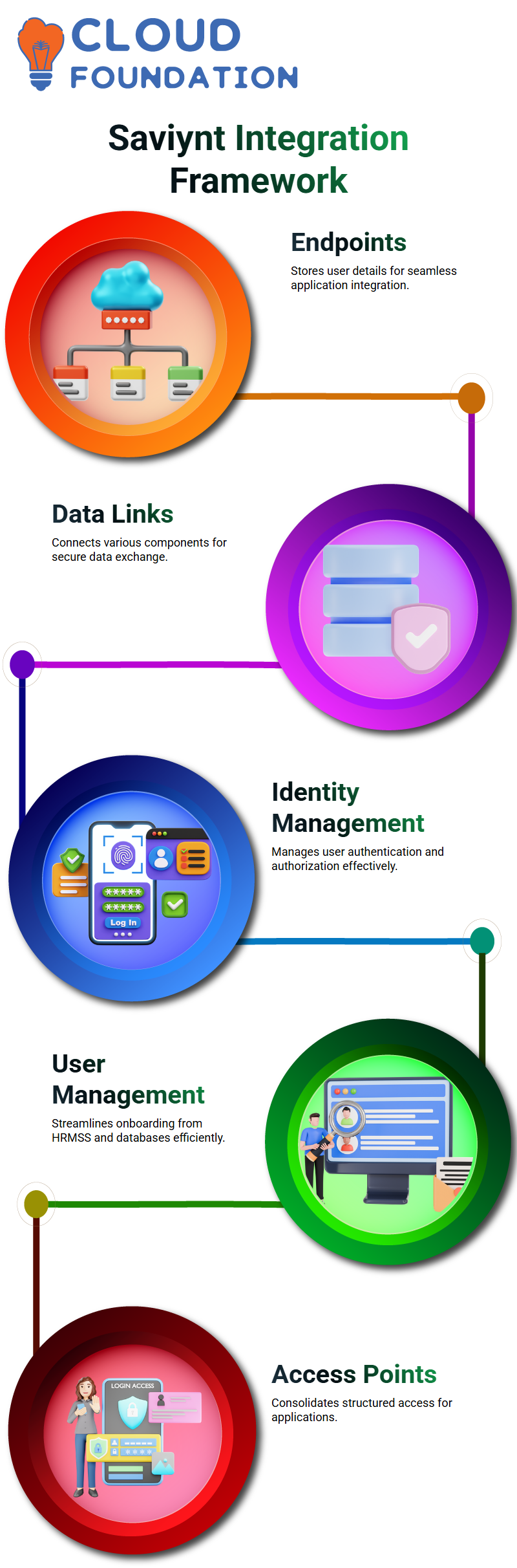
Integrating Applications with Saviynt
Saviynt provides an ideal environment for integrating new applications by securely bundling each detail URL, credentials, metadata within a practical security framework.
When an organisation needs to onboard users from HRMSS or databases, such as SQL Server, into its structured environment, Saviynt efficiently consolidates access points within this consolidated structure.
Managing User Access and Security with Saviynt
Access management is of utmost importance, and Saviynt simplifies this process through its approval system, which enables users to request entry to databases or specific applications.
Users undergo a thorough screening to ensure security remains intact while granting them appropriate privileges.
Saviynt’s Multi-layered Security System
Saviynt not only stores user details, but it also maintains an extensive record of granted access.
Should an access be revoked by mistake, Saviynt retrieves stored permissions quickly, ensuring an efficient security framework without unnecessary redundancies.
Understanding Saviynt’s Role in Database Provisioning
Have you been curious how Saviynt assists in database provisioning? Allow me to guide you through it step by step.
When setting up a security system, the first step should always be to prepare the database where users will be created, before taking steps with Saviynt.
When setting up this particular configuration, under the JWC app, we made a table called DB_ACCOUNT that stores provisioning details. All lowercase was chosen for ease of reading the table name.
What columns are needed for provisioning? Let’s cover some essential ones here. When it comes to provisioning, specific mandatory columns are always necessary.
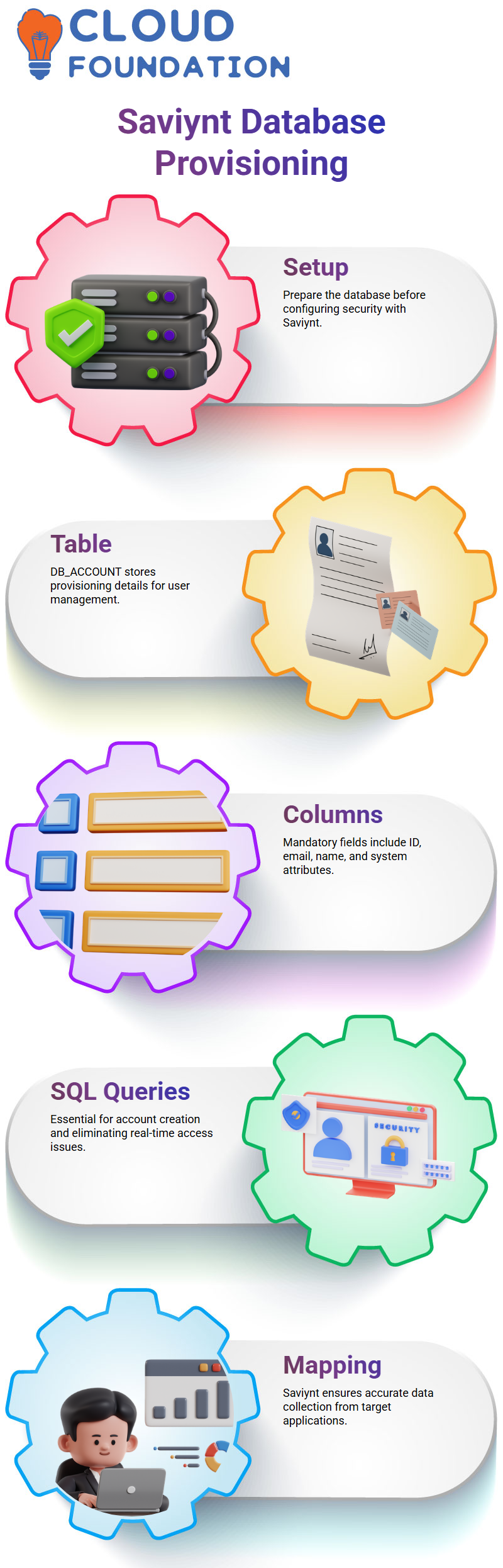
My source document included one called ‘Create Account’ that provided details specific to creating new accounts using SQL Queries within connections.
Saviynt places greater importance on SQL Queries since they eliminate real-time database access issues.
Start by building the DB_ACCOUNT table which includes columns such as ID, display name, email, first name and last name as well as system name, username and password mapped from user specific attributes such as ID or Email; during provisioning Saviynt ensures data from target applications are accurately collected and accurately mapped using these values; for instance if an application requires first name last name email mapping as required then these values need to be set appropriately within Saviynt for provisioning to work successfully.
How Saviynt Handles User Information
Let’s examine how Saviynt stores user information.
Whenever users are added through HRMS using either trusted reconciliation or import, their data is saved into the user table in the backend as soon as it enters Saviynt, serving as the central repository for first name, last name, email, and username details for that individual user.
Saviynt then compiles this information and provisions it to its target application.
For instance, when provisioning an ABC user, attributes from Saviynt user tables, such as first name, last name, email, and postal code, are passed directly into target databases to ensure the accurate delivery of details to their destinations.
This mapping process ensures accurate distribution to target databases.
Setting Up Saviynt for Database Connections
Saviynt makes creating connections easy: select an existing connector or create one from scratch, configure its connection settings accordingly, and specify any attributes required for provisioning through provisioning settings.
By leveraging Saviynt’s “Create Account” JSON parameter, this process becomes even smoother.
I specified columns for the DB_ACCOUNT table, including ID, email, first name, last name, and username – these attributes being taken directly from the user table for accurate provisioning, e.g., user.firstName maps to the first name column for the user.
Email maps directly to the email column; each column retrieves data directly from its corresponding user attributes for seamless integration within the target application.

Vinitha Indhukuri
Author



