Rule Set Management in Pega CSA
Two Key Data Manipulation Rules in Pega CSA
Pega CSA makes data manipulation possible through Data Transforms and Activities, with Data Transforms offering clipboard page adjustments while Activities provide multilevel modifications of database-related records.
Understanding when each method should be employed is paramount. Data Transforms provide temporary changes without impacting database storage space while Activities allow more extensive modifications such as deleting, saving and updating records in a database.
Exploring Data Transforms in Pega CSA
Pega provides access to Data Transforms within its Data Model category. When opening one of them, its properties such as its rule category ID class rule set version are visible.
Every Data Transform is associated with a specific class and can be configured to efficiently manipulate data. With practice and hands-on experience, you will gain an in-depth knowledge of these transformations within Pega CSA.
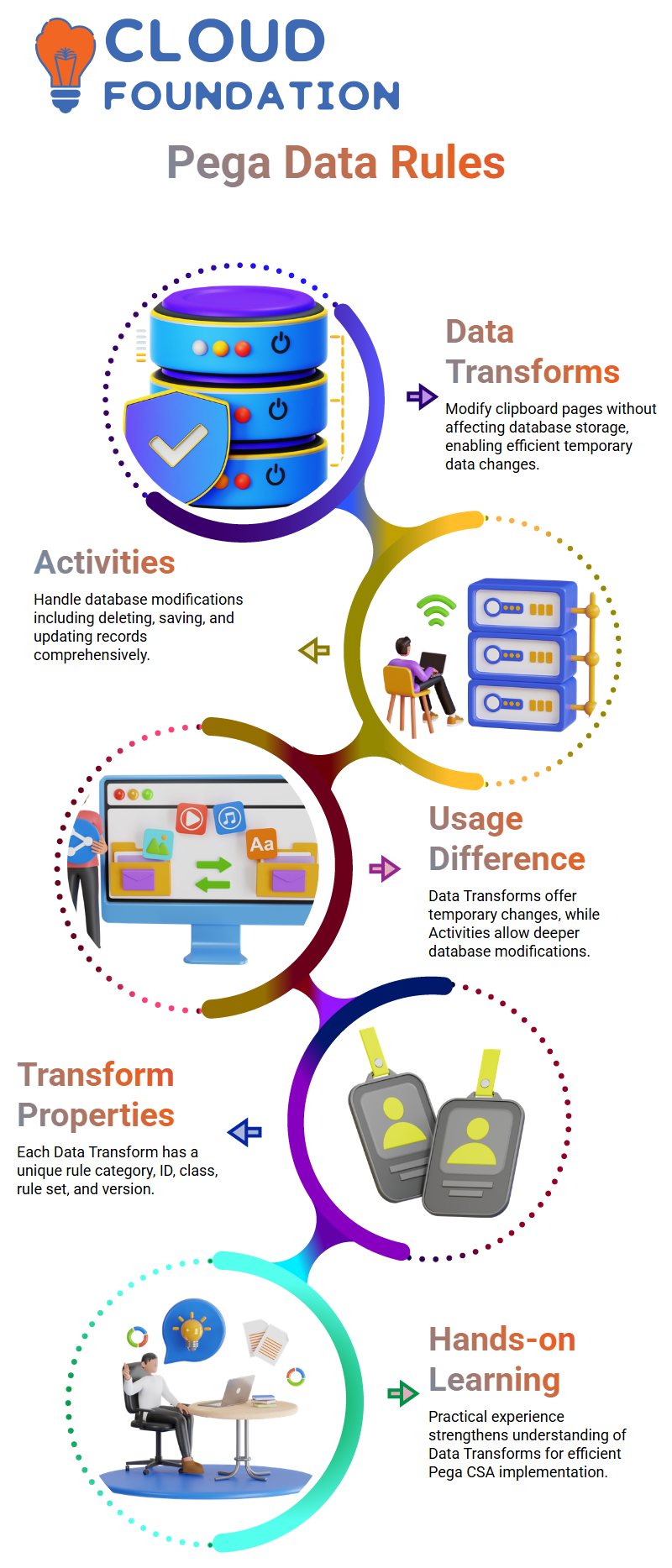
Activities: A Powerful Tool in Pega CSA
Pega CSA Activities allow us to make changes at both the clipboard and database levels simultaneously, unlike Data Transforms which only make changes at one level at a time. Each Activity contains specific methods which help with tasks like deleting, saving, creating or altering data.
Assume you will be asked during an interview when to use Data Transforms versus Activities; keep this distinction in mind as Data Transforms are designed for temporary changes on a clipboard while Activities may allow permanent alterations within a database.
Pega CSA Process Flows and Screen Flows
Pega CSA presents you with several essential concepts. First, we will explore process flows which begin at a green circle which marks their starting shape before progressing along a red path and culminating in another green circle–this time their end shape!
Add various shapes between the start and end shapes depending on your requirements; one key form to keep an eye out for is the green-coloured assignment shape.
Assignment shapes play an essential part in process flows. Furthermore, assignment shapes often contain SLAs (Service Level Agreements) for greater control over time-bound tasks.
Essential Features of Pega CSA Assignment Shapes
Pega CSA assignment shapes feature flow actions as connectors between shapes. When double-clicked on, it shows details for additional flow actions like ‘Review.’
Customise the process flow according to your specific needs with this feature of Pega CSA Portal’s assignment shapes representing screens – making the user interface far more interactive and functional!
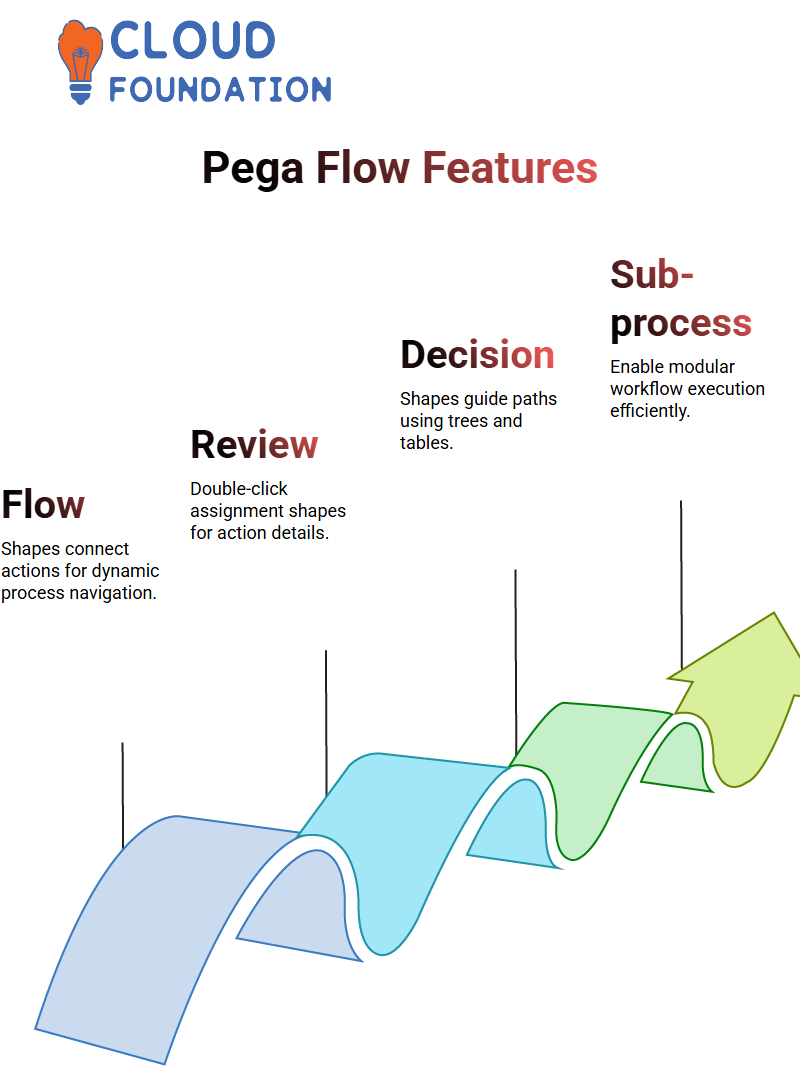
When faced with multiple outgoing connectors from an assignment shape, decision shapes serve to direct which path the flow should follow. They use rules like decision trees and tables in complex situations.
Sub-Processes in Pega CSA Flows
Imagine working within one process but need to call another flow to execute specific logic: Sub-processes make this possible! Simply define which flow name belongs in each sub-process, and it fits seamlessly with your workflow.
Think of sub-processes as dynamic calls within your application – they ensure process flows remain modular and efficient – once completed, each subprocess will return directly back into its main flowno loose ends here!
Decision Shapes for Streamlined Logic in Pega CSA
Decision shapes in Pega CSA revolve around conditional navigation. Utilizing trees and tables as decision tools, decision shapes allow you to design precise pathways for flows.
An example would be setting up an “if/else” condition within a decision shape to help determine what action are next taken – creating an internal decision maker for your workflow!
Decision shapes provide you with the power to effectively handle both simple and complex scenarios when working with Pega CSA, acting as an invaluable aid when managing multiple outgoing connectors for assignment shapes. Through decision shapes you are truly empowered to manage the logic in your app!
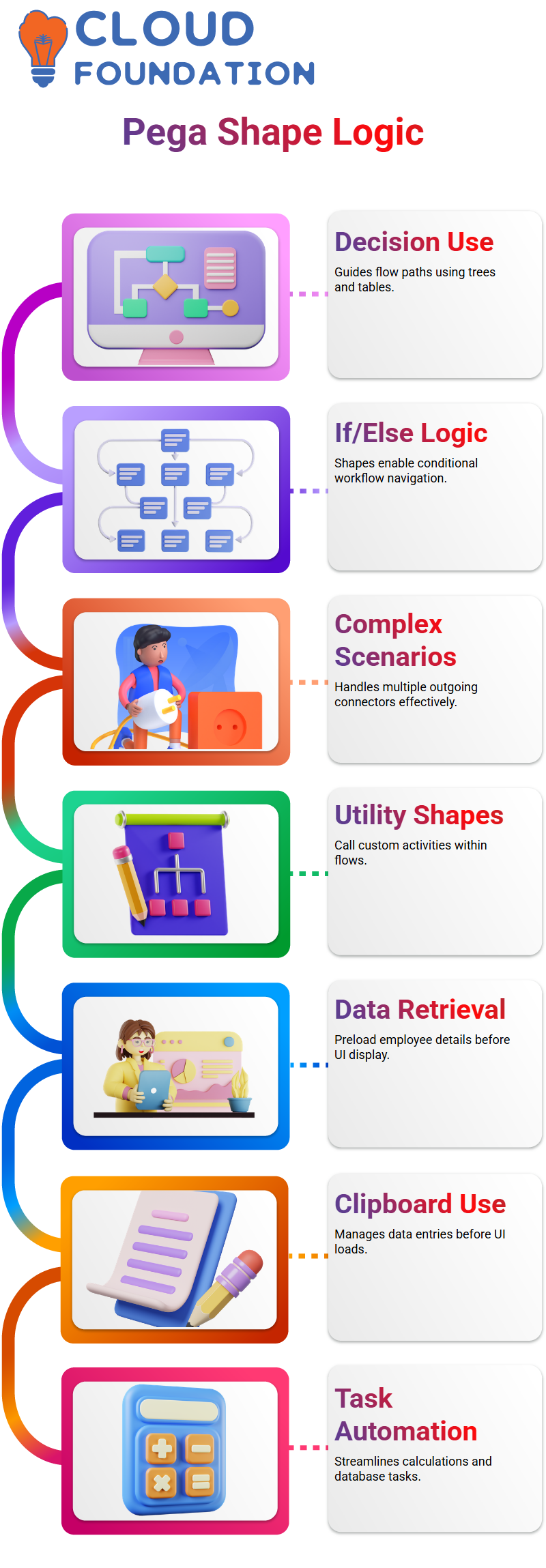
Understanding Pega CSA Utility Shape
Pega CSA makes use of utility shapes as one of its key elements; these forms enable direct call out of custom activities directly within flows.
Pega CSA makes using utility shapes easy! From calculations, data retrieval or managing clipboard entries before an UI screen loads; they offer powerful solutions.
Double-clicking the utility shape reveals its functionality. You’ll see it invoke an activity, performing tasks such as retrieving database details or populating clipboard pages with data.
Pega CSA allows users to efficiently preload employee details before displaying them on a user interface, by configuring and running an utility shape which prepares all needed information beforehand.
Exploring Decision Shapes in Pega CSA
Pega CSA decision shapes are essential in defining a flow’s path based on conditions. For instance, when an asset displays an error message, decision shapes evaluate whether its condition is true or false and often lead to further utilities; false paths might take different connectors instead.
Pega CSA makes configuring connectors easy by offering options like conditions with “when” rules or using alternative paths as fallback mechanisms when conditions fail – creating seamless flow execution without errors! A best p
practice recommendation in Pega CSA should always include at least one alternative path so if any conditions don’t match, your fallback mechanisms are ready and waiting!
Best Practices for Pega CSA Connectors
Connectors in Pega CSA act as linkages between shapes. Their purpose is to ensure data flows logically while effectively handling conditions that arise.
Clarify flow by assigning connectors with specific conditions, such as when rules or else paths. Doing this not only keeps things more arranged but can prevent potentially unintended problem flows in Pega CSA from emerging.
Other Shapes and Features in Pega CSA
Pega CSA goes far beyond providing utility and decision shapes, offering other flow shapes like assignment, subprocesses and automation-related shapes as well.
Each play an essential part in streamlining processes; for instance, assignment shapes connect directly with user interactions on user interface screens while automation shapes oversee notifications or database interactions.
Pega CSA makes database invocation simple with shapes like “save data page” or “load data page,” providing developers the power to build robust applications with greater automation and efficiency.
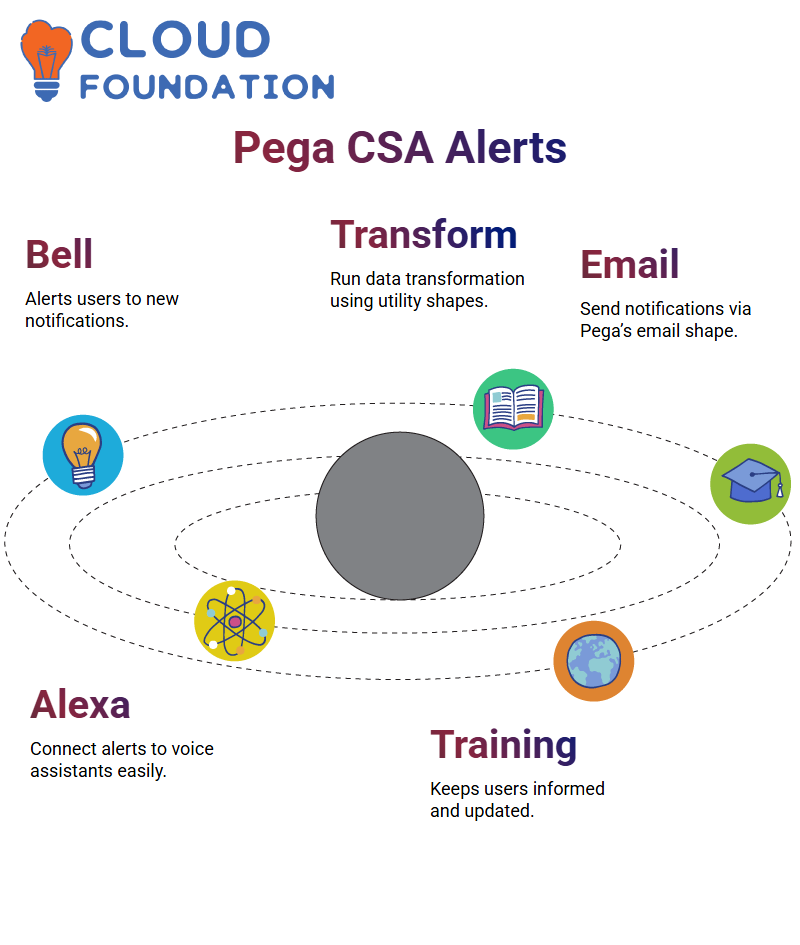
Understanding Pega CSA Notifications
Pega CSA features an onscreen bell icon to alert users about new notifications that need to be delivered effortlessly, keeping users up-to-date and training effectively. With this feature ensuring seamless communications and functionality.
Data Transform and Pega CSA
Pega CSA makes invoking data transformation easy: simply run an activity. A utility shape facilitates this task and in the latest release includes an “run data transform”” shape to further boost workflow flexibility.
Email Notifications in Pega CSA
Pega CSA makes email communication simple through its “send email” shape, whether sending notifications directly to Gmail accounts or connecting with assistants like Alexa and Google Assistant; its efficient system ensures efficient channel notifications as well.
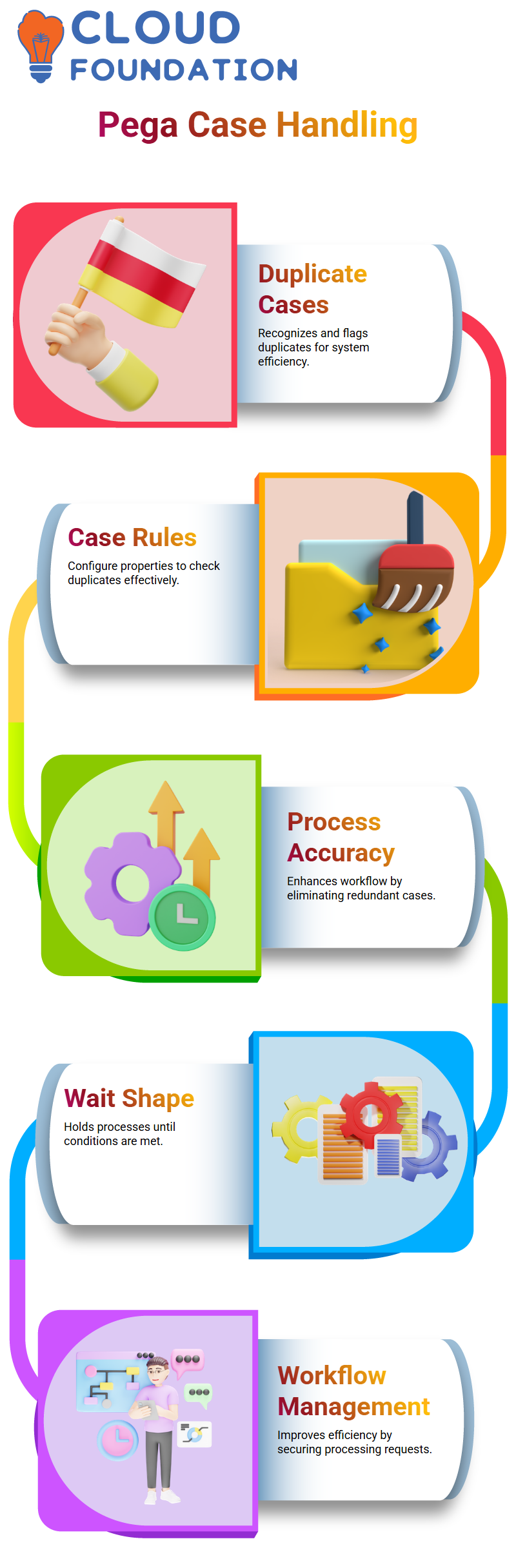
Handling Duplicate Cases in Pega CSA
Pega CSA boasts effective processes for handling duplicate cases, so when transactions are reported multiple times, Pega CSA quickly recognizes and flags it as duplicate cases to maintain system efficiency while eliminating redundant processes
Configuring Duplicate Case Rules in Pega CSA
Pega CSA makes creating duplicate case rules effortlessly. By configuring properties such as email addresses or unique identifiers, this system checks for duplicates effectively to increase process accuracy and ensure process efficiency.
Understanding Wait Shape in Pega CSA
Pega CSA’s wait shape feature can hold processes indefinitely or until certain conditions have been fulfilled; such as when activating a debit card. By holding their processing requests securely within Pega, this feature helps enhance management while improving workflow management.
Exploring Parallel Processing with Pega CSA
Pega CSA supports advanced flow shapes like split for each, split join and spinoff that enable parallel processing in efficient task management by simultaneously running multiple actions – accommodating complex scenarios efficiently.
Understanding Rule Sets and Rule Set Versions in Pega CSA
Pega CSA makes your rule sets and their versions accessible through rule sets, making the administration process smoother than ever. A rule set can be thought of as an empty container filled with rules defining logic and behaviour within your application – from one rule up to multiple thousand-rule sets – all living under its banner.
Now, here’s something intriguing: each rule set can have multiple versions; think of these iterations as milestones on your work process. When locking a rule set, no one else is able to modify its contents anymore – this is where Pega CSA introduces the idea of private edit.
Private Edit enables you to make modifications that are only visible to yourself; creating your own personalized workspace for modifications.
Actions, Targets, and Relations in Pega CSA
Pega CSA allows for precise rules that outline actions, targets and relations in every rule that are essential to creating efficient solutions. Actions define what happens while targets specify where it occurs while relations establish how everything connects together – understanding these components will empower you to develop effective solutions more easily.
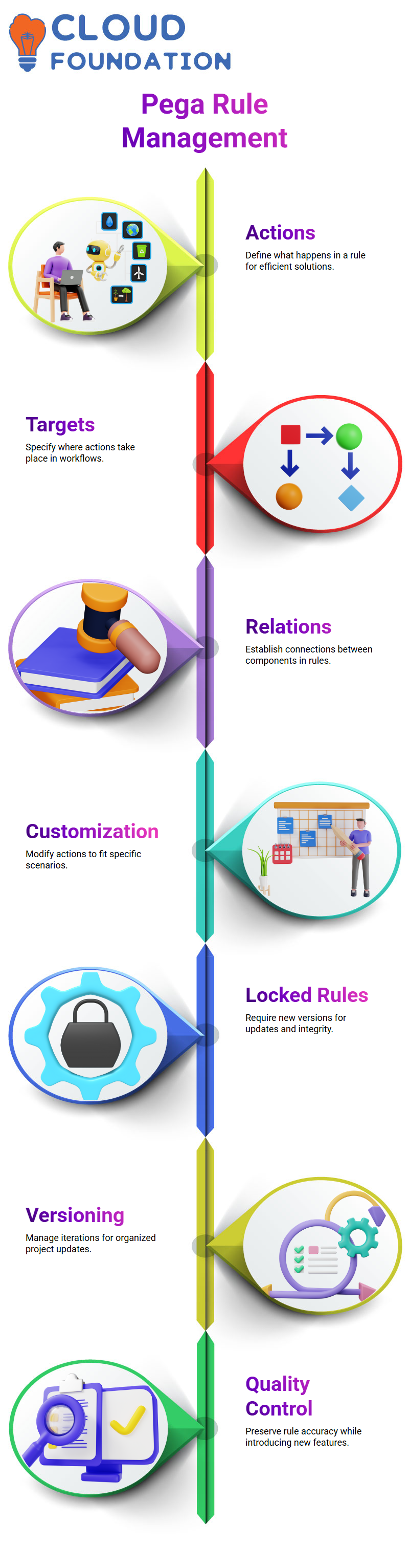
Pega CSA allows you to edit and customize actions for specific scenarios, which makes setting up your application much smoother. Pega CSA organizes these details effectively in order to provide robust yet user-friendly applications.
Handling Locked Rule Sets in Pega CSA
Once a rule set has been locked down, making changes will require creating a separate version in order to preserve its integrity while you work on updates. This ensures that original rules remain undamaged during updates.
Pega CSA makes version management straightforward, whether that means fixing defects or adding features – creating new versions is one way of organizing everything and ensures your project stays on schedule without compromising its quality.
Moving Rule Sets Across Environments in Pega CSA
Once development is complete in Pega CSA, the next step should be moving your rule set to higher environments such as UAT or production – but first make sure that any further modifications won’t happen before deployment by locking its rule set first! Doing this ensures no new updates come through before you deploy.
Once deployed in its new environment, your team must test out your rule set to ensure everything runs as intended. Should any problems arise, simply open a new version, make fixes as necessary and deploy again.
Pega CSA’s approach to environment migration aims to keep your process straightforward and seamless – saving both time and stress along the way.
Best Practices for Rule Set Management in Pega CSA
Pega CSA makes effective management of rule sets a priority. Once development of any given set has concluded, make sure it’s locked to protect its integrity. If any additional modifications need to be made later on, open a new version instead of unlocking an older one – this keeps work clean while avoiding potential conflicts between rules sets.
Pega CSA encourages modular development. By organizing rules into specific rule sets and versions, they are easier to manage and deploy more efficiently.
No matter if it’s just minor changes or significant updates, following these practices ensures your Pega CSA project stays on course and running smoothly.

Koppadi Madhavi
Author



