What is Kronos Genies | What is Pay-code in Kronos?
Exploring Kronos Genies
We shall delve into the fascinating world of Kronos genies – magical tools designed to pull and organise employee data in multiple ways, making accessing information simpler than ever.
One such genie is the “Summary” one. This program gives details like employee names, labour accounts, email addresses, managers’ phone numbers and any personal data related to employees quickly. This tool is an invaluable aid for quickly understanding employee data.
Consider is another genie that provides a different view by showing employee names alongside information such as exceptions or approvals.
Depending on which kind of Consider genie is selected, its columns will vary to provide tailored insights based on what best suits your specific needs. It is a tool that shows whether a manager has approved an employee’s timecard.
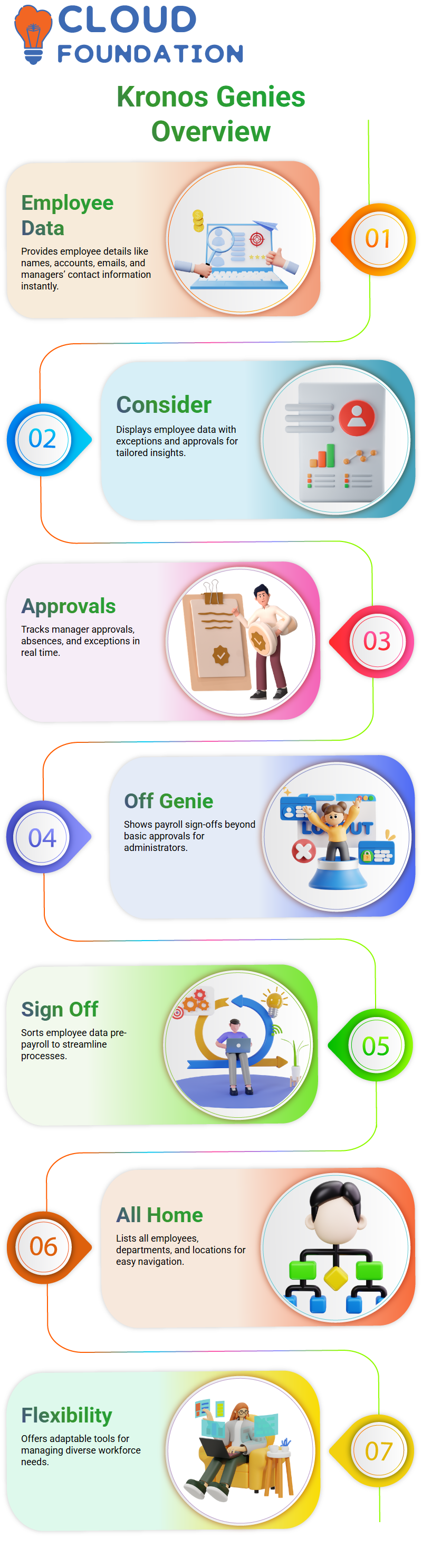
It also displays any exceptions or absences in real time each week, perfect for quickly tracking approvals while spotting issues and identifying problems at once.
Special Features in Kronos Genies
Kronos Genies offer various features explicitly tailored to multiple needs. For instance, their signature Off genie provides more details beyond approvals than simply approvals, giving payroll administrators access to this tool to verify which employees have signed off on their process.
Before running payroll, administrators can use the “Sign Off” genie to sort by columns to ensure everyone is counted, streamlining and speeding up the payroll process in live environments.
Kronos Genies provides an exhaustive listing of employees within its system by default in their ‘All Home’ view, giving users access to individual groups, departments, or locations as they navigate throughout. Thanks to Kronos Genies’ flexibility, you have an effective tool.
Creating and Customising Kronos Genies
Create Your Own Kronos Genie Now. It’s easy to create one—select “New” and begin configuring its parameters! Depending on your preference, you can choose whether to make this personal, shared, or public.
Ad-hoc genies are ideal for temporary use, like temporarily checking certain conditions. Too many permanent genies could impede performance; thus, ad hoc options allow more efficient system operation.
Kronos Genie puts you in control. You can customise columns to suit your specific needs, enable hidden ones, and tailor views according to your criteria. This makes for a smooth and productive user experience.
Filtering Employee Data in Kronos
Let me walk you through how to filter employee data in Kronos. For instance, let’s say you want to view employees working in Australia. Kronos makes this straightforward and efficient by creating custom filters tailored to meet your needs, giving you rapid isolation of specific data.
Creating Hyperfines in Kronos
Let me walk you through creating a hyperfine in Kronos. In my example, it will be named Australian Employees. Specifying conditions upfront is crucial. My first requirement is that the employee status must be active today. Kronos allows users to add filters, such as environment status, that ensure only active employees are considered when creating hyperfines.
Next, I will focus on regional data. Kronos’ second value in its labour account equates to the region. I will select Australia as my desired location here, ensuring only employees residing there are included in this filter. Adding and applying these conditions with Kronos couldn’t be simpler.
Using Hyperfines Across Kronos Modules
Kronos makes hyperfine an invaluable feature of its software suite by not restricting it to just one function; once created, various modules of Kronos can utilise your hyperfine.
For instance, if you need an overview report of Australian employees, choose their hyperfine from Kronos’ list and view only pertinent data.Exporting data can also be an asset.
Kronos allows you to easily convert filtered information into formats such as Excel or PDF for sharing and analysis, easing daily tasks or specific projects by streamlining workflow efficiently.
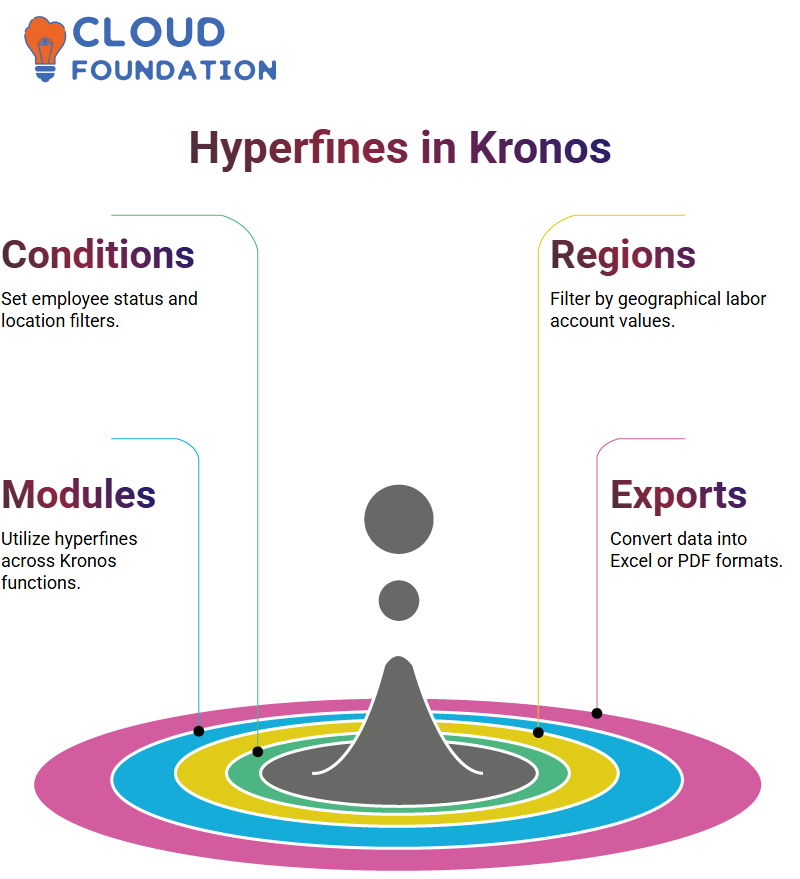
Hyperfine filters further support hyperfine workflow optimisation for everyday tasks or particular projects.
Setting Up Pay Policies in Kronos
Let’s examine setting pay policies in Kronos an essential foundational step affecting multiple areas. Starting from the bottom up, Kronos uses this approach to map each configuration seamlessly across its successive layers.
Kronos’ pay policy setup process has been designed to be user-friendly while remaining fully functional. Each item you set can easily integrate with other system components for increased efficiency.
Maximising Productivity with Kronos
Kronos is more than a tool; it is a transformative platform for efficiently managing data. For daily tasks or intricate projects, Kronos equips users with features to simplify complex workflows.
Kronos can meet your every payment need, from hyperfines to pay policies – each module seamlessly interconnects for an enjoyable user experience from beginning to end. Kronos’ possibilities are limitless!
Understanding Pay Code Hierarchies in Kronos
Have you ever wondered how Kronos handles pay codes? Let me show you this fascinating process. Pay codes form the backbone of Kronos’ payroll system; they define categories such as overtime, vacation pay, and allowances, allowing seamless mapping from pay codes to payroll profiles.
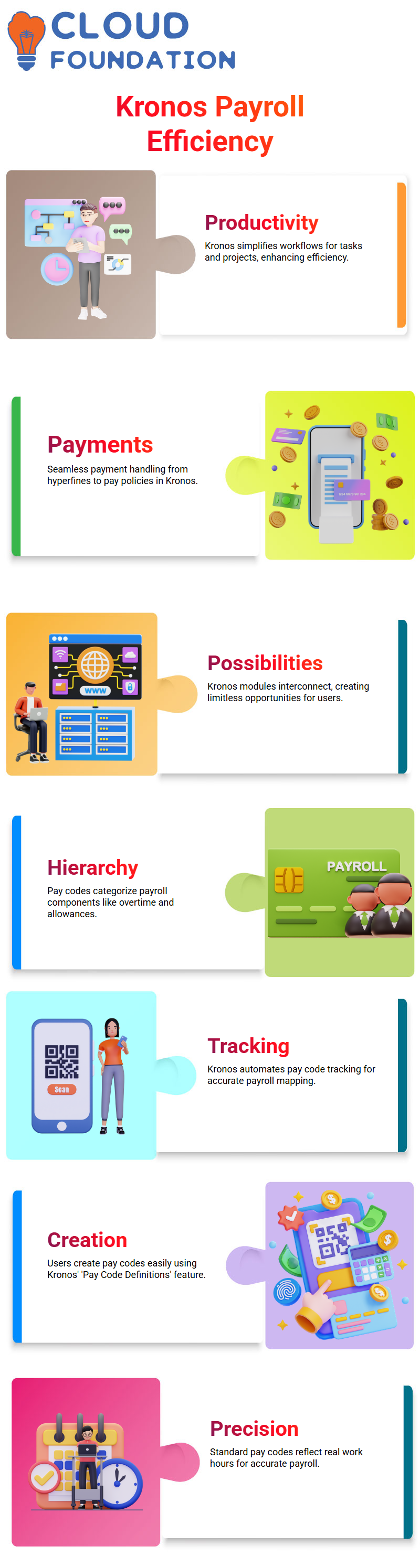
Kronos makes tracking pay codes simple–regular hours worked, vacation time taken off, and any hours designated as 41.5 are captured automatically during payroll entry to ensure accurate data mapping.
Creating Pay Codes in Kronos
Let me demonstrate how easy it is to create pay codes in Kronos. Head to the ‘Pay Code Definitions’ area, click ‘New,’ name your code, and you are set. Kronos supports three types of pay codes – Standard, Duration and Cascading, with Standard being most often utilised.
Kronos makes creating Standard pay codes easy; select ‘Standard’ and specify its attributes, like whether it operates by hours or days. An hourly pay code means eight hours equals eight hours of payment; such precision ensures your payroll accurately reflects real work hours.
Multiplier and Add in Kronos Pay Codes
Kronos offers both “Multiplier” and “Add” functions for pay codes. The former determines payment rates; in an overtime scenario, for instance, for time-and-a-half pay or double pay, respectively, this multiplier might be 1.5.
Kronos makes handling shift premiums easy: when an employee selects a pay code with an ‘Add’ value, Kronos automatically applies any specified additional payments directly into their wages, providing an effective means of handling bonuses or adjustments related to shift work.
Using Money-Based Pay Codes in Kronos
Money-based pay codes in Kronos are ideal for managing allowances or bonuses that require predefined amounts. For instance, creating one to represent ‘Bonus’ will ensure employees get paid automatically—no manual calculations necessary.
Pay codes provide payroll administrators with an efficient means of assigning static monetary values smoothly and seamlessly.
Special Pay Code Types in Kronos
Kronos also provides rare pay code types like “Days,” typically employed with accrual models. When creating Pay Code Type ‘Days,’ administrators must specify an equivalent daily hours estimate—generally eight or ten—so payroll calculations based on daily work policies will remain accurate.
Even when used rarely, pay codes within Kronos can be essential when handling complex payroll situations.
Complex Pay Code Structures in Kronos
Kronos offers more advanced setups. It supports complex pay code structures, such as cascading and duration types, that enable administrators to build tailor-made payroll models suited to specific organisations’ needs.
Kronos’ flexibility allows for full payroll customisation, starting with simple pay codes and gradually exploring all its possibilities.
Building Work Rules and Payroll in Kronos
Once pay codes have been identified, Kronos facilitates the development of work rules as the building blocks of payroll models, setting basic items such as overtime zones within work rules.
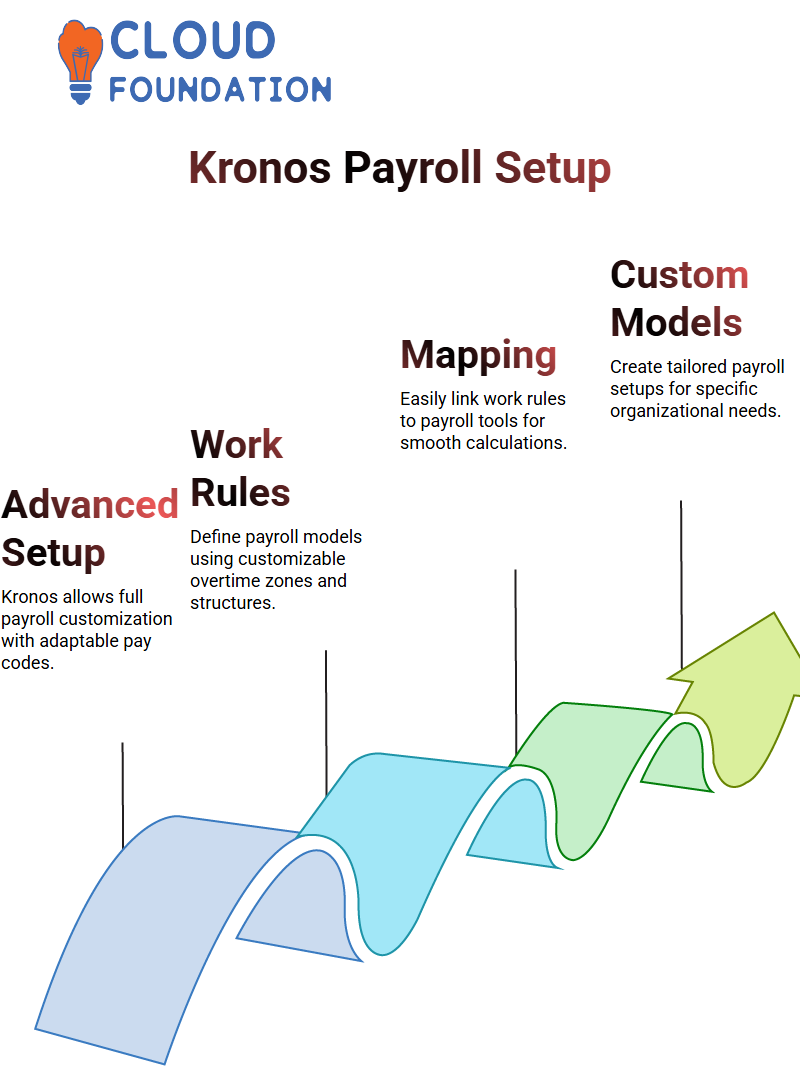
Kronos makes mapping easier: create a work rule, link it with a payroll distribution tool, and assign it to an employee for smooth payroll calculations based on predefined criteria.
An Example Payroll in Kronos
Let me give an example of a payroll setup using Kronos: suppose an employee works Monday through Friday with Saturdays and Sundays off. Kronos captures six hours as regular pay each pay cycle, which meets specific organisational policies.
Kronos’s pay code mapping and work rule configuration tools effectively allow payroll administrators to create customised payroll models.
Configuring Kronos for Weekday Schedules
Let me demonstrate how Kronos facilitates work schedules from Monday to Friday. Our priority is creating transparent and manageable time structures.
During six-hour days, the schedule follows regular time; between six- and eight-hour work days, it applies OT 1.5; for anything above eight-hour workdays, OT 2.0 seamlessly switches over.
Saturday Scheduling Simplified with Kronos
Saturdays involve a slightly different process with Kronos.
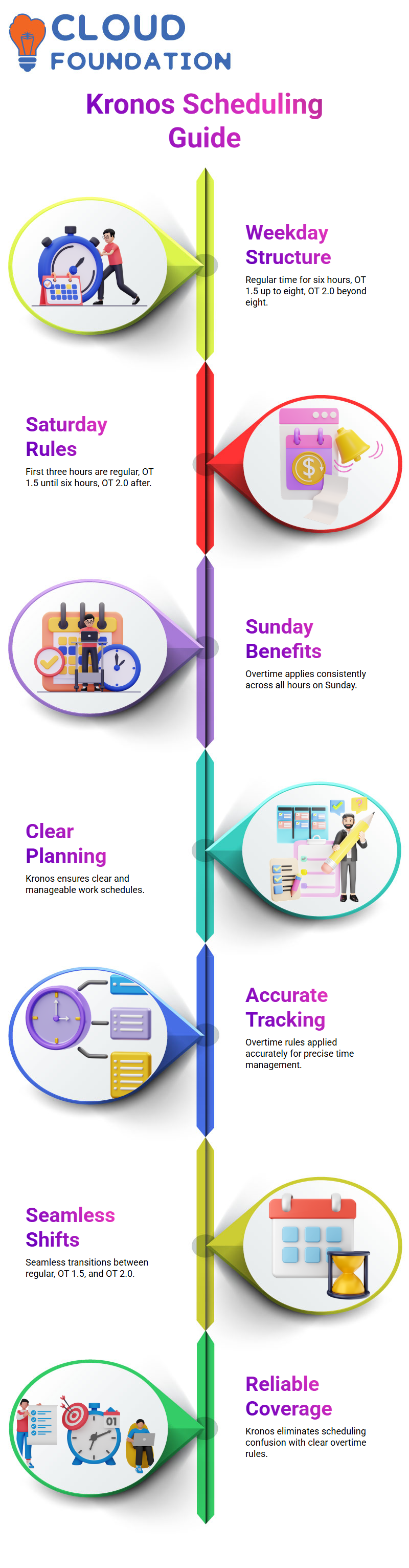 It was created to simplify things, so the first three hours on Saturday are considered regular hours; from then until 6 hours have elapsed, Kronos applies Overtime 1.5; after six hours have elapsed, it applies Overtime 2.0, so everything remains precise and calculated accurately.
It was created to simplify things, so the first three hours on Saturday are considered regular hours; from then until 6 hours have elapsed, Kronos applies Overtime 1.5; after six hours have elapsed, it applies Overtime 2.0, so everything remains precise and calculated accurately.
Kronos Makes Sunday Special
Kronos keeps Sundays straightforward and rewarding by applying overtime rules consistently and fairly across every hour on that particular Sunday, eliminating confusion or exceptions with overtime rules.
Enhancing Kronos Configurations
Kronos can be set up easily using simple configurations. We start by keeping weekend conditions consistent – both Saturdays and Sundays will follow identical OT rules- but as time progresses, we’ll add additional conditions that tailor it more closely to our users’ needs.
Kronos goes far beyond following preset rules; it serves as the cornerstone for creating flexible schedules that guarantee fairness and clarity.
From managing breaks, bonuses, or exceptional cases – everything from breaks, bonuses, or exceptional Scenarios has been covered seamlessly – adding custom conditions can ensure every scenario fits seamlessly together.
RKR Goals with Kronos
Let’s review the RKR milestones we are targeting with Kronos now so as not to add more confusion at this early stage. By keeping things streamlined and effective for now, we can ensure our system functions seamlessly and successfully.
Journey with Kronos means creating custom configurations explicitly tailored to you and ensuring everything fits seamlessly together as we go forward.
Navigating Kronos: A Quick Guide for Admins
Welcome to today’s session! I will cover how easily Kronos is navigable as an administrator. Logging in is straightforward: Head to Kronos’ website, enter a username/password combination, and log in securely—it’s just like using other social platforms.
Your Kronos homepage differs significantly as an administrator from that of employees or managers. Administrators can access setups and configurations, while employees or managers only see functionality relevant to their roles.
Exploring Employee Profiles in Kronos
Kronos makes searching employee information effortless. Simply enter an employee ID or name into the search bar, and Kronos will instantly retrieve their details. Need an overview? Use the ‘Select All’ feature, then search as needed it couldn’t be simpler.
Kronos allows you to maximise screen view and access key employee information such as IDS accounts and primary labour accounts, all while ensuring every employee has an identifiable hierarchy this may include factors like location, department or job designation based on company structure.
Customising Labour Accounts in Kronos
Kronos’ primary labour account hierarchy allows companies to customise seven values to fit their specific business needs, such as country, state, department or job role.
While smaller organisations might only require two fields for customising purposes, larger enterprises such as Amazon or Walmart often need additional fields due to the complex structures they manage.
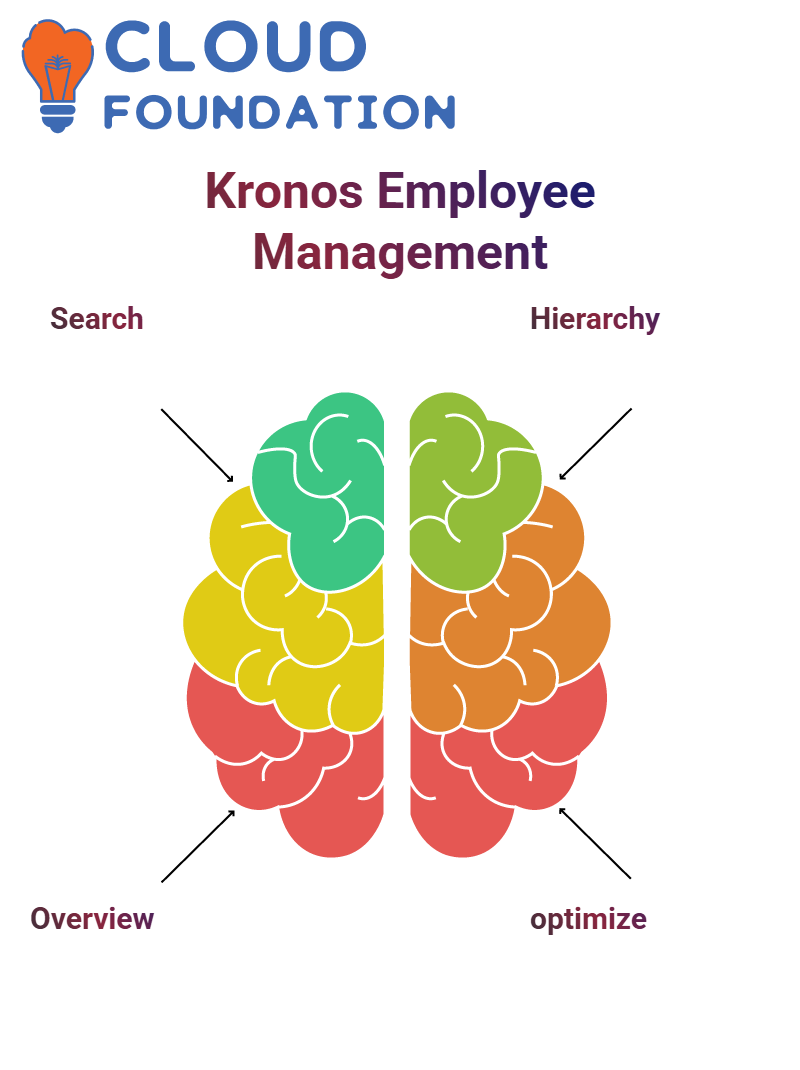 Kronos offers additional fields that enable effective employee classification if needed. Every employee will be correctly categorised as it adapts to diverse organisational needs.
Kronos offers additional fields that enable effective employee classification if needed. Every employee will be correctly categorised as it adapts to diverse organisational needs.
Understanding Kronos Filters and Views
Kronos offers powerful filtering features to narrow your search results. For instance, you can narrow them by specific ID numbers or categories, such as cleaning staff or IT specialists. Furthermore, the Filter Columns feature can simplify finding the relevant data.
Kronos provides various views with differing columns, allowing administrators to customise which ones are displayed, helping them focus on only the most pertinent information.
Key Features of Kronos: People, Timekeeping, and More
Kronos offers many features designed to ease workforce management. For example, its “People” module stores personal and professional data on each employee, much like Facebook profiles do.
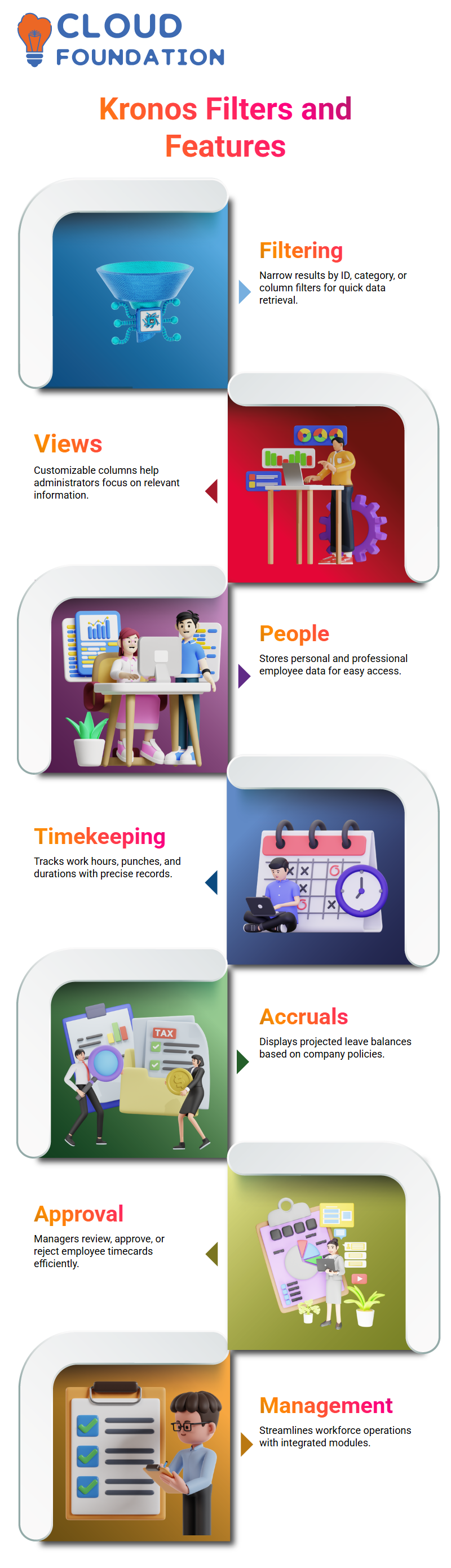
This module lets you view details such as an employee’s hire date or job role. Timekeeping is designed to track employee hours, punches, and work durations with precise records.
Accruals displays leave projections according to company policies, such as vacation and sick leave balances; managers may use the “Approval” feature to review timecards submitted by their teams and approve or disapprove accordingly.
Understanding Payroll Approval with Kronos
Kronos provides an essential second level of approval before beginning payroll processing: this ensures all overtime data has been signed off on before flowing smoothly into its payroll system.
For a weekly company with employees working Monday-Sunday, this would involve the manager signing off timecards on Monday, which then gives us a clear indication on Tuesday on how we should proceed with payroll processing; in Kronos, this workflow has become intuitive and streamlined.
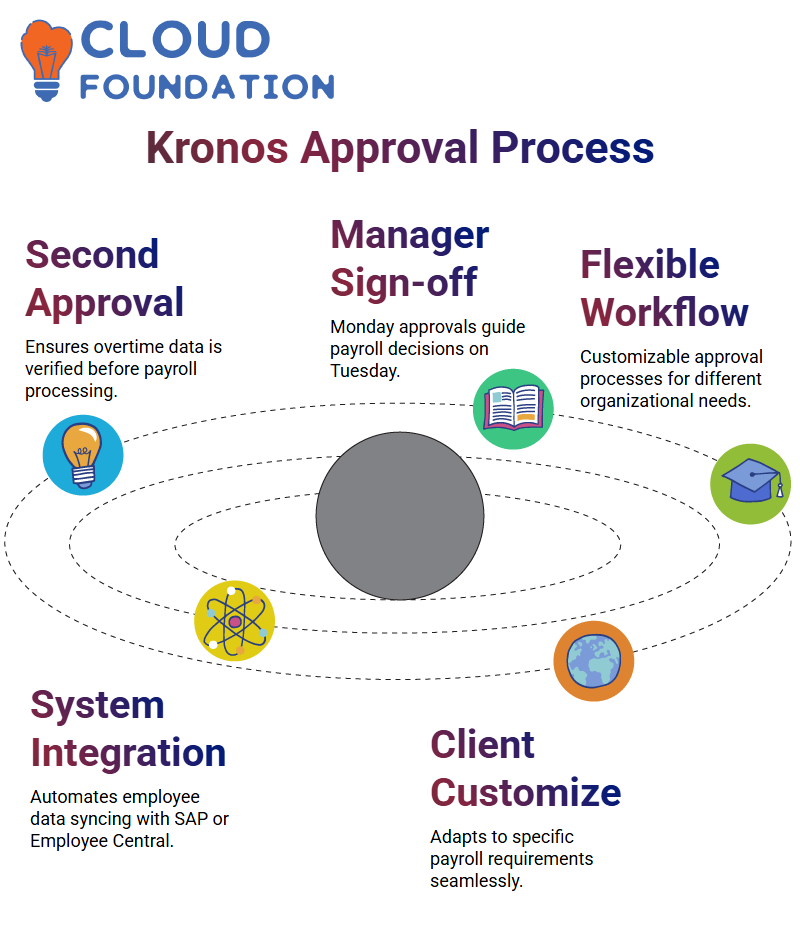
Kronos offers companies flexible approval procedures tailored to individual organisational needs and can accommodate various approaches from payroll administrators or customers handling approvals.
Daily Scenarios and Client Needs in Kronos
When I learned of Kronos from a payroll company colleague, it blew my mind! They shared how this powerful platform simplifies daily tasks such as configuring client-specific features even new clients often come in with specific requirements that Kronos accommodates seamlessly.
As part of my job with Kronos, my main task might not consist of manually adding employees to its system; much of this occurs through integrations built-in by default connecting to systems like SAP or Employee Central allows smooth data flows, with new hires automatically synced up in Kronos without manual intervention from myself or another employee.
Integrations and Data Flow in Kronos
Kronos stands out with its seamless integration capabilities. Companies may implement integrations daily or even twice daily to ensure changes, such as department changes or shift modifications, are reflected promptly, leaving more time and resources for configuration and testing when required.
Kronos provides real-time manual testing to verify that every department works smoothly without disruption and accurate system updates. This ensures minimal interruption and maximized productivity for users.
Configuring Employee Shifts in Kronos
Kronos simplifies managing employee schedules effectively. The system enables you to easily set up different departments and shifts, from morning shifts to overnight ones, with Kronos assigning morning or night schedules to employees easily.
Kronos Scheduling Module allows you to efficiently set employee start and end times for their shifts, from 8-6 PM or 10-6 AM. Kronos makes the process intuitive and streamlined.
Licenses and Permissions in Kronos
Kronos requires every employee to obtain either a timekeeper or manager license to record work hours or request time off; managers who oversee timecards or approve requests require an extra manager license—something Kronos makes clear to maintain workflow efficiency.
Kronos’s distinction between timekeeper and manager roles streamlines workforce management, providing an ideal solution for efficient workforce administration.
Understanding Kronos General Information
As we dive deeper into Kronos, let me outline key areas you must grasp to work effectively with it.
 General information covers essential employee details such as first and last name, ID number, date of birth, and hire date, as well as active, inactive, or terminated employee statuses with associated dates.
General information covers essential employee details such as first and last name, ID number, date of birth, and hire date, as well as active, inactive, or terminated employee statuses with associated dates.
Exploring Accruals and Leave Profiles in Kronos
Now let’s dive deeper into Kronos accruals and leave profiles, which vary by state or departmental policies, such as California, Hawaii or South Carolina, and company policies tailored specifically for them.
Herein lies Kronos’ true strength; companies can tailor leave types earned, debited or carried forward depending on specific client requirements, making Kronos an indispensable tool in managing employee leaves effectively.
Mastering Kronos Pay Policies and Accruals
Pay policies and accruals form the cornerstone of excelling at Kronos. These modules define employee salaries regular hours, overtime pay, vacation pay and time calculations that set off time clocks.
Understanding these foundational pieces lets you take on any challenge easily and confidently.
Integrating Systems with Kronos SQL
Kronos integration using SQL is another essential configuration for successfully using Kronos. It allows you to transfer information seamlessly from one system to another without losing translation data.
Some knowledge of integration concepts will undoubtedly aid your ability to configure Kronos to suit company-specific requirements.
Why Kronos Modules Are Your Career Pillars
Kronos users know the value of becoming experts at pay policies, accruals and integrations is irrefutable; these components form the cornerstones of every job opportunity involving Kronos. Being adept in these three areas increases your odds and ensures that when working on advanced modules later.
Unpacking Kronos Employee Data and Seniority Dates
Kronos offers accurate employee management capabilities, including hiring dates and seniority adjustments.
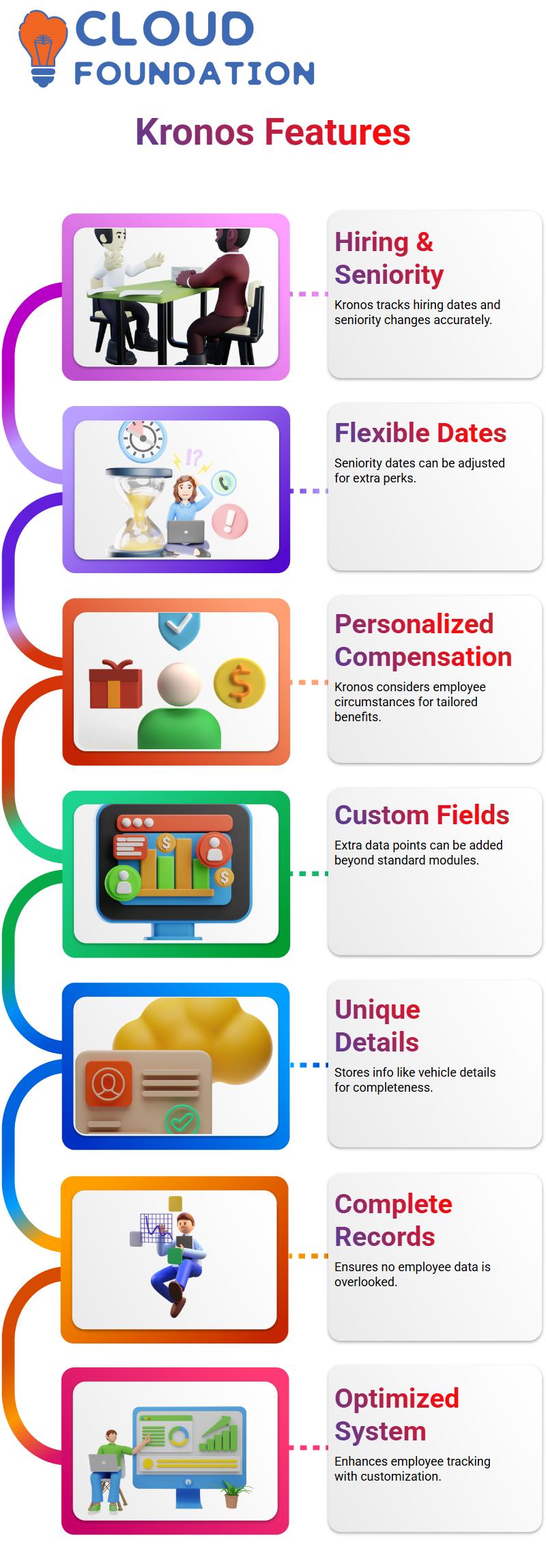
Companies may alter standard seniority dates to provide additional perks like extended vacation days; with such flexibility available to managers in Kronos, every employee’s unique circumstances are considered in their total compensation package.
Utilising Additional Custom Fields in Kronos
Kronos offers custom fields for adding additional data points. With this feature, details that don’t fit within predefined modules, such as employee vehicle details, can easily be captured, ensuring no critical info gets left out in the process.
Kronos’ customisation capabilities ensure no data points go uncovered.

Vinitha Indhukuri
Author



