Okta Solutions | Optimised Group and User Management in Okta
Understanding Okta Customisation Options
Okta customisation is often set once and never revisited unless major adjustments are necessary. People rely on these settings every day, and no one likes frequent configuration updates that require periodic revision. Therefore, it is critical that it is completed accurately the first time around.
Okta offers many customisation options within its customisation menu; let’s review them one at a time, starting with user accounts. By default, Okta manages personal information as a personal information manager, but when editing, you have control over specifying whether this data should remain under Okta management or if any specific direction must be given otherwise. It is best practice to leave these settings alone until specifically directed otherwise.
Okta Password Management Simplified
Okta provides password management authentication capabilities functionality through Active Directory (AD). When combined with delegated authentication capabilities Active Directory-integrated environments, Okta allows administrators to display customised messages to inform users that AD manages their passwords. In general, this feature should remain disabled until a specific organisational need necessitates changing this setting.
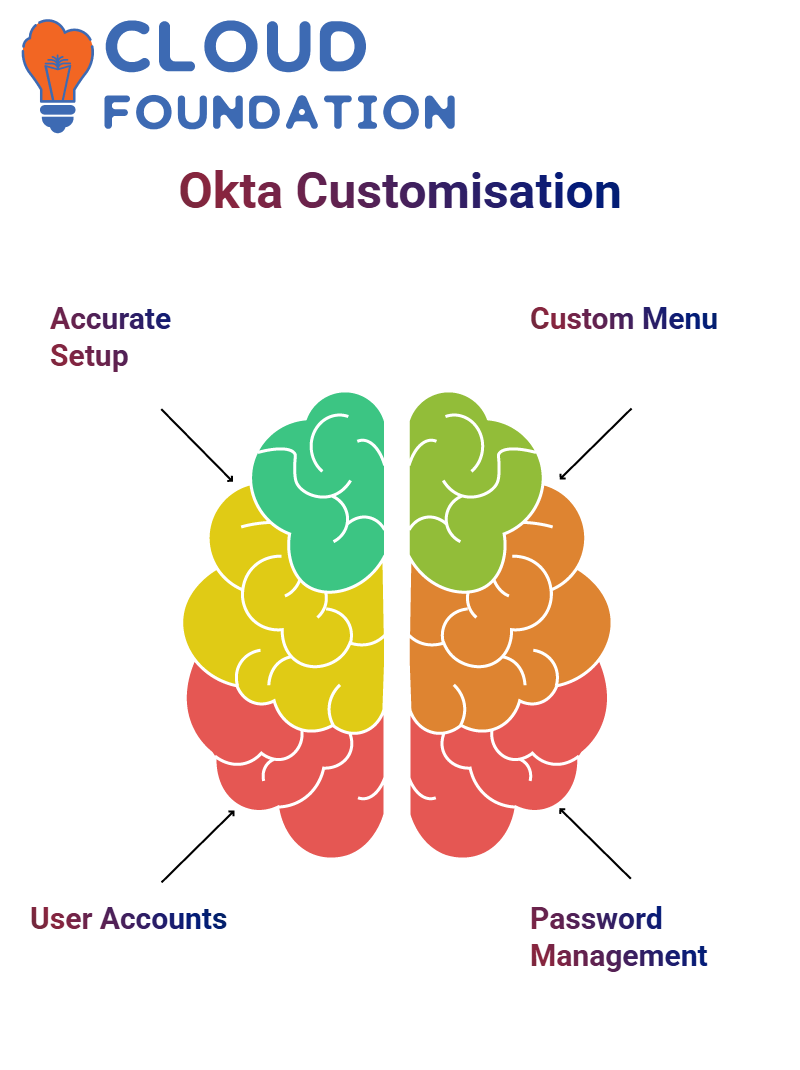
Adapting Language Settings in Okta
Okta’s language settings provide another layer of customisation. This setting must be adjusted if your organisation requires a specific lingua franca. Otherwise, English should remain the default choice until all team members can speak multiple languages fluently. Individual users may also customise their preferences without necessitating company-wide changes.
Making the Most of Okta’s Label Customisation
Okta allows users to personalise labels for various settings. For instance, password info tips or help labels may be modified accordingly for improved user experiences without necessitating dramatic alterations. With Okta, you can customise these minor tweaks without incurring significant costs associated with a major overhaul.
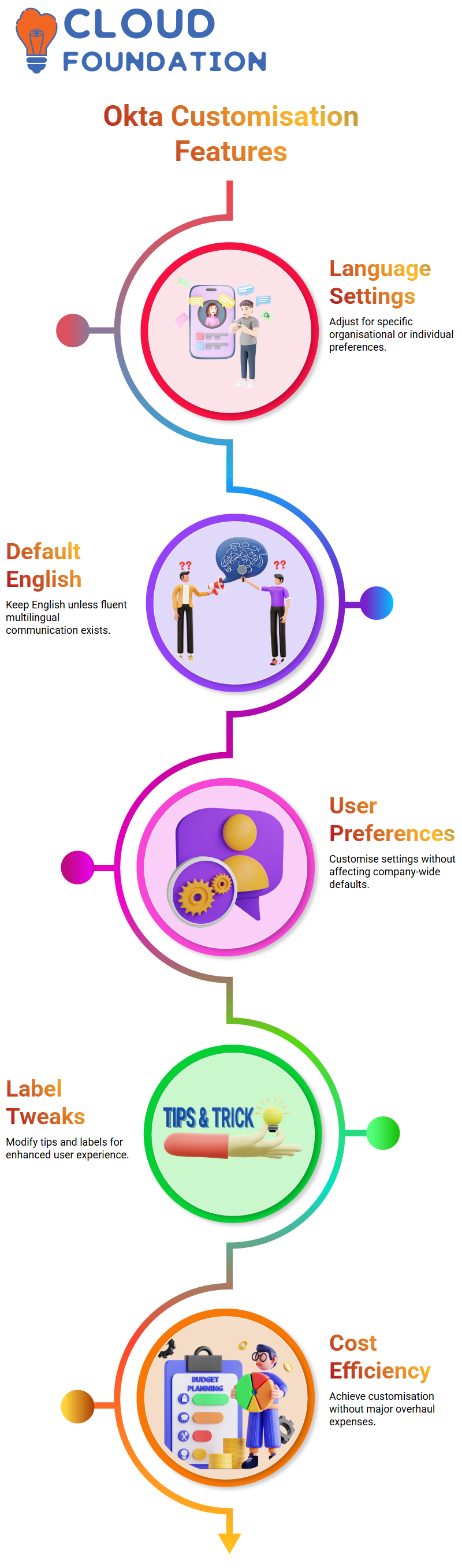
Managing User Communication in Okta
Okta allows users to manage user communication by selecting specific checkboxes to prevent Okta from sending direct messages to users. This feature is particularly effective if you wish to control what gets shared, avoiding marketing messages reaching end-users unknowingly.
Understanding Okta Provisioning Features
When activated, SCIM version schemes automatically generate tasks when users become unassigned or inactive; by doing this, Okta helps ensure de-provisioning processes receive proper consideration at their respective times.
Okta offers another key feature called JIT Provisioning that’s ideal for Active Directory-integrated environments security: Just-In-Time Provisioning. When configured and enabled, Okta creates user accounts when an end-user first logs on–so all you have to worry about are credentials and account setup! JIT Provisioning makes life much simpler! JIT Provisioning should be enabled when pairing Okta with Active Directory!
Exploring Okta Browser Plugins and Re-Authentication Settings
Okta’s browser plugin can be highly beneficial; have you used it yet? When enabled, it allows for seamless integration between applications that rely on Okta and their respective users’ accounts. However, do not allow settings that could leave your Okta account vulnerable to attacks.
Okta has an important re-authentication setting that should always be set at its shortest period possible to provide maximum security while minimising unnecessary complexity. I advise my customers to set it for their best security results without complicating things too much.
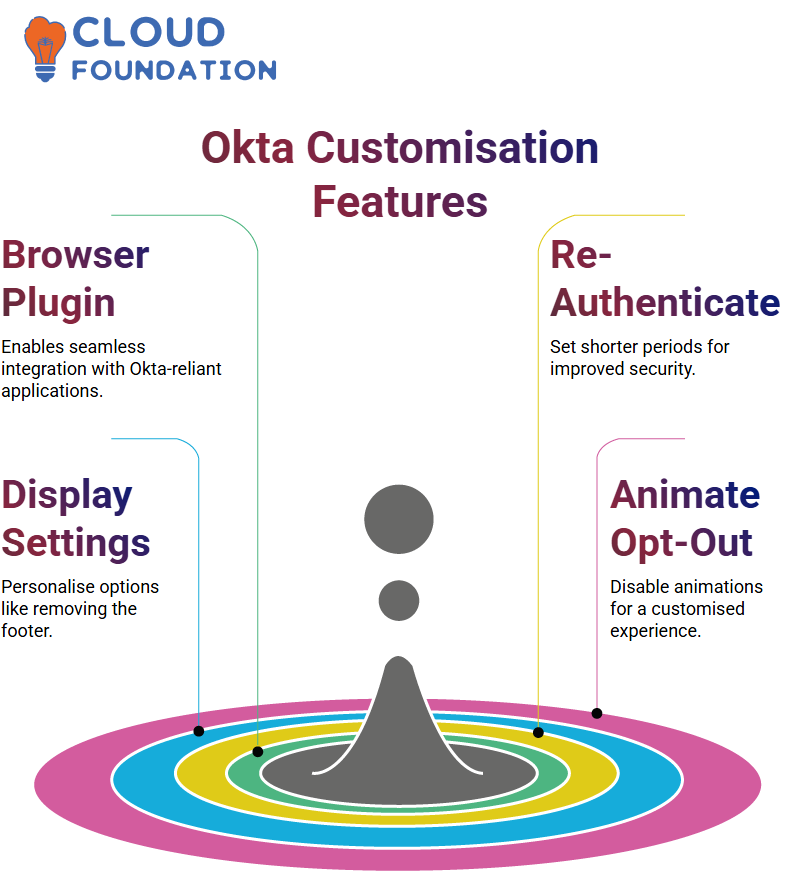
Customising Okta Display Options
Okta allows users to add personal touches in its display settings. For instance, you can enable or disable the home footer that displays “Powered by Okta.” Ultimately, it’s your decision. Want a cleaner interface? Remove the footer—it still functions!
If the loading animation while signing into Okta has become tiresome, opting out can also help customise it to your preferences perfectly. These options allow you to customise Okta to suit whatever best suits your lifestyle.
Using Okta for Application Access
Okta error pages offer several configuration and display options. You can select the default page or create custom ones. I find the latter to be the most reliable and user-friendly.
Okta also provides integration services for various apps. Its simplified approach to selecting between web, single-page apps, or native applications makes the entire experience simpler than ever!
Understanding Okta Integration
Okta provides authentication by connecting with providers such as Google. Google may request basic details such as your first and last names, email address, age, and city; upon your approval, Okta securely transfers this data directly into an application so you can easily use it.
OIDC goes beyond basic data collection–mobile and single-page apps widely utilise it. When you integrate Okta as an administrator, you work closely with developers to identify what type of application it will support: single-page or otherwise. Okta provides tools explicitly designed to streamline this process for you.
Setup involves specifying details like app name, logo URL and grant type; Okta offers comprehensive documentation to guide this process. Developers play an instrumental role in providing authentication details like client ID and secrets, while cases involving public security might also require managing public keys directly within Okta.
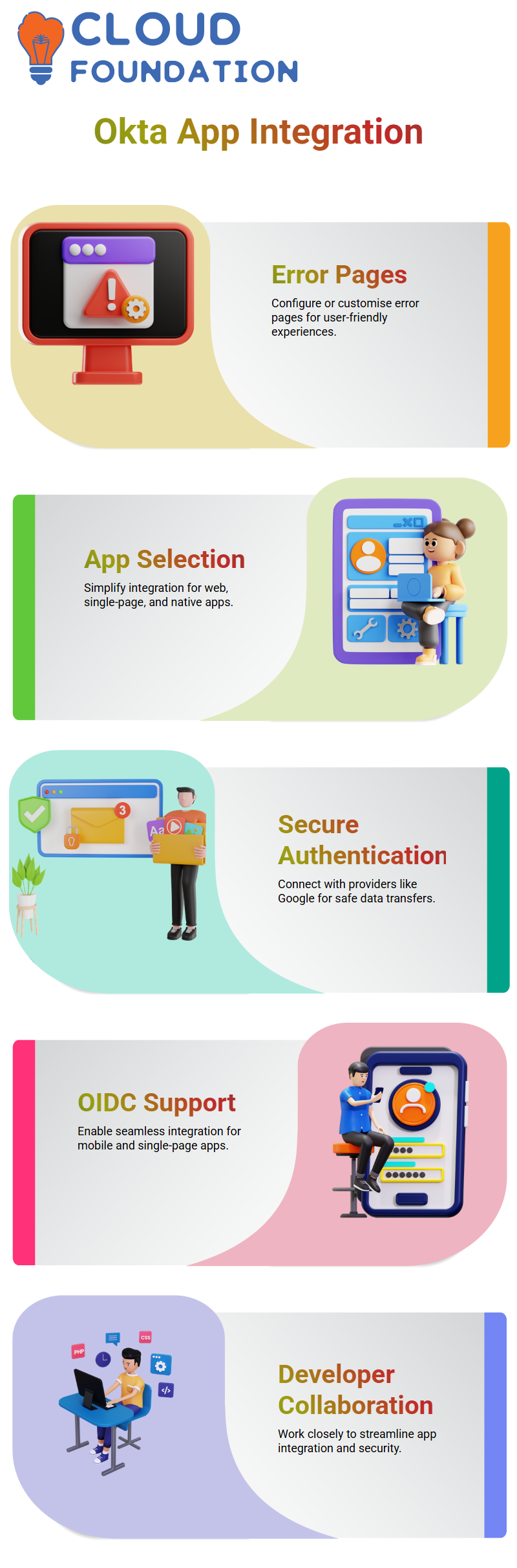
Okta’s versatility enables it to meet various requirements easily and smoothly, from developers’ requests for additional verification checks, such as using PKCE when required for live apps requiring higher levels of protection, to live apps requiring extra protection and enhanced security measures. This feature makes Okta an invaluable solution.
While your administrative role with OIDC might be limited, working closely with developers ensures a successful integration. Internal developers commonly leverage Okta within organizations for user authentication purposes and to enhance app functionality.
Key Features of Okta for App Developers
Developers collaborating with Okta will immediately notice its user-friendly interface and powerful authentication features. Okta makes application security effortless by efficiently managing user data and collecting details such as names, email addresses, and employee ID numbers to customise application functionality accordingly.
Okta excels at managing single-page applications and mobile apps. Developers can utilise Okta to set login settings, initiate authentication processes, and seamlessly incorporate user content. From client IDS to secret keys, developers have all they need for seamless integration.
Okta is an outstanding solution due to its compatibility with multiple grant types. From client secret authentication and public security implementation, to setting up secure connections for user data security purposes and supporting developer activities – Okta provides reliable support that developers rely on.
Okta offers additional security measures with features like PKCE for those needing extra safeguards, like live app integration. While not always necessary, adding this extra layer of protection ensures user data stays protected during authentication processes.
Okta emphasises collaboration between admins and developers to configure applications, manage authentication settings, address specific organisational requirements, and create exceptional user experiences while meeting security standards. Developers can use Okta as the infrastructure to make that possible.
Understanding Okta Applications and Settings
One of the first things you will notice when working on an app is an option to save configurations. This requires entering certain information, like PINS or permissions, into specific fields before proceeding. Without these inputs, saving won’t happen. To prevent errors, it is critical that all mandatory fields are filled correctly to save.
Okta developers may avoid specific steps during internal activities. Therefore, it’s critical that developers clearly state whether they wish to integrate ID with app functionality or keep it complaint-based directly; doing so may save unnecessary complications in later steps.
Setting Up Sign-On Options in Okta
Token credentials will become part of the configuration process when setting up sign-on options in Okta. Always set automatic token rotation to guarantee smooth functionality and ensure developer needs can be fulfilled as smoothly as possible. Audience details and issue URLS are essential parts of configuration procedures, so be sure to provide these when asked for.
URLS should always be presented in an accessible format for developers; an ideal format might look something like http://www.yourdomain.default/claims. However, be wary when making modifications here, as configurations can change without notice!
Enabling Self-Service Features in Okta
Okta offers a self-service feature to decrease the IT and service desk workload drastically. Imagine an application that users frequently request; rather than manually handling each request individually, enable Okta’s self-service option so users can request access directly through Okta and streamline approval processes.

To implement self-service, start by activating it within your application settings. Define an approval hierarchy, such as first and second approvers and timeframes for approval; requests could even expire after one week, with automated reminders sent to requestors.
End users find the process straightforward. Once they submit a request, Okta approvers can quickly review and approve it directly, saving time and user satisfaction by streamlining access procedures.
Optimising Okta Self-Service Configurations
Please make the most out of Okta’s self-service feature to maximise its utility: identify frequently requested apps and configure self-service access accordingly; once this process has begun, approvals of those applications can be processed automatically, reducing delays and tedious administrative work for your team.
Be mindful that self-service configurations must be completed individually for every application. Navigating to Okta’s application settings, enabling self-service, and defining parameters may seem tedious initially, but the time and energy saved ultimately make this step worthwhile.
Okta can help create an efficient experience for both users and administrators by using features like self-service and automated approvals. These features simplify their lives while simultaneously improving efficiency and user satisfaction. Take time to configure these settings correctly for the best results in terms of efficiency and user satisfaction.
Understanding Okta Options for User Management
Enabling this Okta feature makes setting or managing their settings simple for users, as I will demonstrate here step-by-step. Let me show you how easy Okta makes setting or managing their settings!
Okta provides an intuitive user management method. If your organisation chooses to allow individual users to administer their profiles independently, Okta makes this task considerably simpler.
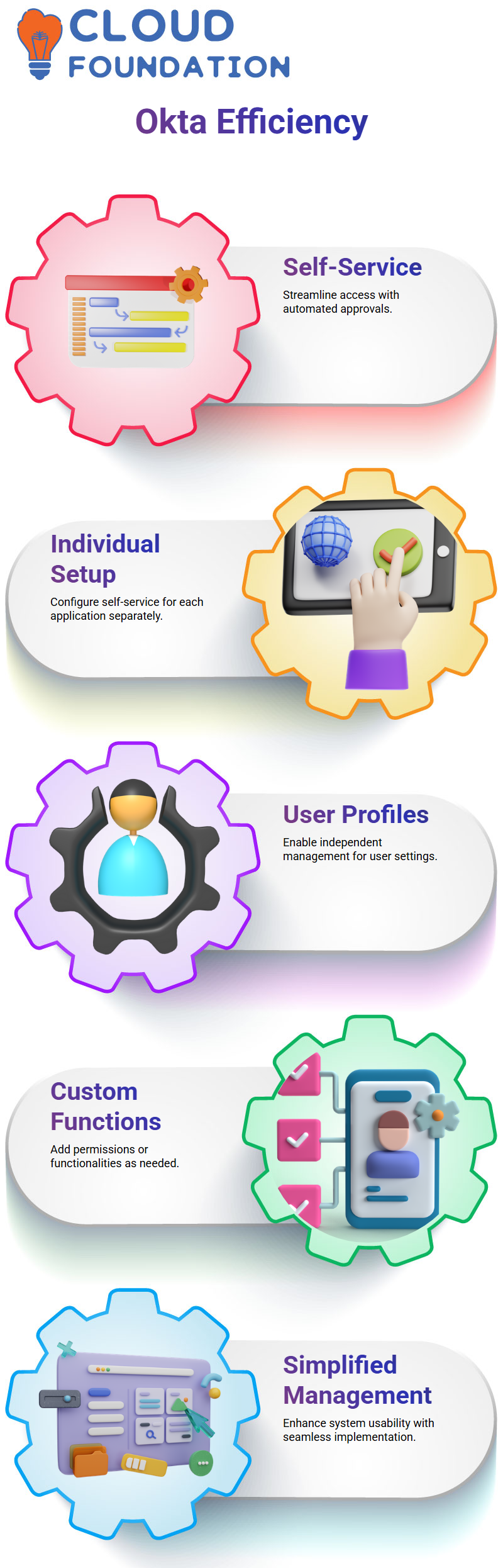
Okta’s beauty lies in its adaptability; you have complete control of adding every component, whether that means user permissions or additional functionalities.
Using Okta, you can tailor your system to provide users with the games, applications, or services they want. With an intuitive process and seamless implementation, Okta makes managing everything seamless!
Empowering Users with Okta
Okta empowers your users with the autonomy necessary to manage their profiles while upholding administrative oversight, striking an optimal balance between user autonomy and administrative oversight.
By changing specific settings in Okta, you are effectively personalising the experience for each user. Its straightforward control panel interface makes deciding who can or cannot manage effortless.
What I love most about Okta is its ability to empower users without jeopardising the security or efficiency of systems. By giving everyone easy access to interact with platforms using Okta.
Life Cycle Management in Okta for Third-Party Applications
Have you been curious to know what Okta life cycle management allows and doesn’t allow when managing third-party applications? Concerning account reset or purge operations for these third-party apps, the answer is a clear no; however, certain operations like account creation and updates exist.
As with all things Okta-related, understanding its exact possibilities is vital—guesswork won’t get the job done here; for instance, third-party apps cannot reset accounts through Okta.
On the plus side, though, is provisioning; users, updated users, and synced passwords can all be managed easily using Okta. However, resetting third-party integration accounts or users is still unavailable, but these features make Okta an exceptional way of overseeing integrations from third parties.
Pushing Groups in Okta to Third-Party Applications
Okta also makes group management straightforward. By pushing groups from Okta into target systems, all their members appear in that system seamlessly, enabling cross-platform group and account administration.
The environment contains groups like Marketing, Sales, and Support; Okta allows you to easily push these groups to specific applications, creating or linking an existing group in each. This creates a consistent group structure across platforms, making user management much simpler.
Creating and Managing Groups in Okta
Okta makes group creation effortless: If no group exists in a target application, simply create and push one over. However, if an identical-name group already exists within Okta, you have the flexibility of linking both together for seamless integration between Okta and third-party apps.
Remember, managing groups in Okta is more than merely an administrative exercise based on names. Once assigned and pushed out to an application, its code automatically recognises its members and group name for seamless system management. This ensures an organised management experience where group membership stays intact between systems.
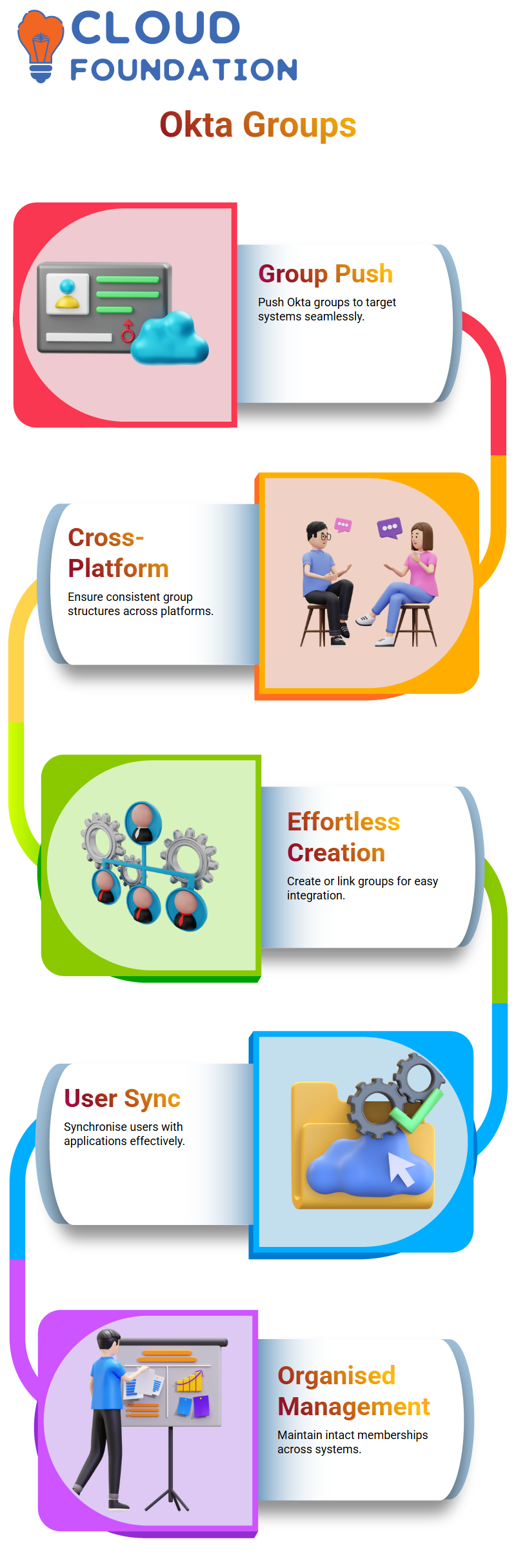
Okta offers seamless Group and User Synchronisation.
Okta takes group management to new heights with its user synchronisation feature. Your application should always contain Okta group names, which allow for user assignment; simply move users if assigned via Okta to applications. This synchronisation ensures your group management remains effective and thorough.

Navya Chandrika
Author



