Workday P2P Supplier Contracts Tutorial
Streamlining Supplier Contracts and RFQs in Workday Procure to Pay
Managing supplier relationships is one of the most critical aspects of procurement.
From initiating supplier contacts to creating contracts, managing purchase orders (POs), and handling RFQs (Request for Quotation), businesses need well-defined processes to ensure accuracy, efficiency, and compliance.
This article breaks down the key points discussed around supplier contracts, purchase orders, and RFQs, and highlights best practices for each stage of the procurement cycle.
Supplier Contracts: Building the Foundation in Workday
Supplier contracts define the terms of engagement with vendors. These contracts can be created on a monthly, quarterly, or annual basis, depending on the business’s needs.
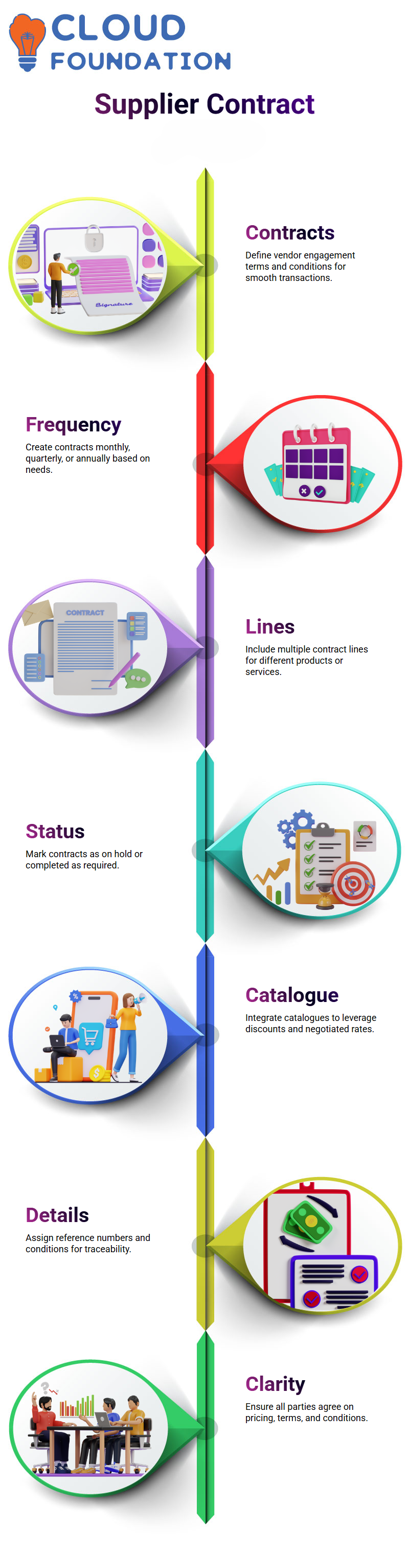
Key aspects of supplier contracts include:
Multiple contract lines and services: For example, one line for laptop bags and another for computer mice.
Contract status: Contracts can be marked on hold or completed depending on business circumstances.
Catalogue integration: A catalogue may be included in the contract, allowing businesses to leverage discounts (e.g., negotiated rates for office supplies).
Custom details: Each contract can be assigned a specific reference number and conditions, ensuring clarity and traceability.
Contracts serve as a safeguard, ensuring that all parties agree on pricing, terms, and conditions before transactions occur.
RFQs Driving Competitive Pricing in Workday
An RFQ (Request for Quotation) allows companies to invite suppliers to bid on specific goods or services. This process ensures competitive pricing and transparency.
Key steps in the RFQ process include:
Creating the RFQ type – Defining the scope, such as “New Laptops,” with specified currency and terms.
Submitting requests to suppliers – Suppliers provide details such as unit cost, target price, quality parameters, and delivery timelines.
Capturing responses – Responses are recorded at the line level, ensuring clarity in comparison.
Evaluating proposals – Comparing price, lead time, and conditions across multiple suppliers.
For example:
Supplier A quotes a unit price of 75 with a 5-day lead time.
Supplier B quotes 60 with a 2-day lead time.
This immediate comparison helps decision-makers select the most suitable supplier.
Awards and Purchase Orders from RFQs in Workady
Once supplier responses are evaluated, businesses can create an RFQ award, which formalises the selection of a supplier. The award can then be linked directly to a purchase order, ensuring a seamless transition from evaluation to execution.
Benefits of this approach include:
Transparency in selection criteria (pricing, quality, delivery).
Streamlined procurement cycle – No duplication of effort between RFQ and PO.
Documentation and traceability – Recorded data back to every decision.
Best Practices for Supplier Management in Workday
Standardise contract templates to reduce errors and ensure compliance.
Integrate catalogues into contracts for easy discount tracking.
Use automation for PO and RFQ processes to reduce manual effort.
Monitor supplier performance regularly to ensure they meet contract obligations.
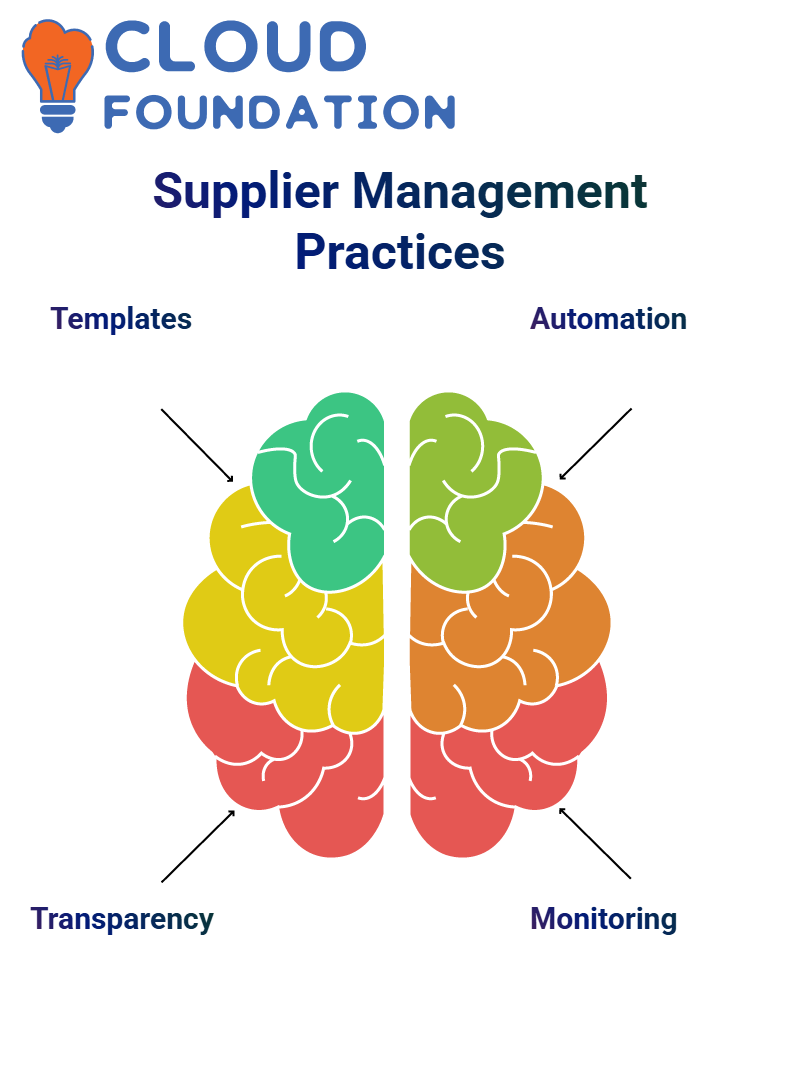 Maintain transparency in pricing, conditions, and awards to build trust with suppliers.
Maintain transparency in pricing, conditions, and awards to build trust with suppliers.
Understanding Report Types in Workday: Work Delivered, Report Writer, and XpressO Reports
Reporting is at the heart of decision-making. In Workday, users often encounter various report types—Work Delivered Reports, Report Writer Reports, and XpressO Reports—each with its own purpose, limitations, and level of flexibility.
Understanding the differences can help businesses streamline reporting processes, improve data accuracy, and reduce frustration.
Work Delivered Reports in Workday
Work Delivered Reports are pre-built reports that come directly from Workday. These are:
Controlled by Workday – meaning users cannot edit, copy, or customise them.
Limited in flexibility – they can be run as-is, but cannot be scheduled or shared in different formats.
Categorised – examples include procurement, government, or financial reports.
For instance, typing a keyword like “trial balance” in the search field will bring up a relevant Work Delivered Report, but access depends on user permissions and data security.
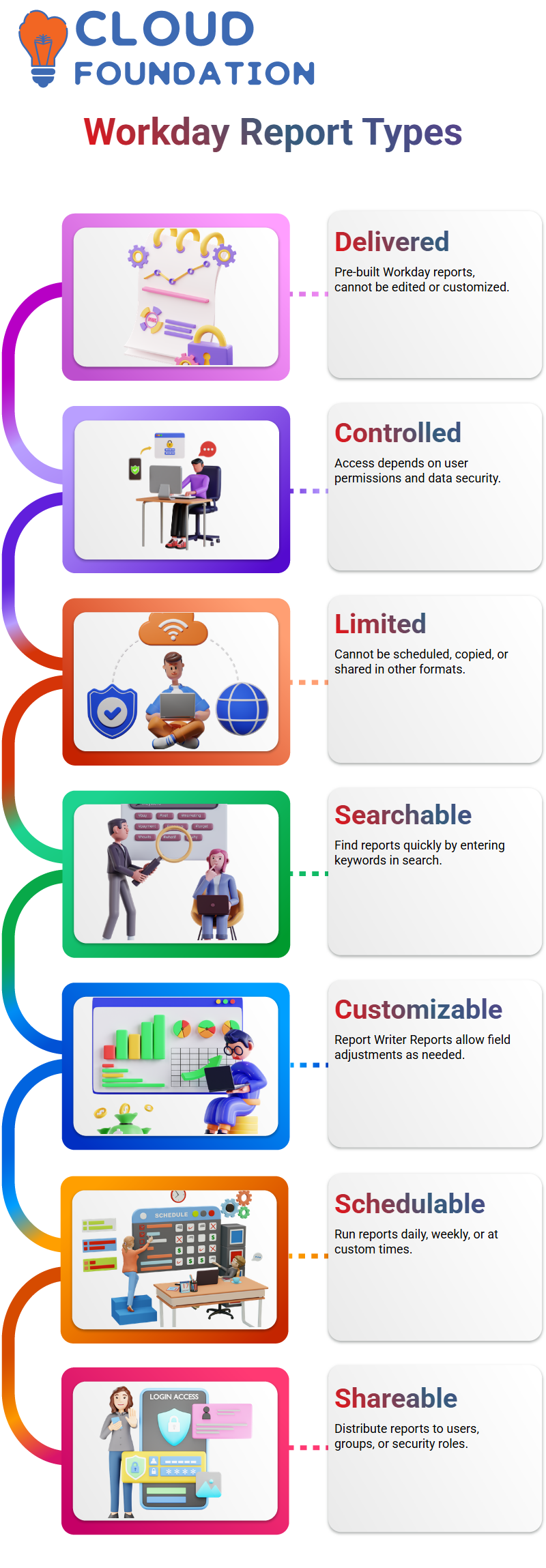
Key Limitation: If a report does not display the three-dot menu, it means it cannot be copied, customised, or scheduled for use.
Workday Report Writer Reports
Report Writer Reports offer a higher degree of flexibility and are often built by clients or implementation teams. They are:
Customizable – users can copy them and adjust fields as needed.
Schedulable – reports can be run daily, weekly, or on a custom frequency.
Shareable – reports can be shared with specific users, groups, or security roles.
This makes Report Writer Reports ideal for organisations that need tailored reporting beyond Workday’s standard delivered options.

Workday Online Training

XpressO Reports in Workday
XpressO Reports fall somewhere in between. They:
Cannot be copied – similar to Work Delivered Reports.
Can be scheduled – unlike Work Delivered Reports, these can run automatically on a daily, weekly, or periodic basis.
Respond to community demand – many users have long requested that XpressO reports allow copying for customisation, but currently, this is not supported.
Workday Prompts and Parameters in Reports
Prompts play a crucial role in making reports dynamic and user-friendly.
Default prompts: Pre-filled fields with suggested values.
Required prompts: Must be filled in by the user before running the report.
Saved parameters: Allow users to store preferred settings for reuse.
Advanced parameters: Flexible inputs that allow experimentation, filtering, and customisation.
For example, prompts can help filter by supplier, company, customer, or currency. Users can also save prompts to avoid re-entering them every time.
Sharing and Security Considerations in Workday
Workday provides multiple ways to control who can access a report:
Private reports – visible only to the creator.
Shared with all users – accessible across the organisation.
Restricted to security groups – limited to defined roles or teams.
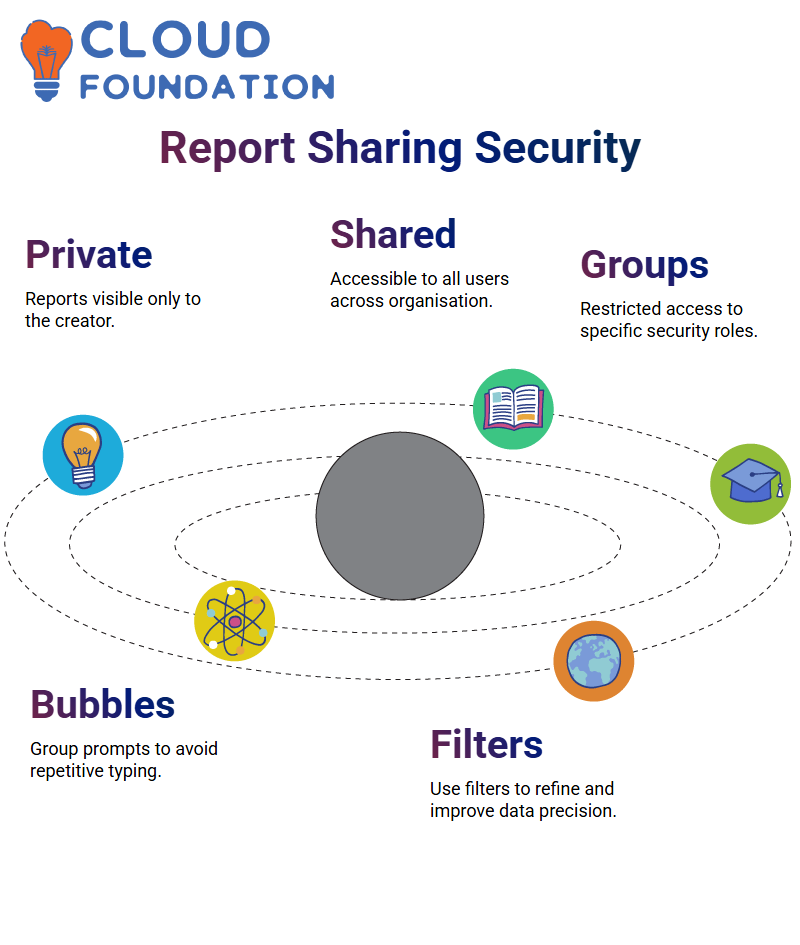 This flexibility ensures sensitive financial or HR data remains secure while still supporting collaboration where necessary.
This flexibility ensures sensitive financial or HR data remains secure while still supporting collaboration where necessary.
Custom Reports, Bubbles, and Filtering in Workday
Workday also introduces concepts like bubbles in custom reports, which can simplify the reporting process by reducing repetitive typing of prompts.
Bubbles save time – grouping prompts so they don’t need to be re-entered.
Filters improve precision – e.g., filter by invoice amount, supplier status, or transaction type.
Data visualisation – reports can be output in tables or charts, but the best practice is to start small before scaling up to large datasets.
Start with small datasets – Avoid overwhelming reports; test with limited data first.
Use prompts wisely – They enhance flexibility without requiring multiple versions of the same report.
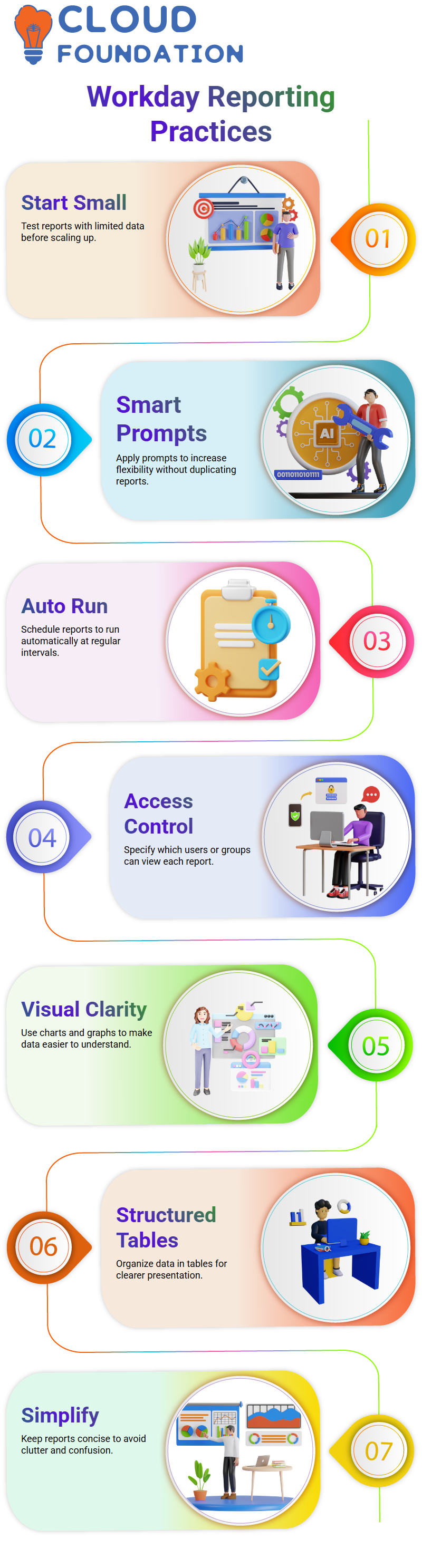
Leverage scheduling – Automate recurring reports instead of running them manually.
Be mindful of security – Always define which users or groups should have access.
Experiment with charts and tables – Visualisations can add clarity, but don’t overload reports unnecessarily.

Workday Course Price


Vinitha Indhukuri
Author
