Salesforce Omnistudio API integration training
Salesforce Omnistudio in Form Automation
In my experience, Salesforce Omnistudio has proven itself to be an indispensable resource for automating form submissions and producing PDF documents, whether for insurance quotes or policy applications.
The step forms and PDF actions help streamline this entire process.
Every company I’ve worked with that uses Salesforce Omnistudio has relied heavily on these features.
From mapping fields and templates directly from user input to creating PDF reports directly based on them, Salesforce Omnistudio forms the cornerstone of modern enterprise solutions.
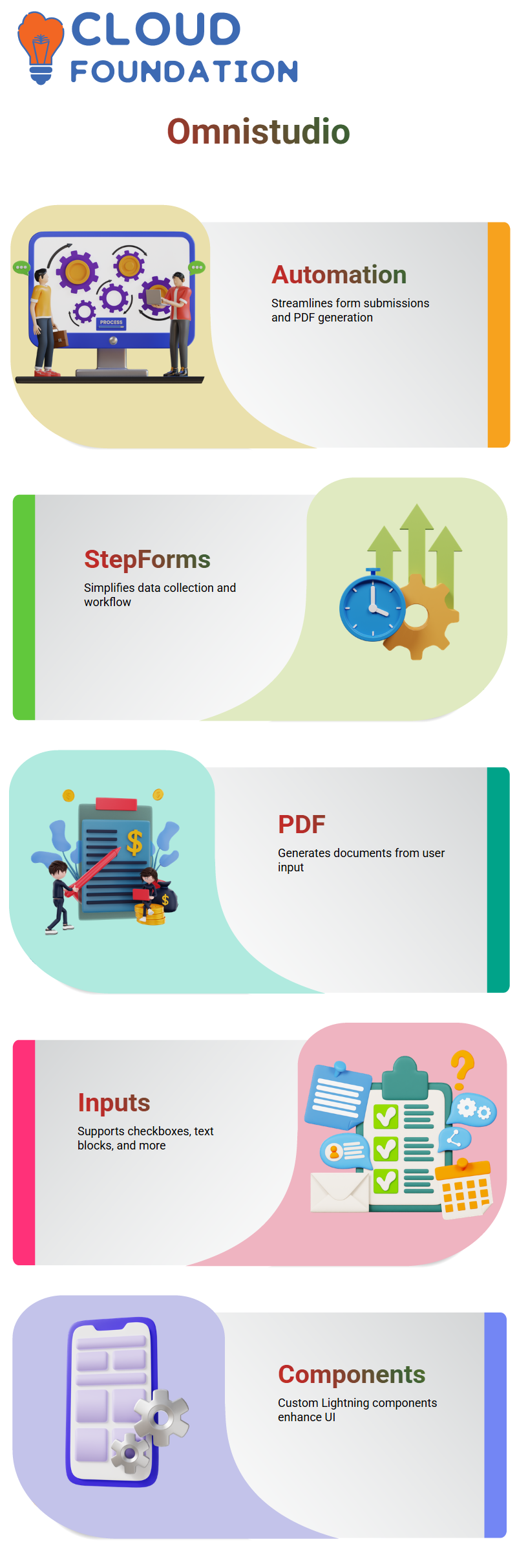
Input Fields and Custom Components in Salesforce Omnistudio
Salesforce Omnistudio features a variety of input fields, including checkboxes and text blocks.
I examined each option, adding data and testing how they rendered in PDF format. After exploring each one in detail, the only remaining task was to create my custom Lightning component, an essential step when overriding appearance via LWC.
Salesforce Omnistudio utilises this component when customising user interface options beyond those provided. I have made a note for future enhancement.
Salesforce Omnistudio HTTP Actions
Initially, one of the most remarkable aspects of Salesforce Omnistudio that caught my attention was the HTTP action. It provides us with access to external systems and APIs directly within Salesforce Omnistudio.
As my goal was information extraction, I chose the GET method as part of Salesforce omnistudio’s user-friendly process for configuring HTTP actions. Once that step had been accomplished, the rest was straightforward: select both endpoint type and method, and you were good to go!
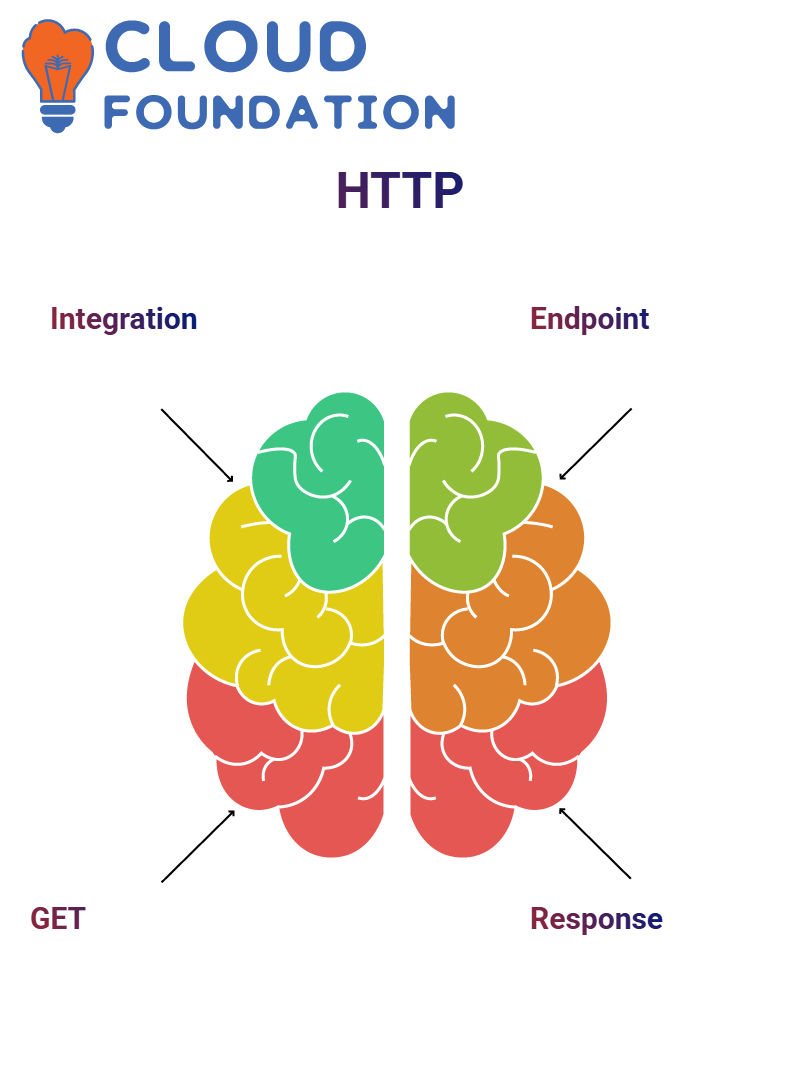
After I ran the HTTP action and immediately received a response from Salesforce Omnistudio, I knew the integration had been successful.
Of course, this setup doesn’t go very far, but Salesforce allows us to go much farther with customising the Salesforce integration.
Advanced Actions in Salesforce Omnistudio Integration
Salesforce Omnistudio includes actions such as DataRaptor Extract, Post, and HTTP as part of its integration procedure toolkit.
It was also intriguing to experience Post-Transformation and Matrix Actions, which are part of this arsenal of integration procedures.
These advanced actions enable deeper integrations and dynamic data handling, giving me complete control of how my data moves throughout Salesforce omnistudio.
I find the process for selecting and configuring these actions to be quick and efficient – Salesforce OmniStudio makes this task effortless for me.
Data Raptors in Salesforce Omnistudio
Salesforce Omnistudio offers various data raptors; for this task, I decided on using the Transform Data Raptor.
Since users provide direct input of data, no database queries are necessary; instead, it takes in input directly and maps it onto PDF templates.
I have worked extensively with Salesforce omnistudio transformations, ranging from JSON to JSON, JSON to HTML, HTML to XML, and finally PDF generation, using Transform Data Raptor as the go-to solution. Each transformation format serves a particular purpose; for PDF generation specifically, however, this tool stands out.
Mapping Data Wrappers in Salesforce Omnistudio
After uploading my PDF template, I proceeded with data mapping using Salesforce Omnistudio’s data wrappers.
To do so, I first created a new data wrapper using “Transform”, selecting JSON as its input format, and then chose PDF as the output format, thereby unlocking its “Target Output PDF” feature.
Salesforce Omnistudio excelled here as I used it to map input fields from my home script (name and date of birth) with their counterpart fields in my PDF template (for instance, ‘name’ from JSON was converted to “Name of Policy Holder”) seamlessly – as long as their names match exactly.
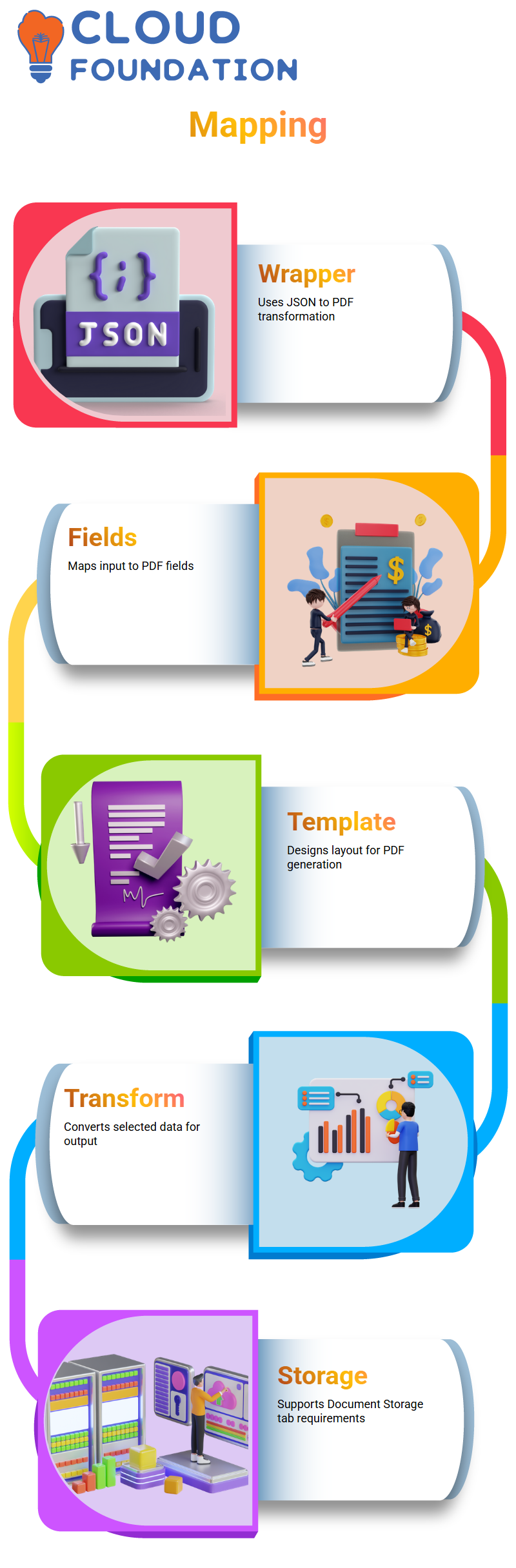
Mapping Data with Salesforce Omnistudio for PDF Generation
Salesforce Omnistudio makes mapping fields crucial in creating PDF documents. I selected only the necessary fields — name, age, city, and policy name — for PDF generation using Data Raptor mapping, ensuring that only these selected fields appeared in the final PDF output.
Step two of my process involved creating a PDF template. My layout included fields such as name, age, and city to comply with Salesforce Omnistudio requirements for the Document Storage tab.
When uploaded into Salesforce Omnistudio, Data Raptor handles the transformation of its data into PDF-friendly formats.
PDF Templates in Salesforce Omnistudio
As part of my attempt to use Salesforce Omnistudio to generate PDF templates, I first tried using an online tool.
While its layout appeared perfect with fields for name and address arranged neatly on its page, when uploaded into Salesforce omnistudio, the PDF generated blank records instead.
As soon as I learned this information, it all clicked for me: Salesforce Omnistudio requires PDFs in linearised version 1.5 or later for use within its platform, with Adobe Acrobat Pro being an ideal way to generate compatible templates – although licensed, most companies provide developers access to it.
One challenge I encountered while using Salesforce Omnistudio was browser compatibility with PDF actions, specifically that PDF actions did not work in Internet Explorer 11. Once this issue had been addressed, I created a new Omnistudio script and included PDF actions as needed.
My form included fields that contained information such as my name, phone number, and email address.
After clicking a button in Salesforce Omnistudio to generate a PDF with these fields, though the values did not display due to unsupported template formats – but its structure remained intact.
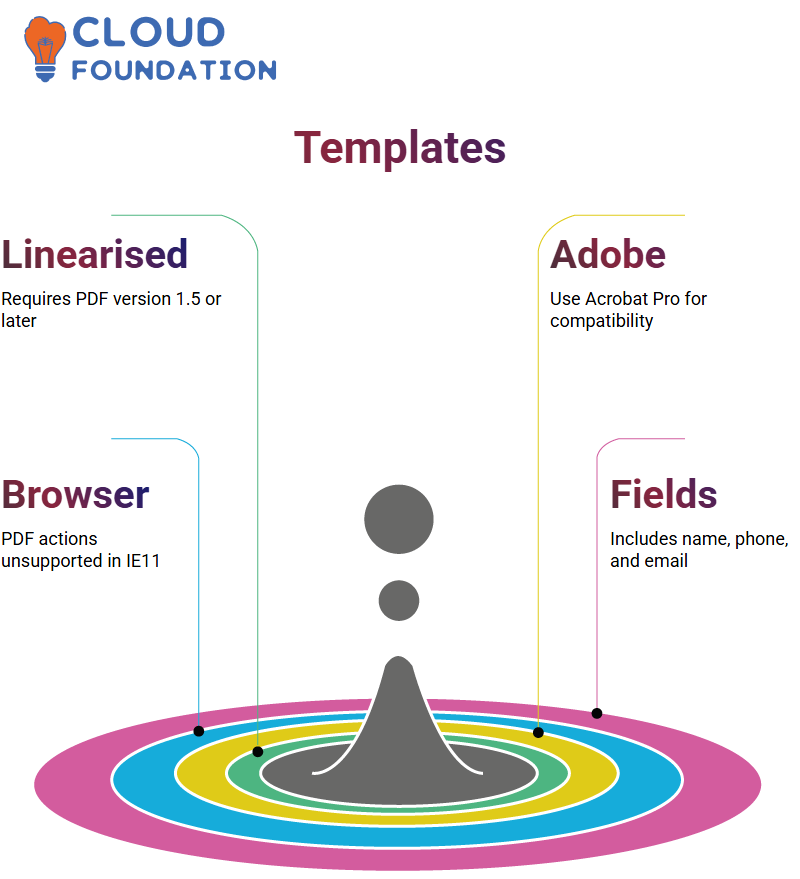
Salesforce Omnistudio Actions
As I began exploring Salesforce Omnistudio, I quickly noticed its expansive selection of actions—such as remote actions, HTTP actions, email actions, and delay actions—all available within its pages.
While many overlap with OmniScript functionality, Salesforce Omnistudio provides a more integrated experience.
Salesforce Omnistudio and OmniScript differ slightly in how the delay action operates; I will discuss those differences as we explore integration procedures further.
For now, let’s focus on HTTP actions, as they play a crucial role in third-party integrations.
HTTP Requests in Salesforce Omnistudio
Salesforce Omni-studio enables me to generate HTTP requests using any of three methods (GET, POST, or DELETE).
After adding all necessary credentials (including authentication credentials and data payload), I send the request and wait for its response.
Salesforce Omni-Studio makes writing Apex classes simpler: rather than writing code directly into my action scripts, all I have to do is drag-and-drop an HTTP action onto an appropriate HTTP action folder, fill in its required fields, and I’m good to go!
Salesforce Omnistudio simplifies integration with third-party systems by utilising HTTP actions. In many situations, sending or retrieving data between systems may be required, particularly in telecommunications or insurance domains.
Let’s say we are working on a telecom project where customer data is typically housed within legacy systems such as SAP. When users wish to cancel an add-on service, they interact with the UI built using Salesforce omnistudio for termination.
As our data resides within SAP, we must send any pertinent customer or service details directly into their system via an HTTP action.
HTTP Actions in Salesforce Omnistudio
Once I verified the API response, I moved over to Salesforce omnistudio to configure an HTTP action.
First, I modified my integration procedure by deleting unnecessary actions before creating my HTTP action, which involved filling in its path and method, as well as entering its parameters.
Salesforce Omnistudio made my process seamless; no coding or worrying over low-level details was required; everything was managed through a user-friendly interface.
Mapping Data Wrappers in Salesforce Omnistudio
After uploading my PDF template, I proceeded with data mapping using Salesforce Omnistudio’s data wrappers.
To do so, I first created a new data wrapper using “Transform”, selecting JSON as its input format, and then chose PDF as the output format, thereby unlocking its “Target Output PDF” feature.
Salesforce Omnistudio excelled here as I used it to map input fields from my home script (name and date of birth) with their counterpart fields in my PDF template (for instance, ‘name’ from JSON was converted to “Name of Policy Holder”) seamlessly – as long as their names match exactly.
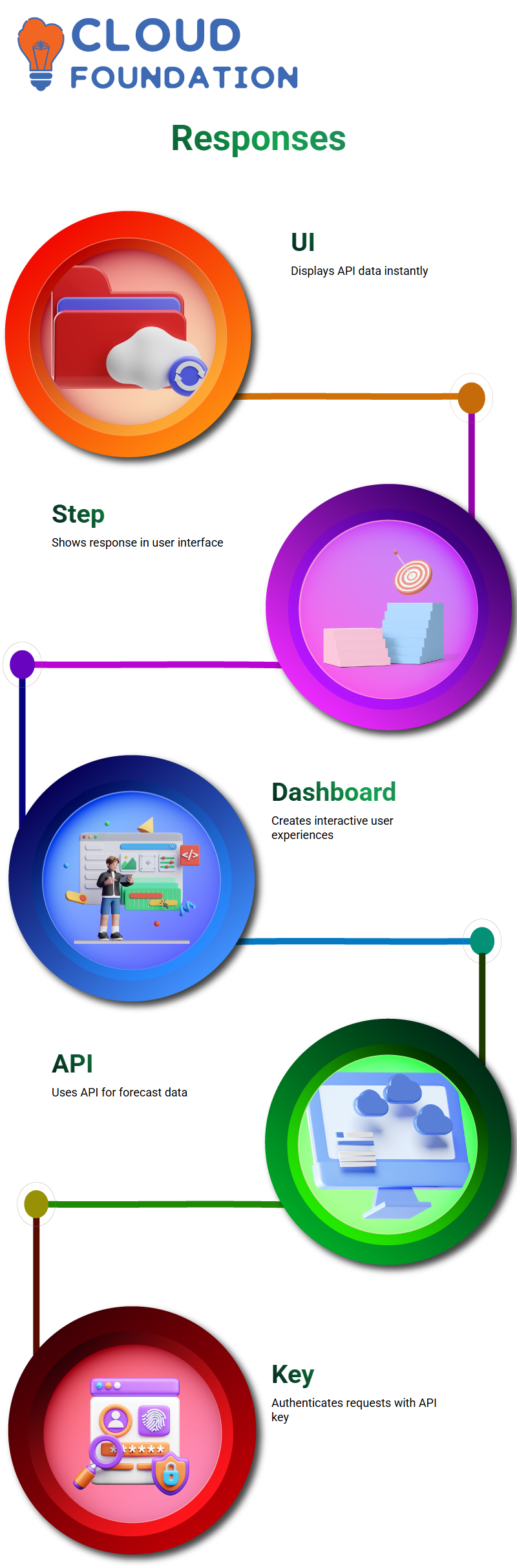
Mapping Data with Salesforce Omnistudio for PDF Generation
Salesforce Omnistudio makes mapping fields crucial in creating PDF documents. I selected only the necessary fields — name, age, city, and policy name — for PDF generation using Data Raptor mapping, ensuring that only these selected fields appeared in the final PDF output.
Step two of my process involved creating a PDF template. My layout included fields such as name, age, and city to comply with Salesforce Omnistudio requirements for the Document Storage tab.
When uploaded into Salesforce Omnistudio, Data Raptor handles the transformation of its data into PDF-friendly formats.
PDF Templates in Salesforce Omnistudio
As part of my attempt to use Salesforce Omnistudio to generate PDF templates, I first tried using an online tool.
While its layout appeared perfect with fields for name and address arranged neatly on its page, when uploaded into Salesforce omnistudio, the PDF generated blank records instead.
As soon as I learned this information, it all clicked for me: Salesforce Omnistudio requires PDFs in linearised version 1.5 or later for use within its platform, with Adobe Acrobat Pro being an ideal way to generate compatible templates – although licensed, most companies provide developers access to it.
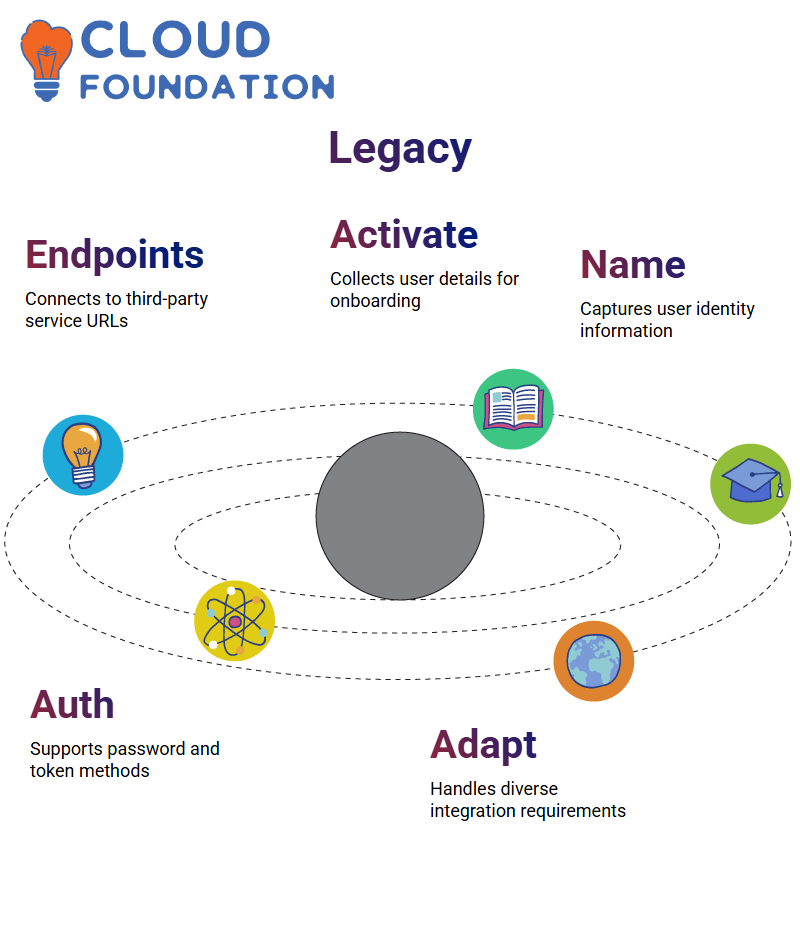
One challenge I encountered while using Salesforce Omnistudio was browser compatibility with PDF actions, specifically that PDF actions did not work in Internet Explorer 11. Once this issue had been addressed, I created a new Omnistudio script and included PDF actions as needed.
My form included fields that contained information such as my name, phone number, and email address.
After clicking a button in Salesforce Omnistudio to generate a PDF with these fields, though the values did not display due to unsupported template formats – but its structure remained intact.
Salesforce Omnistudio Actions
As I began exploring Salesforce Omnistudio, I quickly noticed its expansive selection of actions—such as remote actions, HTTP actions, email actions, and delay actions—all available within its pages.
While many overlap with OmniScript functionality, Salesforce Omnistudio provides a more integrated experience.
Salesforce Omnistudio and OmniScript differ slightly in how the delay action operates; I will discuss those differences as we explore integration procedures further.
For now, let’s focus on HTTP actions, as they play a crucial role in third-party integrations.
HTTP Requests in Salesforce Omnistudio
Salesforce Omni-studio enables me to generate HTTP requests using any of three methods (GET, POST, or DELETE).
After adding all necessary credentials (including authentication credentials and data payload), I send the request and wait for its response.
Salesforce Omni-Studio makes writing Apex classes simpler: rather than writing code directly into my action scripts, all I have to do is drag-and-drop an HTTP action onto an appropriate HTTP action folder, fill in its required fields, and I’m good to go!
Salesforce Omnistudio simplifies integration with third-party systems by utilising HTTP actions. In many situations, sending or retrieving data between systems may be required, particularly in telecommunications or insurance domains.
Let’s say we are working on a telecom project where customer data is typically housed within legacy systems such as SAP. When users wish to cancel an add-on service, they interact with the UI built using Salesforce omnistudio for termination.
As our data resides within SAP, we must send any pertinent customer or service details directly into their system via an HTTP action.
HTTP Actions in Salesforce Omnistudio
Once I verified the API response, I moved over to Salesforce omnistudio to configure an HTTP action.
First, I modified my integration procedure by deleting unnecessary actions before creating my HTTP action, which involved filling in its path and method, as well as entering its parameters.
Salesforce Omnistudio made my process seamless; no coding or worrying over low-level details was required; everything was managed through a user-friendly interface.

Navya Chandrika
Author



