Salesforce Omnistudio Training Guide On Flexcards
Salesforce OmniStudio FlexCards
FlexCards in Salesforce OmniStudio are highly adaptable. Quickly build dynamic components using data sourced from data adapters while simultaneously formatting text for display. The process is quick and effortless.
Salesforce OmniStudio enables the design of robust user experiences without writing complex code. From mapping fields and formatting text, everything is designed for maximum ease of use and efficiency.
If the project involves dynamic data presentation, Salesforce OmniStudio FlexCards are highly recommended – they have revolutionised how interfaces and data management systems are created and maintained.
Salesforce OmniStudio FlexCards offer a dynamic data retrieval and visualisation system in an organised, user-friendly format. If this has ever been a requirement, then look no further.
Start by building a FlexCard using Salesforce OmniStudio, mapping fields, and pulling data using data adapters. Without connected sources of information, no fields will appear; however, with the adapters/sources connected, these fields become visible again.
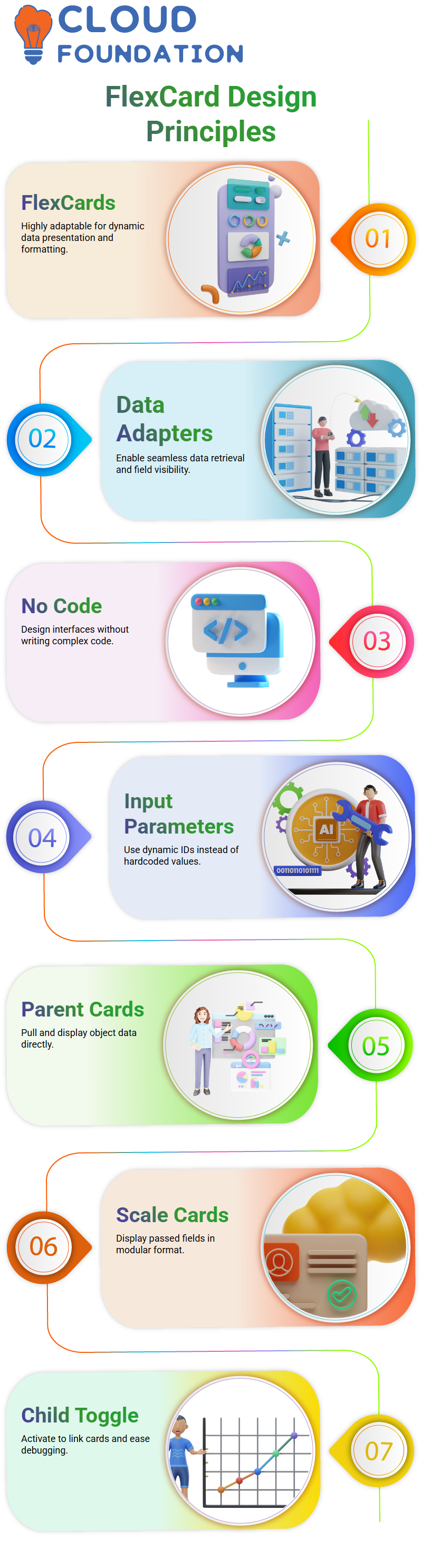
Select and pass an input parameter, specifically an ACC ID. It is crucial to avoid hardcoding values in Salesforce OmniStudio when passing input parameters, such as an ACC ID. Instead, pass a dynamic record ID from wherever FlexCard is called for use.
Building Parent and Child Cards in Salesforce OmniStudio
To create the desired effects, begin by building a FlexCard in Salesforce OmniStudio that pulls data from an object, such as code. Display some fields directly, while passing others, such as city, state, and PIN code, to an additional card known as a scale card for display purposes.
Scale cards in Salesforce OmniStudio allow modularised data presentation. Pass three fields from the parent to the child card and have it display them cleanly on its surface.
When creating a scale card in Salesforce OmniStudio, it’s imperative that the “Is Child Card” toggle is activated; otherwise, the parent card won’t have access to this element, and debugging time could become increasingly challenging. Even this small step can save hours of effort.
Mapping Data Between Cards in Salesforce OmniStudio
Once the scale card is ready, begin mapping its fields — city, state, and PIN code — from the parent card into Salesforce OmniStudio. Be precise; use dot notation, such as parent—town/state, where necessary if nesting fields exist.
Scale cards provide an effective means of visualising these values. While tables or other components can be utilised, text-only cards are preferable for ease of use, ensuring that field names match precisely between parent and child cards in Salesforce OmniStudio.
Card States in Salesforce OmniStudio
Card states are a valuable feature of Salesforce OmniStudio. When a card is cloned and conditions are applied, such as an annual income exceeding 20 lakhs, a new state is created that can be tailored with different styling, menu items, and layouts.
This approach keeps logic organised while eliminating clutter by avoiding conditions on each element.
To display only certain menu items to premium users—such as when income meets specific thresholds set conditions directly in OmniStudio.
This allows easy customisation without unnecessarily complicating the design process. Salesforce OmniStudio makes tailoring experiences effortless!
Passing Data to Flexcards in Salesforce OmniStudio
Salesforce OmniStudio can be used to transmit data from an OmniScript directly into multiple FlexCards. Three unique FlexCards can be created to display tables populated from element nodes provided directly from OmniScript.
Here is an important point: when embedding FlexCards within OmniScripts, there’s no need to nest them one inside another; utilise simple FlexCards within the Salesforce OmniStudio framework to maintain clean and efficient workflows.
Start by setting up a “search by” option that enables the user to choose either an account ID or account name from several selection options. Then, conditionally display text boxes based on the user’s selection (either for account name or ID), depending on the choice made.
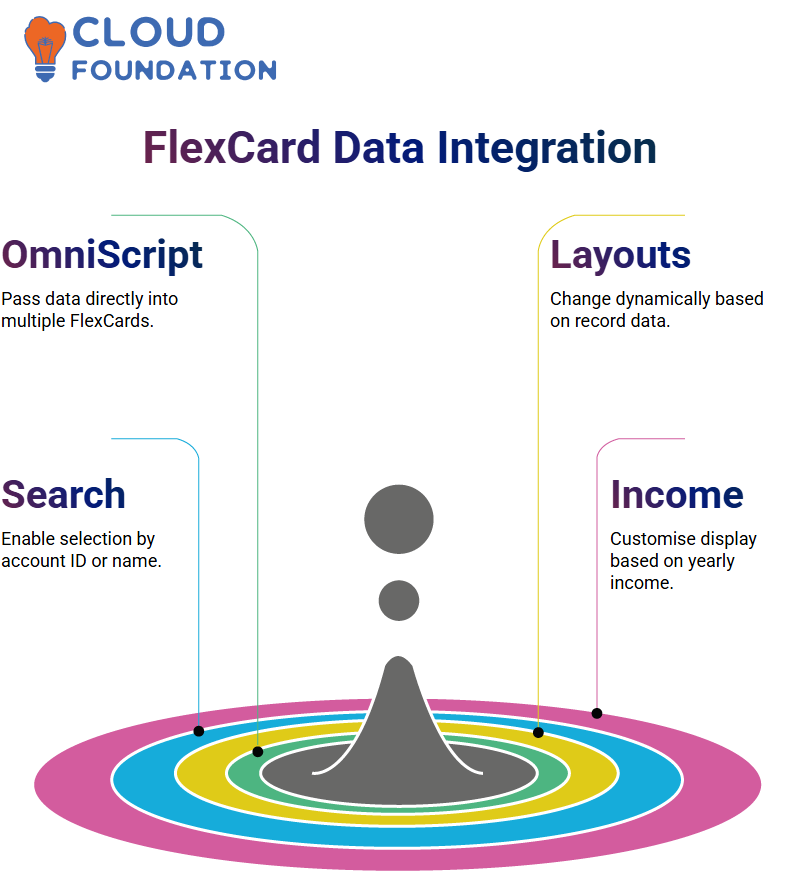
One powerful feature of Salesforce OmniStudio is its dynamic behaviour, which offers endless customisation within this dynamic database platform.
Dynamic Layouts with Salesforce OmniStudio
Salesforce OmniStudio allows layouts to change dynamically based on record data. For example, when working with an address field, the layout can update automatically depending on who owns the record this is called decomposition. It provides an efficient way to make FlexCards dynamic and tailored to specific needs.
FlexCards in Salesforce OmniStudio offer incredible versatility. From Data Integration and Raptors Procedures to SOQL queries and CSS customisation, Flex Cards provide unparalleled dynamic power.
Information can be collected through Data Raptors or Integration Procedures; images can be added; OmniScripts can be triggered; flyouts can be launched; the user experience can be customised through CSS.
FlexCards can also launch flyouts using OmniScripts, trigger actions from OmniScripts, and customise UI as needed — all of which contribute to their dynamic functionality and versatility.
One way to customise FlexCard displays is based on users’ annual income levels. Premium users may see different images and menu options than non-premium users, based on a field called Yearly Income.
Instead of adding multiple if-else conditions throughout, Salesforce OmniStudio allows a card state to be cloned and conditions applied accordingly. This enables clean management of layout, styling, and visibility in a single, scalable approach.
Building Responsive Interfaces with Salesforce OmniStudio
Salesforce OmniStudio equips users with all the tools to design responsive interfaces that adapt to user input and data conditions, whether customising FlexCards based on annual income or rendering tables from an OmniScript.
Salesforce OmniStudio supports it all. OmniScript allows users to easily create filters that dynamically reveal input fields based on selection.
Utilising search buttons, users can trigger DataRaptors, which retrieve account-related data and pass it onto FlexCards that display it in a structured format. This ensures complete control over the user experience.
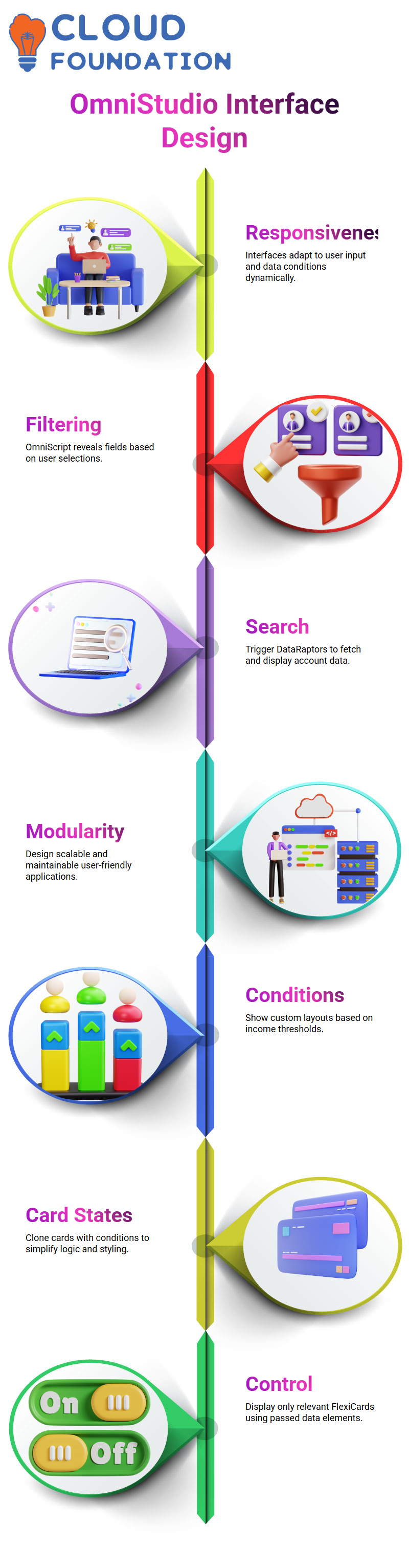
Salesforce OmniStudio employs a modular approach to application development, ensuring scalability, maintainability, and user-friendliness. Not just pages—this is about designing experiences that respond intelligently to user behaviour and data.
Advanced FlexCard Techniques in Salesforce OmniStudio
Salesforce OmniStudio simplifies the use of conditional cards by providing flexibility for managing complex logic. If a user’s annual income surpasses certain thresholds, a unique card layout with custom styling and menu items can be shown.
Card states are an invaluable way of organising logic: copy an existing card, set conditions on it, and customise its clone; the original remains undisturbed, as new cards appear only when necessary, based on these conditions, keeping both design and logic organised and simplified.
OmniScript provides complete control over which FlexCards are displayed. By passing specific data elements for each card, only relevant information is displayed. This is especially convenient when handling large volumes of accounts, contacts, and cases.
Mapping Data in Salesforce OmniStudio FlexCards
Once record IDs are available, they can be utilised in unit tests with real data to simulate real-world environments before deployment of FlexCards. This helps ensure proper functionality before beginning deployment projects.
After saving and fetching, Salesforce OmniStudio executes its query and provides data about account name, account number, and revenue neatly displayed for viewing.
FlexCards enable dynamic rendering without complex programming, allowing Salesforce OmniStudio users to fully leverage them.
To display data, drag and drop fields directly into a FlexCard. Alternatively, text elements can be formatted like HTML by adding headings, changing colours, and styling text — all without leaving Salesforce OmniStudio.
Advanced Data in Salesforce OmniStudio FlexCards
Salesforce OmniStudio excels at handling complex data structures. It allows access to nested fields and displays them using dot notation, which is convenient when dealing with multi-level information, such as contact details within account records.
Formatting these fields using text elements is also possible. From bolding labels to centring content, Salesforce OmniStudio provides complete control of presentation without needing external stylesheets.
Testing is one area in which Salesforce OmniStudio truly shines. Utilising the “Add Test Parameter” feature to switch between records and observe their behaviour is a crucial aspect of ensuring FlexCards are durable enough for real-world use.
Formatting and Styling in Salesforce OmniStudio
Styling in Salesforce OmniStudio is intuitive. Add an ‘Account Details’ heading and format it using built-in style options; choose colours, font sizes, and alignment without writing CSS code.
After entering account details such as name and number, dot notation can be used when working with nested data in Salesforce OmniStudio to access contact data within account data; for instance, ‘accountData.contactData.name’ works instead of Omni Script, where colons would have been required.
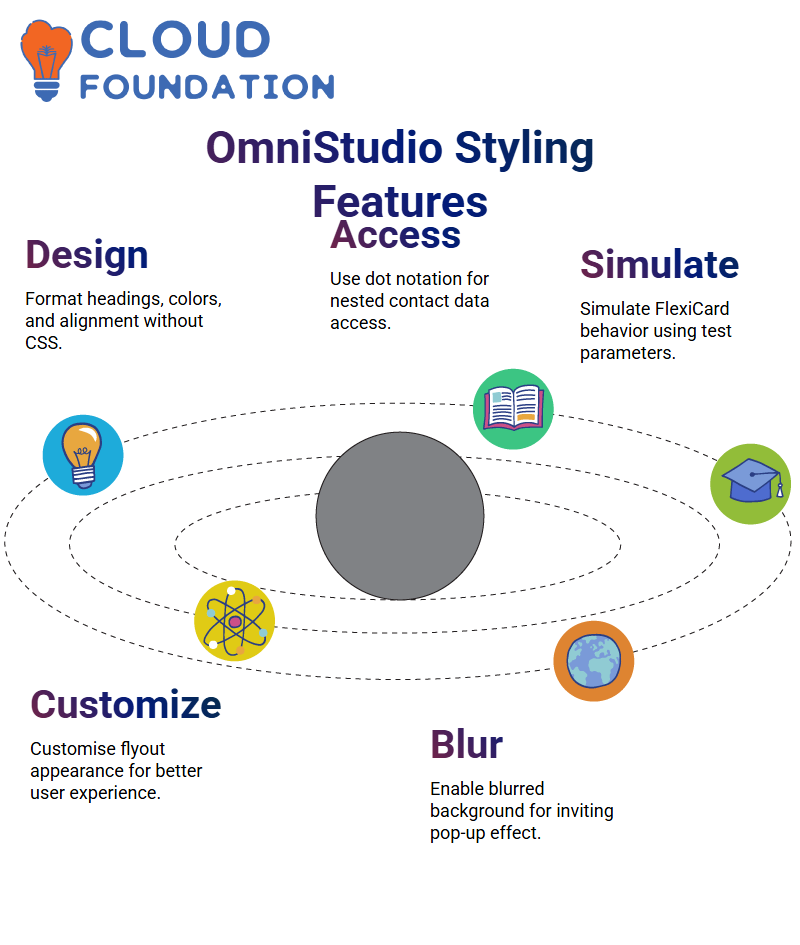 Dynamic testing of different records is possible by changing the test parameter to simulate how FlexCards behave with various inputs, all managed seamlessly within Salesforce OmniStudio.
Dynamic testing of different records is possible by changing the test parameter to simulate how FlexCards behave with various inputs, all managed seamlessly within Salesforce OmniStudio.
Flyout Appearance in Salesforce OmniStudio
Salesforce OmniStudio provides maximum control over how flyouts appear, allowing greater customisation of their appearance and user experience.
For instance, an icon like “Home” for addresses offers additional visual cues for more straightforward navigation of the interface, making the experience more user-friendly.
Customers who prefer the background to blur when the flyout appears can enable a modal flyout in Salesforce OmniStudio settings. This creates an inviting pop-up effect with a faded background, enhancing the user experience.
Alternatively, select “popover,” which presents the flyout without blurring its background. Both options are available within Salesforce OmniStudio; choose the one that best matches design requirements.
Testing Flyouts in Salesforce OmniStudio Record Pages
Once everything is configured, activate and test cards on a record page using Salesforce OmniStudio. Clicking on an address field brings up its flyout with city, state, and pin code details, which is a fantastic feature.
To close a flyout, click back into its respective field; clicking outside won’t work and should be avoided to improve user experience.
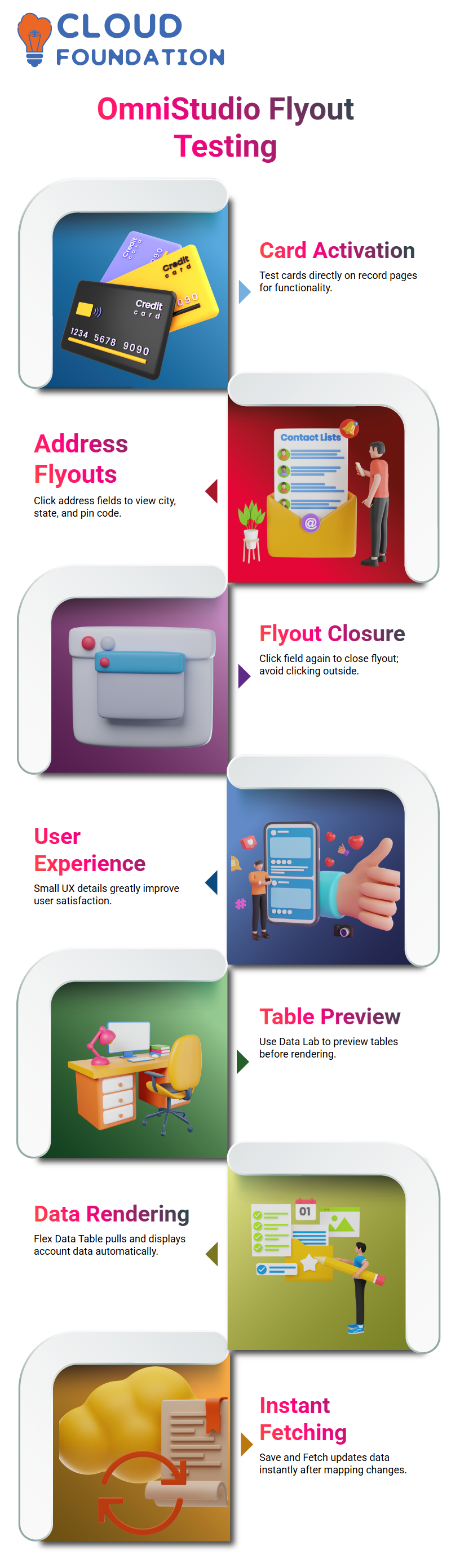
These small yet significant UX details are crucial in Salesforce OmniStudio, as they significantly impact user satisfaction levels.
Building Data Tables with Salesforce OmniStudio
Data Tables in Salesforce OmniStudio can be previewed using the Data Lab before using a Flex Data Table Component, which automatically pulls data and renders accounts using account IDs, making the conversion from JSON to table effortless with Salesforce OmniStudio.
The ‘Save and Fetch’ function immediately updates data due to changing mapping. Adding data tables is as simple as dragging and dropping. Salesforce OmniStudio internalises and renders information beautifully!
Salesforce OmniStudio Table Features
Salesforce OmniStudio provides many features designed to enhance the user experience. Attributes such as sortable, searchable, draggable, and user-selectable rows are available. Implementation is seamless; adding checkbox selection is effortless.
Pagination is another excellent tool. Setting the page size to two causes Salesforce OmniStudio to display only two records per page, which is perfect for handling large datasets with precision.
Data Tables in Salesforce OmniStudio
Working with data tables in Salesforce OmniStudio provides flexible styling options. Select the table and move over to the Style tab — from background colour adjustments and visual tweaks to other customisations.
Salesforce’s intuitive user interface ensures a smooth experience. Even basic styling can have a dramatic impact on an app’s visual design.
If the built-in options don’t quite meet requirements, custom CSS can be applied directly within Salesforce OmniStudio. Custom CSS provides another excellent choice for achieving the exact look desired by users.
Integrating Procedures in Salesforce OmniStudio
Once a selection has been made, launch an integration procedure to access account details. Whether a user selects an account name or ID, the integration procedure handles both inputs seamlessly. Adapt it to extract account data accurately.
As part of an adapter, pull in account details, contacts, and cases — all child objects of an account — for an all-encompassing view of its ecosystem. Salesforce OmniStudio makes managing relationships effortless!
Salesforce OmniStudio Deployment
Salesforce OmniStudio utilises the ID X tool to transfer data between sandboxes, leveraging ID X’s straightforward yet effective migration of both Velocity and Salesforce components.
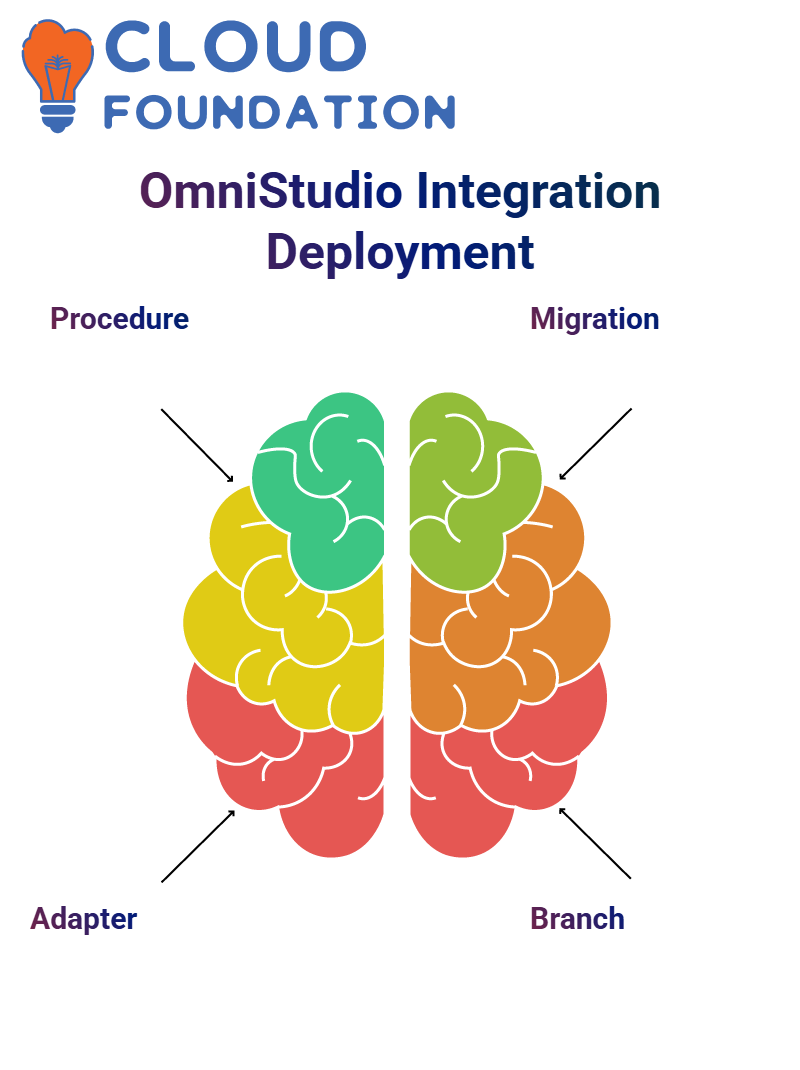 Since projects rely on both Velocity components and Salesforce components, such as Apex classes, remote actions, and Visualforce pages, incorporating Salesforce components is vital.
Since projects rely on both Velocity components and Salesforce components, such as Apex classes, remote actions, and Visualforce pages, incorporating Salesforce components is vital.
Once inside the ID X tool, begin by choosing the main branch — this branch is automatically created when access is granted to the Git repository.
Enter the repository URL and extract the codebase files from the main or any other branch (Salesforce OmniStudio makes this process straightforward).
Next, specify source and target environments. With Salesforce OmniStudio, environments can be quickly configured for transitions, such as development to QA or UAT testing environments.
New environments are created by authorising them with Visual Studio Code before providing their login URL. Once approved, they appear in the list, ready for deployment.

Salesforce Course Price


Vinitha Indhukuri
Author

