Hands-On SAP Fieldglass Integration Training Guide
What is SAP Fieldglass Integration
SAP Fieldglass provides powerful integration tools that simplify this process when dealing with thousands of data entries.
Integration is at the core of SAP Fieldglass. Instead of manually adding entries one at a time, we utilise connectors instead. They’re configured by our configuration manager rather than administrators and determine how data flows between systems – whether inbound or outbound traffic is concerned – these SAP Field Glass connectors do it all.
SAP Fieldglass monitors the success rate of our subscriptions and provides detailed activity logs for every subscription’s performance.
SAP Fieldglass simplifies managing both directions of data flow with upload and download connectors, including user upload, rate grid upload, and picklist config upload connectors.
Incoming data, such as user uploads, can then be brought in, and outgoing data, such as timesheets, can be sent back out using download connectors; SAP Field Glass offers easy management in both directions of transmission.
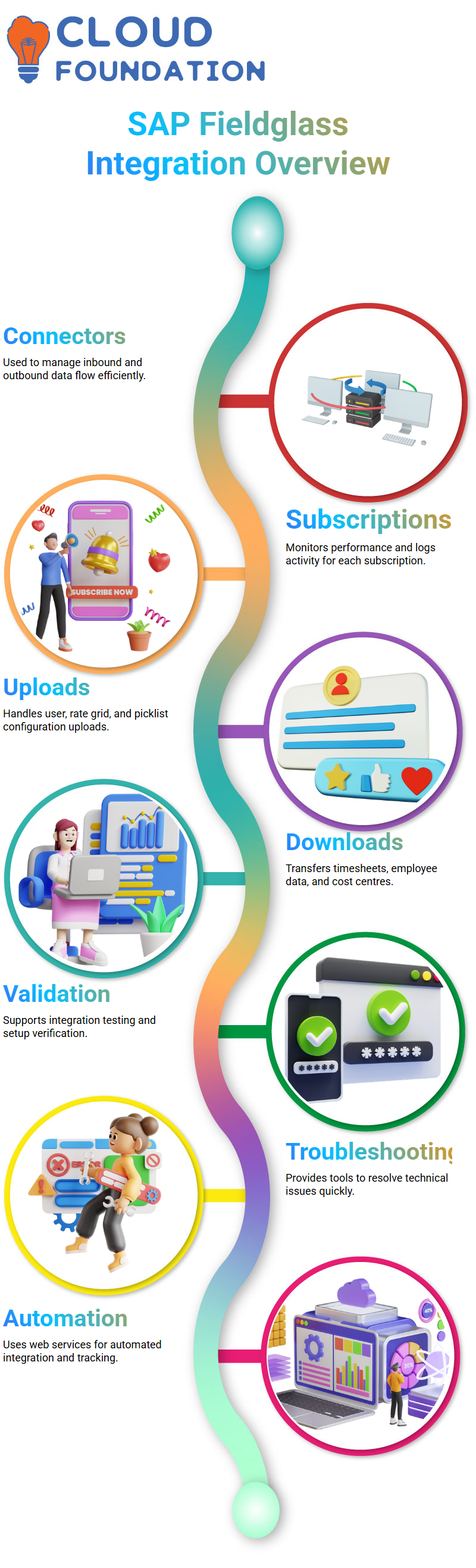
SAP Fieldglass also allows us to monitor subscription activity easily. In our test environment, two download subscriptions were visible: one for LMS data downloads and another for worker downloads. Using SAP Fieldglass helps validate integration setups, even in test environments.
Some connectors can be run using the user interface (UI), while others must be enabled through configuration managers. For example, the canvas connector is disabled for user UI use until it is enabled via configuration management.
SAP Fieldglass downloads contain employee data, timesheets, and cost centres. Administrators typically only review timesheets when contractors encounter technical difficulties; in such instances, SAP Field Glass provides tools that help troubleshoot and resolve these problems quickly and efficiently.
SAP Fieldglass web services serve as automated integrations that are set up via configuration management to suit individual business requirements and specific versions. SAP Fieldglass also supports complex structures, such as the Work Breakdown Structure (WBS), which links cost centres to projects.
Exploring SAP Field Glass Integration Options
The Integration tab focuses on connectors. Hovering over “Download Data,” SAP Fieldglass displays detailed information regarding each connector’s purpose and intended behaviour.
For example, the Worker Data Download Connector gathers information for currently active workers to determine which connector best suits a given scenario.
Some connectors, such as the Business URF Connector, were recently identified as inactive by Configuration Manager and were disabled accordingly.
Even though there may be limitations with connectors, most are usable and demonstrate one where a PO writes back, especially applicable when working on timesheets.
Even though administrators often don’t engage closely with timesheets themselves, understanding their purpose and role is beneficial to success.
Connectors in SAP Field Glass
Sap Field Glass offers an expansive array of connectors. Get to know them all firsthand through hands-on experience. Training can give an introduction, but real learning comes through experimentation and practice.
Whatever data it is — master or transaction data — SAP Field Glass makes it available through connectors. Dive deep into each module and administration option to see how everything fits together seamlessly.
SAP Field Glass Connectors and Upload Formats
After our break, we resumed work on SAP Field Glass connectors. We chose a bulk full format connector, which requires a complete user list to function properly; otherwise, it may cause more than 10% of existing users to be deleted unless our configuration manager sets a rule to prevent more than 10% deletions.
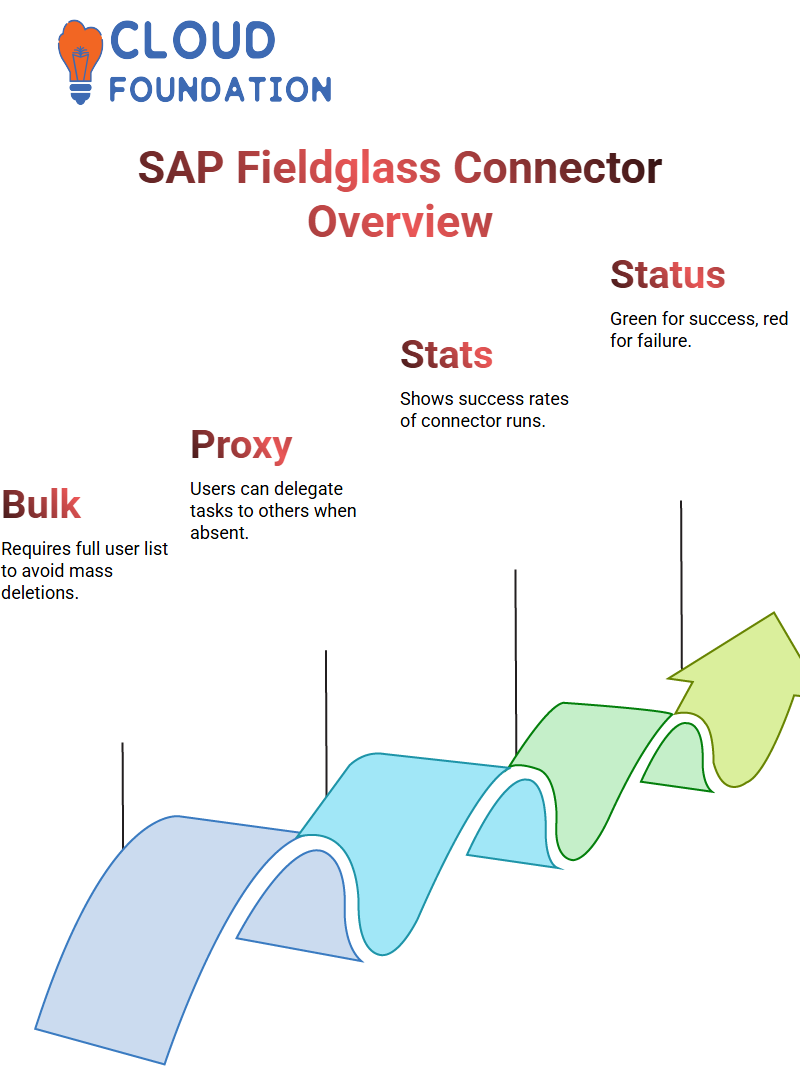
Explored user profiles within SAP Field Glass. Users can assign proxies or delegations to others, allowing them to act on their behalf when they are absent, and approve or manage work orders on their behalf.
SAP Field Glass Connector Subscription Statistics
Our test environment doesn’t utilise subscriptions for many connectors, except for LMS and worker downloads. Of the hundreds of runs that were performed successfully, only a small handful were successful; for instance, three out of 656 were successful.
SAP Field Glass presents these statistics. If a connector runs daily and all runs succeed, its status displays green; any failures are shown in red, providing insight into its reliability. These visual cues allow us to assess a connector’s overall reliability.
Upload connectors deliver data from external systems into SAP Field Glass, while download connectors export information from SAP Field Glass back into downstream systems. This distinction is key when managing integrations.
SAP Field Glass Subscription Activity
SAP Field Glass displays all active subscriptions and their statuses, making it easy to monitor which subscriptions are running successfully and which are not.
Integration audit trails are invaluable tools. When we upload data, they allow us to confirm its status here.
They serve as an initial checkpoint to verify communication between SAP Field Glass and other systems, whether data flows inbound or outbound.
Files uploaded manually will appear under the UI states section; for automated uploads, they appear under the web services states section, which helps identify their source and method of data entry.
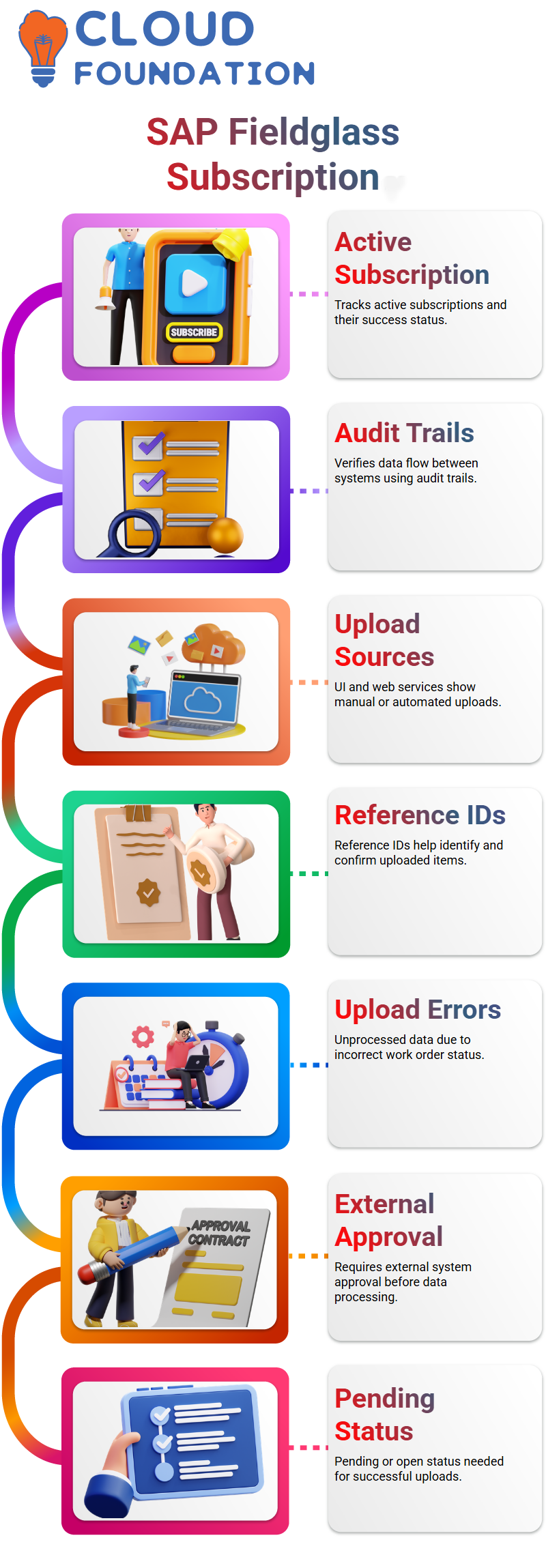
This enables us to understand better which sources or methods may have contributed to their inclusion in the database.
SAP Field Glass Reference IDs and Upload Process
I began my exploration by switching the Reference ID to 50 and selecting an approved item category line item. Once saved and confirmed, the token uploaded its data in its confirmed state.
Since we didn’t have header data, we manually selected and uploaded a standard response type for PO responses. Once expanded, I noticed an error: The data wasn’t processed because the work order was not in the “pending external acceptance status”.
SAP Field Glass requires external approval from an external system before processing data. However, when we used a confirmed ID that was disapproved by the system, we went back and selected data with an open or pending external acceptance status instead.
Uploading Profile Worker Data in SAP Field Glass
One of the most manageable tasks in SAP Field Glass is uploading profile worker data. Simply expand a section and fill in the business unit, cost object code, and job code fields, as this test site often requires manual searches for valid entries.
Users typically provide data, eliminating the need for manual searching. Simply enter location codes, supervisor usernames, and company codes when uploading bulk data through SAP Field Glass templates, making your upload experience efficient and straightforward.
As an administrator, uploading does not require approval; SAP Field Glass automatically notifies us of duplicate entries and sends notifications as soon as it detects one.
Managing User Data and Custom Fields in SAP Field Glass
SAP Field Glass user profiles offer delegation settings that enable designated users to act on behalf of others, for instance, if an EMA user is out sick and an alternate user approves or manages tasks during their absence.
Custom fields in SAP Field Glass are created during implementation by administrators. Custom fields are marked with a “C”, while native ones do not bear this indicator. On the interface, custom fields display with an ‘I” icon for easy identification.
Understanding these distinctions enables us to manage user data effectively. SAP Field Glass also features job posting templates that meet global business requirements.
Filtering Mandatory Fields in SAP Field Glass
Sap Field Glass doesn’t mandate every field be completed in every way – use its configuration manager to filter and maintain only those columns necessary. This helps accelerate upload times while eliminating extra errors.
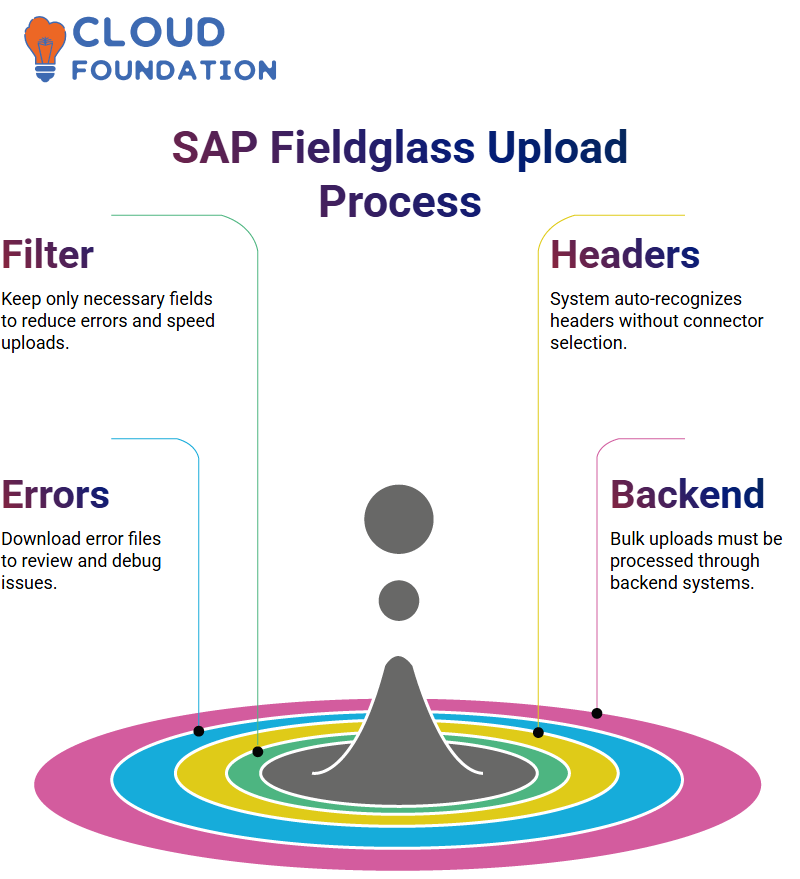
SAP Field Glass automatically recognises headers, so no connector selection is required for uploads. As your upload runs, check all user data to ensure everything aligns perfectly before proceeding with the upload.
Errors and Debugging in SAP Field Glass
If Sap Field Glass throws an error during upload, download and review its error file to view comments.
Sometimes, cost object codes don’t correspond, especially in test environments; this is expected, and the focus should instead be on learning about and understanding procedures for dealing with errors.
Most data originates from users, so worry less about missing fields. When processing bulk requests, uploads should be handled via the backend, as users do not possess this capability in SAP Field Glass.

SAP Course Price


Vinitha Indhukuri
Author

