Salesforce Vlocity CPQ Guide
Salesforce Vlocity CPQ
In Salesforce Vlocity CPQ, here would like to demonstrate the fundamentals of order capture with Salesforce Vlocity CPQ and begin our explorations together.
First, we ensured that everyone could log into the Salesforce Vlocity CPQ environment successfully. Some individuals had issues with audio or login credentials, but once these were resolved, we were ready to explore this platform together.
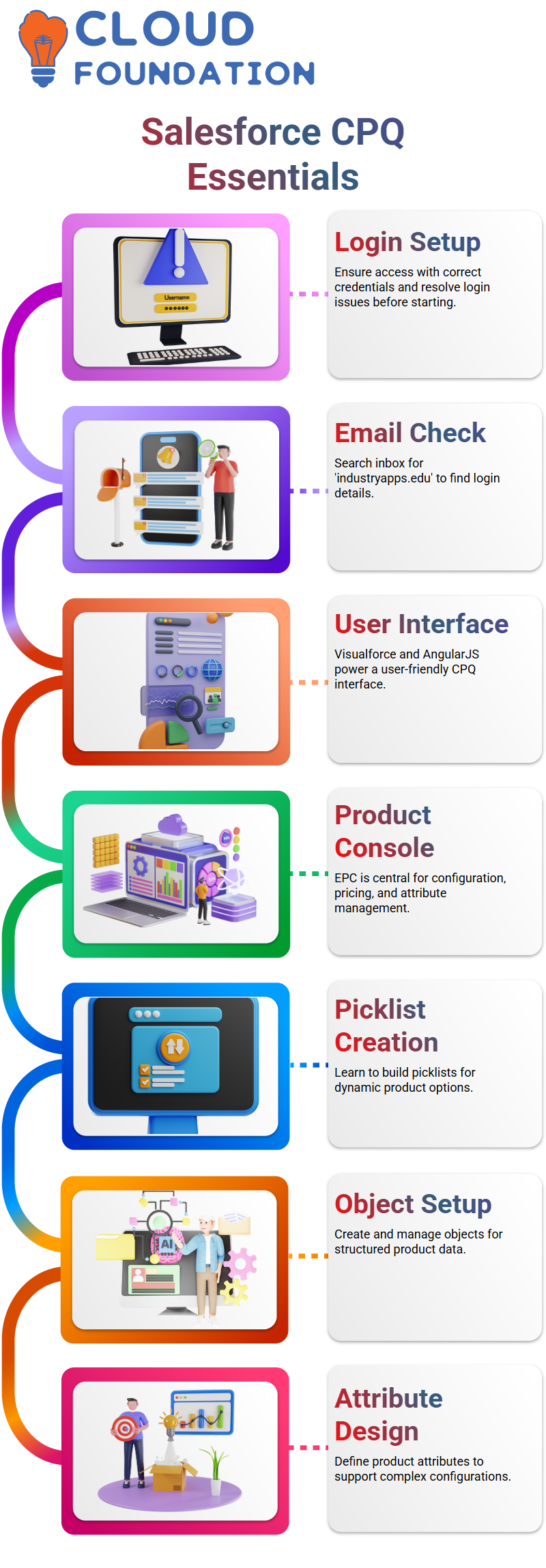
It provided everyone with the login URL and reminded them to check their emails for username and password details. If you are using personal email accounts, search your inboxes for any messages containing “industryapps.edu”. To easily identify them.
The Salesforce Vlocity CPQ Interface
Once we were signed in, we launched the Salesforce Vlocity CPQ application. We immediately recognised its user-friendly interface – with Visualforce pages and AngularJS providing access to our product configuration management centre called Velocity Product Console.
The Velocity Product Console, commonly referred to as EPC (Enterprise Product Catalogue), serves as our go-to place for product configuration, price rule setup, and attribute management – it forms the backbone of the Salesforce Vlocity CPQ experience.
Before diving deep into product configuration, we explore how to create picklists, objects, and attributes in Salesforce Vlocity CPQ’s EPC interface, making this powerful solution capable of handling even complex product setups.
Salesforce Vlocity CPQ Configuration
Initially, my goal when exploring Salesforce Vlocity CPQ was straightforward: to learn how to quickly configure products using the Enterprise Product Catalogue (EPC).
Everything begins with one dashboard: the Velocity Product Console, serving as the central hub to manage, define, and configure EPC elements, including product attributes, pricing models, and layout rules.
Before configuring products, ensure that all necessary attributes are set.
For instance, if configuring a mobile phone requires attributes such as storage sizes (64GB, 128GB, and 256GB) and color like silver, space grey, red, and blue for custom purchases, they must be clearly defined within Salesforce Vlocity CPQ.
Product Configuration and Cart Management in Salesforce Vlocity CPQ
On the left panel of Salesforce Vlocity CPQ, users can quickly and conveniently access products, promotions, and discounts.
The system automatically configures products based on the selected price lists, indicating which ones are qualified or disqualified according to customer criteria.
Qualified products are those that meet the customer’s criteria and can be added directly to their carts. For more details, simply click to access model and specification information – Salesforce Vlocity CPQ makes this process intuitive and efficient.
Salesforce Vlocity CPQ’s search feature can be an invaluable asset.
Cart UI in Salesforce Vlocity CPQ
To gain access to our cart UI, we utilise the Power Launcher component. This Lightning-based tool displays all available Velocity actions, which’re configured within Velocity Action objects and are fully reusable.
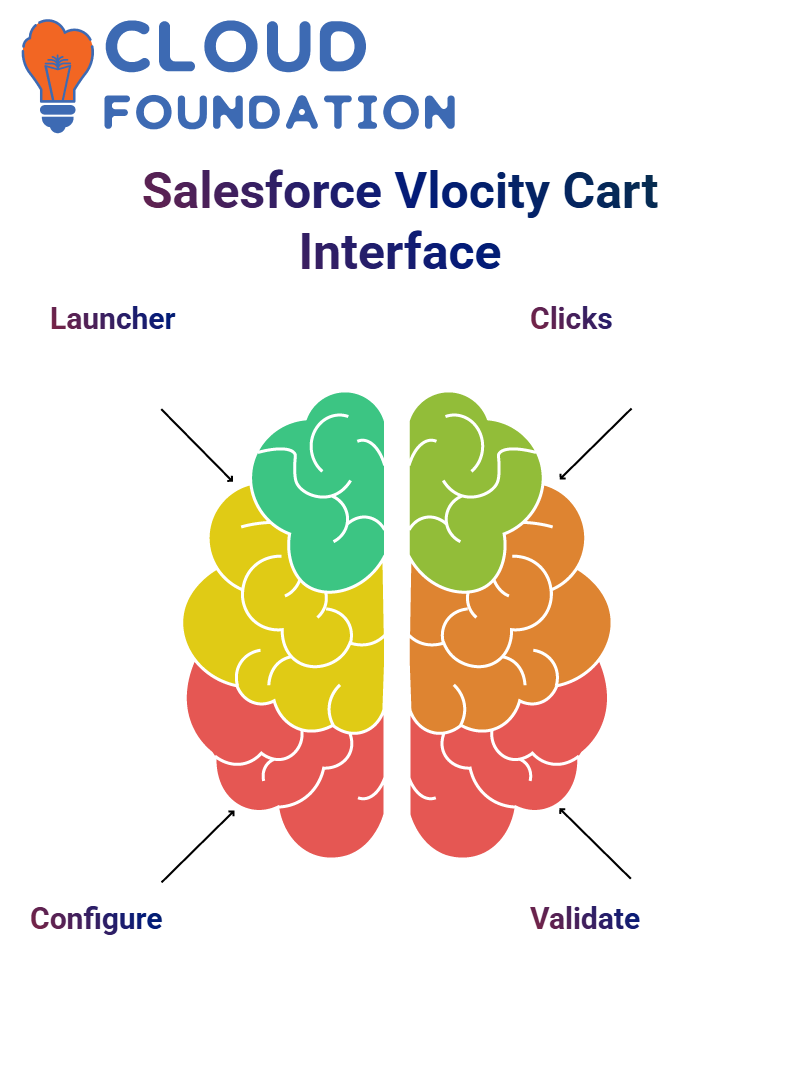 One of the key actions is “Configure Order”, which leads directly to our cart UI, initially developed using AngularJS but now known as the Lightning Web Component interface, and which we can clone and customise as required for our needs.
One of the key actions is “Configure Order”, which leads directly to our cart UI, initially developed using AngularJS but now known as the Lightning Web Component interface, and which we can clone and customise as required for our needs.
Salesforce Vlocity CPQ Cart Management
Utilising Salesforce Vlocity CPQ efficiently means being mindful when clicking, particularly during slow loads. Too many clicks at once can cause duplicate orders.
In such an instance, please refresh the page and clear your cart before continuing your research.
Search, Configure and Validate–that’s the mantra behind Salesforce Vlocity CPQ. Once everything has been configured correctly, review each line item for completeness before final submission to ensure confidence that what is seen matches what is offered to customers.
Product Attributes in Salesforce Vlocity CPQ
To manage attributes in Salesforce Vlocity CPQ, click on the eye icon to identify any missing fields. Color was one such attribute missing, although other options, such as storage and OS, had already been filled out.
Once space grey had been selected as the missing attribute, its Submit Order button became active.
Sometimes, to reconfigure line items using the dropdown arrow instead of the eye icon when reconfiguring line items in Salesforce Vlocity CPQ, doing this allowed me to update attributes, which Salesforce validated to complete an order more efficiently and quickly.
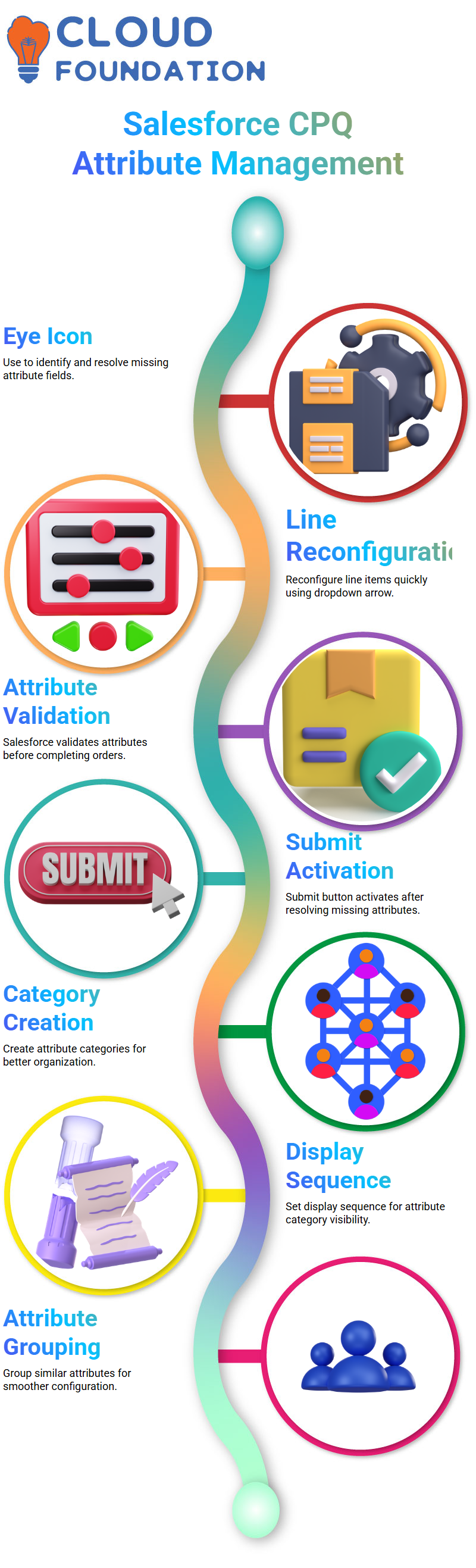
Although a seemingly minor detail, knowing both options can save both time and hassle when working through orders.
Attribute Categories in Salesforce Vlocity CPQ
Navigating to Salesforce Vlocity CPQ’s Vlocity Attribute Category tab and clicking ‘New’ to add an attribute category named Wearable Product Options; then set its display sequence number as 10 before choosing Product2 as its applicable object type.
This setup enabled us to group similar attributes under one category, facilitating easy management and configuration of products using Salesforce Vlocity CPQ.
As a result, the product configuration process became smoother, ensuring consistency across the board.
Mapping Attributes Efficiently in Salesforce Vlocity CPQ
As part of my Salesforce Vlocity CPQ mappings, it will match technical attributes with commercial products in terms of fields such as product code, shipping city, and installation speed.
For instance, defining ADSL speed as one such attribute allowed us to specify product specifications within Salesforce Vlocity CPQ precisely.
Use modern standard and other classification fields to adjust how Salesforce Vlocity CPQ generates fulfilment logic for product orders, with precision and flexibility in attribute mapping, ensuring consistent performance for every order.
Many-to-One Relationships in Salesforce Vlocity CPQ
As part of our previous work, we introduced multi-layer decomposition concepts within Salesforce Vlocity CPQ, including one-to-many and many-to-many decomposition. Now, let’s examine the many-to-one decomposition more in-depth within Vlocity CPQ.
Consider an order consisting of multiple commercial products with similar technical needs for installation.
Instead of assigning each to its technical installation resource, show you how you can simplify Salesforce Vlocity CPQ’s solution by creating one technical product to cover them all at the same time.
As part of Salesforce Vlocity CPQ’s goal of streamlining product orchestration, we utilise installation system resources as technical products, mapping multiple commercial products onto a single resource for maximum efficiency and ease. This not only increases efficiency but also aligns with its goal as a solution.
Defining Product Qualification Rules in Salesforce Vlocity CPQ
Define rules in Salesforce Vlocity CPQ that specify whether products meet customer qualification or disqualification criteria, providing descriptions as to why or why not the item can be provided to simplify communication with customers.
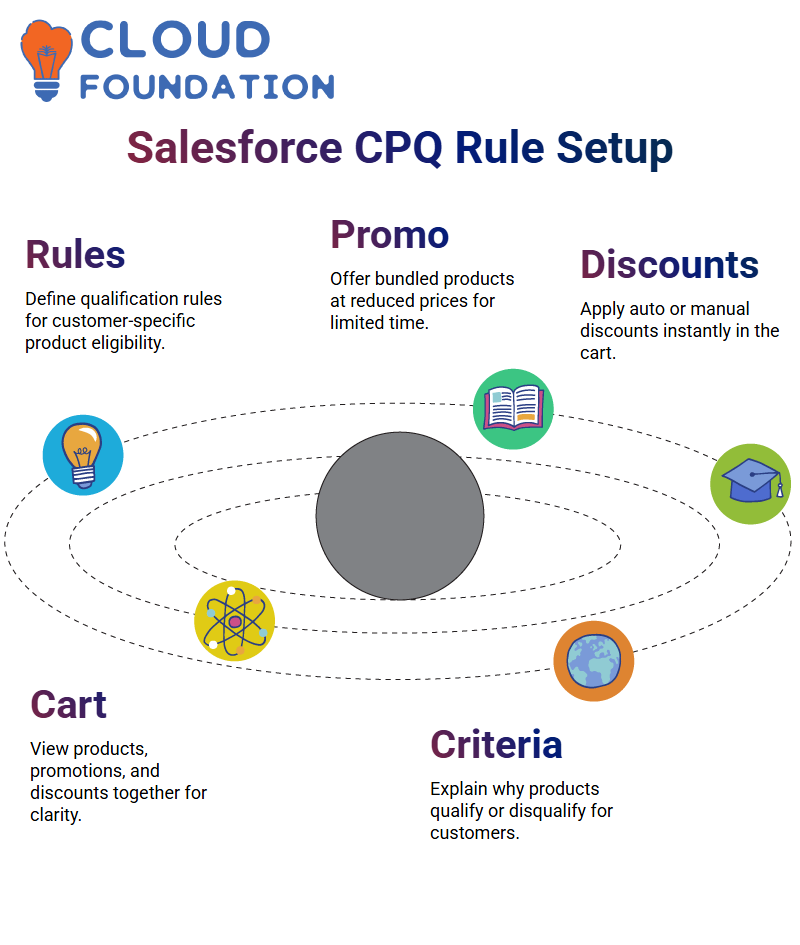 A rule-based approach ensures transparency and helps sales teams make well-informed decisions, with Salesforce Vlocity CPQ providing customers with tailored experiences tailored to their specific requirements.
A rule-based approach ensures transparency and helps sales teams make well-informed decisions, with Salesforce Vlocity CPQ providing customers with tailored experiences tailored to their specific requirements.
Promotions and Discounts in Salesforce Vlocity CPQ
Promotions in Salesforce Vlocity CPQ are discounted, bundled products offered for limited periods at reduced prices, helping identify qualified and disqualified offers to tailor them specifically to customers.
Example: If a promotion, such as an iPhone 13 High Price Customer Promo, has been disqualified for an individual customer, knowing they cannot participate can help set expectations correctly and lead them toward more suitable alternatives.
Discounts operate similarly. Users can apply auto-discounts or manually update them via Salesforce Vlocity CPQ’s backend, with changes reflected instantly in the cart, where products, promotions, and discounts are all displayed together for easier visibility.
Replacing Products in Salesforce Vlocity CPQ
Salesforce Vlocity CPQ provides companies and retailers with the flexibility they need to manage rapidly changing customer requirements and adjust products as needed. This feature makes CPQ an essential solution.
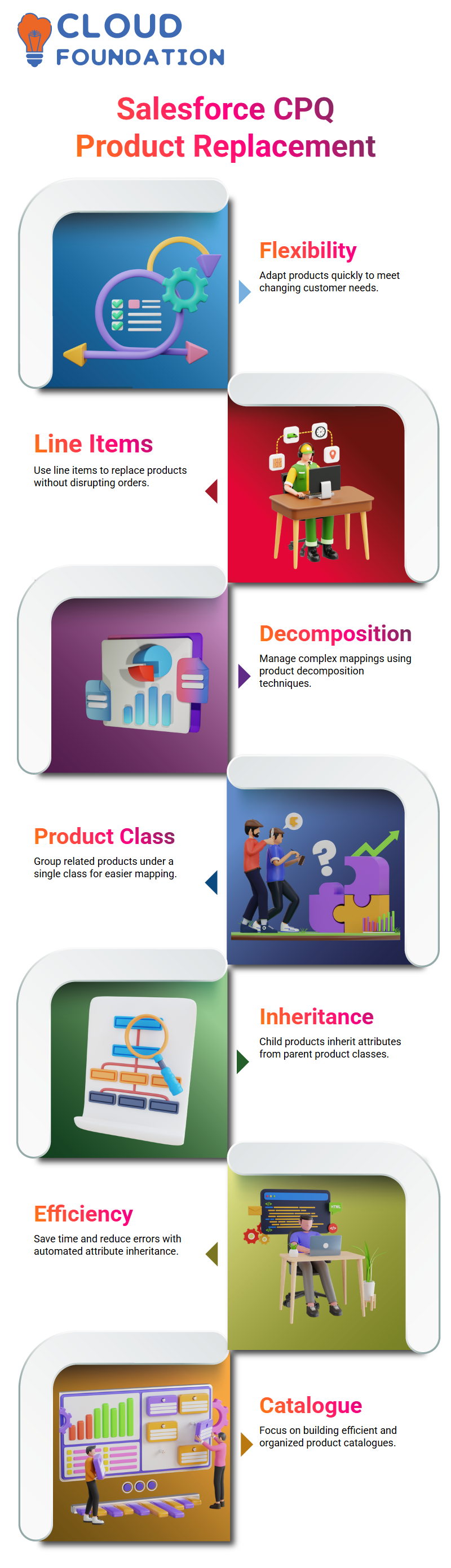
Salesforce CPQ utilises line items as an efficient method for handling replacement products that need to be changed without disrupting the entire order.
Product Decomposition in Salesforce Vlocity CPQ
An ongoing challenge when working with Salesforce Vlocity CPQ is managing complex product mappings. Instead of mapping each item separately, prefer creating product classes that facilitate this step more easily.
When dealing with cloud storage products, Salesforce Vlocity CPQ automatically inherits decomposition properties from one class into its child products.
To reduce the workload, I manually mapped each commercial product to its corresponding technical product. Instead, create a product class, such as ‘Cloud Storage Class,’ and assign all related products under that umbrella class.
This approach saves both time and error: once a parent class has been defined, all child products inherit its attributes automatically – something Salesforce Vlocity CPQ handles beautifully, allowing users to focus on creating efficient product catalogues.
Order Management in Salesforce Vlocity CPQ
One of the core features of Salesforce Vlocity CPQ, often explored by customers, is the cart header, which features options such as View Record and Decompose Order.
Decompose Order is convenient for order managers as it sends orders into a backend order management system where they’re broken into technical components for further processing.
Decomposition doesn’t involve splitting the BOM (Bill of Materials) in your cart; instead, it is an intensive backend process that transforms commercial products into their technical components for fulfilment.
Salesforce Vlocity CPQ manages this seamlessly, providing us with visibility into the current stage of each order in the backend.
Salesforce Vlocity CPQ defines front-end products as commercial, while backend components are defined as technical. Understanding this distinction helps customers better comprehend how orders are managed within the system.
Order Orchestration in Salesforce Vlocity CPQ
After breaking orders down in Salesforce Vlocity CPQ, the next step should be orchestration – managing how they will fulfil an order via internal and external systems.
Salesforce Vlocity CPQ dynamically creates orchestration plans from decomposed order items, with workflows tailored specifically for order context and orchestration definitions.
Orchestration plans and orchestration plan definitions enable me to coordinate tasks across Salesforce Vlocity CPQ environments effectively. Define relationships clearly while fulfilling requests efficiently for every order placed with us.
Orchestration Terminologies in Salesforce Vlocity CPQ
Salesforce Vlocity CPQ introduces several terms related to orchestration, such as orchestration scenarios, item definitions and dependencies that help design more efficient workflows.
Comprehending them helps design better workflows. Before diving headlong into any practical implementations of Salesforce Vlocity CPQ, take the time to understand its theoretical components of orchestration.
This helps eliminate confusion and ensures that orchestration plans are structured in a proper manner.
By understanding these terminologies, one can develop orchestration plans tailored specifically for their business’s requirements.
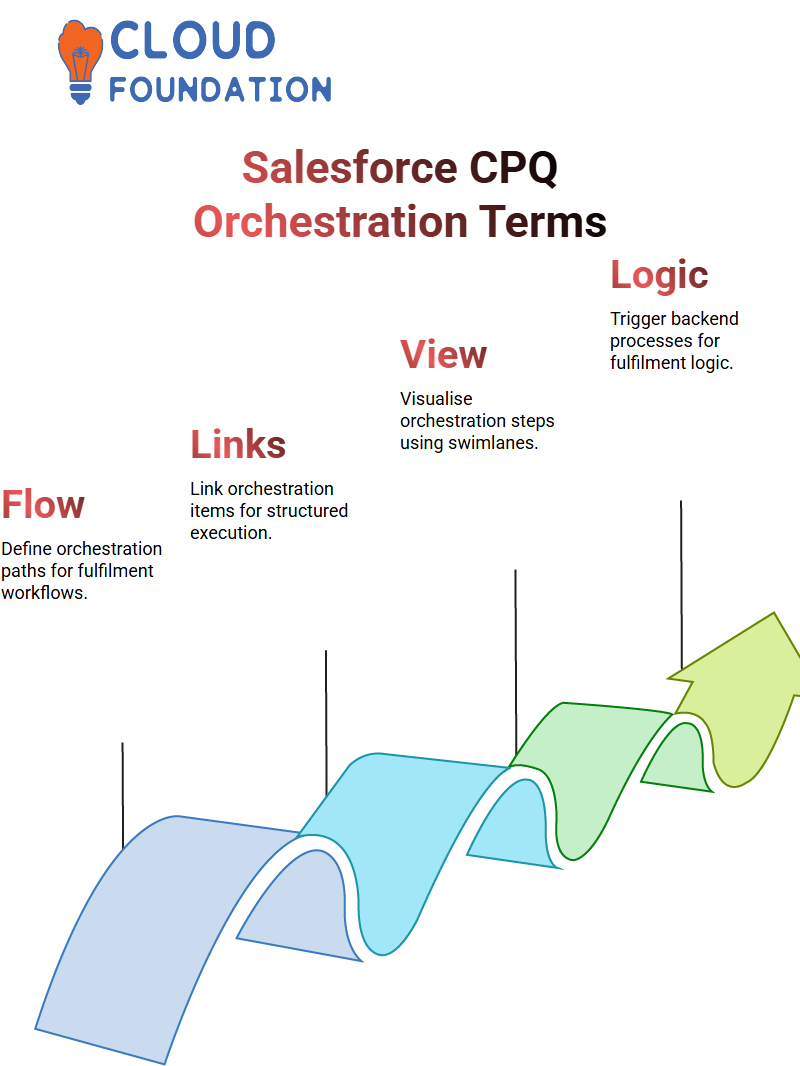
Salesforce Vlocity CPQ empowers enterprises to manage complex order fulfilment processes with pinpoint precision.
Understanding Salesforce Vlocity CPQ Orchestration Plans
Orchestration Plans With Salesforce Vlocity CPQ: When we break an order down into its components, each fulfilment request triggers orchestration plans based on orchestration plan definitions to run backend processes that define fulfilment logic for every product involved in each order.
Salesforce Vlocity CPQ features an orchestration simulator where swimlanes represent different steps; green indicates progress while grey represents steps still to come.
This visualisation aids in execution paths as well as pinpointing key orchestration items; each item, whether manually or automated in Salesforce Vlocity CPQ, plays an integral part in helping plans come to fruition.
Orchestration Scenarios in Salesforce Vlocity CPQ
Orchestration scenarios are one of the core components to consider in Salesforce Vlocity CPQ, serving to define when and how orchestration plans are executed based on various conditions; they offer maximum customisation.
Each orchestration item definition details specific tasks and how they should occur over time, with Salesforce Vlocity CPQ tracking their execution in sequence for seamless transition to subsequent steps.
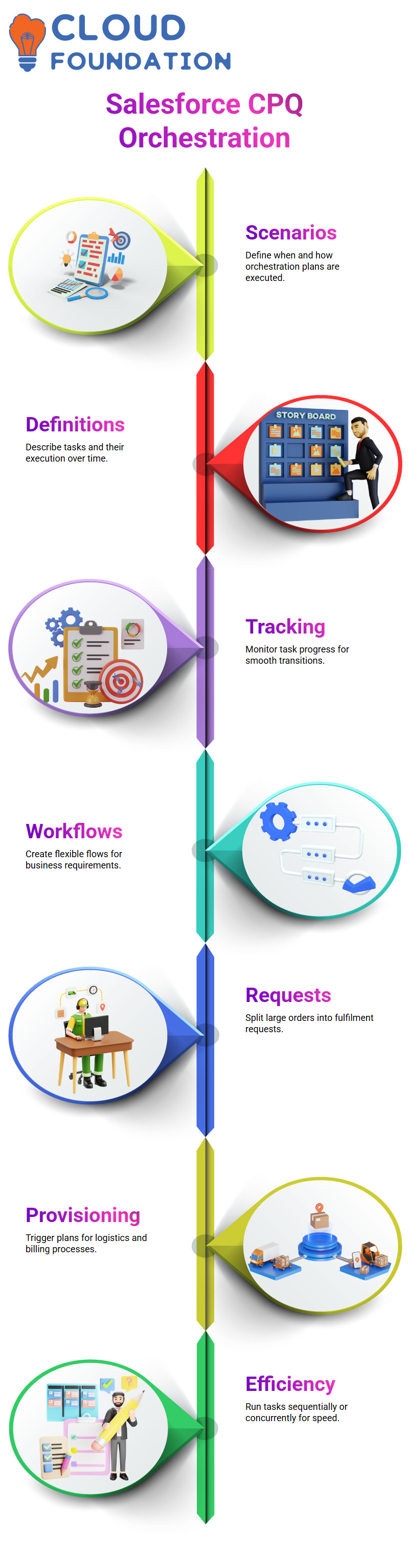
Salesforce Vlocity CPQ’s structure enables the creation of flexible workflows tailored to specific business requirements, whether approving products or processing skipped tasks with precision.
Salesforce Vlocity CPQ Fulfilment Processing
Salesforce Vlocity CPQ makes large orders more manageable by breaking them into individual fulfilment requests that trigger orchestration plans based on predefined scenarios for provisioning, logistics management, inventory control, and billing – each scenario having separate orchestration plans integrated seamlessly.
Assign these orchestration item definitions, ensuring that dependent tasks run sequentially while unrelated tasks can run concurrently. This approach simplifies complex workflows and increases efficiencies within Salesforce Vlocity CPQ.
Color Coding in Salesforce Vlocity CPQ
One of the most visually helpful aspects of Salesforce Vlocity CPQ that we found especially beneficial was its color-coded swim lanes, which provide a clear representation of process statuses, such as shipment starts or completion.
Alternatively, if a process is still ongoing, it is shown in blue. Salesforce Vlocity CPQ’s visual representation makes it easier to quickly follow progress, identify bottlenecks, and track pending actions that haven’t been completed yet.
Tasks skipped are highlighted in dark grey, while any failed tasks are marked red for easy tracking of progress and quick identification of obstacles or bottlenecks.
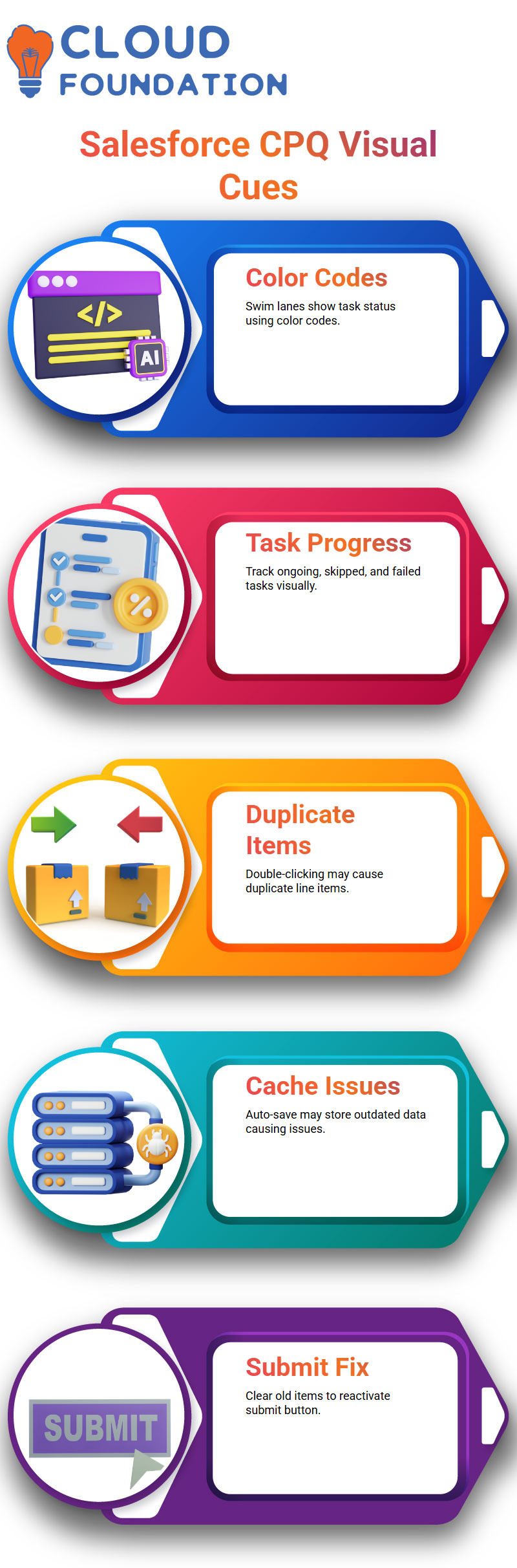
The color coding remains the same regardless of whether I’m swimming vertically or horizontally – a feature that proves invaluable when managing orchestration scenarios in Salesforce Vlocity CPQ.
Common Errors in Salesforce Vlocity CPQ
Salesforce Vlocity CPQ doesn’t always behave perfectly. We have experienced duplicate line items when double-clicking due to loading delays; refreshing usually fixes this issue.
Salesforce Vlocity CPQ’s auto-save feature may accidentally save data that was already cached, which can cause issues if your cart behaves oddly.
In such cases, manually clearing old line items is required. Once cleared up, however, its submit button reactivates to allow placing orders again.

Salesforce Course Price


Vinitha Indhukuri
Author

