Salesforce Automation Admin Training
Understanding Automation in Salesforce Admin
At Salesforce Admin, workflow rules are an effective automation tool in Salesforce Admin’s toolbox.
The data for a patient object, but don’t wish to fill all ten fields manually using workflow rules, so that by filling in two or three of them, the rest automatically populate themselves.
As a Salesforce Admin, it’s also possible to automate actions, such as sending emails or creating reminders, using workflow rules.
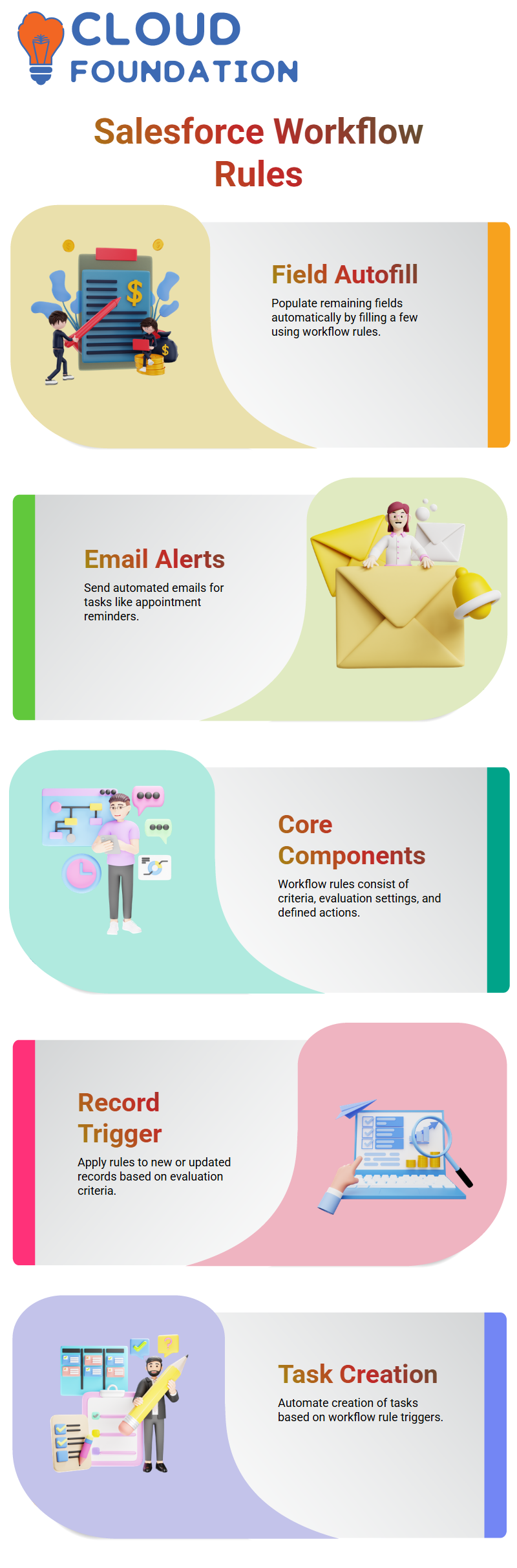
For instance, when scheduling patient appointments using workflow rules, we can send out automatic email notifications with appointment reminders. Salesforce admins achieve this kind of automation through these workflow rules.
The Core Elements in Salesforce Admin
Every workflow rule in Salesforce Admin consists of three core parts: criteria, evaluation criteria, and actions.
Criteria refer to conditions you define–for instance, setting status to “active” only when source or membership ID match criteria specified in Salesforce.
Evaluation criteria determine when the workflow starts running, with Salesforce admins selecting whether their rules apply only to new records or both new and existing ones.
When a workflow fires, actions can include updating fields, sending emails, or creating tasks. Although Salesforce Admins might less frequently utilise outbound messages, they still offer value and should be understood more fully.
Getting Hands-On with Salesforce Admin
The issue while working as a Salesforce Admin: when attempting to delete records, the system prevented the action.
We must do as Salesforce admins is read and interpret error messages. Understanding these can provide valuable insight into where an issue may lie, whether that be in permission settings, validation rules, or workflow processes that might be interfering with it.
When in a pinch, don’t be intimidated into staying put if something seems amiss – stop and look closer before taking further steps.
As a Salesforce Administrator, we must troubleshoot methodically; writing down errors as soon as they arise and running various tests has proven invaluable in uncovering root causes in many instances.
As a Salesforce Admin isn’t simply about knowledge of the platform – it requires critical thinking and problem-solving abilities as well.
Every time something goes awry is another opportunity for skill growth. And I will always be here to provide support and guide you through all this chaos.
What Is a Workflow Rule?
Workflow rules in Salesforce Admin provide instructions that tell the system when certain conditions have been fulfilled.
For instance, if a record’s status changes from “Active” to “Pending”, you may wish for that action to be automated, such as setting the source field to “direct” or sending an email notification directly.
Validation rules prevent records from being saved if they do not fulfil certain conditions. In contrast, workflow rules take effect after they have been saved—an essential distinction that every Salesforce Admin should understand.
Understanding Workflow Rules in Salesforce Admin
As we began exploring automation as Salesforce Admins, learned the value of workflow rules, even if they may seem outdated now.
We went through scenarios in which workflow rules automated field updates and notifications seamlessly.
As a Salesforce Administrator, have utilised workflows to populate fields when users leave them blank automatically.
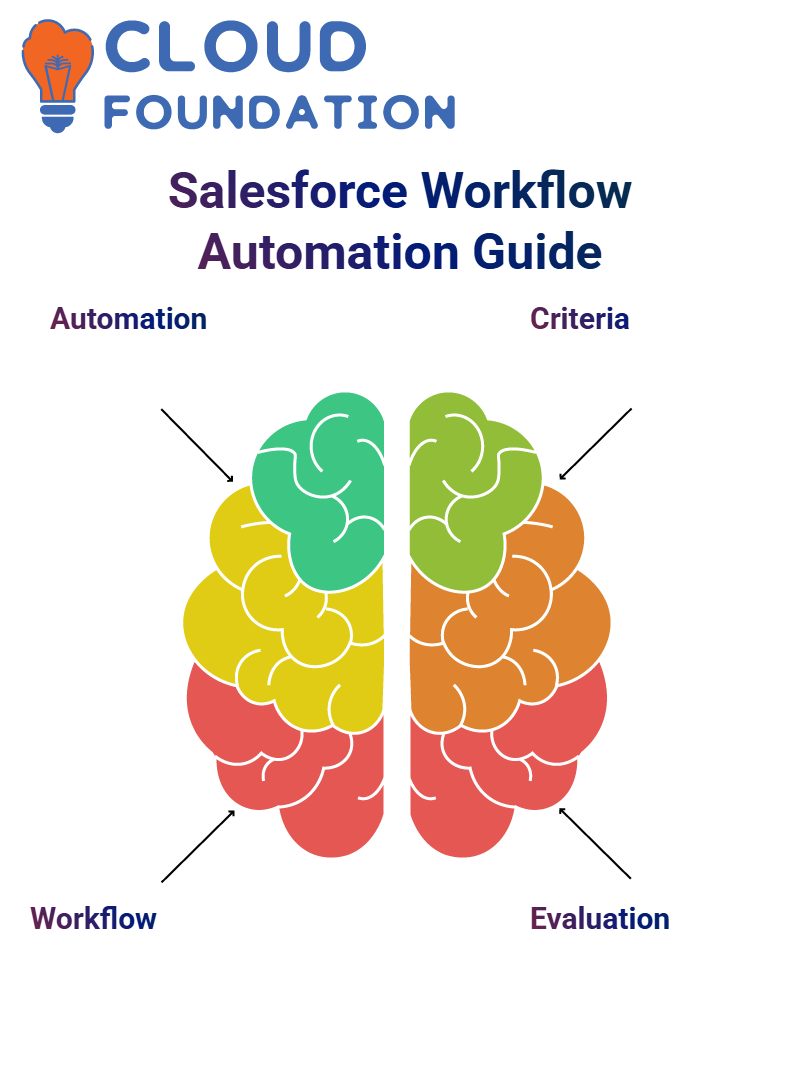 For instance, if someone forgets to enter their status during record creation, the workflow automatically assigns it as Active. Such is the power of proactive automation.
For instance, if someone forgets to enter their status during record creation, the workflow automatically assigns it as Active. Such is the power of proactive automation.
Salesforce Admin Workflow Rules
As a Salesforce admin, always begin by setting clear evaluation criteria. In this instance, when new records are created, automatically update their status field using Action Define, which simply fills any empty statuses with “Active.”
Implement this solution using Workflow Rules instead. Salesforce typically recommends the latter for knowledge and legacy use cases.
Select Patient Information as the object in question, and create a rule with status “Active”.
As a Salesforce Admin, select ‘Created’ as the evaluation criteria and configure the rule so that it activates when the status field is blank – this ensures it only activates once the condition is met.
The Three Key Parts of a Workflow Rule in Salesforce Admin
Salesforce Admin workflow rules consist of three primary components for every workflow rule: criteria, evaluation criteria, and actions.
The requirements: This condition must exist for the workflow to run; for instance, if the status equals “Active”, then its run should take place.
Evaluation criteria are another crucial component. Salesforce uses it to decide when evaluating rules — only when records are created or edited, but still meet the criteria, or only after being edited to fulfil criteria initially set by an admin.
Selecting appropriate evaluation criteria can prevent unnecessary or duplicate actions from being performed on records created/edited simultaneously.
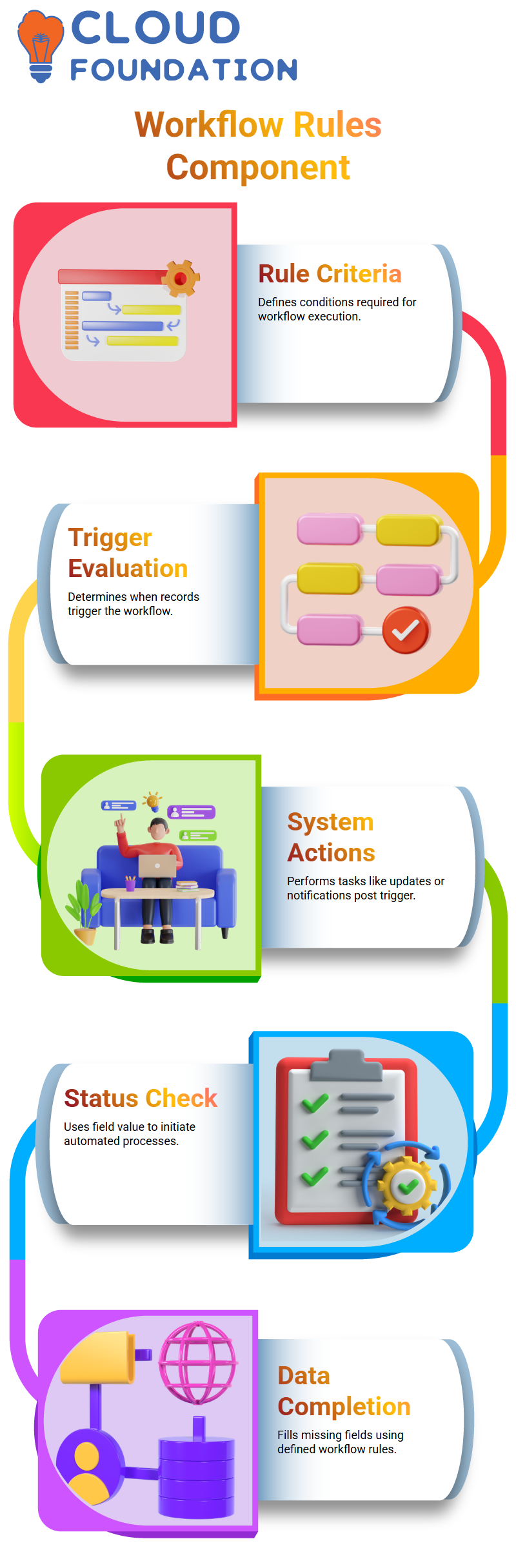
Choosing appropriate evaluation criteria helps reduce unnecessary actions taken against records in Salesforce Admin environments.
Workflow Criteria in Salesforce Admin
Now that we understand how workflows can fill gaps with missing data, unpack how a Salesforce Admin thinks in terms of criteria, evaluation, and action taken on missing status data, using our example of an update triggered because it did not exist on record.
Every Salesforce administrator must develop rigorous criteria for evaluation. Regardless of whether a field is empty or incomplete, the objective remains the same: to define clear rules that enable their platform to enforce them effectively.
Evaluation Criteria in Salesforce Admin
As a Salesforce admin, one of the first challenges faced was understanding how evaluation criteria impact workflow rules.
Setting workflow rules that only trigger when new records are added was the initial evaluation scenario considered for testing purposes.
This was designed to minimise interference by not affecting any preexisting information that may already exist within an organisation’s database.
As we explored more dynamic conditions — having our workflow rule trigger when either an old record is added or edited — this provided more flexibility and enabled more effective automation of updates.
In a third scenario, things became a little trickier: required workflow activation whenever either a record was created from scratch or edited in such a way as to meet specific field criteria – say changing its status field from inactive to “Active”, for instance – which required understanding this kind of logic as part of Salesforce Admin roles.
Conditions and Evaluation Criteria in Salesforce Admin
As a Salesforce Admin, always start with workflow conditions – simply set rules such as ‘if status is active, fire the workflow.’ Simple yet powerful.
Next comes the evaluation criteria. As a Salesforce Administrator, evaluating three types — created records only, edited records that comply with specific conditions, or modified records that meet criteria —is an important consideration when setting workflow triggers for workflow processes.
These determine when the workflow should activate for new or changed records, or only upon specific conditions being fulfilled by these modifications.
Workflow Actions in Salesforce Admin
Once we have established evaluation criteria for our workflows, the next step should be understanding their actions.
As Salesforce Administrators, we typically rely on four main types of actions, such as field updates, email alerts, tasks, and outbound messages, as part of our daily duties.
Field updates are one of the most frequently performed actions. For instance, when setting the status to “Active”, workflow automation can automatically set the source field to “Direct.”
This saves both time and ensures data consistency. Email alerts can be a highly effective tool for time-sensitive communication with patients.
By setting a workflow to notify patients upon booking an appointment, timely communications are achieved without manual intervention from staff members.
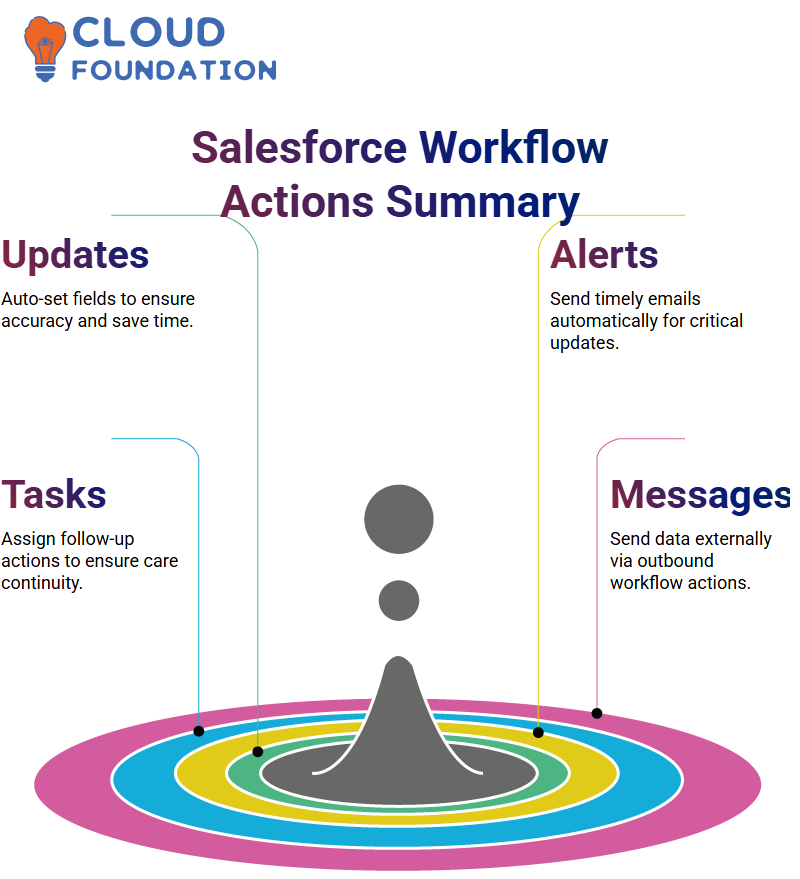
Outbound messages may not be utilised often, but they’re essential when connecting Salesforce to external systems. Use outbound messages as a Salesforce Admin to deliver data directly from Salesforce onto external platforms when necessary.
Defining Workflow Actions for Salesforce Admins
As part of Workflow setup, Salesforce admins need to add the appropriate action. Select “New Field Update”, set the target field as Status and change its value to “Active.”
Once everything was ready, clicking ‘Activate’ – an essential yet straightforward action – was a crucial step to ensure that no issues would arise with my workflow during testing.
It was found that creating new records with blank statuses automatically updated to the Active state by Salesforce Admins.
As a Salesforce Administrator, your task becomes even more remarkable: Validation rules block incomplete entries, while workflows seamlessly resolve them, eliminating errors through automation.
Auto-Assigning Status in Salesforce Admin
As a Salesforce Administrator, this scenario was often encountered when creating workflows to facilitate patient record creation.
If someone forgets to set their status for record creation, the workflow will automatically assign it as “Active.”
As Salesforce admins, the sub-requirements were crystal clear to us: trigger on only new records, detect if the status is blank, and push an update. This automation made our data entry smoother and more reliable.
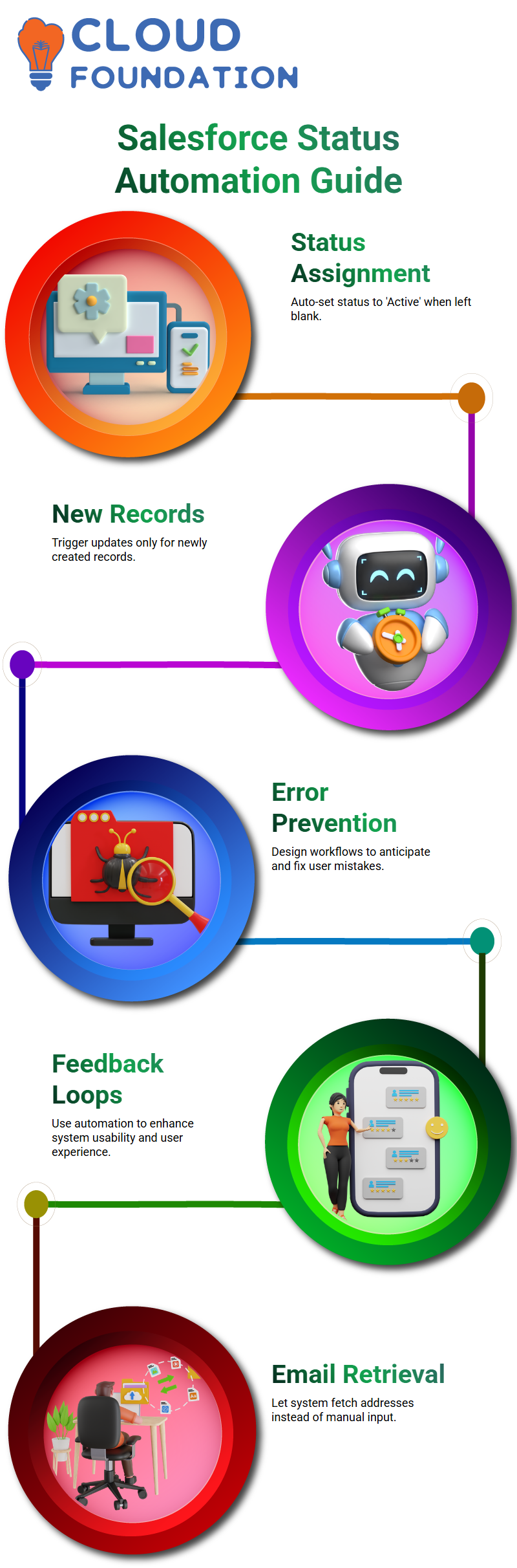
As a Salesforce Admin, your goal should be to anticipate user mistakes and design workflows to address them effectively and effortlessly.
Feedback Loops in Salesforce Admins
Implementing feedback loops helps improve usability. As a Salesforce Administrator, take an analytical approach when considering how each automation affects user experience.
For example, rather than forcing users to manually enter or guess email addresses, allow the system to retrieve them intelligently instead. That type of practical enhancement should be the aim of every Salesforce Admin.
Smart Field Mapping Matters in Salesforce Admins
Field mapping may seem simple, but it can dramatically boost efficiency within any system.
When acting as a Salesforce Admin, ensure that fields like email are automatically populated using parent-child relationships to avoid delays in manually filling them.
Cleaner. Faster. And most importantly, it enables Salesforce Admins to deliver a more intelligent user interface. We aim to eliminate clutter and friction wherever possible.
Manual Inputs in Salesforce Admin
Manual inputs create bottlenecks. As a Salesforce Administrator, always look for ways to reduce or even avoid these bottlenecks; for instance, if data already exists elsewhere, use logic autofill fields instead.
Remarkably, foresight is what defines an outstanding Salesforce Admin; once adopted into their daily workflows, they become intelligent and reliable.

Salesforce Course Price


Vinitha Indhukuri
Author

